In Bezug auf den integrierten Virenschutz hat Microsofts Defender gemischte Kritiken erhalten. Viele Benutzer wenden sich zum Schutz lieber an Lösungen von Drittanbietern. Wenn Sie zu diesen Personen gehören und wissen möchten, wie Sie Windows 10 Defender von Ihrem Computer löschen können, sind Sie hier genau richtig.
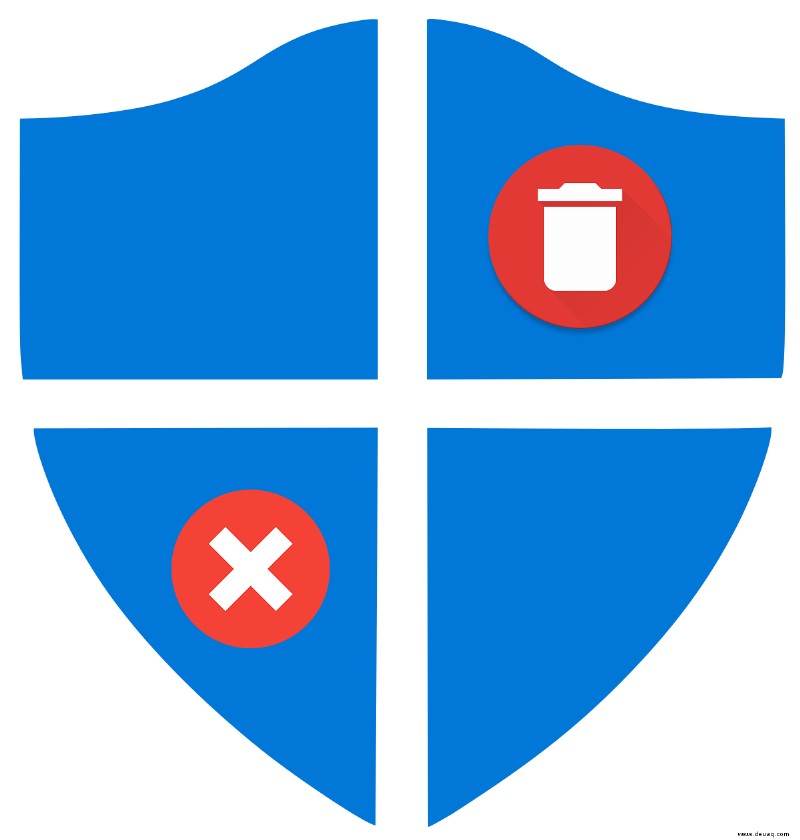
Leider bietet Windows keine Möglichkeit, das Programm direkt zu deinstallieren. Auf der positiven Seite ist es möglich, es mit einem Workaround zu deaktivieren. In diesem Artikel zeigen wir Ihnen die einfachsten Möglichkeiten, Windows 10 Defender sowohl dauerhaft als auch vorübergehend zu deaktivieren.
Wie entfernt man Windows 10 Defender vollständig?
Letztes Jahr hat Microsoft eine aktualisierte Version seines integrierten Malware-Schutzes herausgebracht – den Windows 10 Defender. Sie haben einige der Sicherheitsprobleme behoben und die Funktionen verbessert.
Im Vergleich zu einigen Antivirenprogrammen von Drittanbietern wie Bitdefender oder McAfee schneidet es jedoch ab. Das Fehlen konsistenter Updates und eine unterdurchschnittliche Benutzeroberfläche machen es anfälliger für Malware-Dateien.
Eine andere Sache, die Benutzer abschreckend finden, ist das Fehlen von Tools wie privaten Netzwerken, Schutz vor Identitätsdiebstahl und Passwort-Manager. Das ist hauptsächlich der Grund, warum sich Leute dafür entscheiden, das Antivirenprogramm von ihrem PC zu löschen.
Leider ist es nicht möglich, Windows 10 Defender vollständig zu entfernen, da es in das Betriebssystem integriert ist. Wenn Sie versuchen, es wie jedes andere Programm zu deinstallieren, wird es einfach wieder angezeigt. Alternativ können Sie es dauerhaft oder vorübergehend deaktivieren.
Wie deaktiviere ich Windows Defender dauerhaft?
Wenn Sie Windows 10 Pro oder Enterprise besitzen, können Sie die Gruppenrichtlinie verwenden, um Microsoft Defender dauerhaft zu deaktivieren. Es gibt zwei Dinge, die Sie tun müssen:
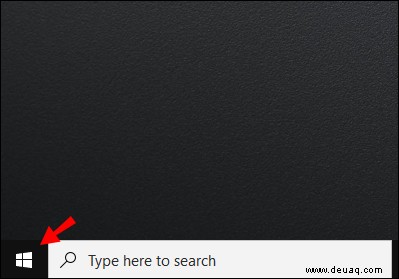
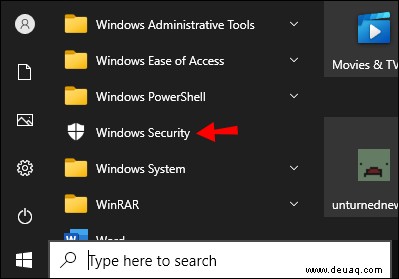
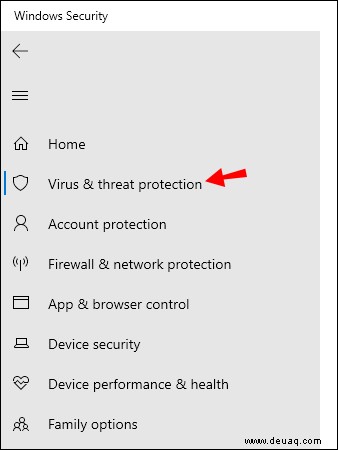
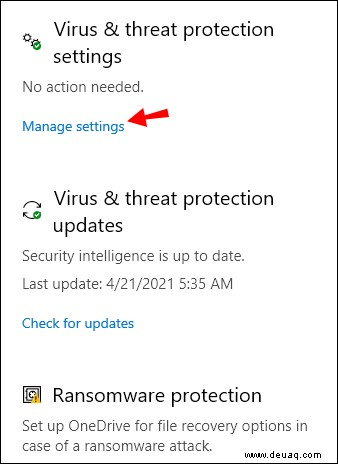
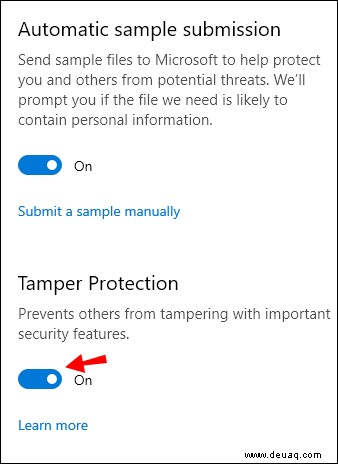
Wenn Sie fertig sind, können Sie mit Runde zwei fortfahren:
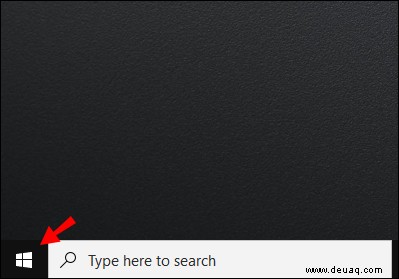
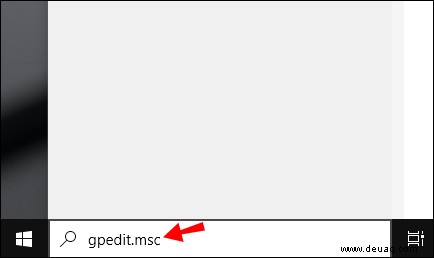
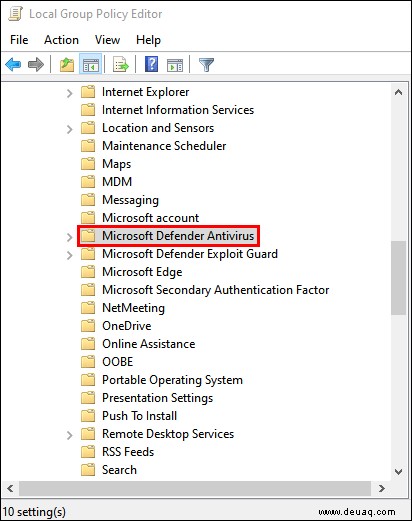
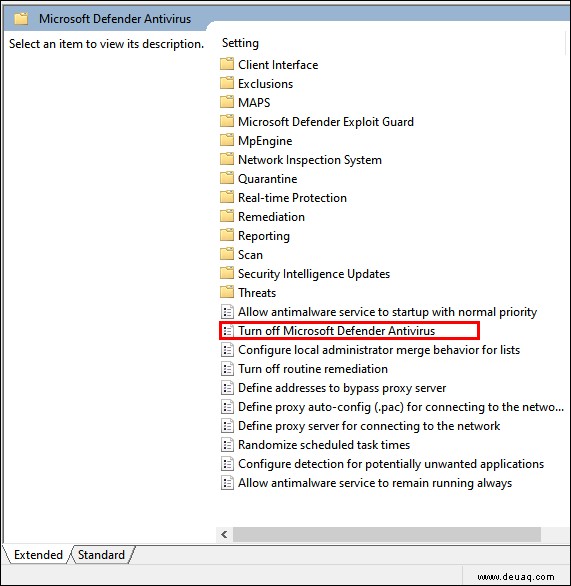
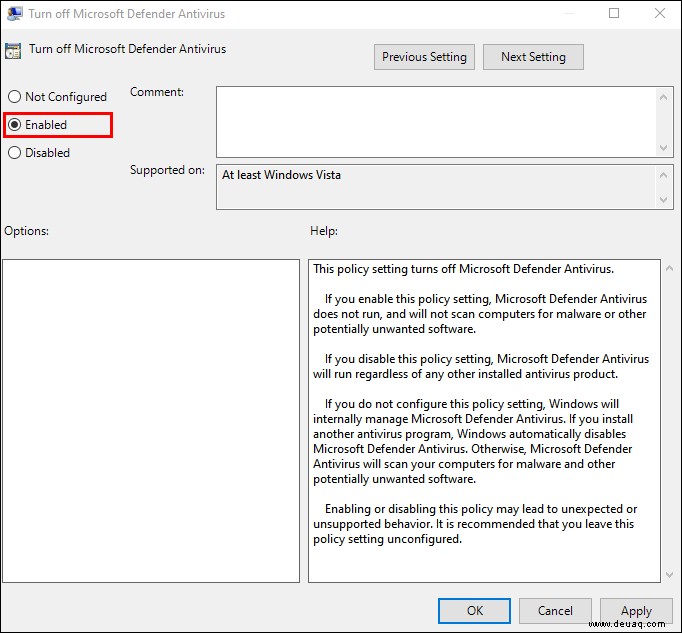
Nach dem Neustart Ihres Computers wird Windows 10 Defender dauerhaft deaktiviert. Das Symbol kann manchmal in Ihrer Taskleiste verweilen, aber das bedeutet nicht, dass der Vorgang nicht erfolgreich war. Es bezieht sich tatsächlich auf die Windows-Sicherheits-App, nicht auf das Antivirenprogramm selbst.
Wenn Sie Windows 10 Home verwenden, haben Sie die Gruppenrichtlinienfunktion nicht auf Ihrem PC. Sie können Windows 10 Defender jedoch dauerhaft über die Windows-Registrierung deaktivieren. So geht's:
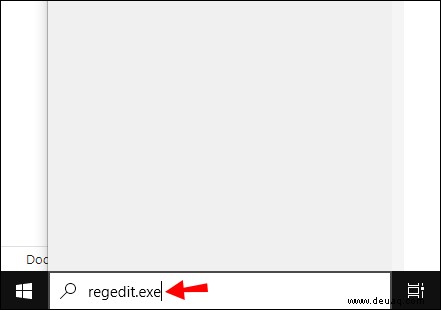
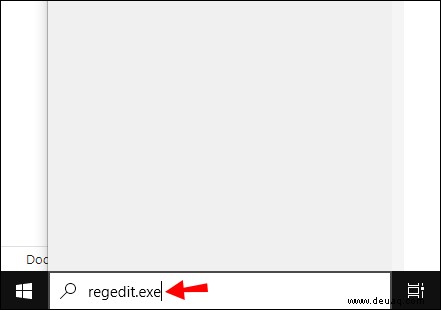
HKEY_LOCAL_MACHINE\SOFTWARE\Richtlinien\Microsoft\Windows Defender
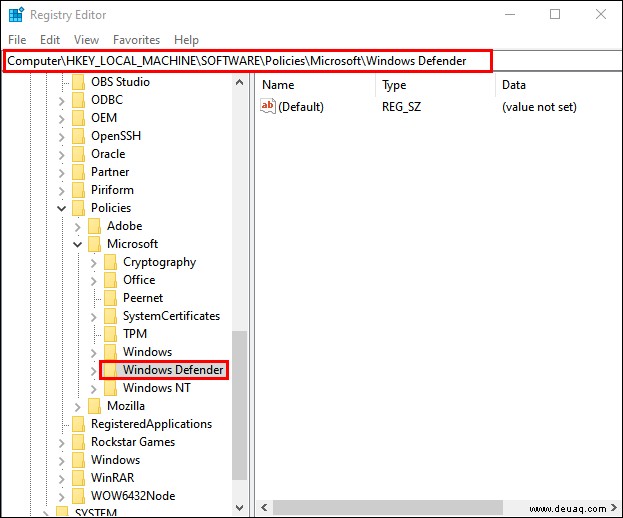
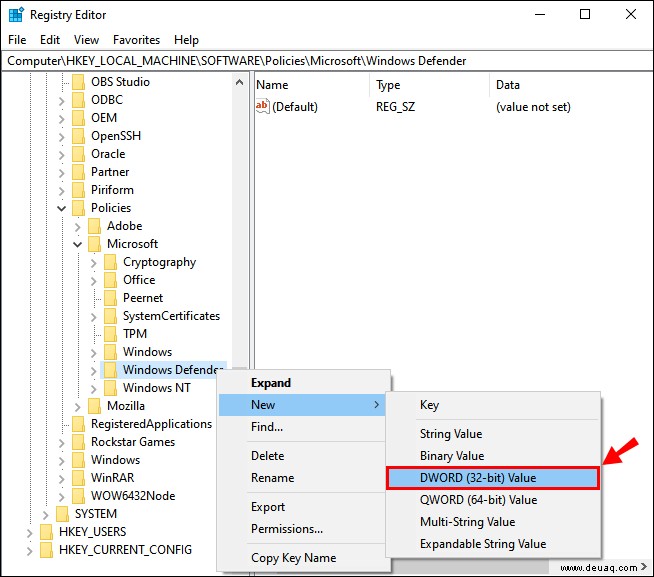
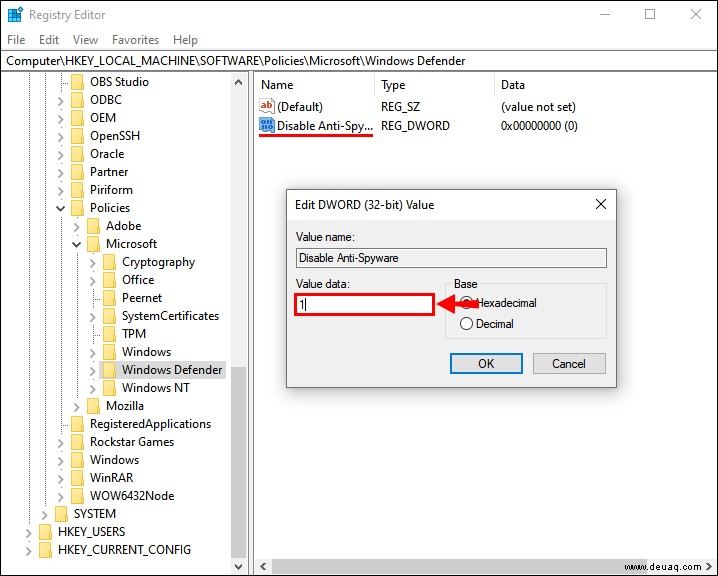
Nichts davon ist irreversibel, und Sie können Windows 10 Defender jederzeit wiederherstellen, indem Sie den von Ihnen erstellten Schlüssel löschen.
Wie deaktiviere ich Antivirus auf einem Windows 10-Computer einfach?
Der wahrscheinlich schnellste und einfachste Weg, den Virenschutz unter Windows 10 zu deaktivieren, ist eine Lösung eines Drittanbieters. Wenn Sie ein anderes Anti-Malware-Programm installieren, wird der integrierte Schutz überflüssig und automatisch deaktiviert. So können Sie den Virenschutz auf Ihren Computer herunterladen:
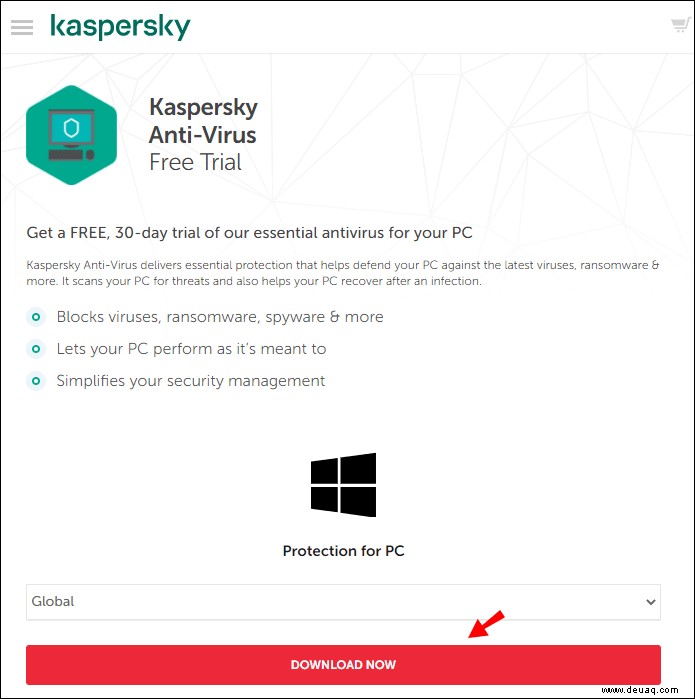
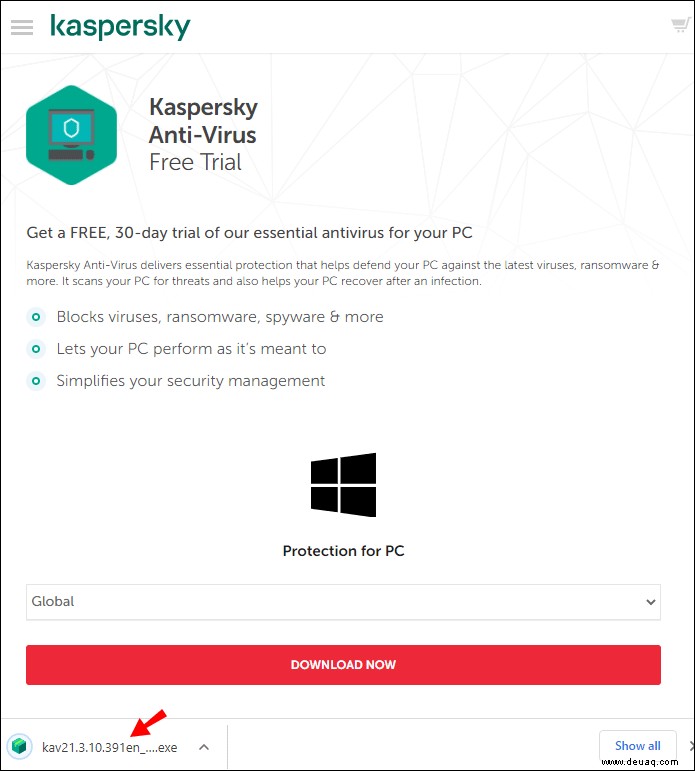
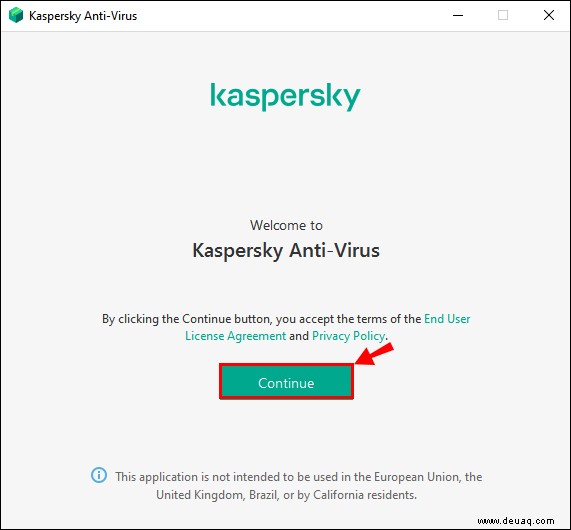
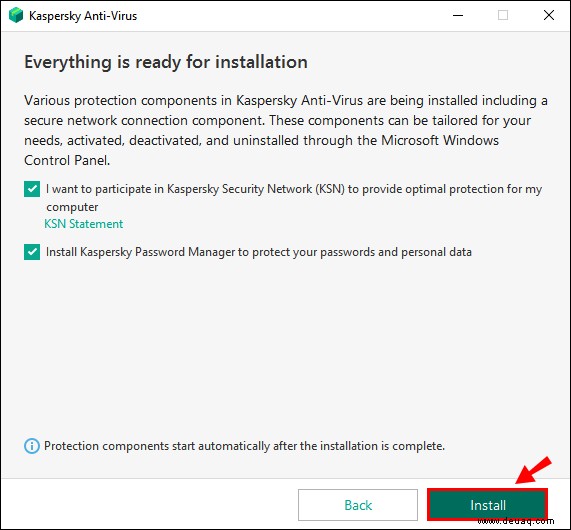
Once you’re done installing your new antivirus program, the Windows 10 Defender will be automatically disabled.
How to Delete Windows 10 Defender History?
Every time the antivirus scans your computer for potential threats, it ends up saving that data on its Protection History page. That means it provides a detailed overview of every action taken to resolve security issues.
Generally, Windows Defender is programmed to automatically clear the scan log after a certain amount of time. It’s usually set to remove items from the folder in 30 days, but you can choose a different value.
You can also do it manually. Here’s how to delete Windows 10 Defender history from your local drive:
C:\ProgramData\Microsoft\Windows Defender\Scans\History
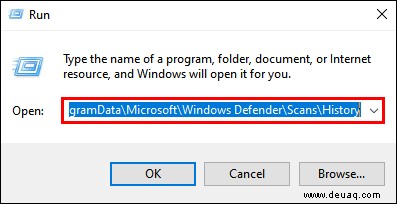
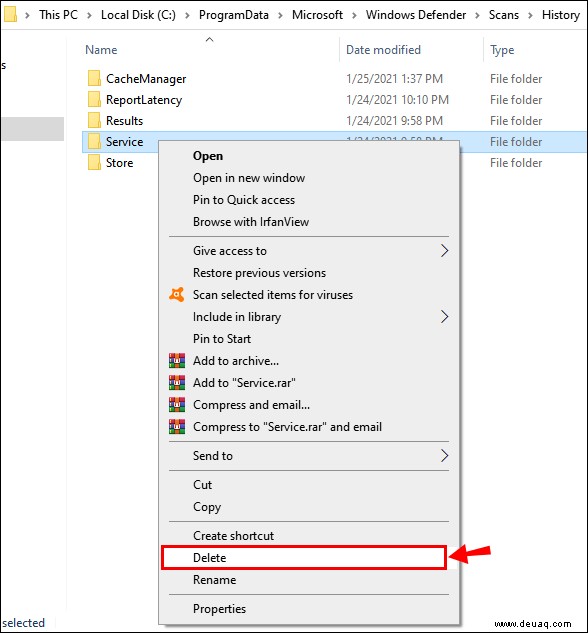
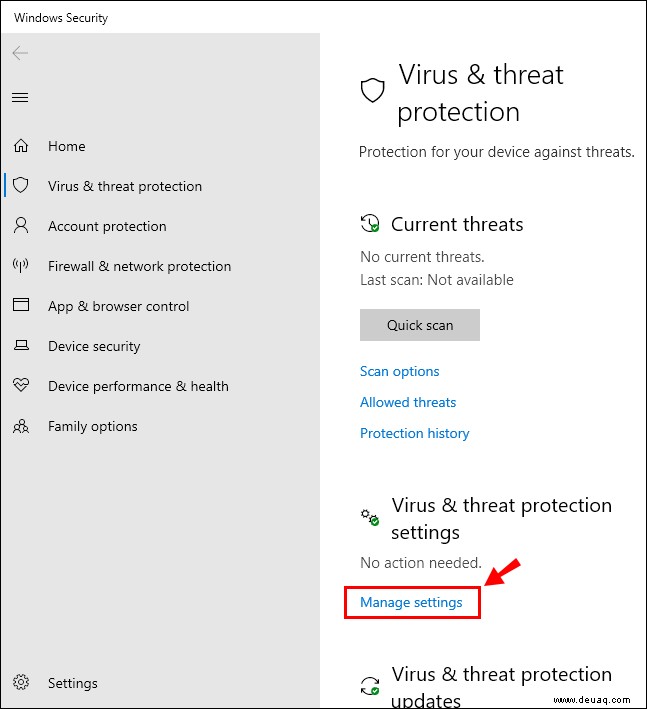
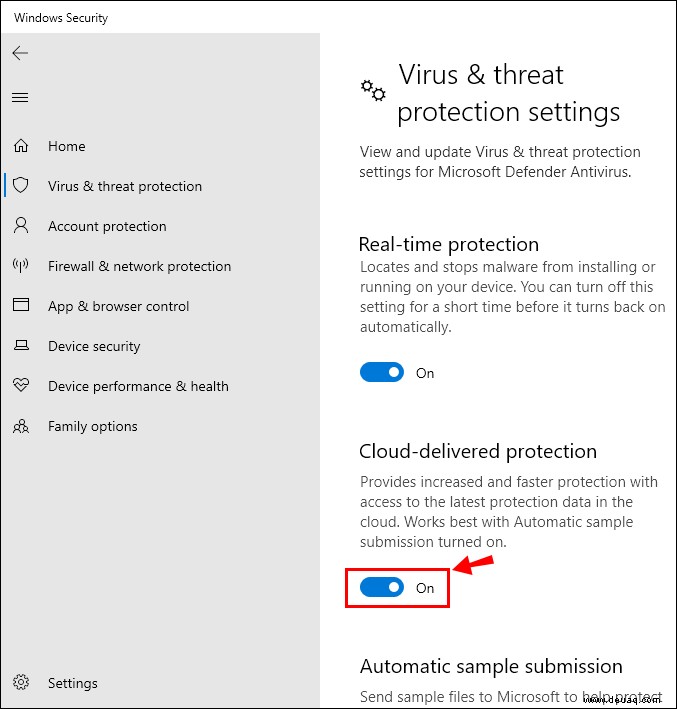
The Protection History page is now cleared from your local drive. There’s another way to do it, using Windows Event Viewer:
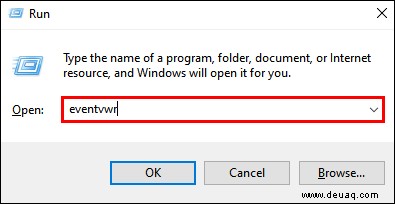
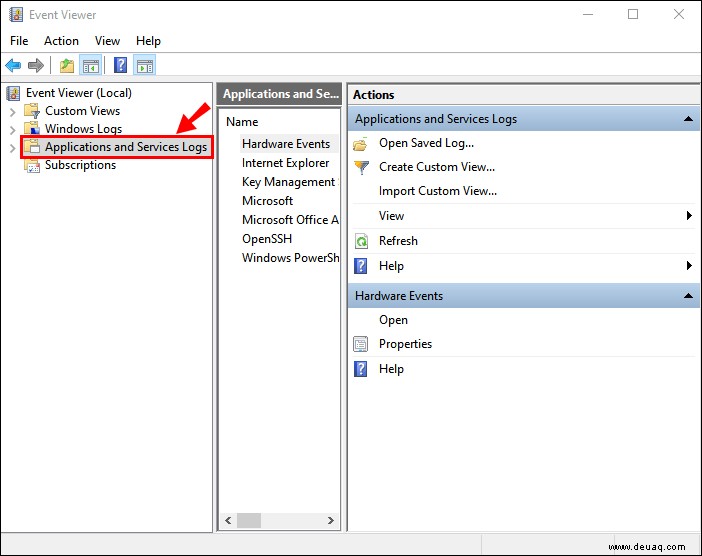
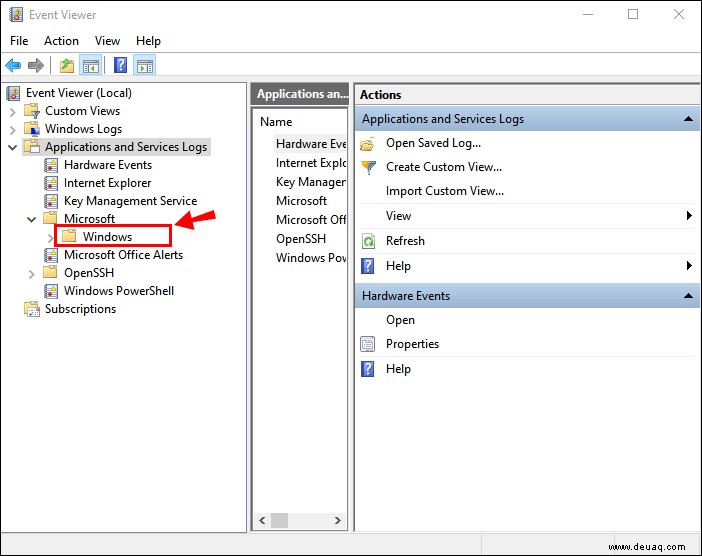
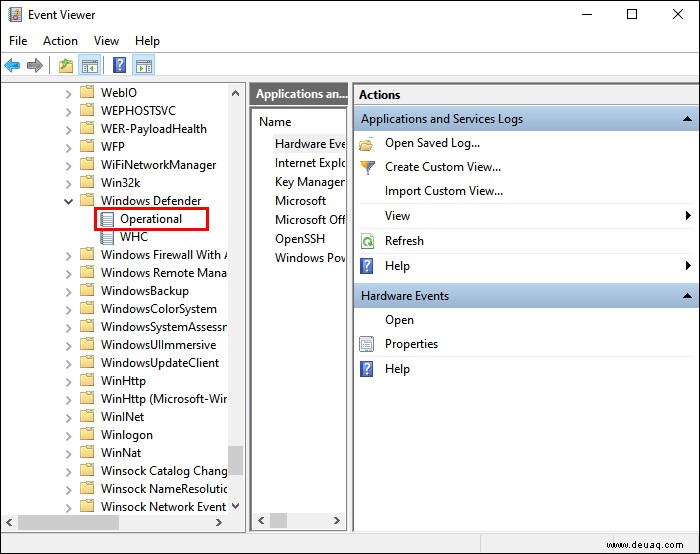
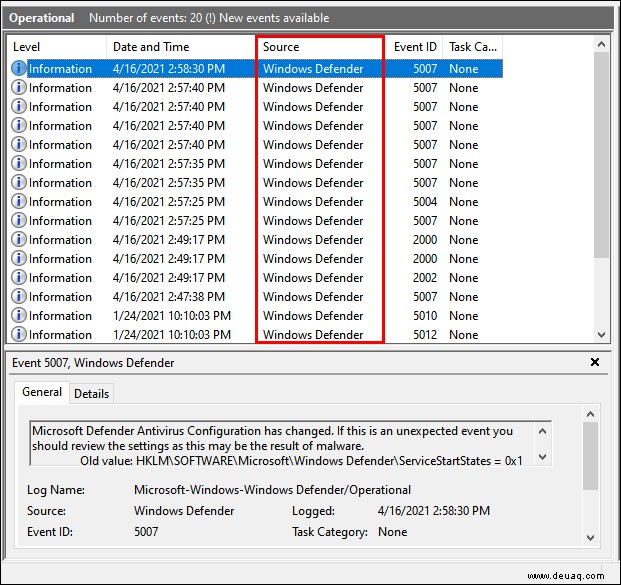
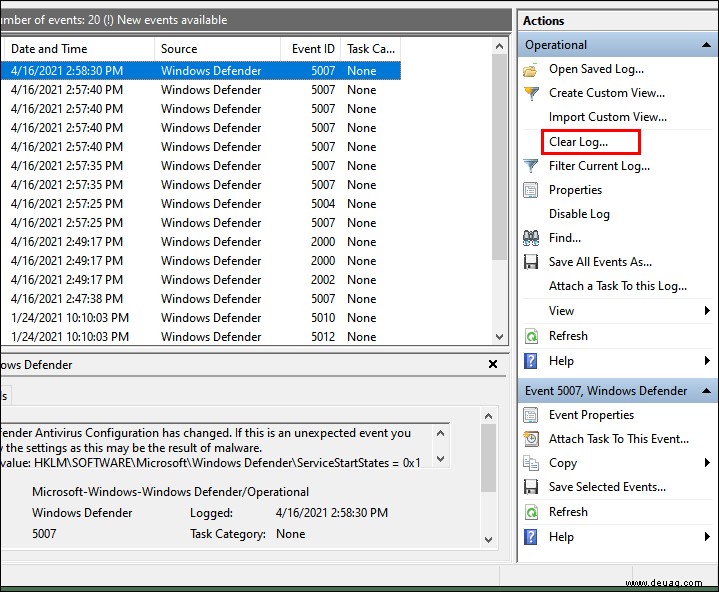
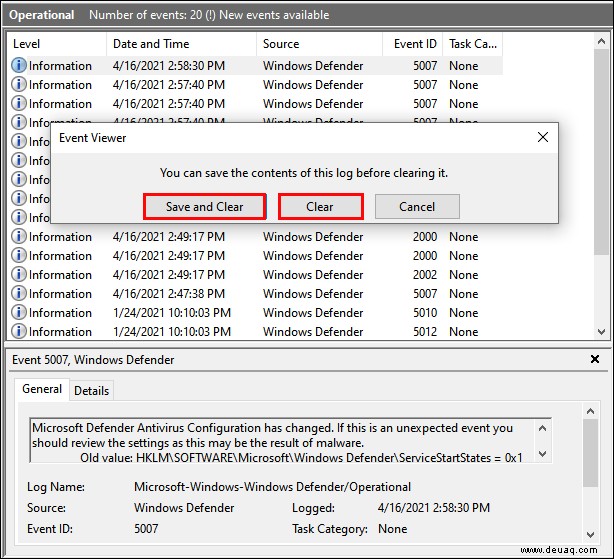
How to Delete Quarantined Files in Windows Defender?
When a potential threat is detected, the antivirus program usually deletes the corrupted file irreversibly. However, sometimes the scan results are unclear, so it puts the file “in quarantine” Instead. Therefore, it can still be found on your drive, in case it turns out to be harmless.
Quarantined files are a solution to the problem of anti-malware protection accidentally removing important items from your computer. You can fix whatever’s wrong and then restore the data safely.
After you’ve deemed the files unnecessary, you can program Windows to permanently eliminate them. Here’s how to delete quarantined files in Windows Defender using Group Policy:
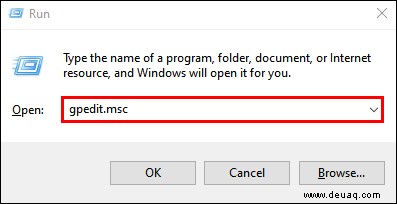
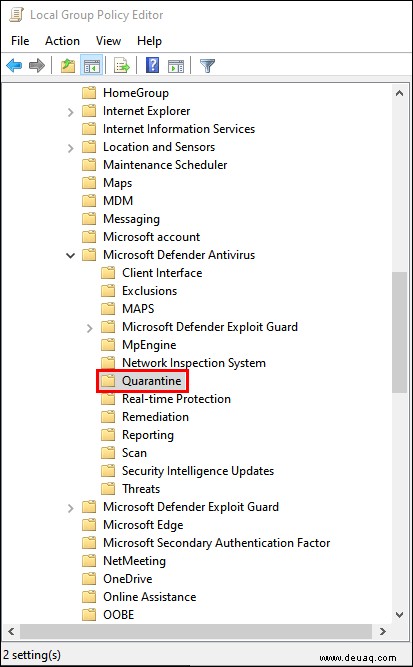
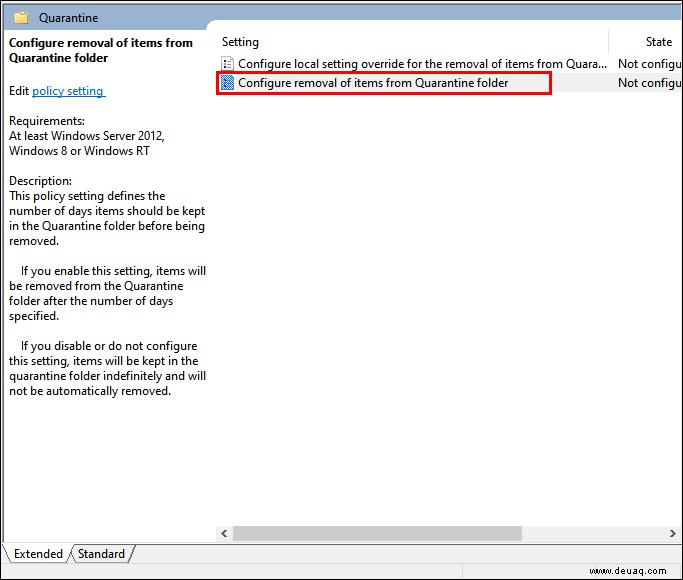
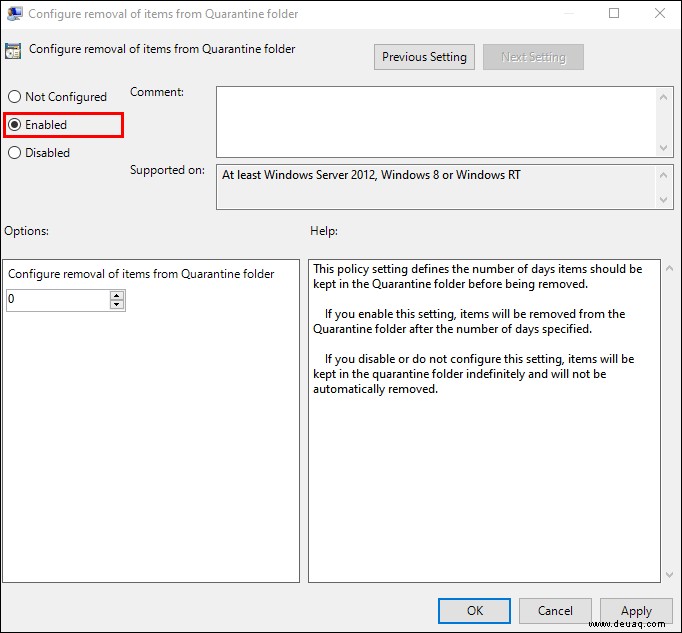
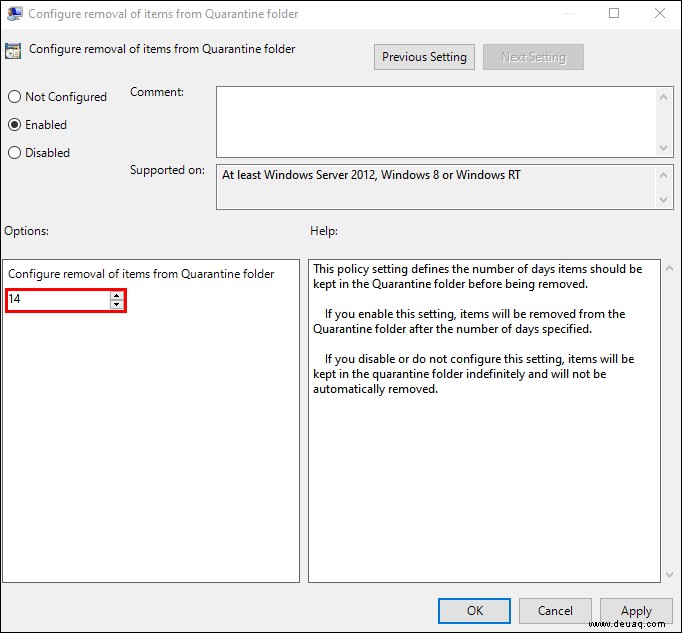
You have now programmed Windows 10 Defender to automatically delete quarantined files after a certain number of days. If you don’t have Group Policy, you can also use Register on older versions of Windows 10:
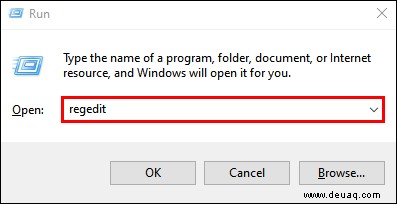
HKEY_LOCAL_MACHINE\SOFTWARE\Policies\Microsoft\Windows Defender
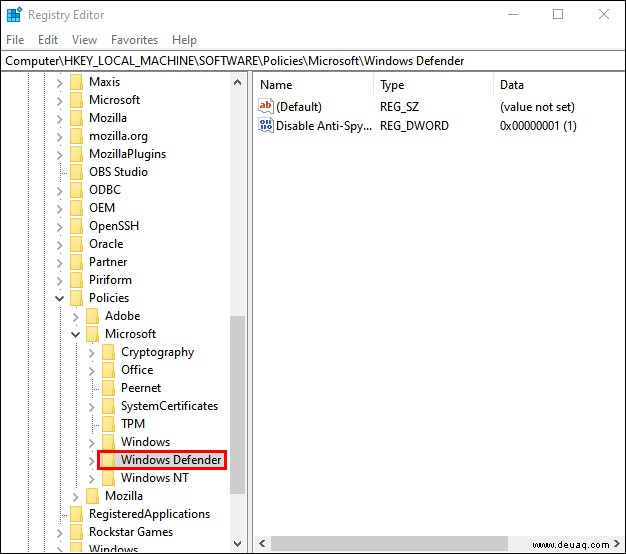
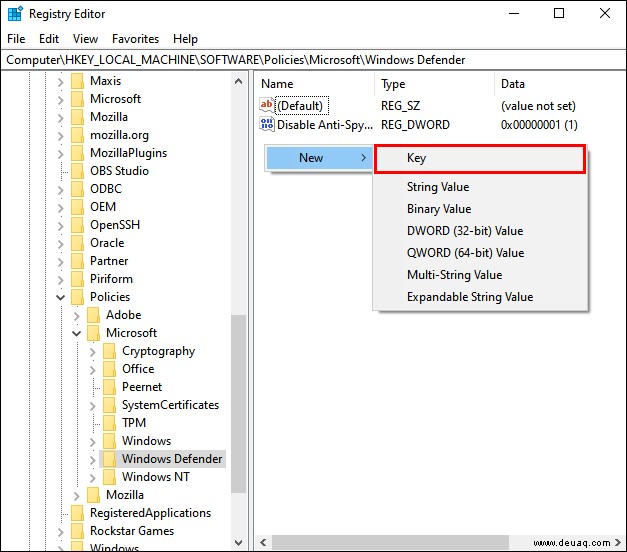
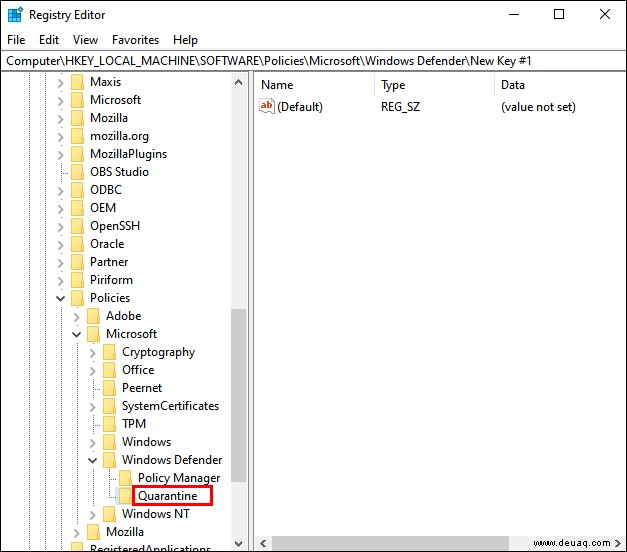
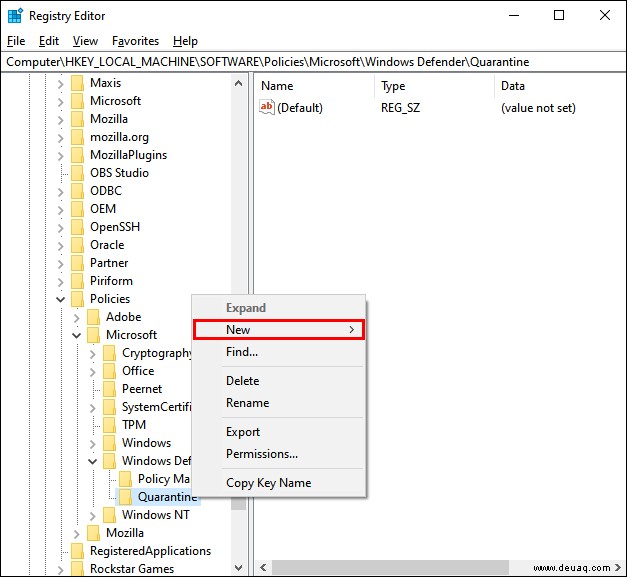
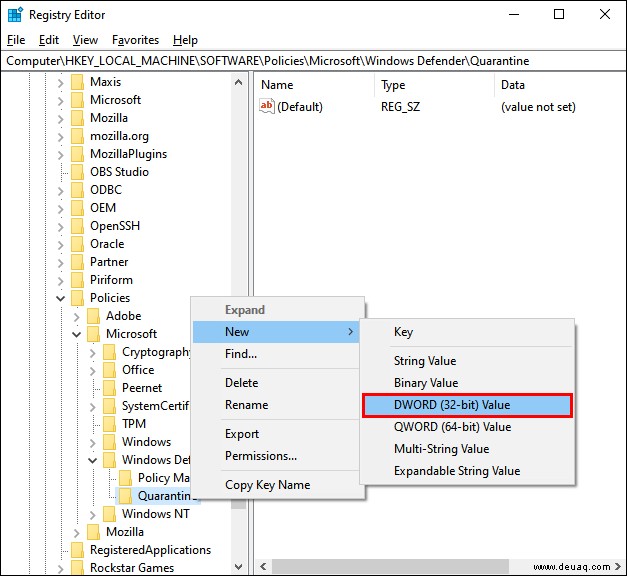
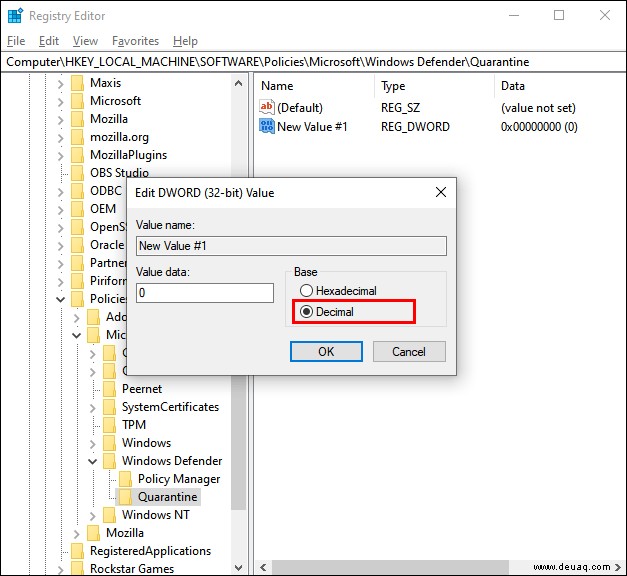
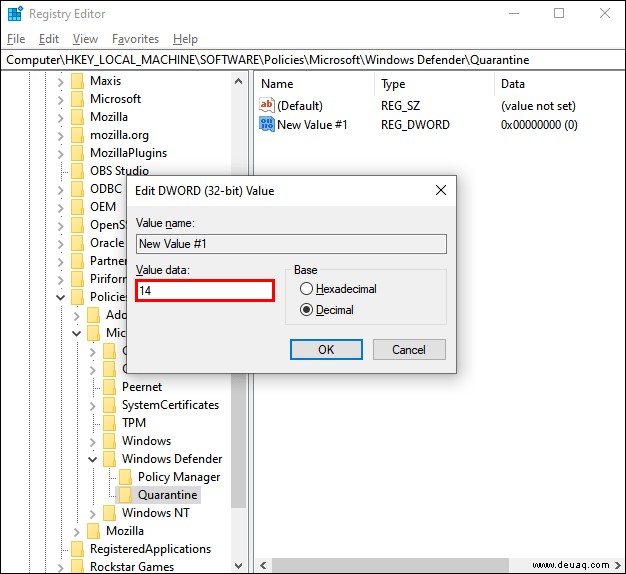
As you can tell, it’s a little tricky to delete quarantined files using Registry. Make sure to follow all the steps accordingly so as not to cause damage to your PC. It might not be a bad idea to do a backup before trying this.
Zusätzliche FAQs
1. How Do You Turn Off Windows Defender Temporarily?
In case you’re still on the fence about Windows 10 Defender, you can choose to temporarily disable it. That way you can try out other forms of protection, and decide what works for you.
There are also cases where the antivirus is getting in the way of certain upgrades or software installation. If Windows 10 Defender is merely preventing you from downloading an app, it doesn’t make sense to permanently disable it. Especially if you don’t have a third-party antivirus program.
The alternative is to shut it down until you complete the installation. You can learn how to temporarily turn off Windows Defender by using Windows Security:
1. Go to Start.
2. Find Windows Security and open the app.
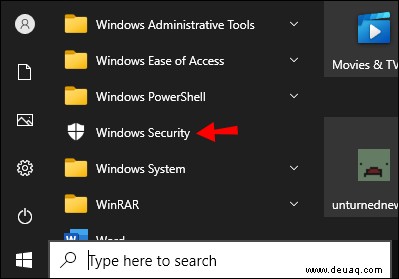
3. Go to ‘Virus and Threat Protection.”
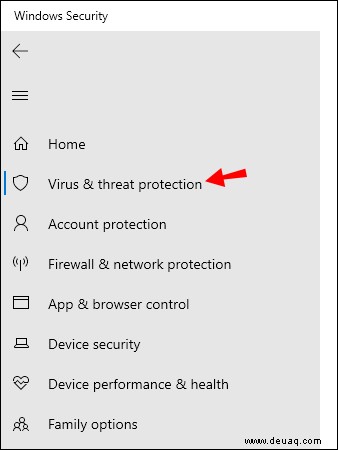
4. Find the option to “Manage Settings.”
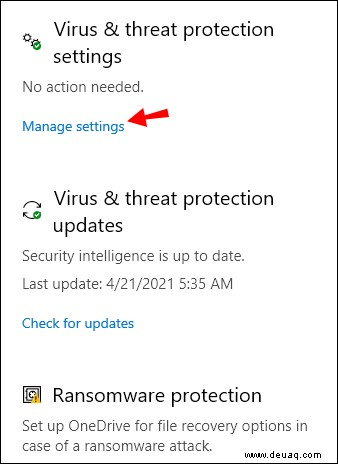
5. Turn off “Real-time Protection.”
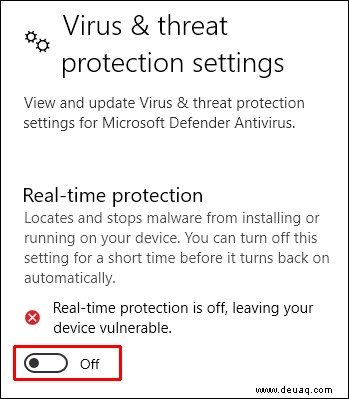
Once you’re done, you can make any changes to your PC. You don’t have to turn it back on manually. Since Windows 10 Defender is temporarily disabled, it will automatically turn on the next time you start your computer.
2. How Do I Turn On Windows Defender in Windows 10?
If you would like to use the built-in protection, you can turn on Defender in a few steps. This is meant for users who have the Group Policy feature on their PC.
1. Open Start.
2. Write “group policy” in the Search bar. Find “Edit Group Policy” in the results to open The Local Group Policy Editor.
3. Go to Computer Configuration> Administrative Templates> Windows Components> Windows Defender Antivirus.
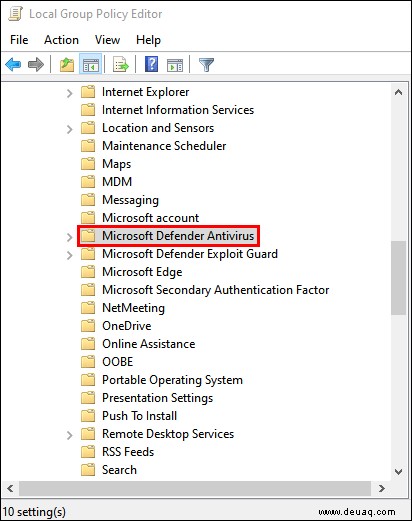
4. Find “Turn off Windows Defender Antivirus” on the list.
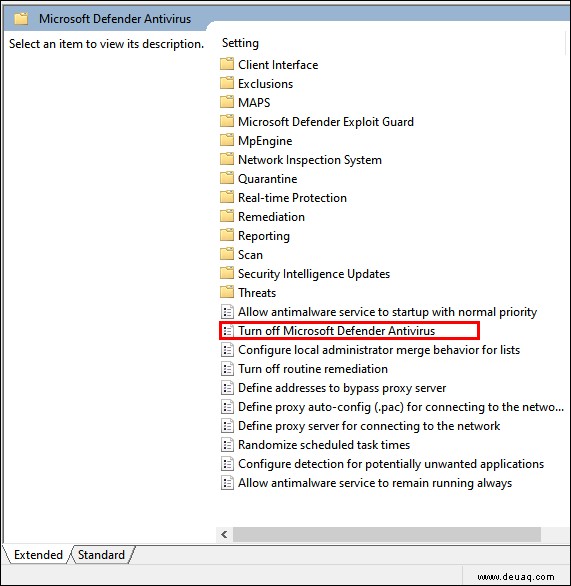
5. Choose the option to “Disable,” or “Not Configured.”
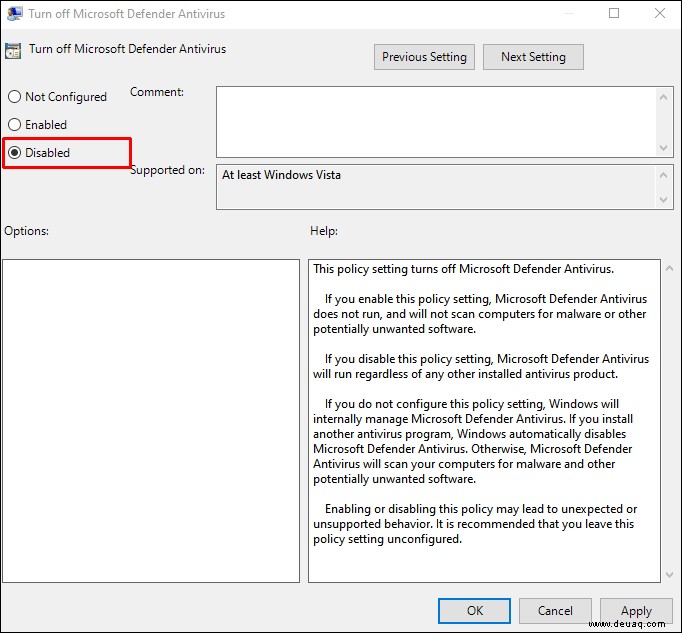
6. Click “Apply,” then “OK.”
You can also strengthen the anti-malware by enabling Real-time and Cloud-delivered protection. So geht's:
1. Open Start.
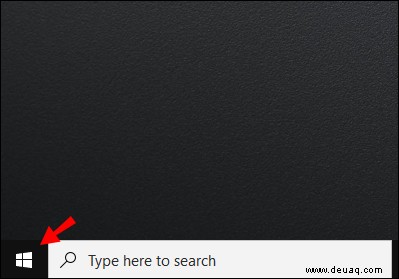
2. Type in “Windows Security” in Search.
3. Go to “Virus and Protection.”
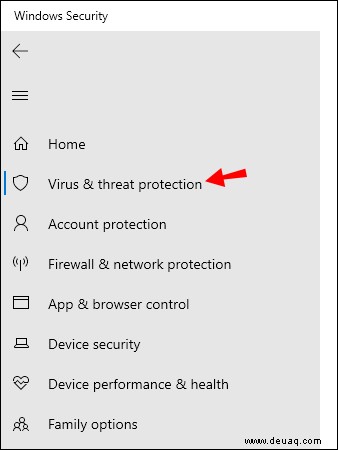
4. Choose the option to “Manage Settings.”
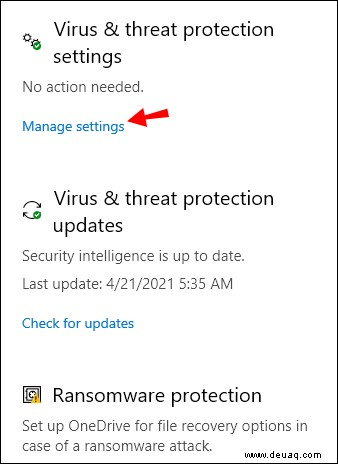
5. Find the sliders for “Real-time protection” and “Cloud-delivered protection.” Click to turn them on.
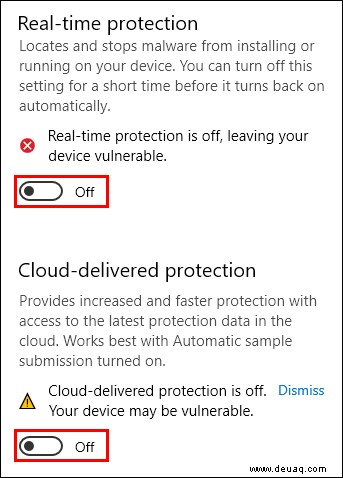
There are cases when these options are hidden. You can still activate the features via Group Policy:
1. Go to Start.
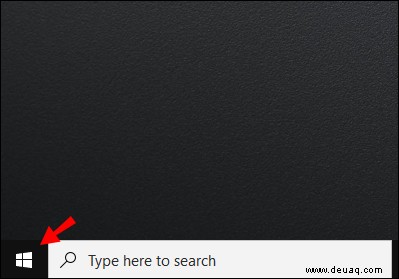
2. Write “group policy” in the Search bar. Go to “Edit Group Policy” to open the Local Group Policy Editor.
3. Click the following Computer Configurations> Administrative Templates> Windows Components> Windows Security> Virus and Threat Protection.
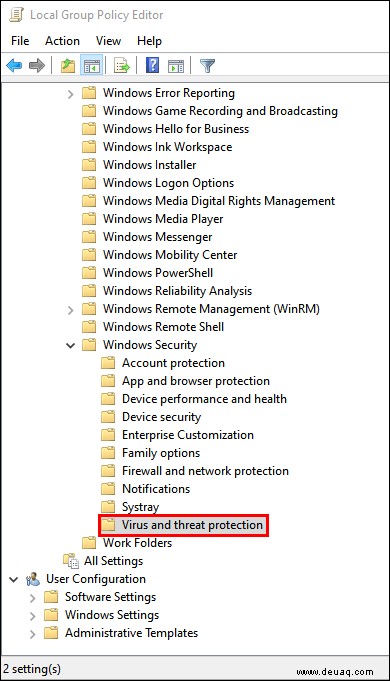
4. Choose the option to “Hide the Virus and Threat Protection Area.”
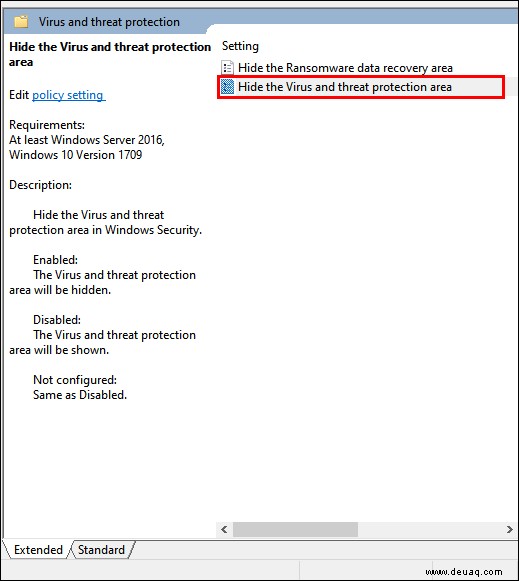
5. Click “Disabled.”
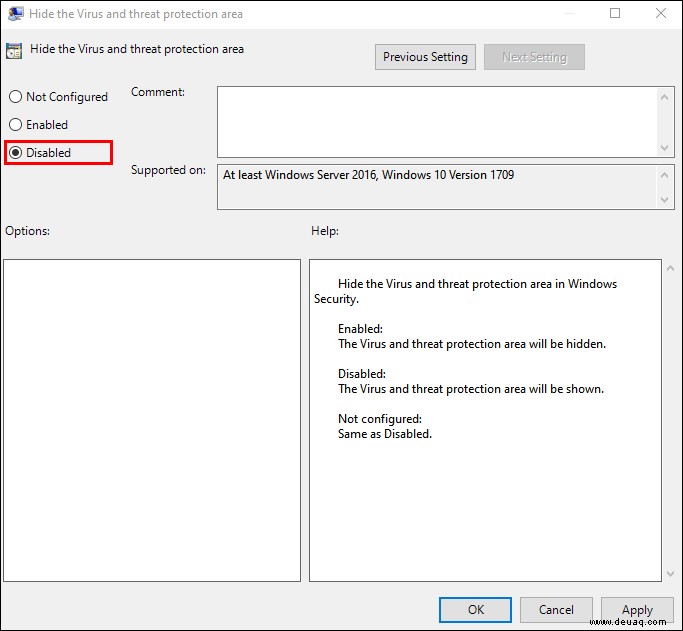
6. Select “Apply”, then “OK.”
3. Is it OK to Delete Windows Defender?
Since it’s a built-in program, you might be thinking that disabling Windows 10 Defender will cause harm to your PC. This is not the case. As we’ve already established, you can’t actually delete it completely. You can merely turn it off, which is completely harmless.
That being said, there are a few things that can go wrong when trying to permanently disable Windows 10 Defender. Especially when you’re using Registry. However, you just need to be careful about following the required steps and back up important files.
It’s also not a good idea to disable Windows 10 Defender without downloading a different, third-party antivirus program. As lackluster as you may view it, Windows 10 Defender still acts as a decent anti-malware protection.
Keep Your Guard Up
When it comes to your PC, it’s always a good idea to keep your guard up. While Windows 10 Defender is a solid built-in antivirus, it has its shortcomings. There are other accessible, cost-free solutions with better features.
While you can’t completely remove it from your computer, you can manage to deactivate it temporarily or permanently. If you’re careful about the process, you won’t cause any damage to your system.
Do you have experience with Windows 10 Defender? How do you rank it as anti-malware protection? Comment below and tell us what antivirus software you prefer.