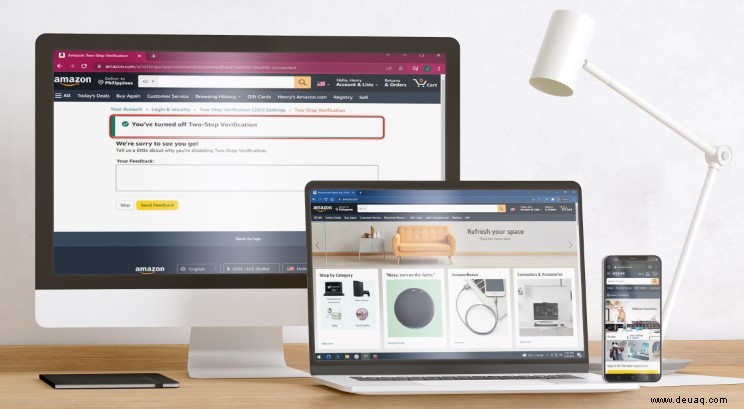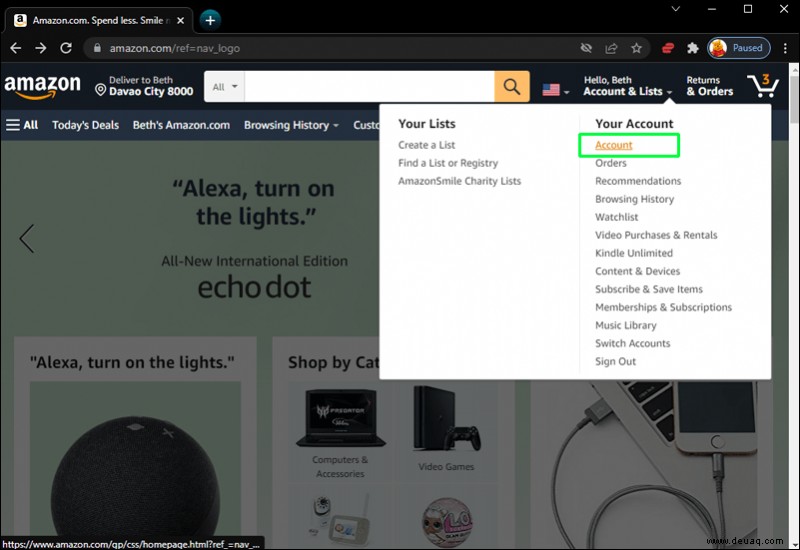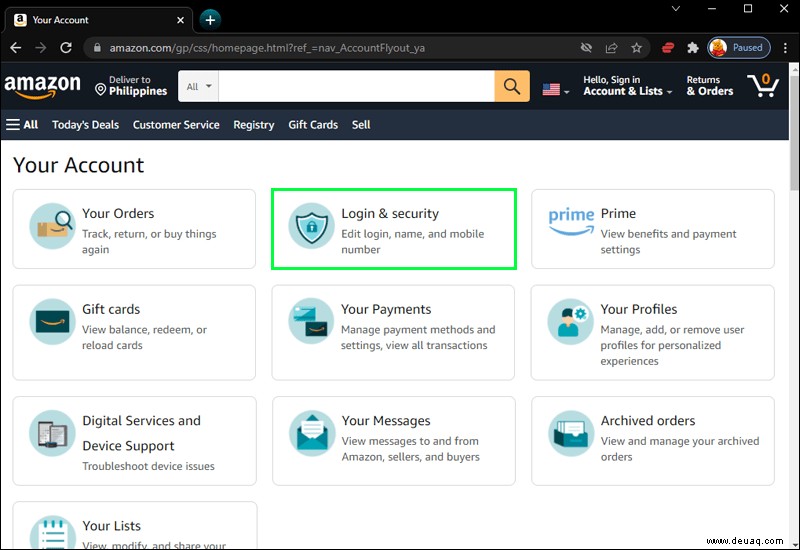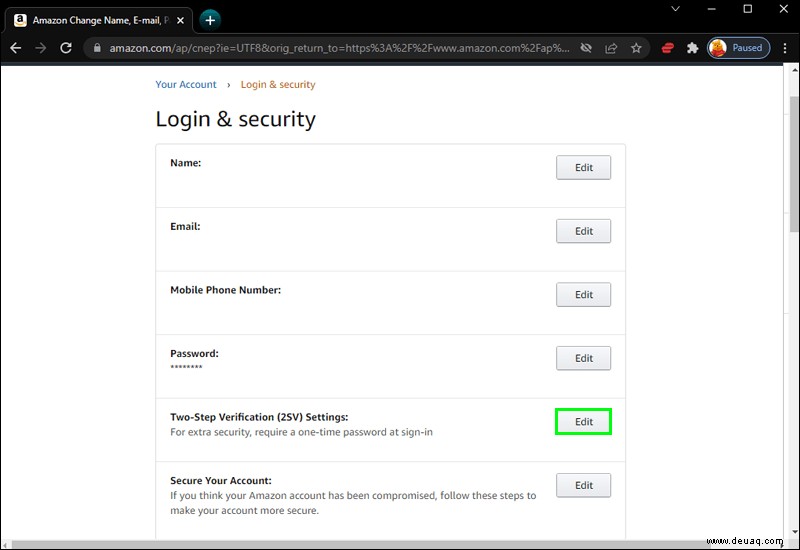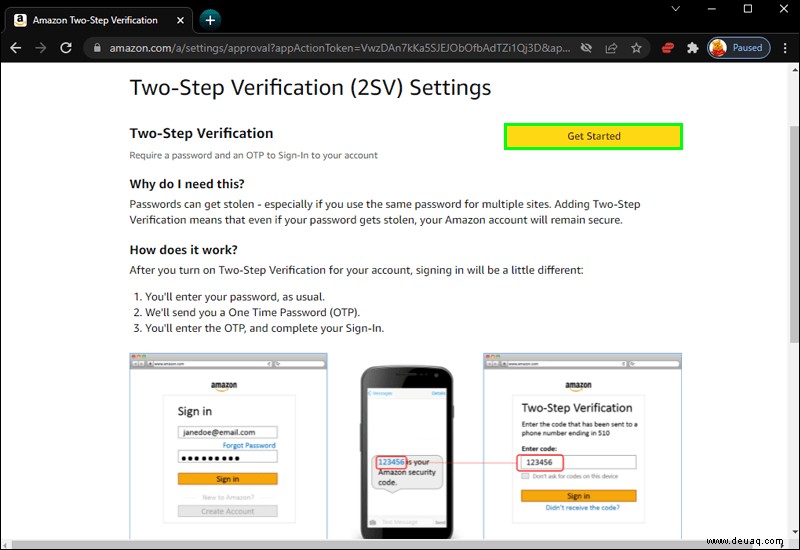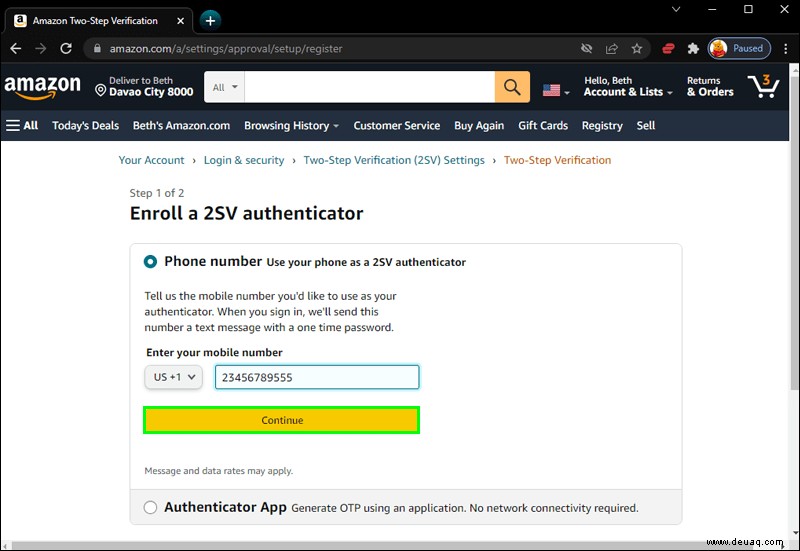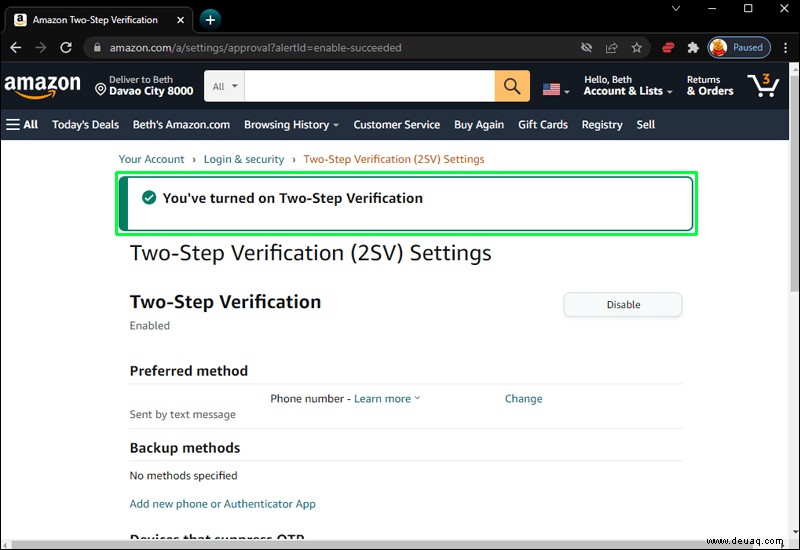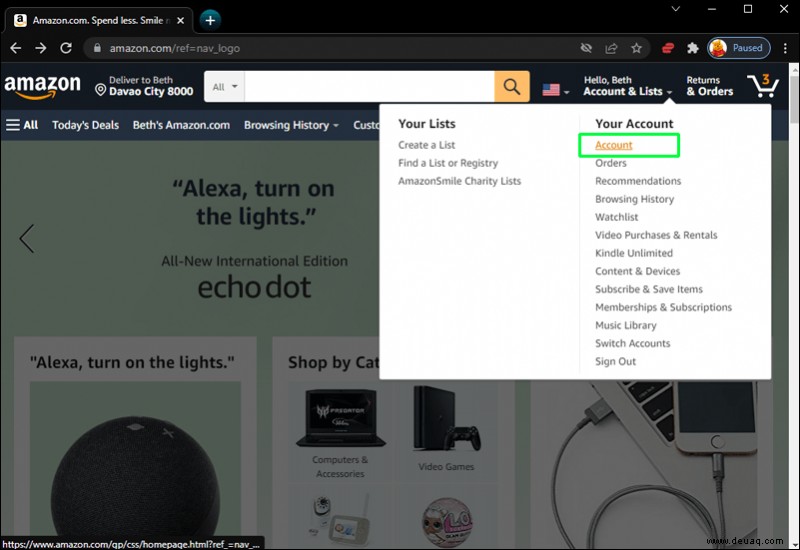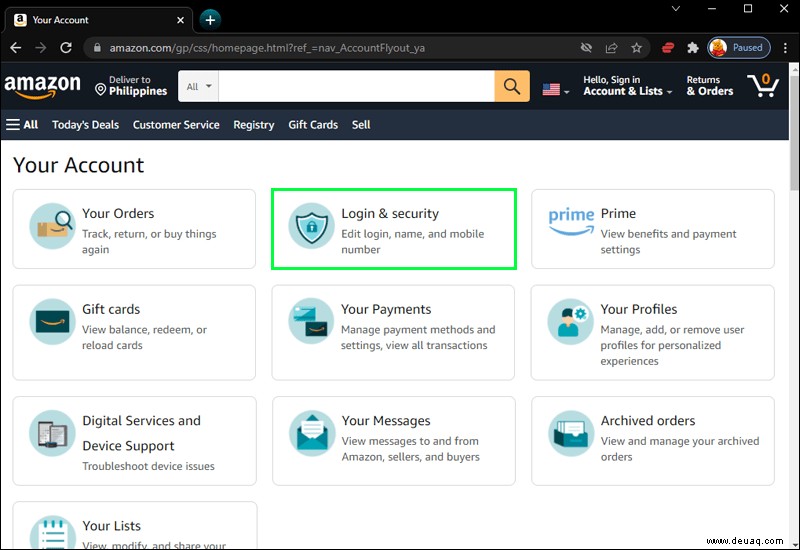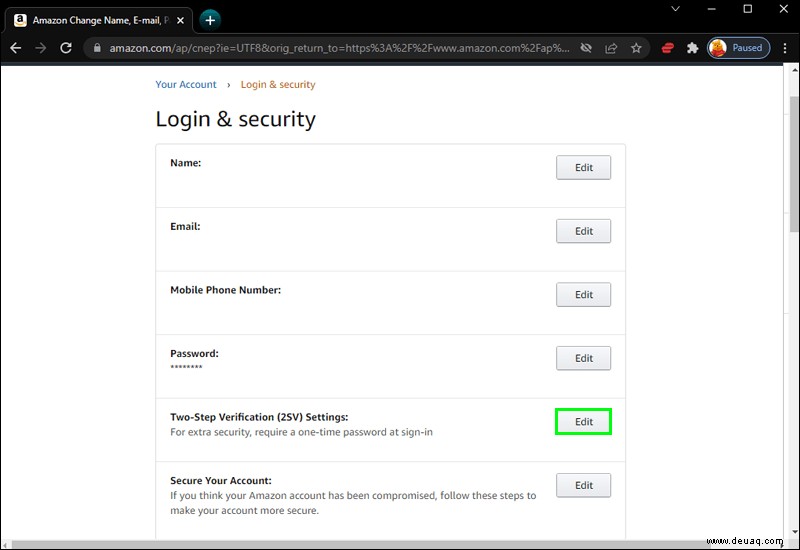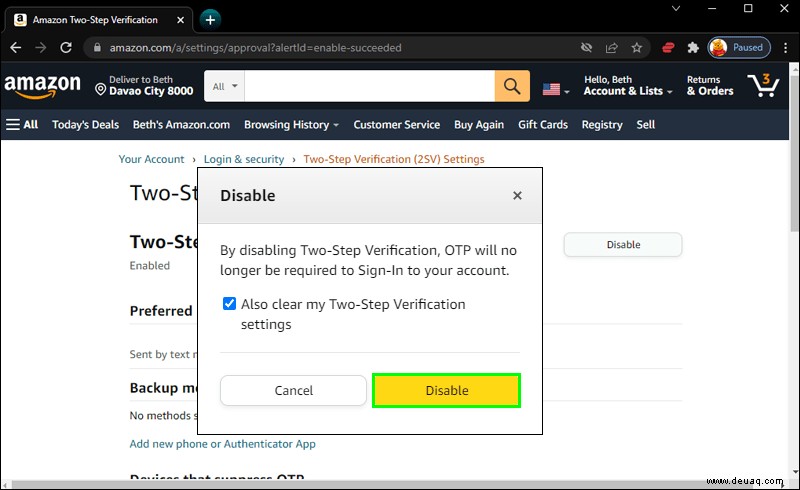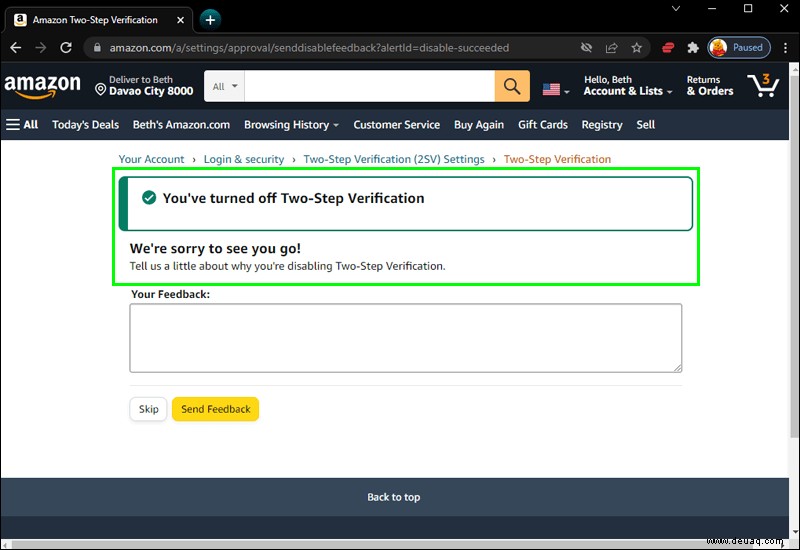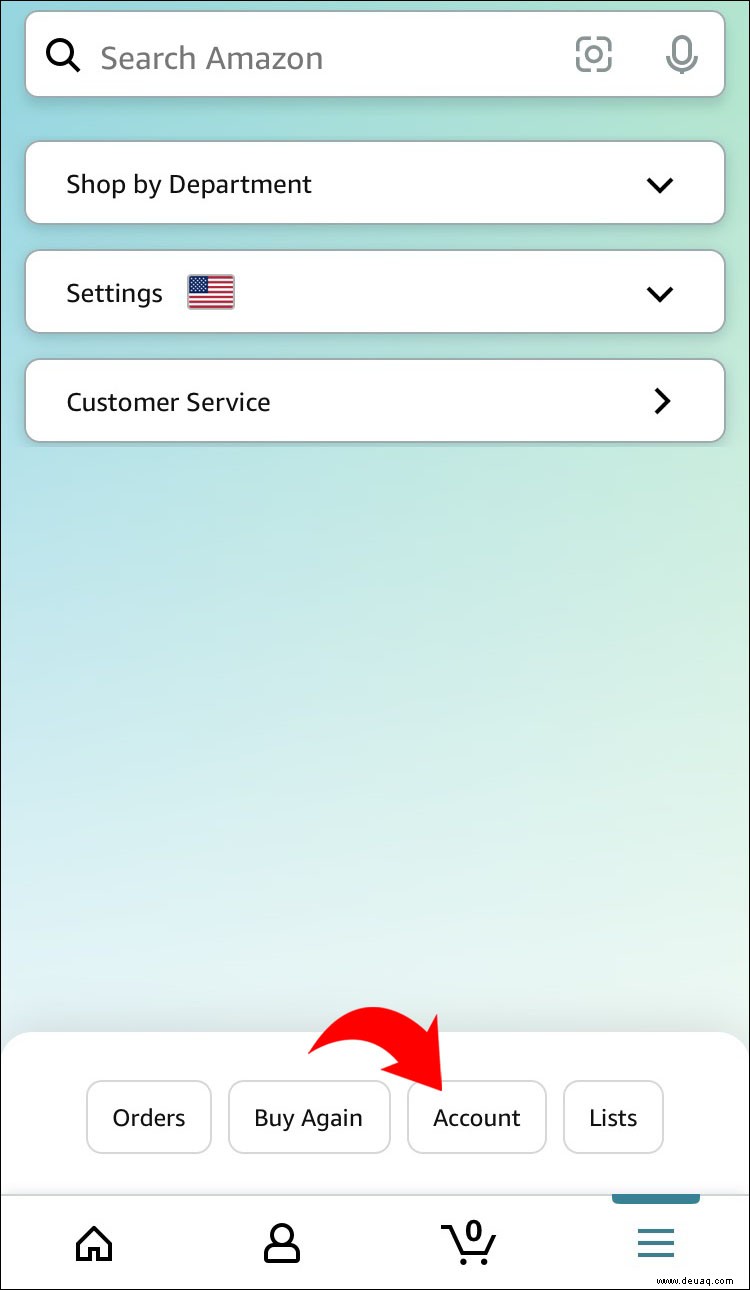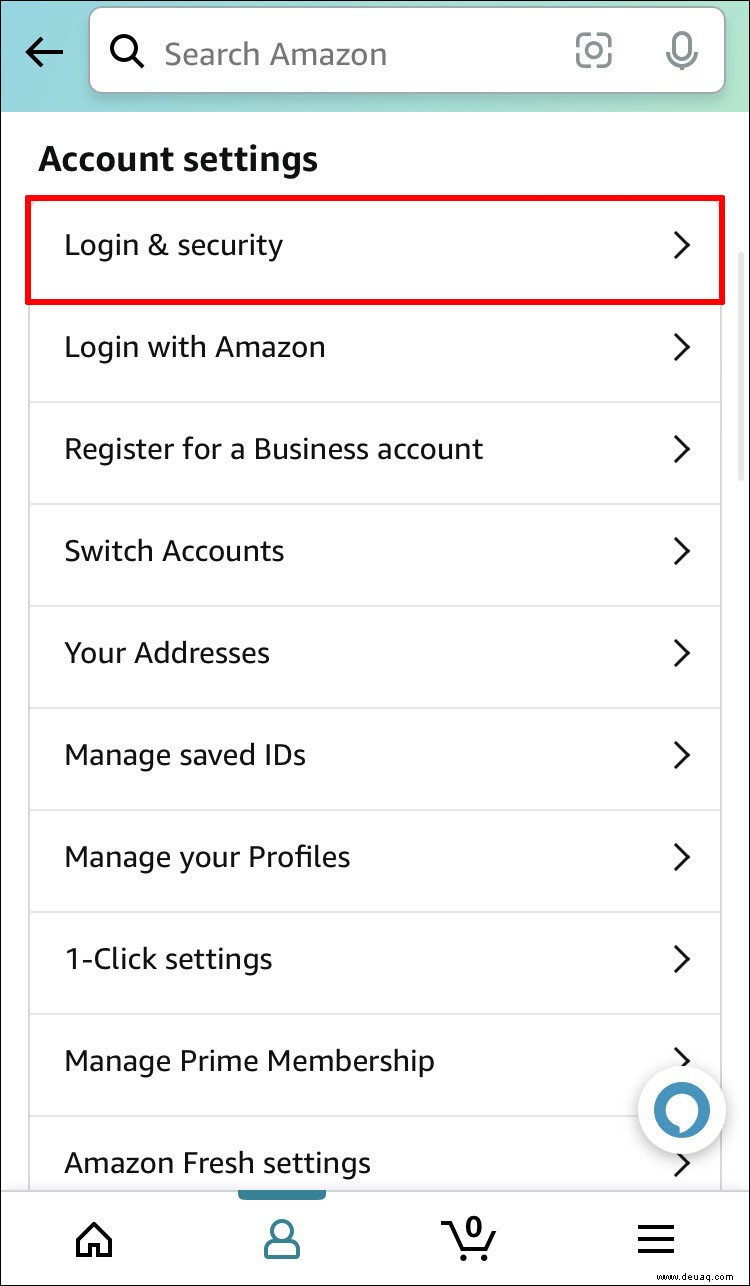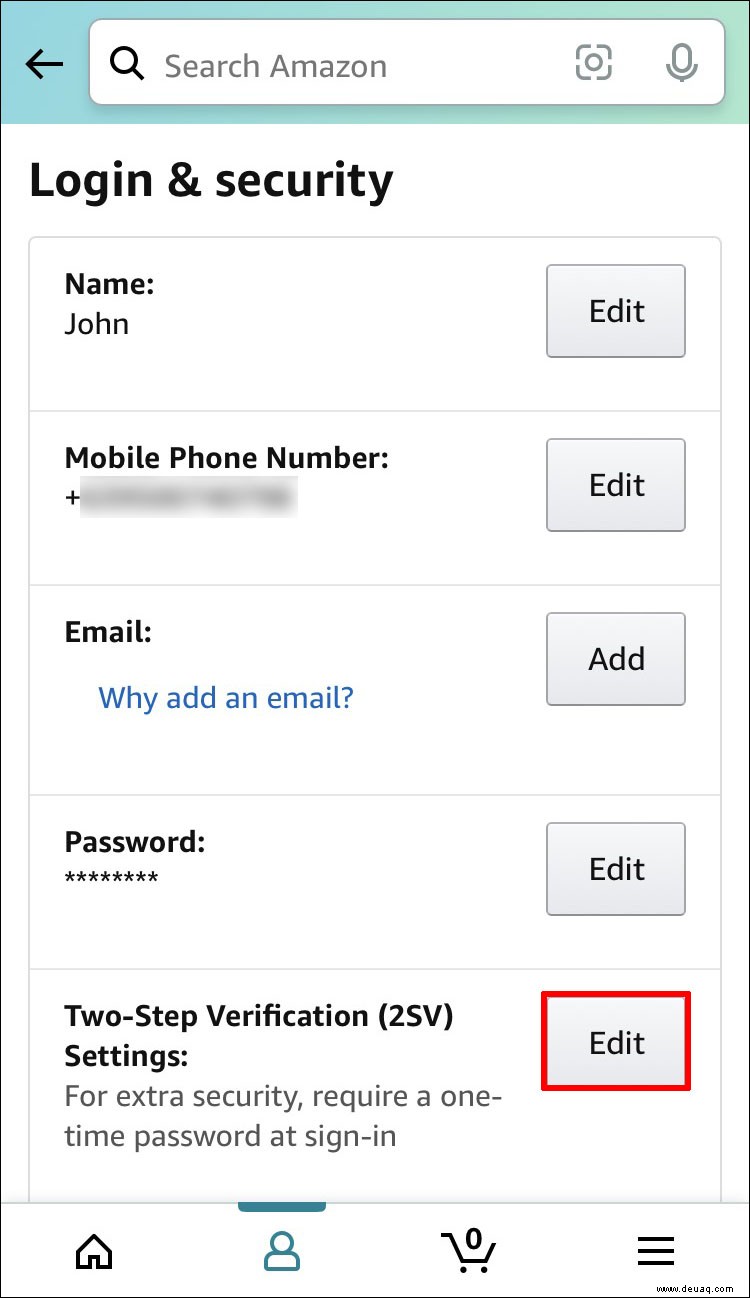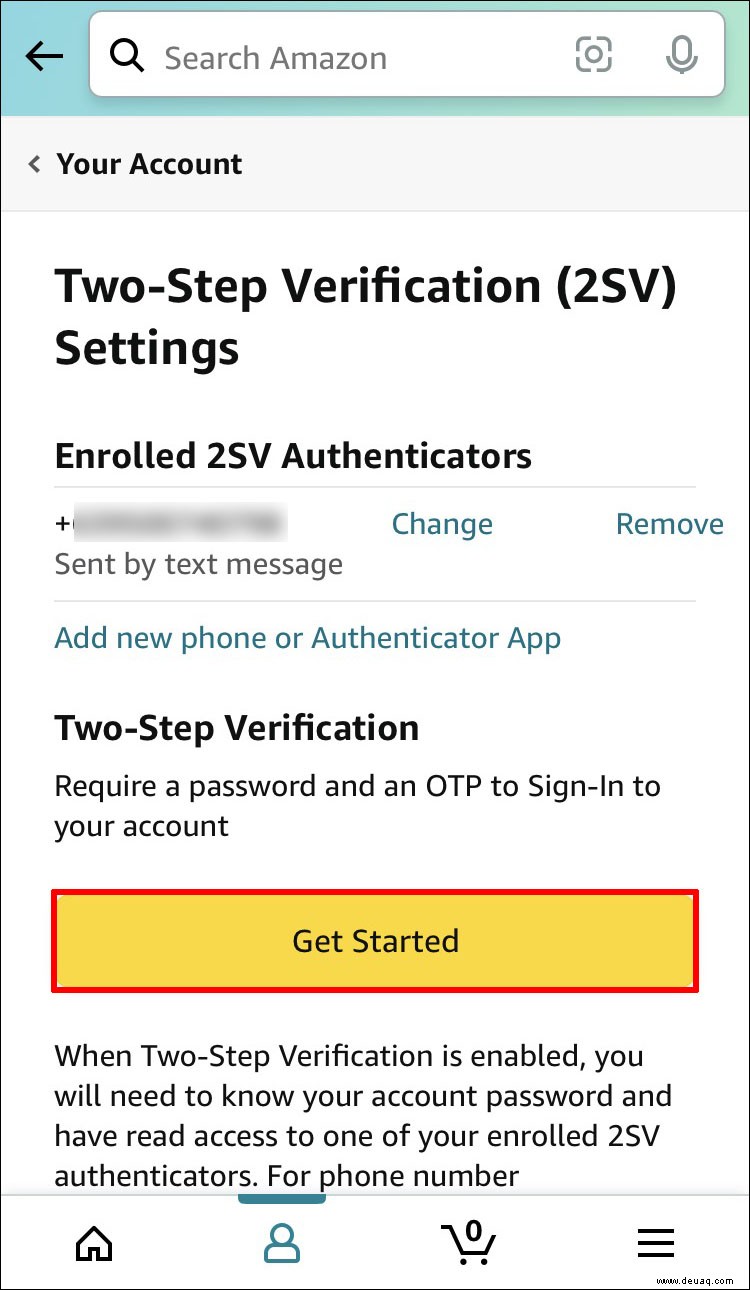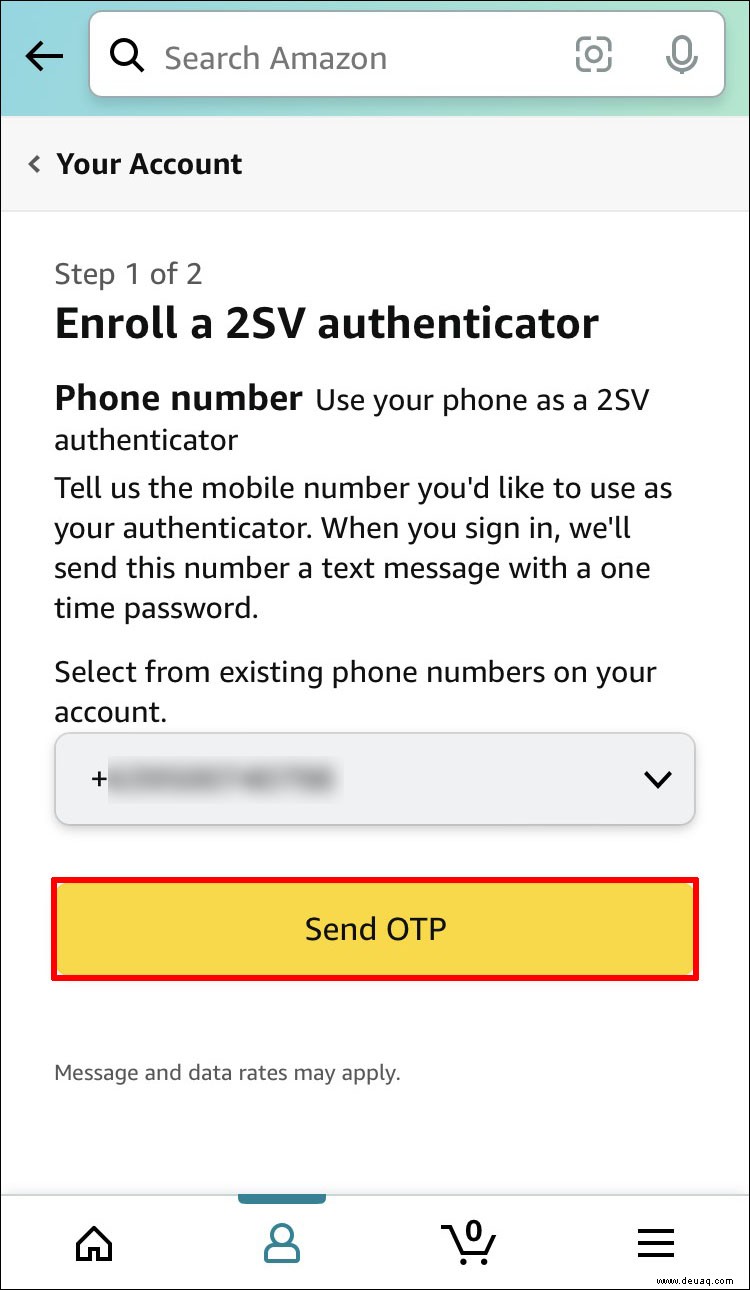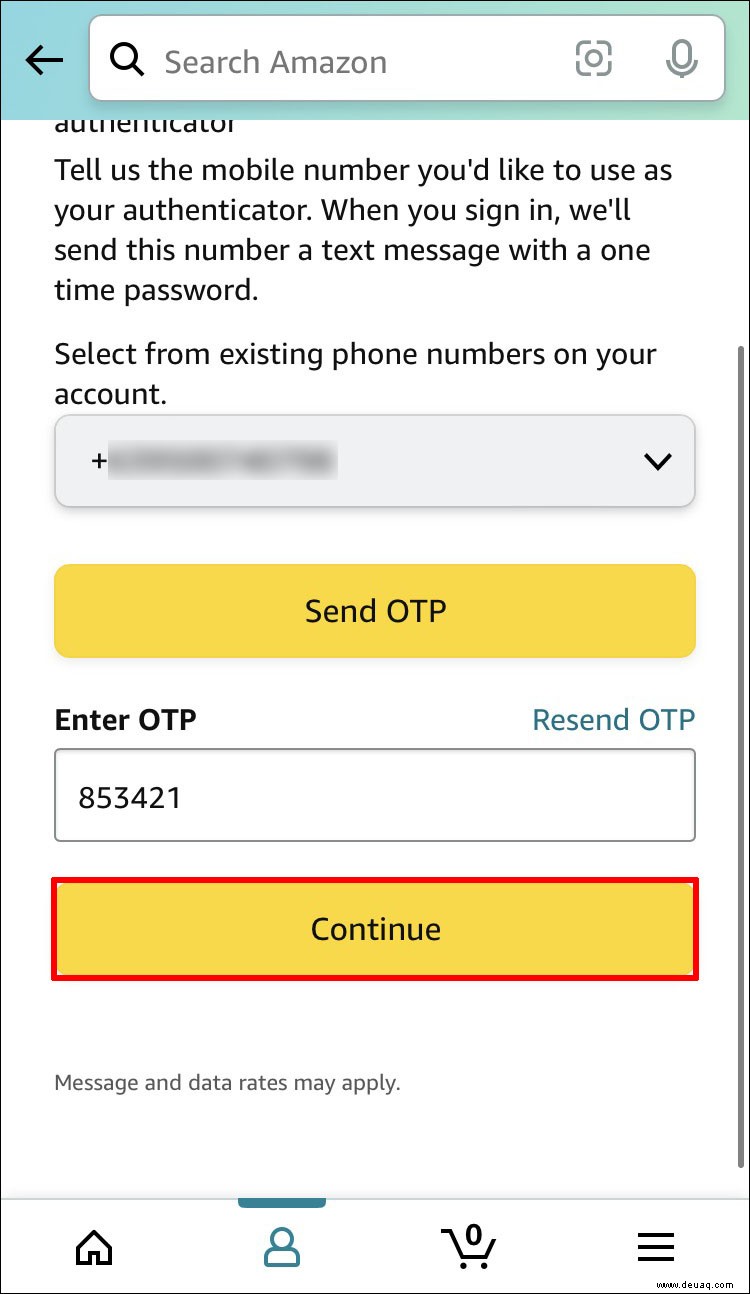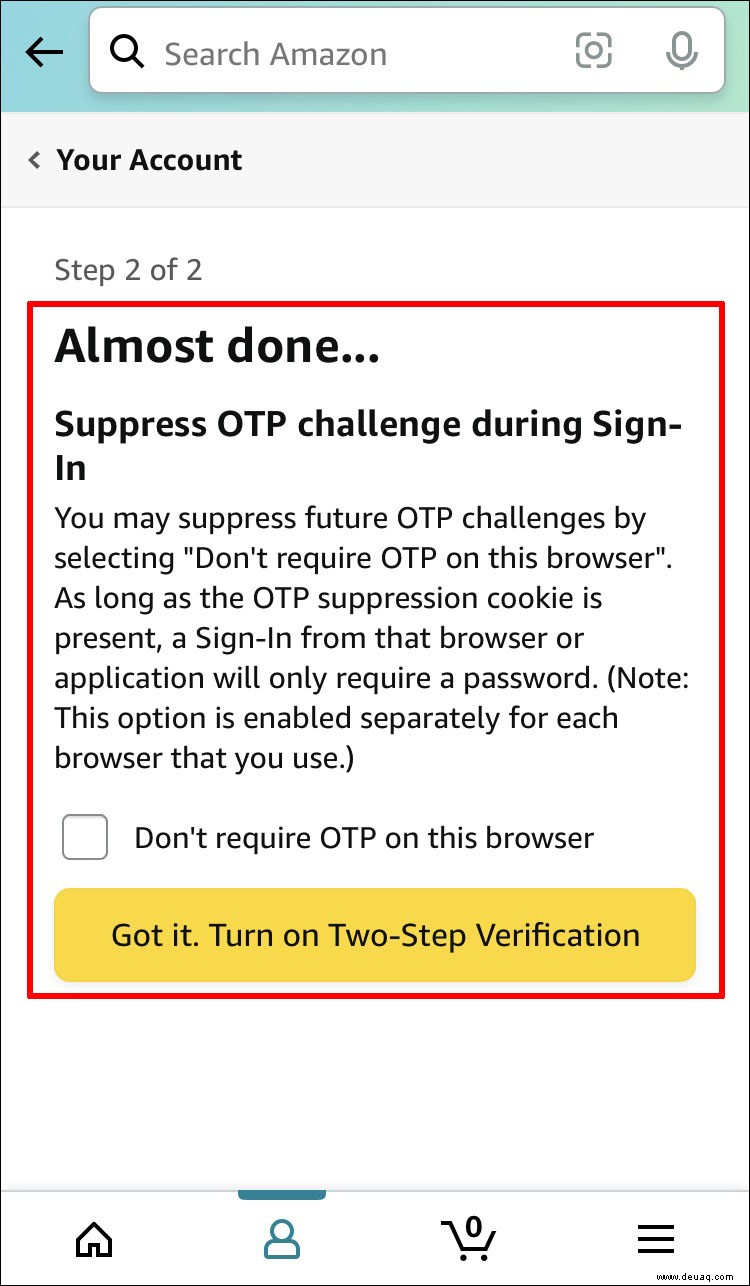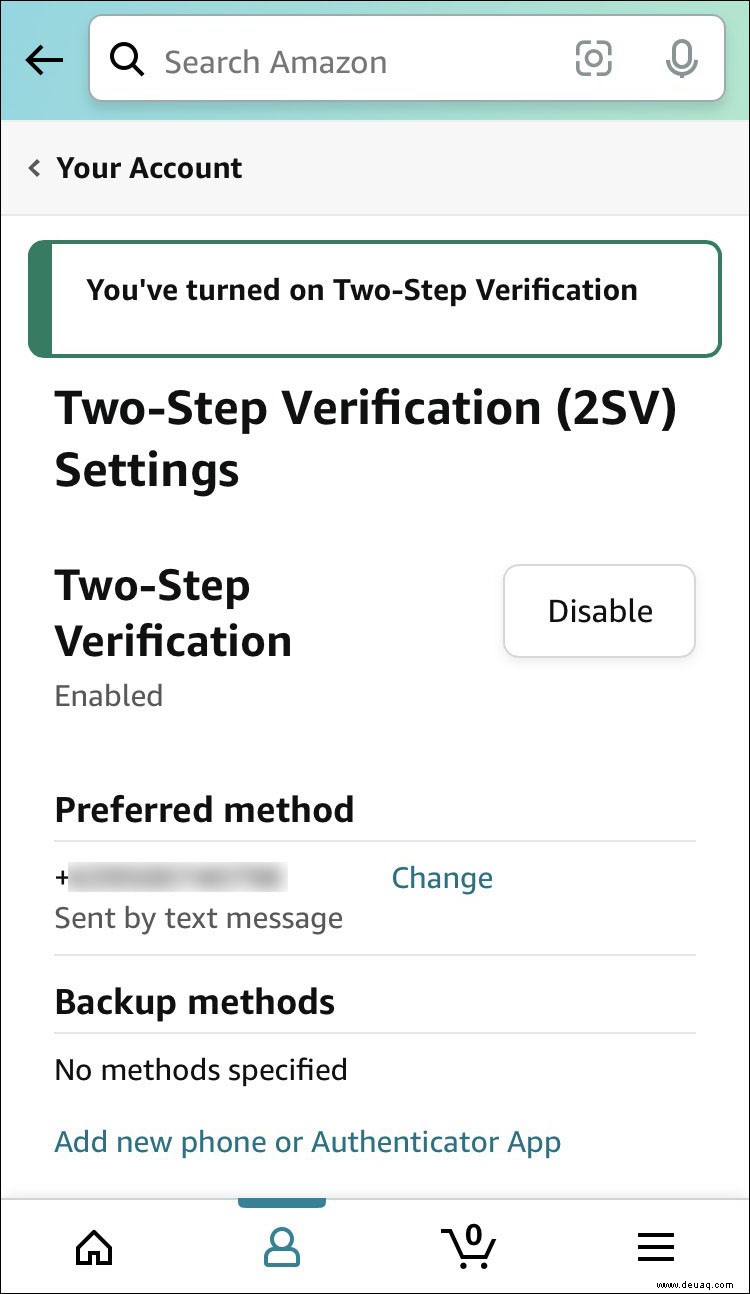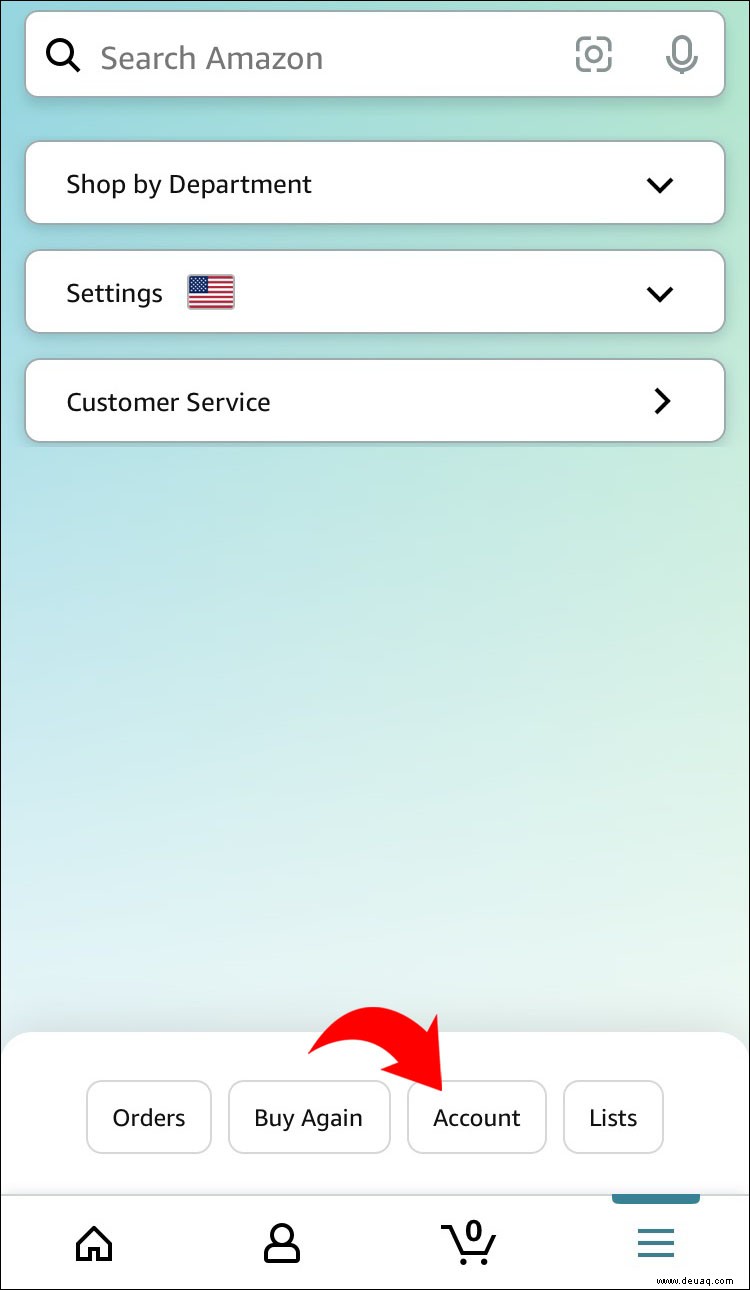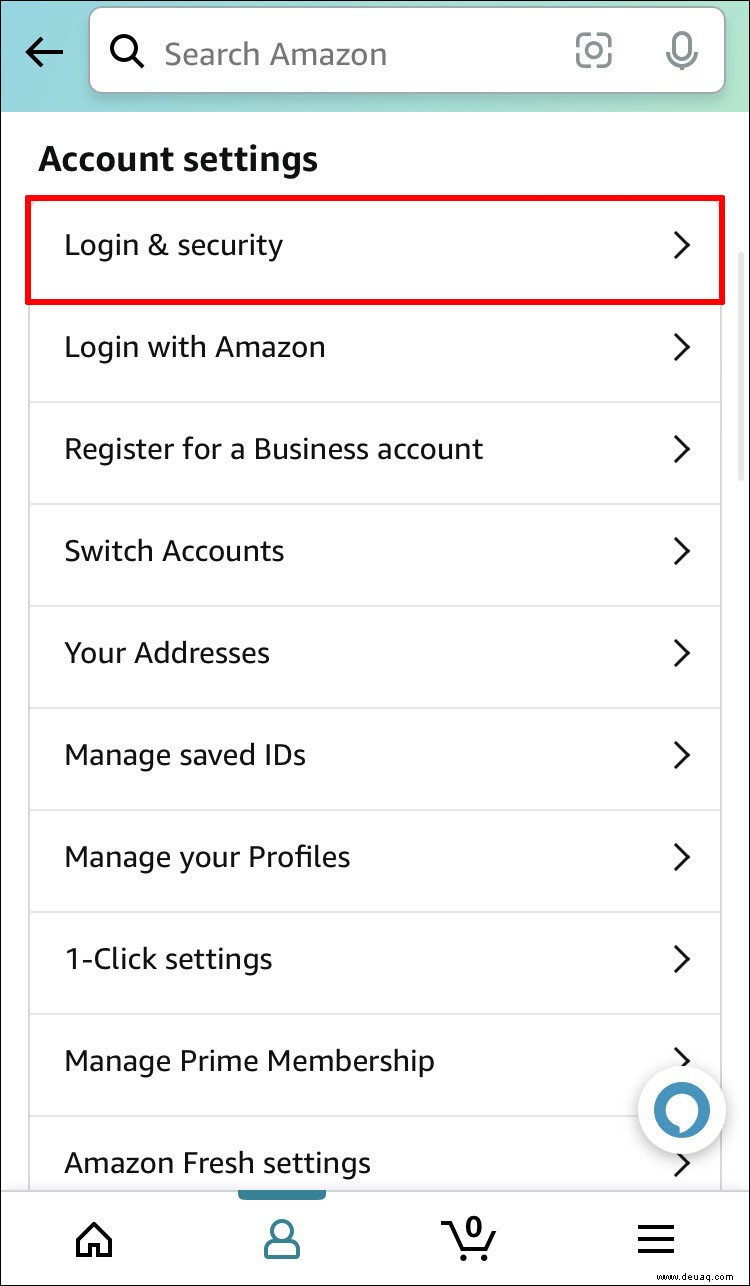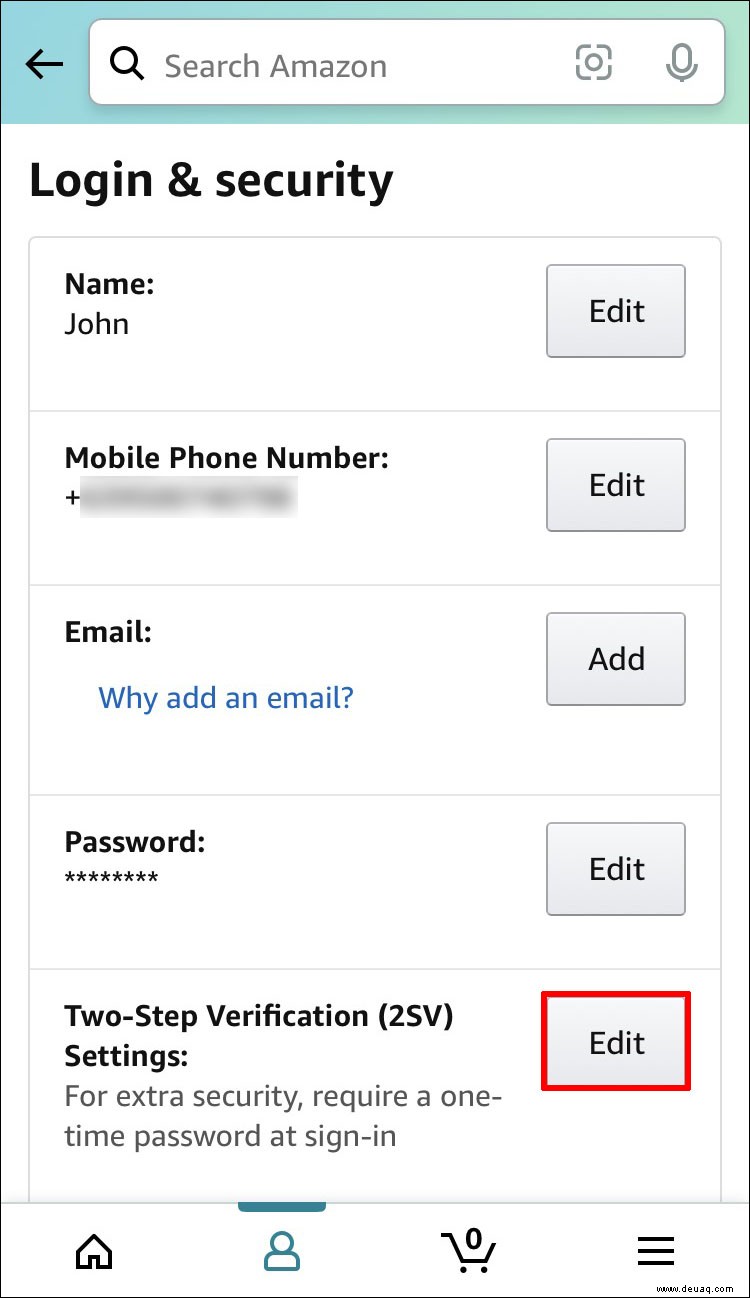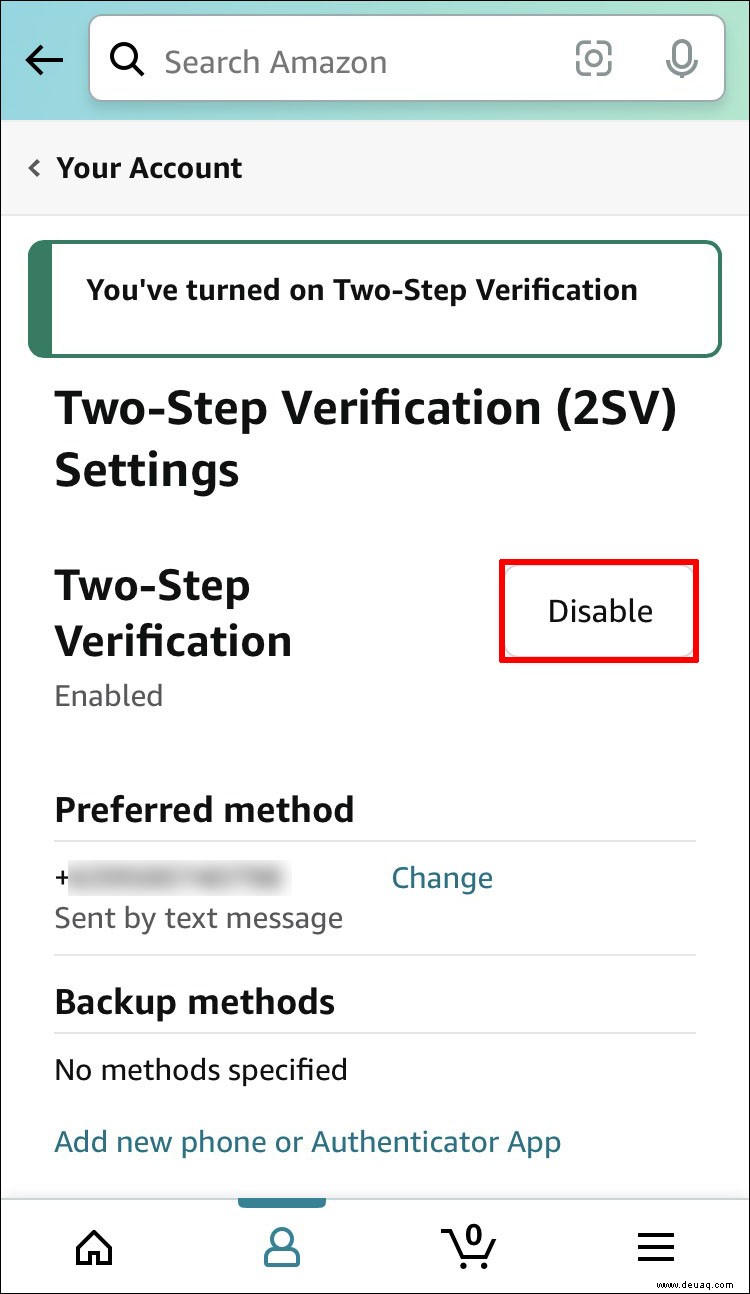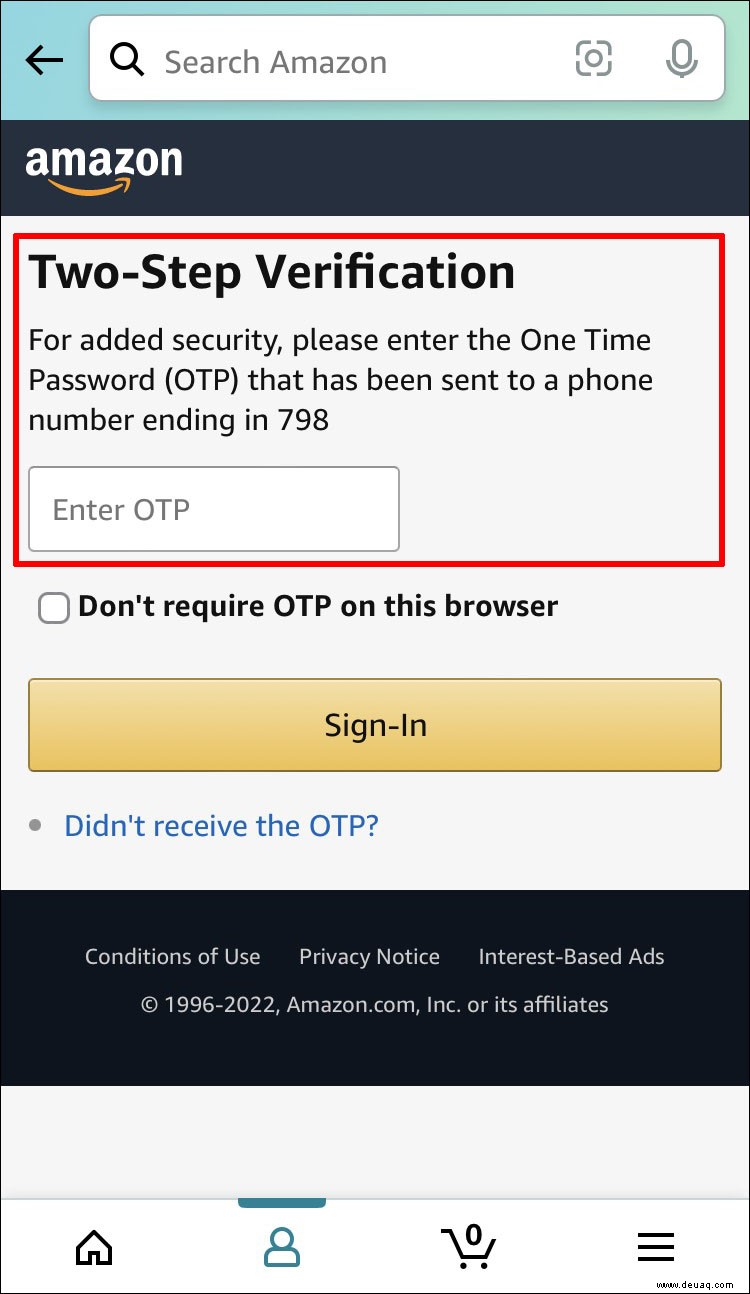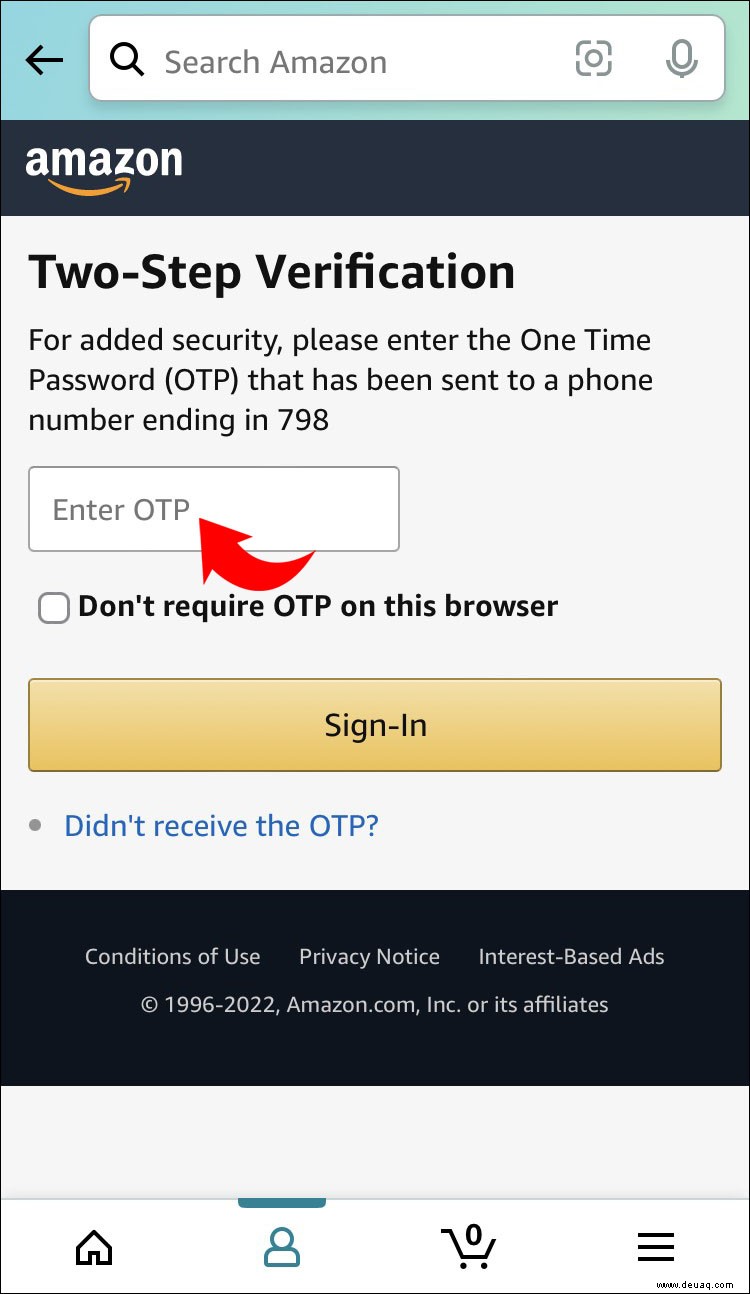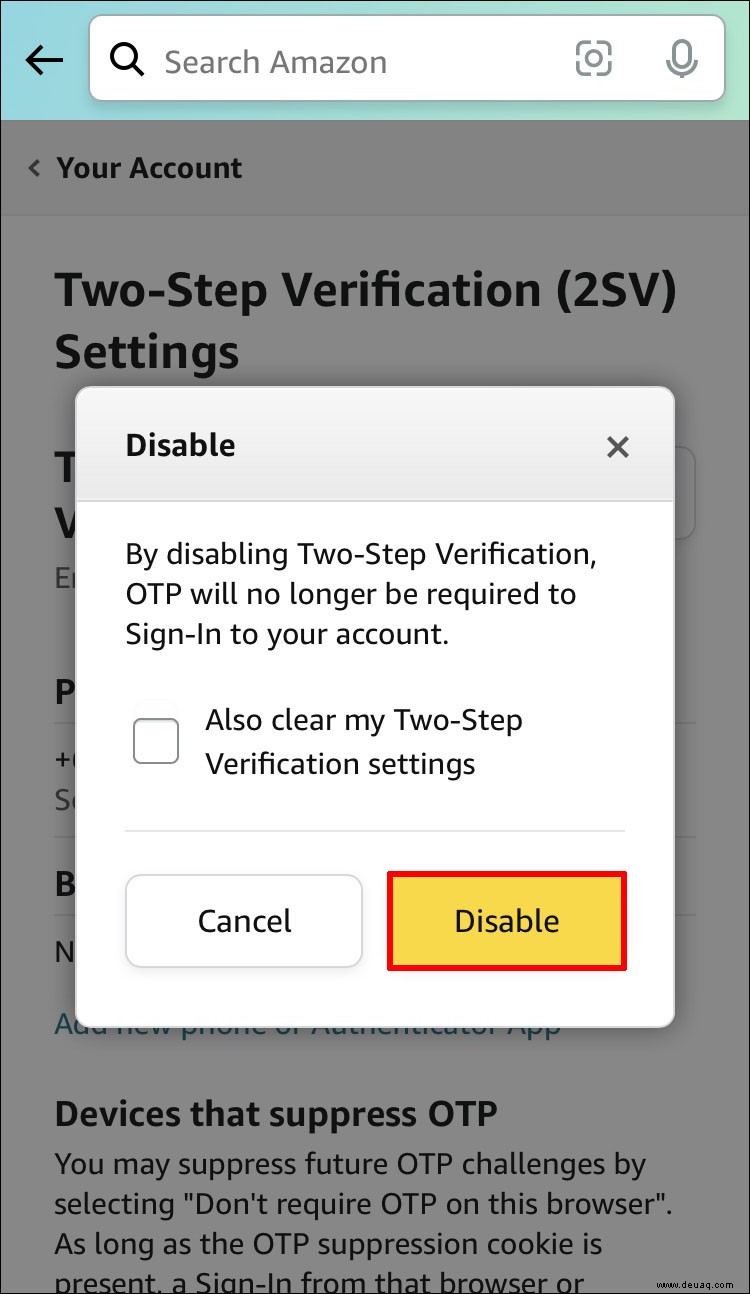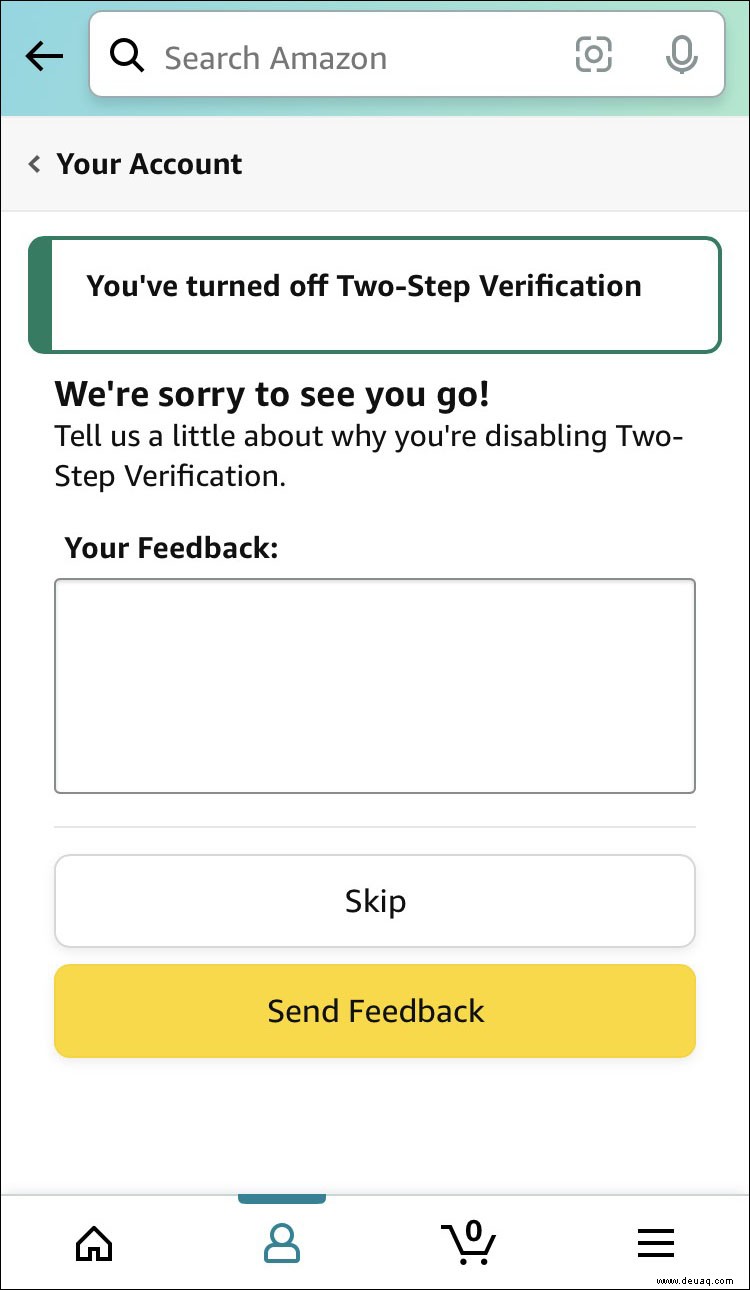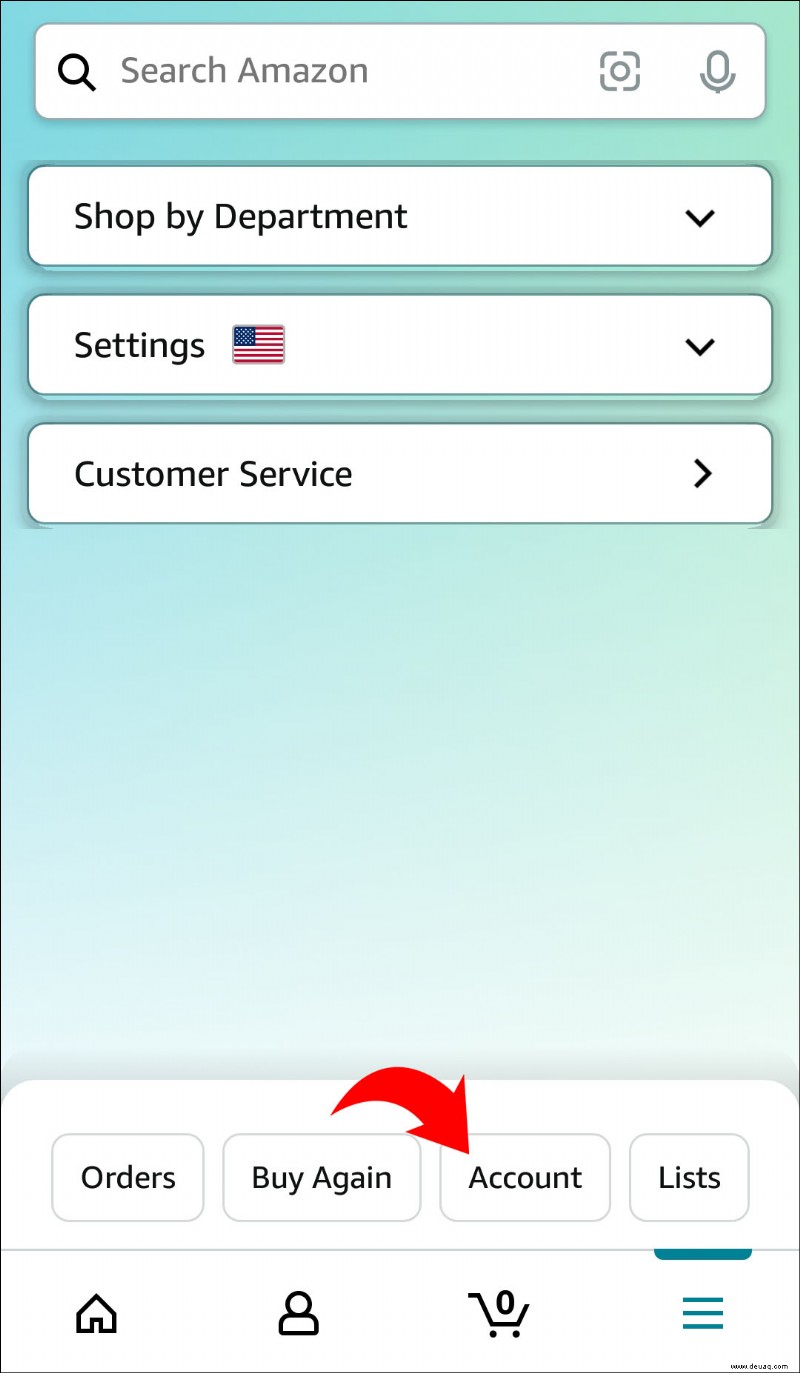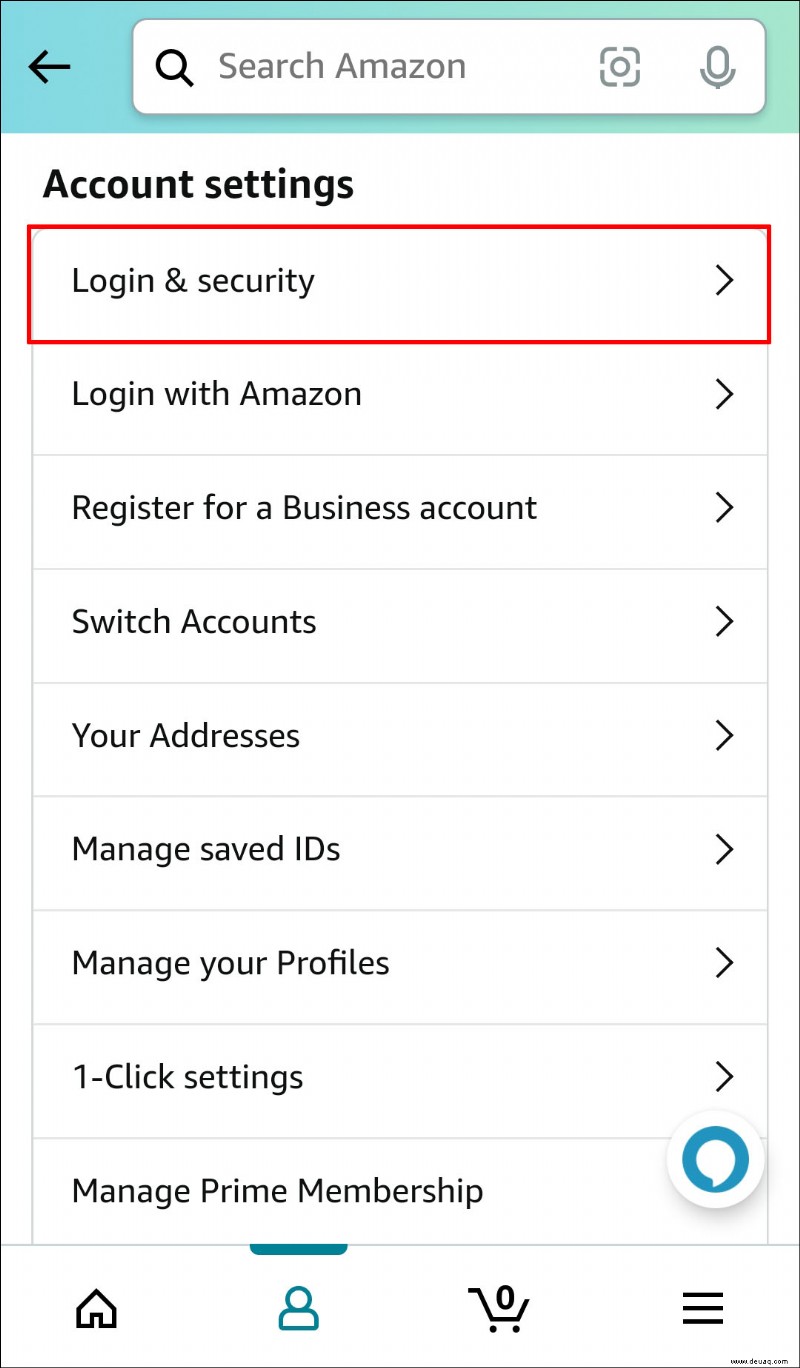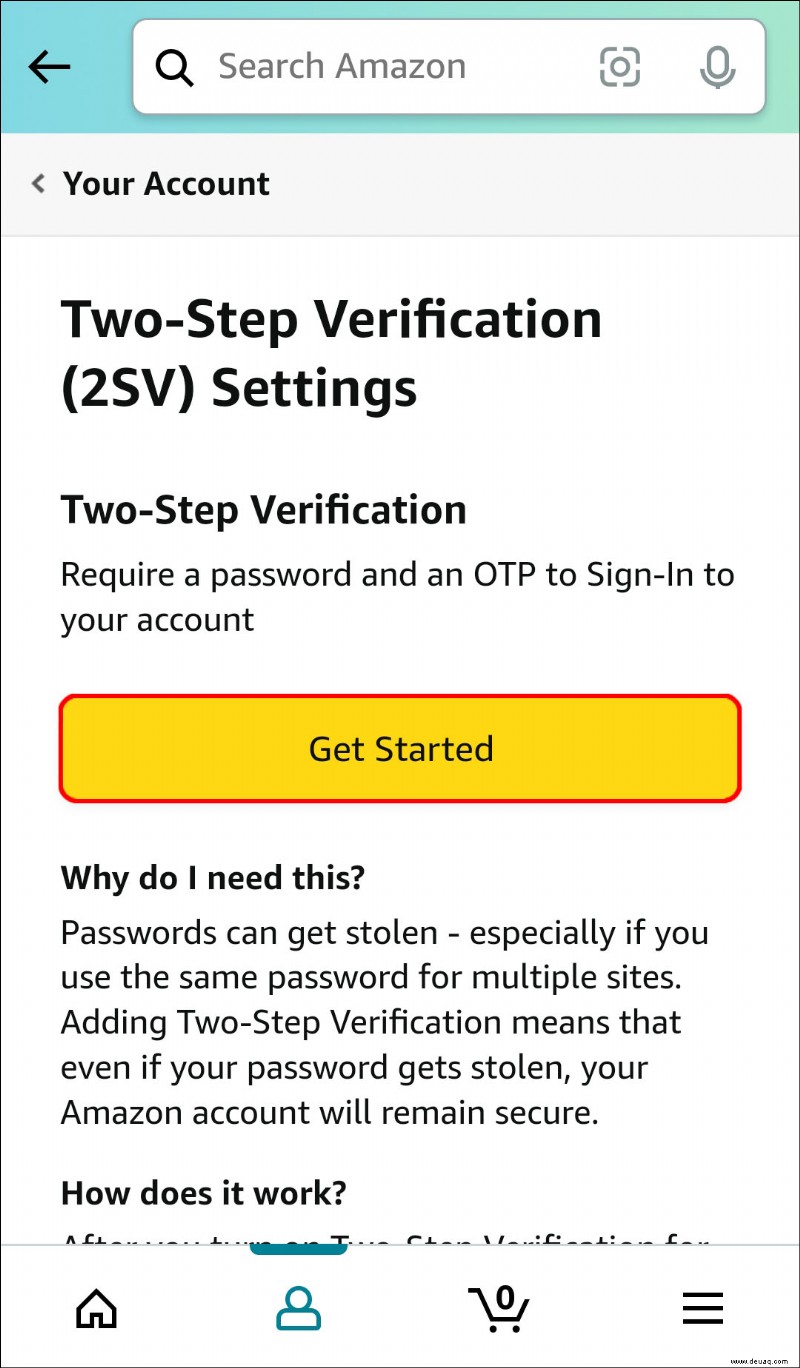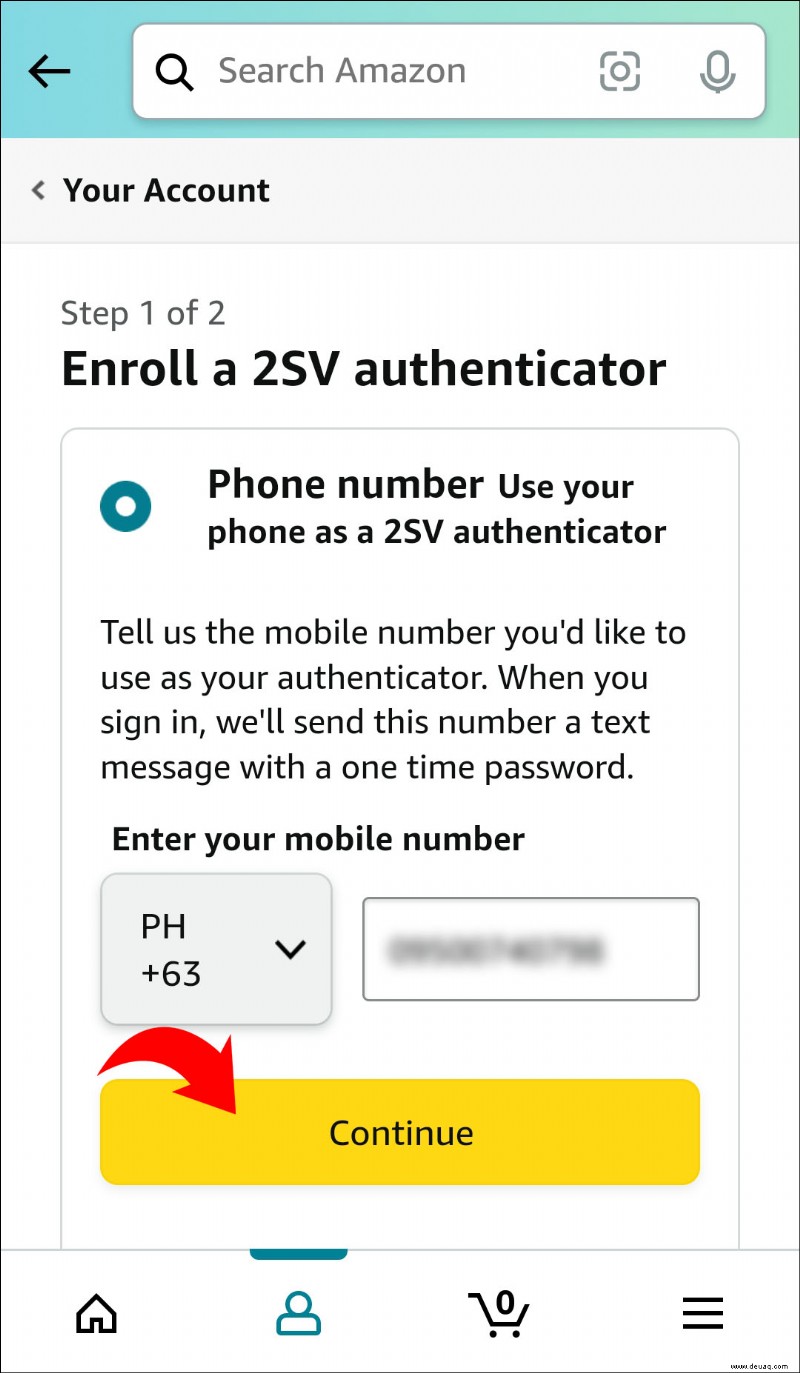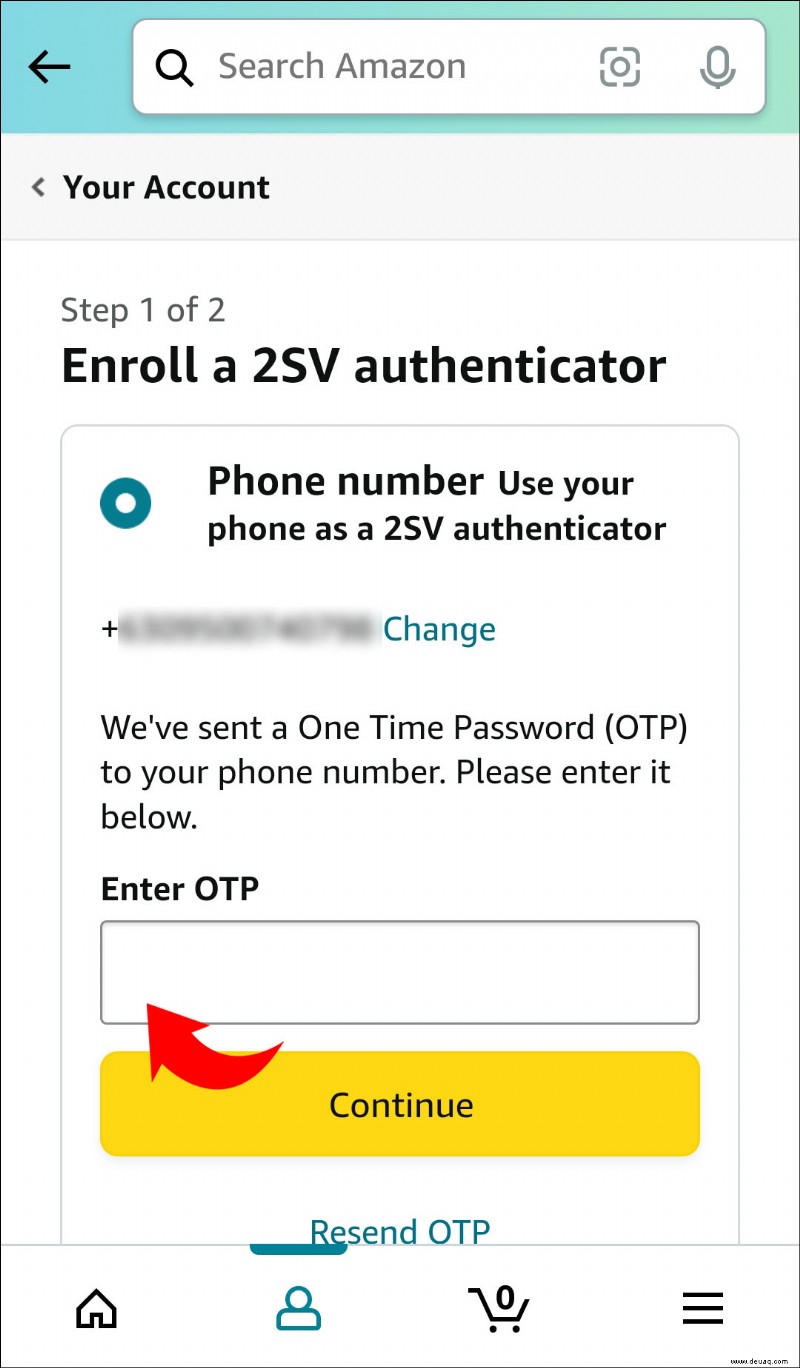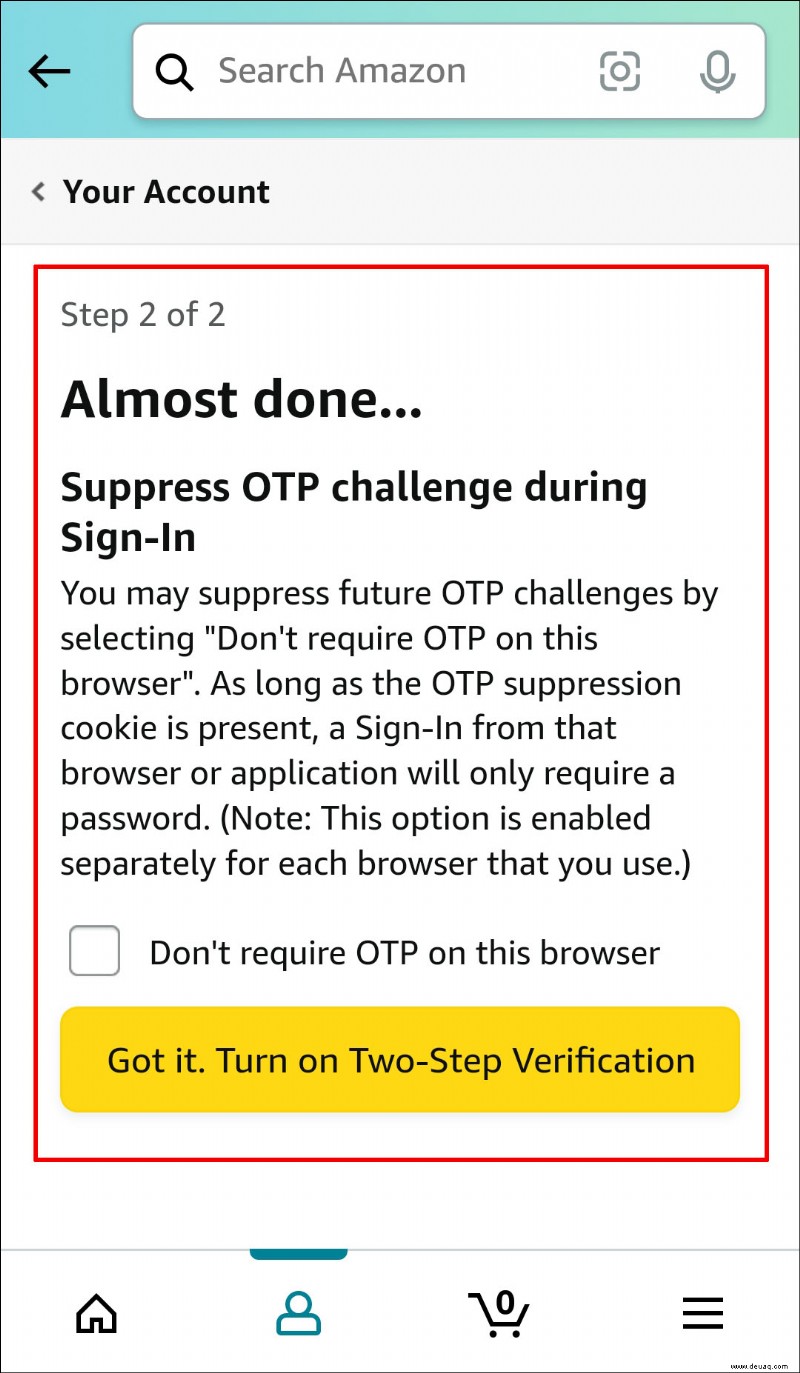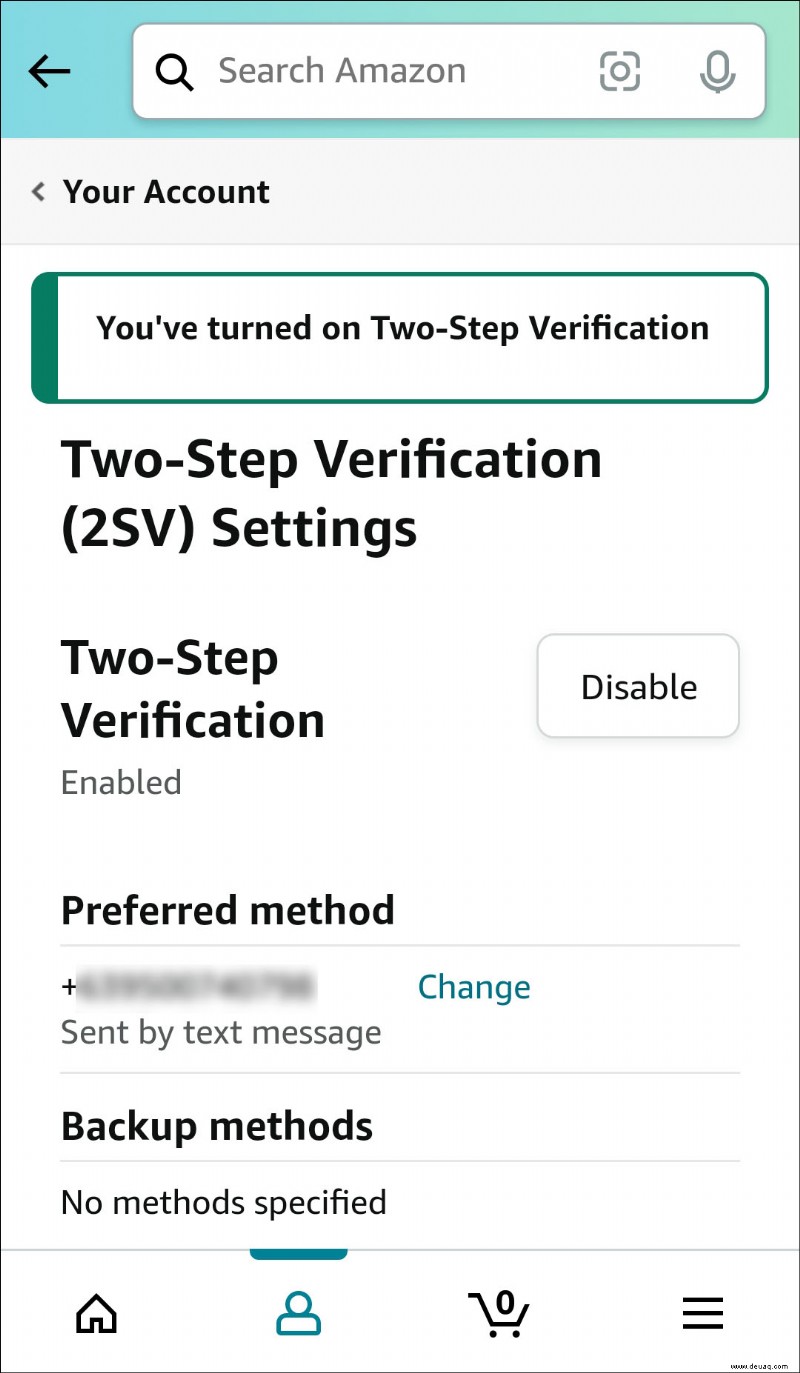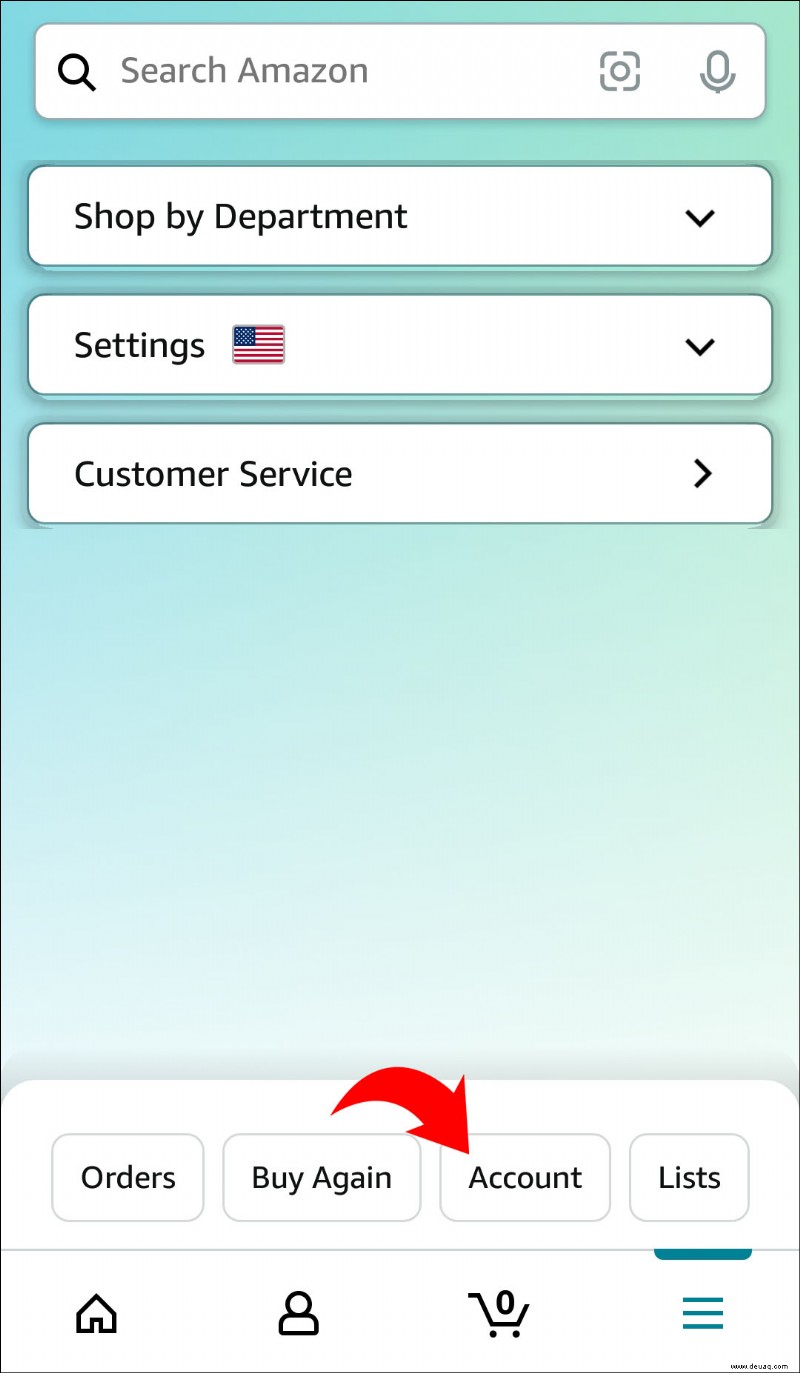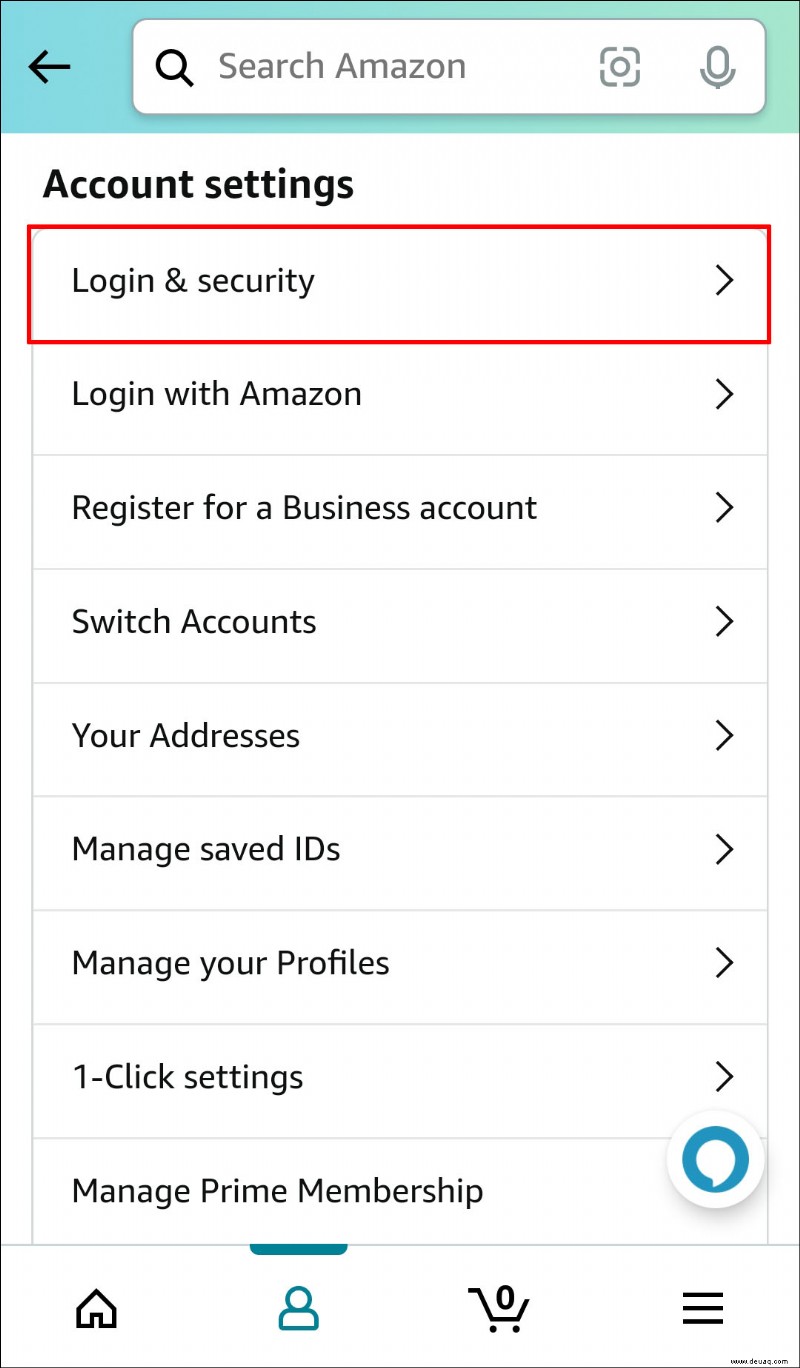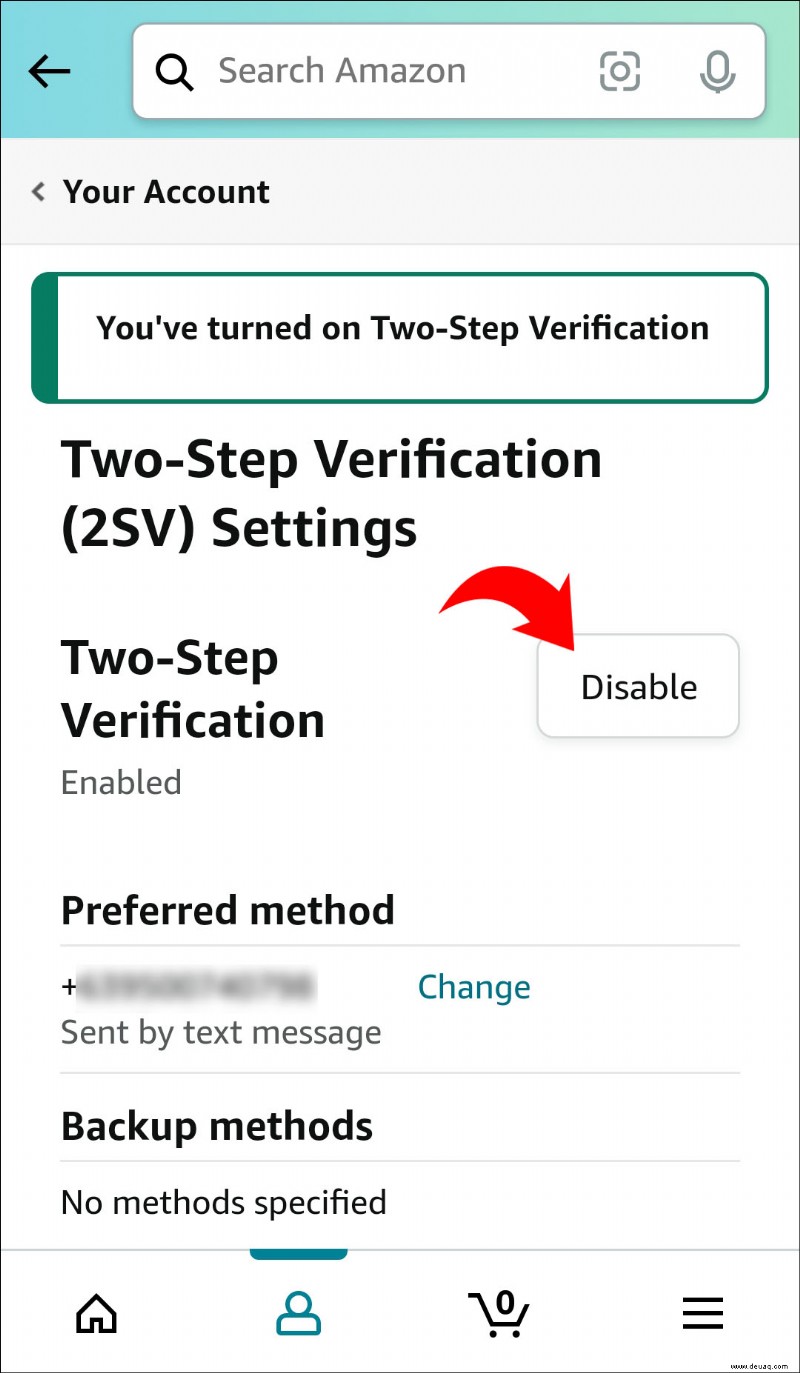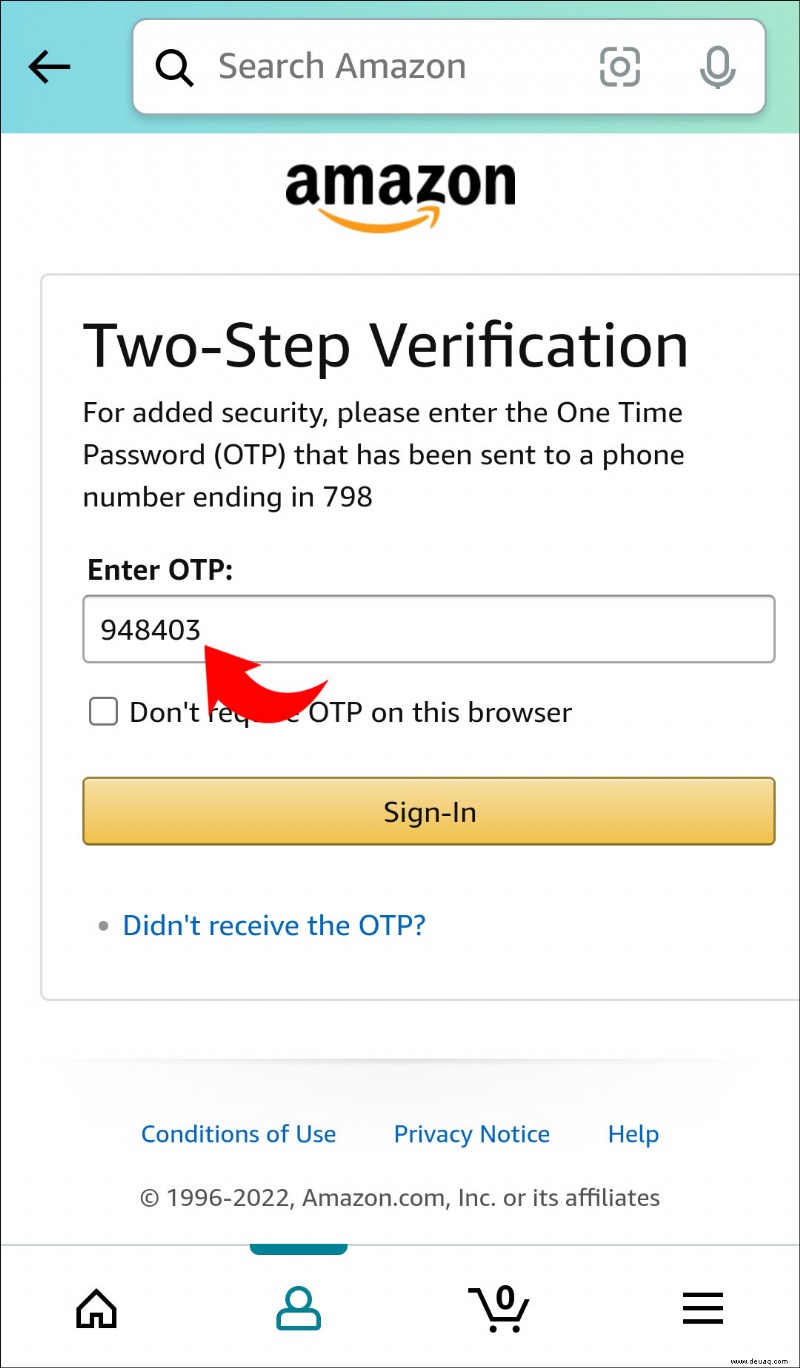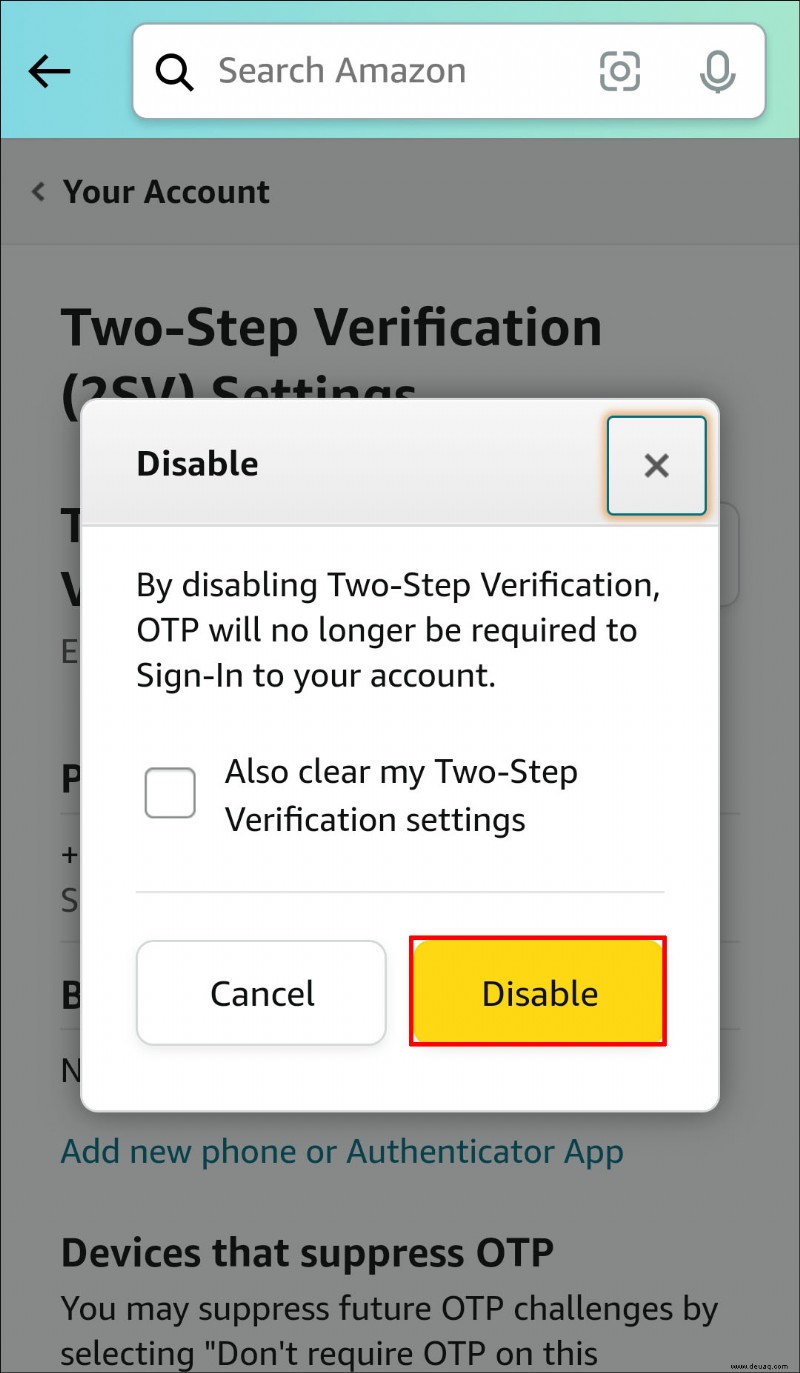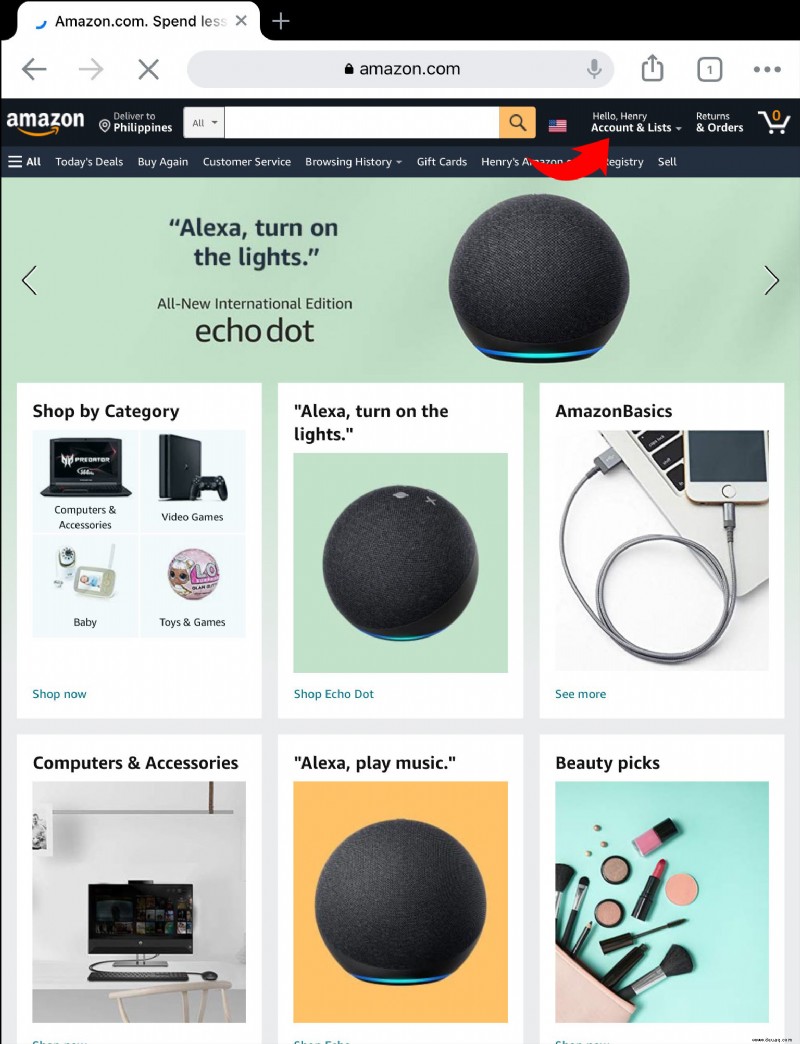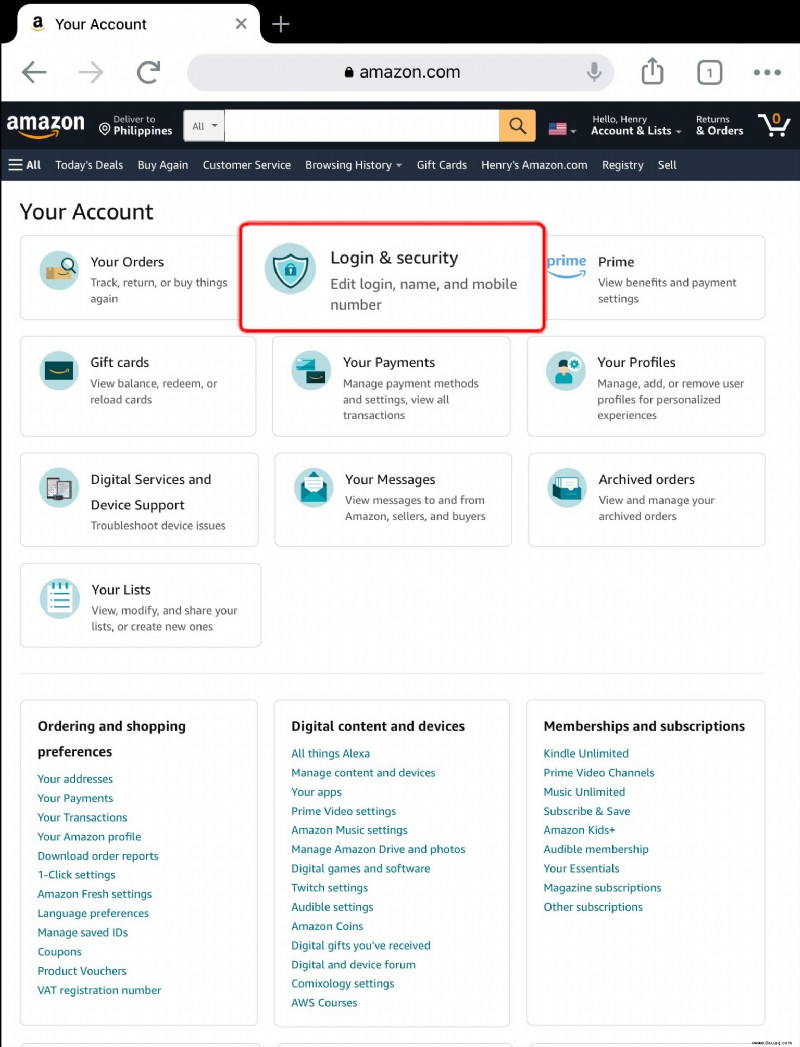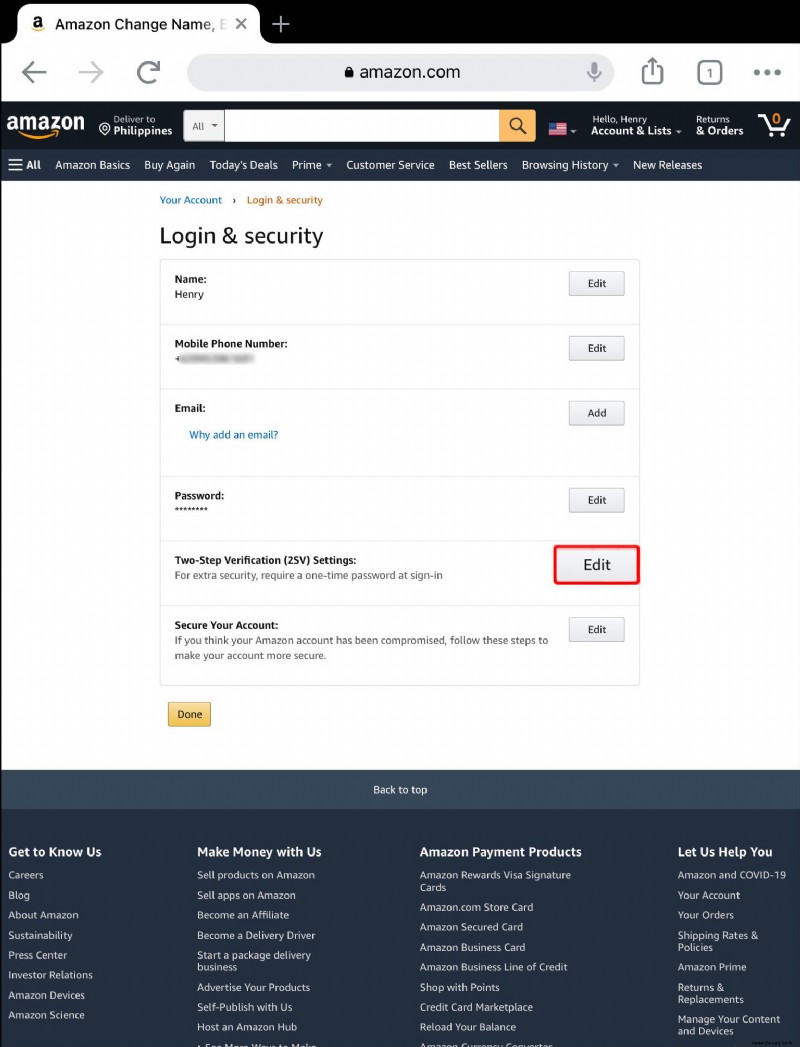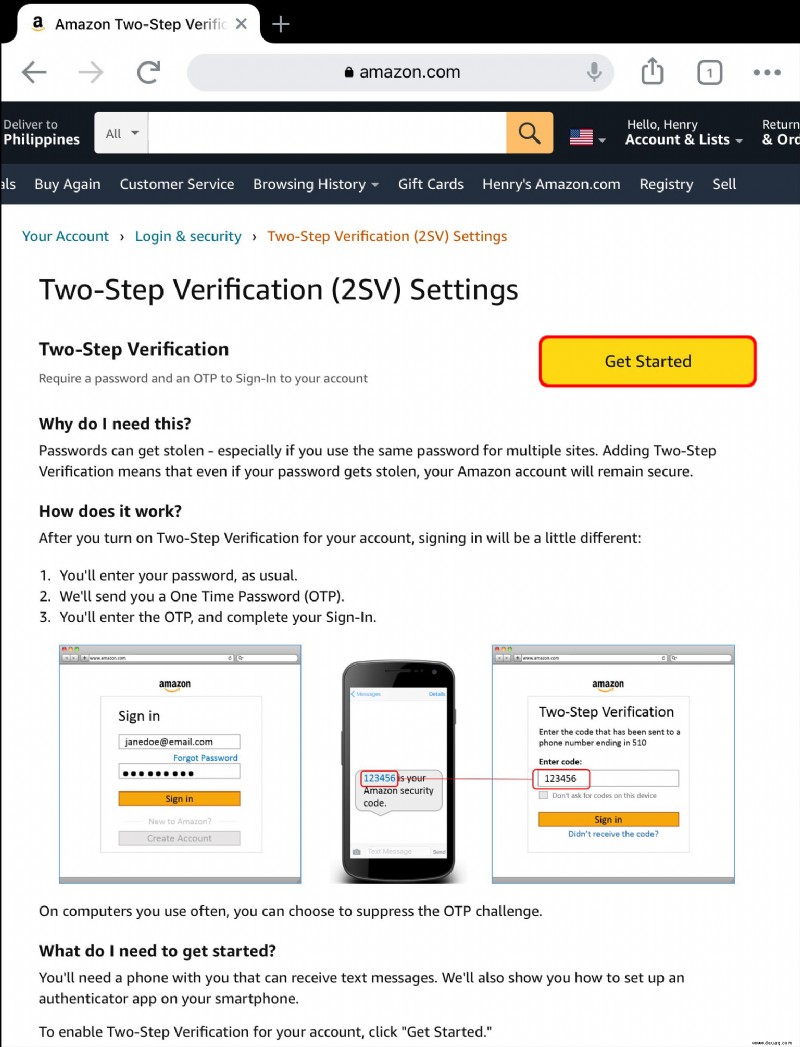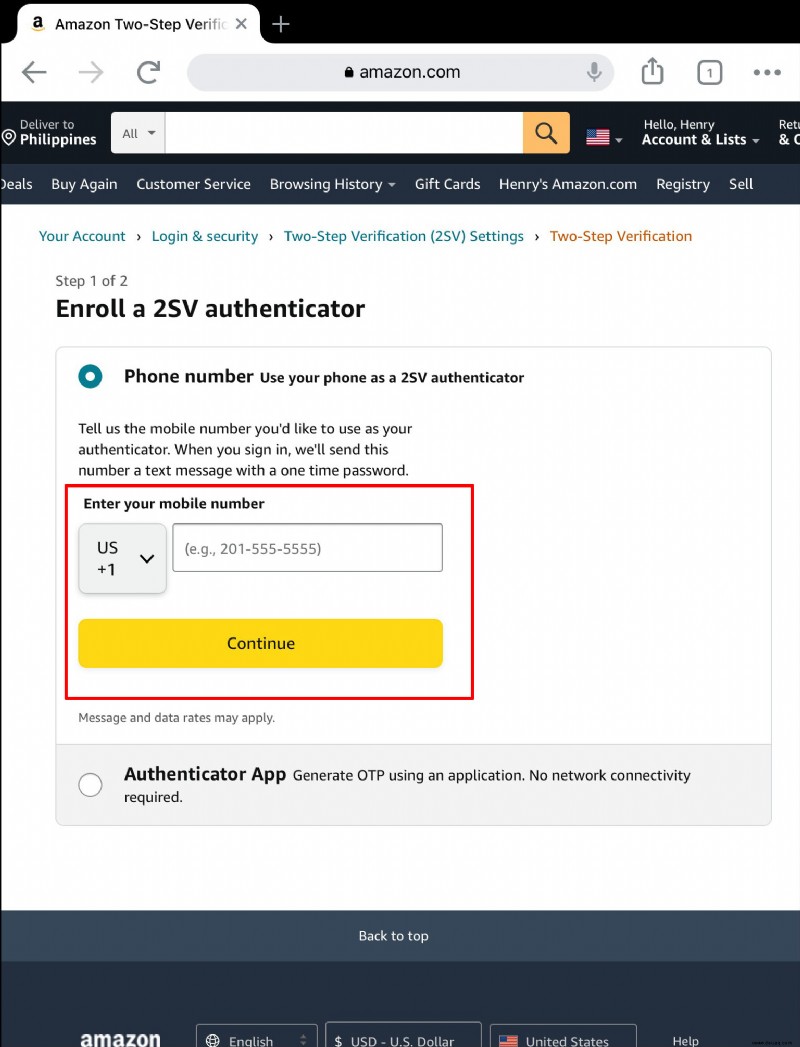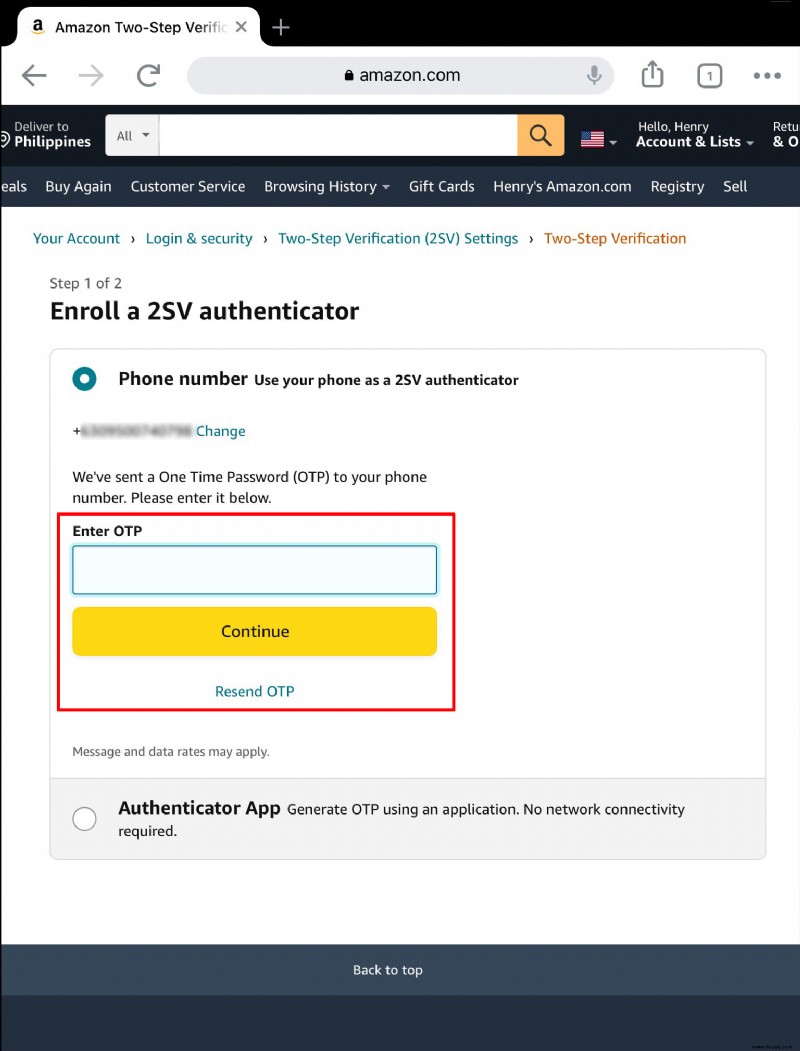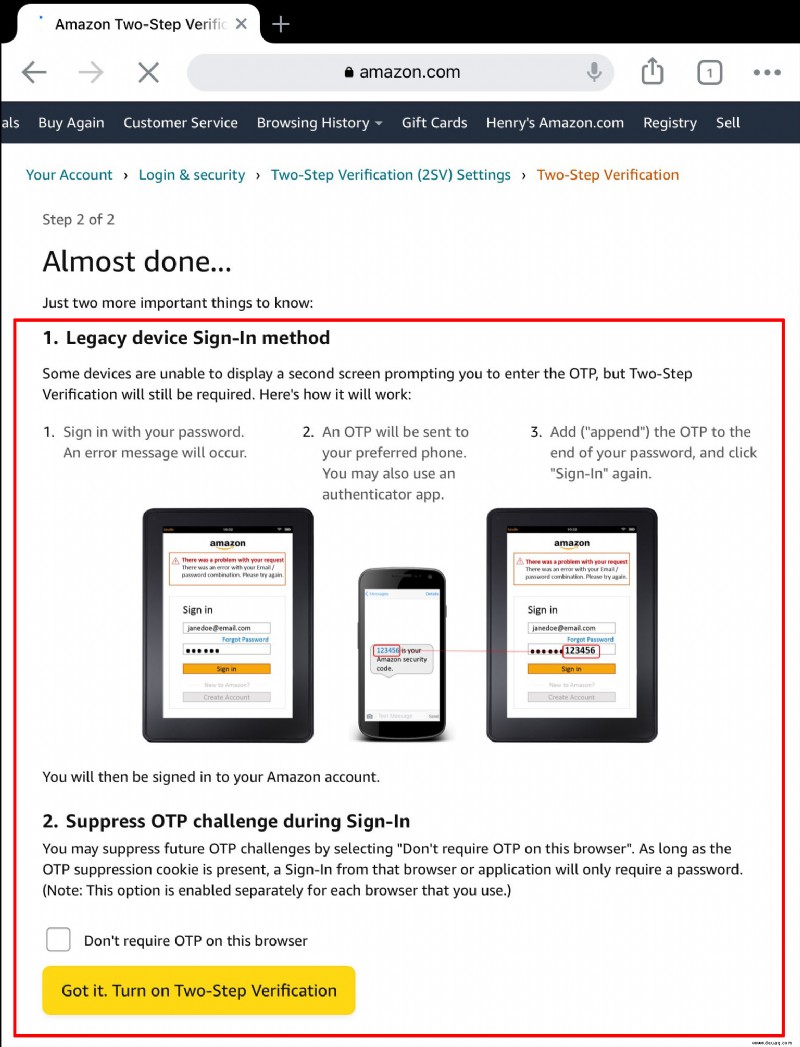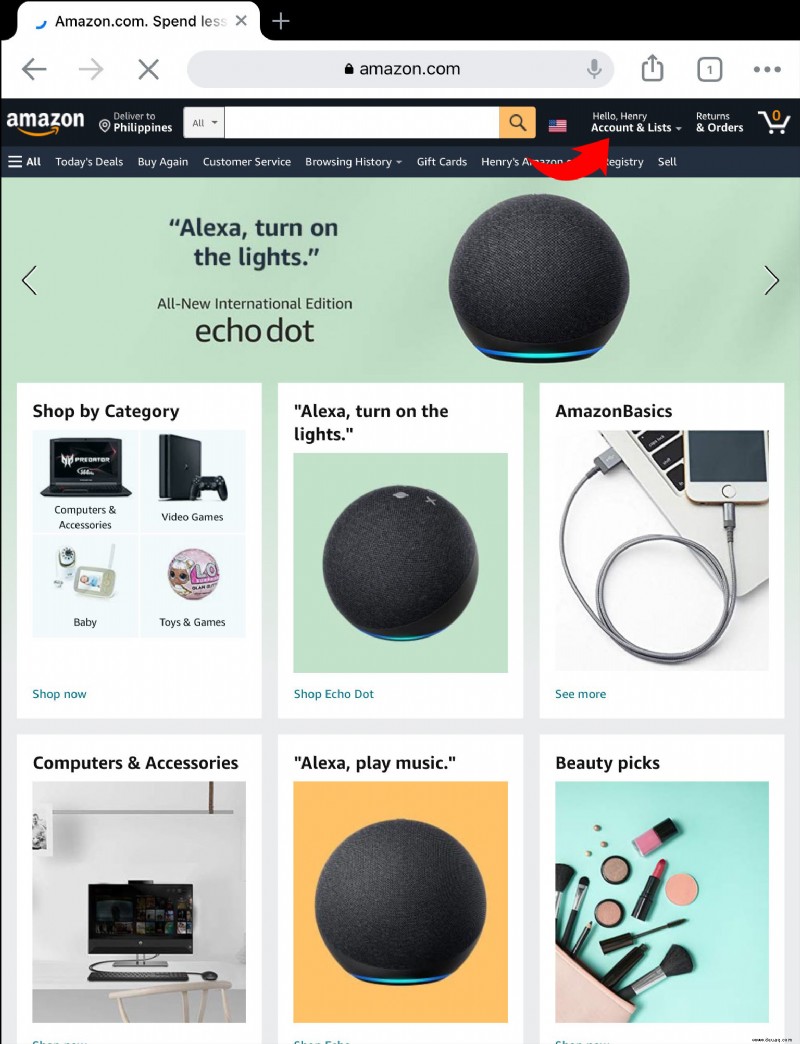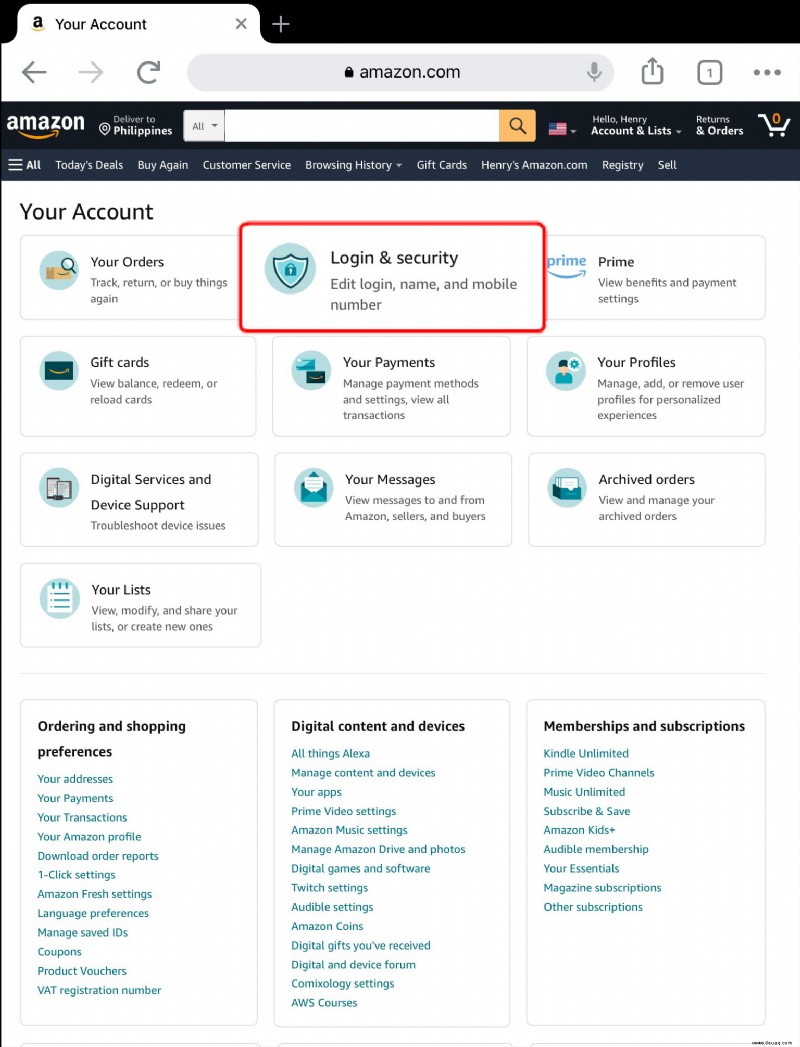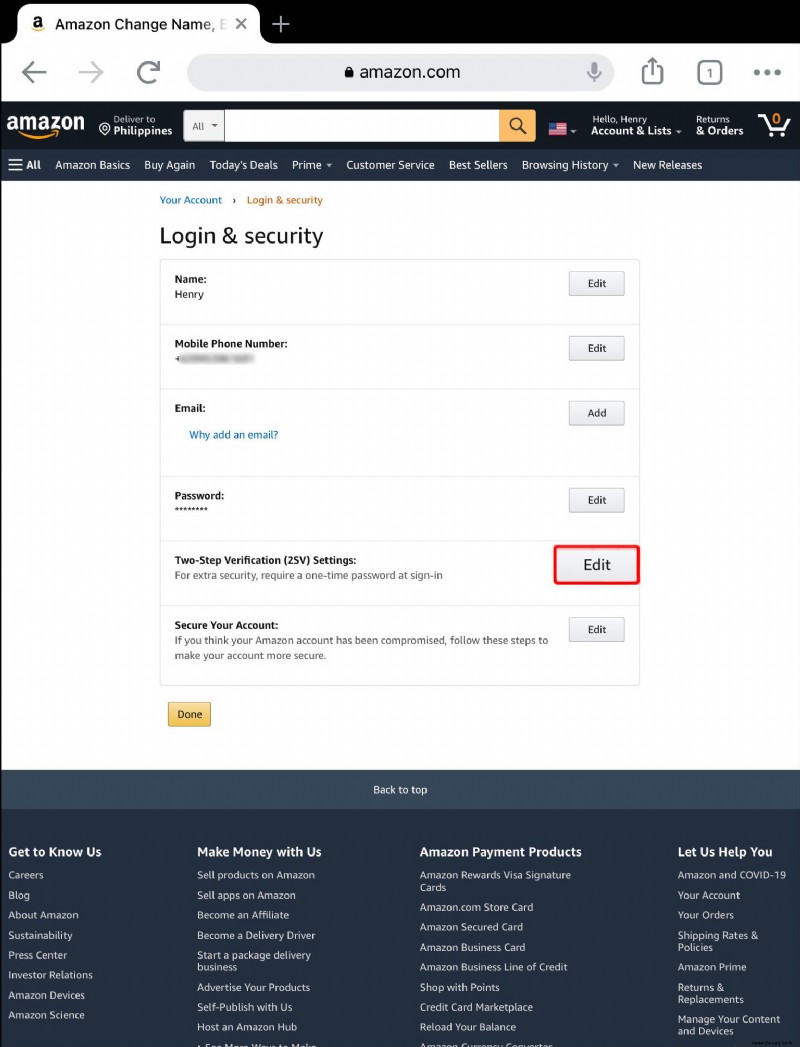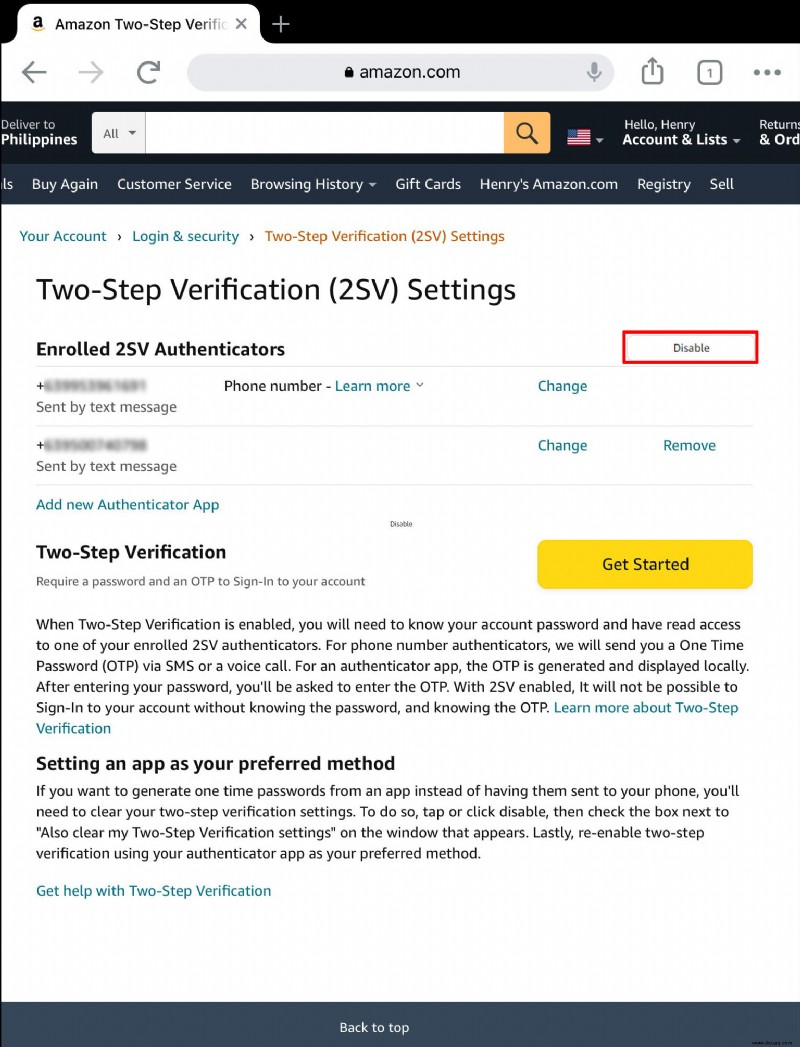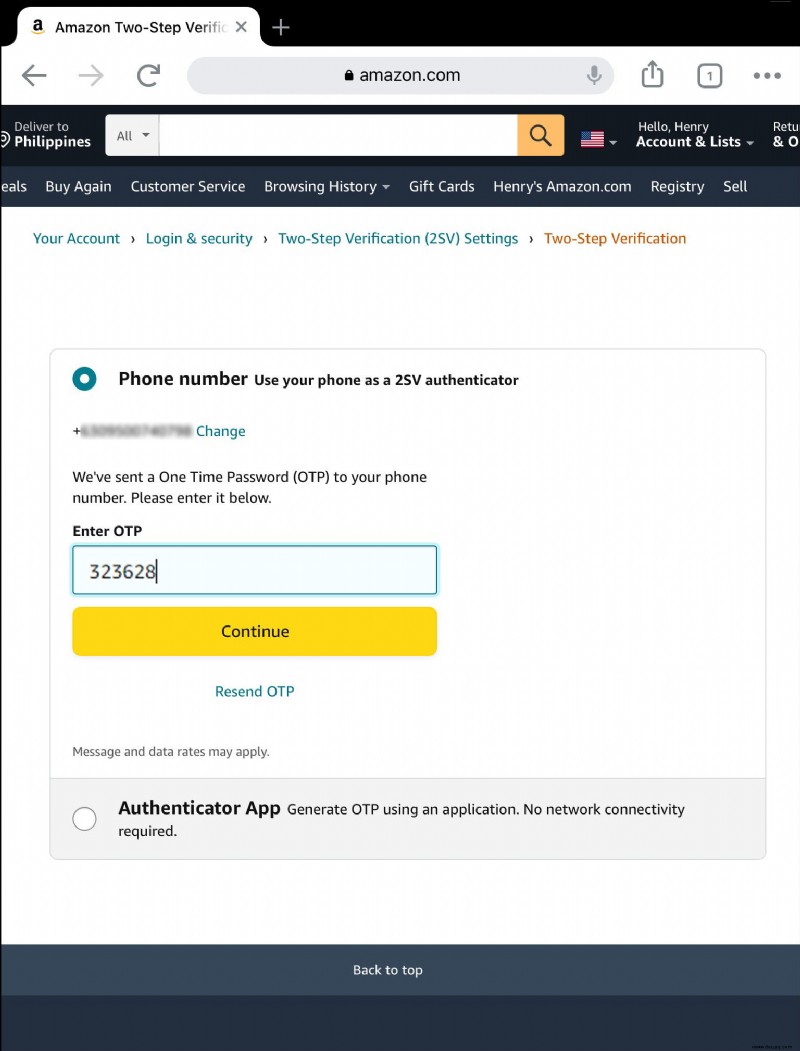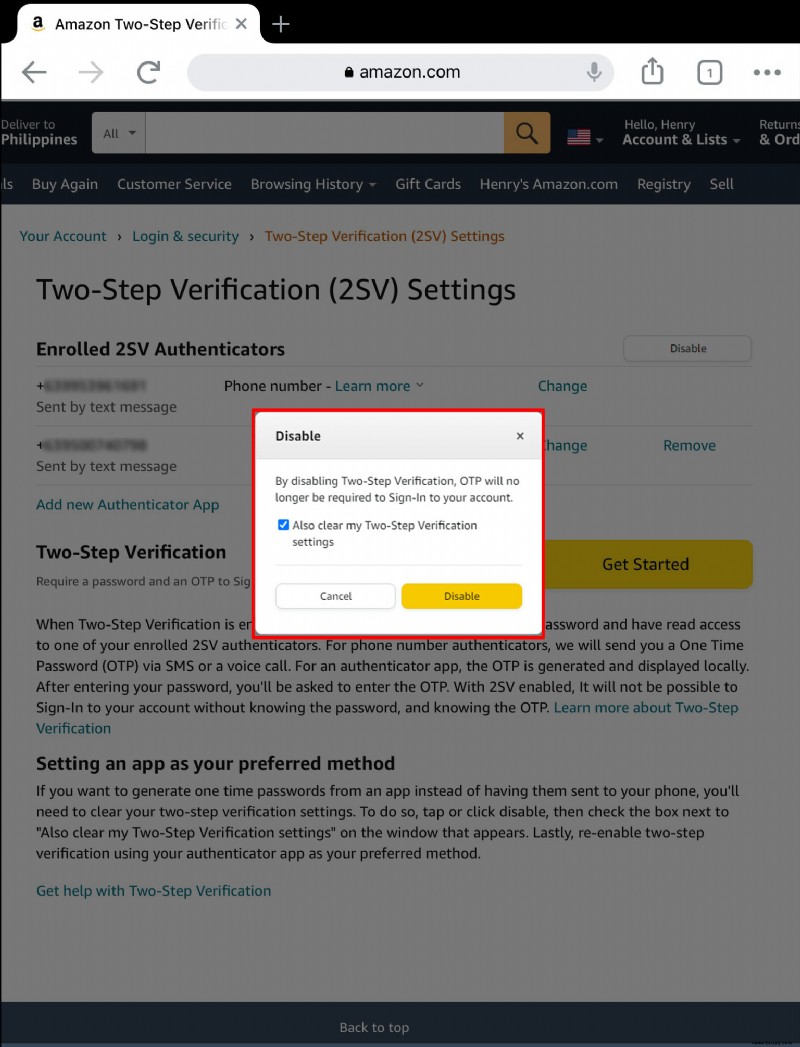Die Zwei-Faktor-Authentifizierungsfunktion (auch bekannt als Zwei-Schritt-Verifizierung) ist eine großartige Möglichkeit, mehr Sicherheit für Ihr Amazon-Konto zu schaffen. Es funktioniert, indem zusätzliche Anmeldeinformationen angefordert werden.
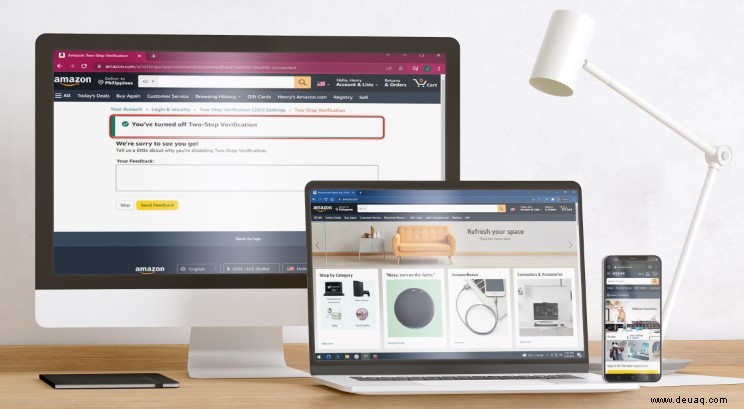
Aber wie können Sie diese Funktion autorisieren oder deaktivieren? Glücklicherweise ist der Prozess relativ einfach. In diesem Artikel zeigen wir Ihnen, wie Sie Ihr Amazon 2fa aus- oder einschalten, egal welches Gerät Sie verwenden.
So deaktivieren Sie 2fa bei Amazon auf einem PC
Wenn Sie von einem PC aus auf Ihr Amazon-Konto zugreifen, ist das Ein- oder Ausschalten der Zwei-Faktor-Authentifizierung ein einfacher Vorgang.
Folgendes müssen Sie tun:
Greifen Sie auf Ihr Konto zu.
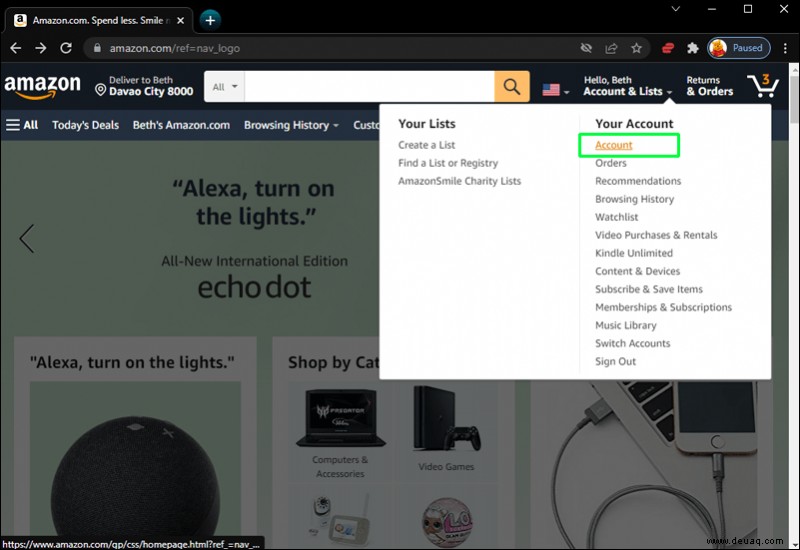 Klicken Sie in der Liste der Optionen auf „Anmeldung und Sicherheit“.
Klicken Sie in der Liste der Optionen auf „Anmeldung und Sicherheit“.
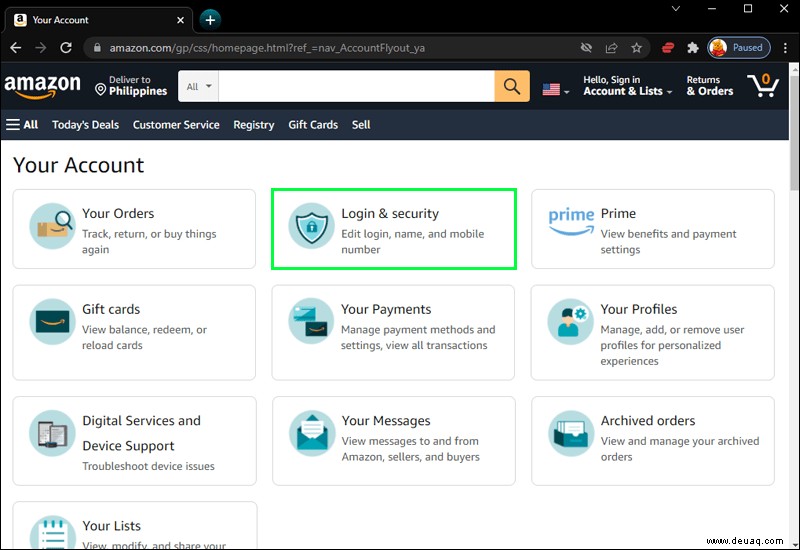 Wählen Sie neben den Einstellungen für die „Bestätigung in zwei Schritten“ die Option „Bearbeiten“ aus.
Wählen Sie neben den Einstellungen für die „Bestätigung in zwei Schritten“ die Option „Bearbeiten“ aus.
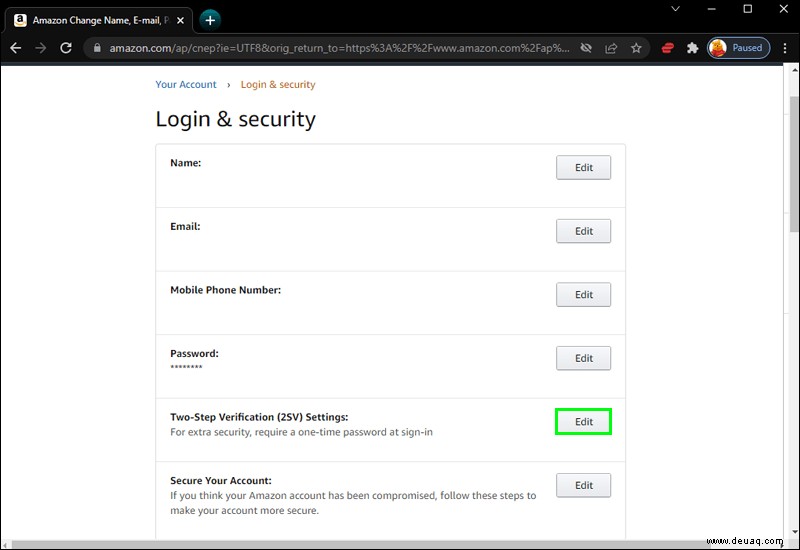 Klicken Sie neben „Bestätigung in zwei Schritten“ auf „Erste Schritte“.
Klicken Sie neben „Bestätigung in zwei Schritten“ auf „Erste Schritte“.
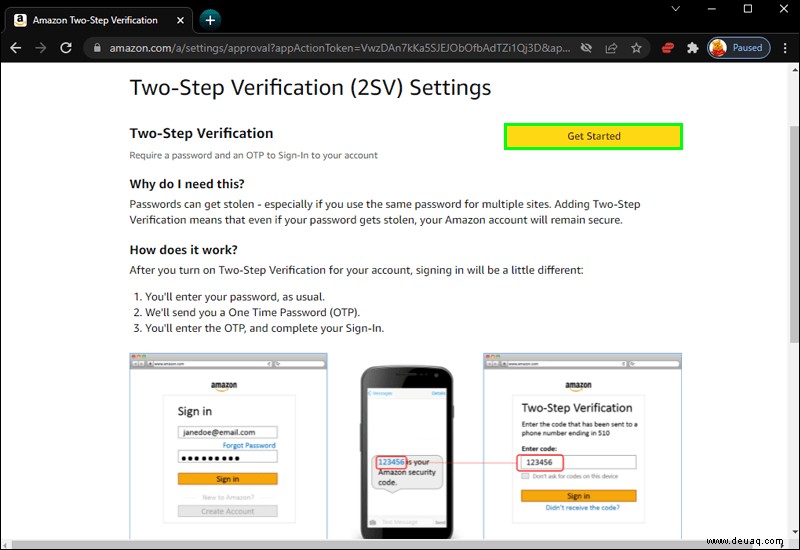 Sie werden dann aufgefordert, Ihre Telefonnummer einzugeben. Klicken Sie danach auf „Weiter“.
Sie werden dann aufgefordert, Ihre Telefonnummer einzugeben. Klicken Sie danach auf „Weiter“.
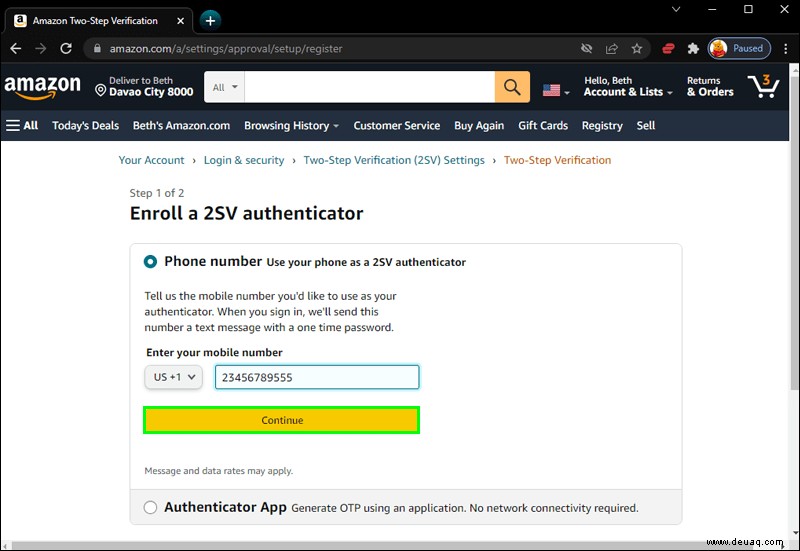 Sie erhalten dann eine Benachrichtigung, die bestätigt, dass die Zwei-Faktor-Authentifizierung eingerichtet wurde.
Sie erhalten dann eine Benachrichtigung, die bestätigt, dass die Zwei-Faktor-Authentifizierung eingerichtet wurde.
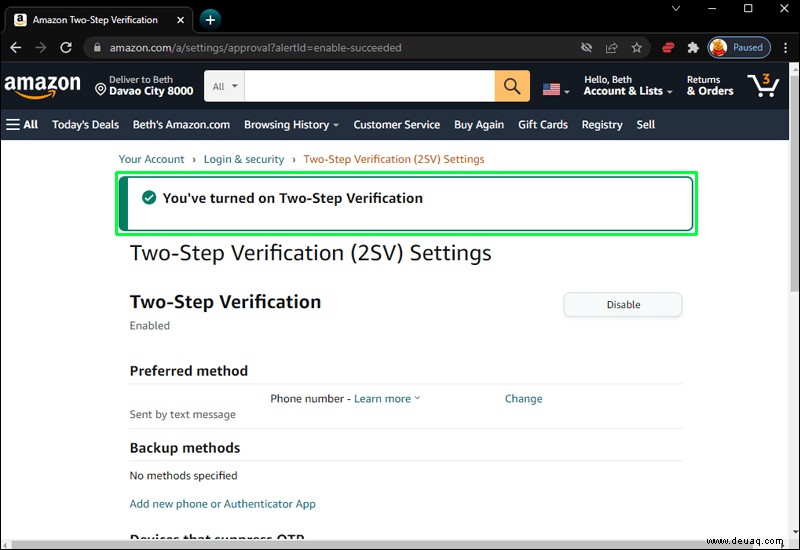
Für einige Personen kann die Zwei-Faktor-Authentifizierungsfunktion unpraktisch sein. Vielleicht haben Sie Ihr Passwort auf etwas Fortgeschritteneres aktualisiert. Oder vielleicht möchten Sie sich einfach nicht die Mühe machen, die erforderlichen zusätzlichen Schritte auszuführen, um auf Ihr Konto zuzugreifen. Was auch immer Ihr Grund ist, diese Funktion lässt sich schnell und einfach deaktivieren.
Folgen Sie einfach diesen Schritten:
Greifen Sie auf Ihr Konto zu.
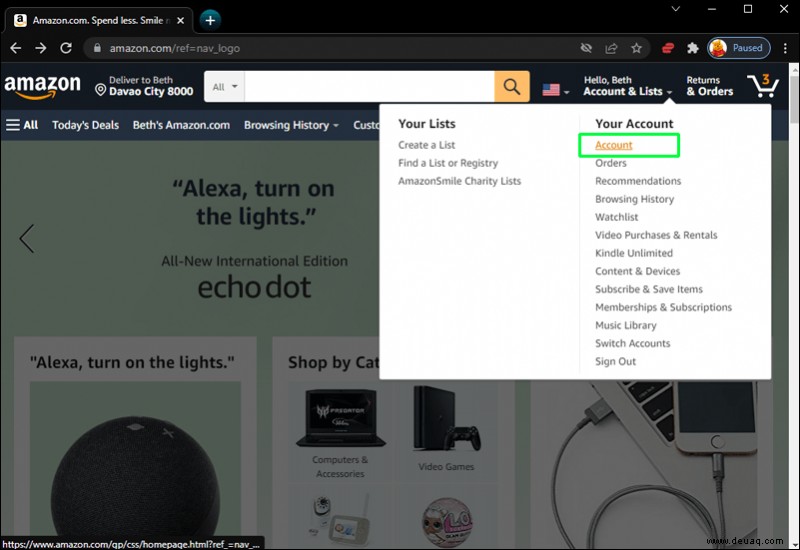 Wählen Sie aus den verfügbaren Optionen „Anmeldung und Sicherheit“.
Wählen Sie aus den verfügbaren Optionen „Anmeldung und Sicherheit“.
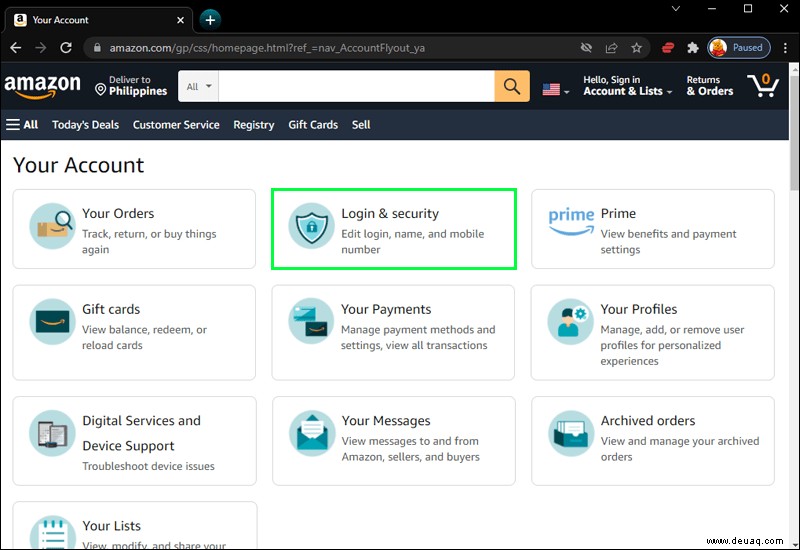 Klicken Sie neben den Einstellungen für die „Bestätigung in zwei Schritten“ auf „Bearbeiten“.
Klicken Sie neben den Einstellungen für die „Bestätigung in zwei Schritten“ auf „Bearbeiten“.
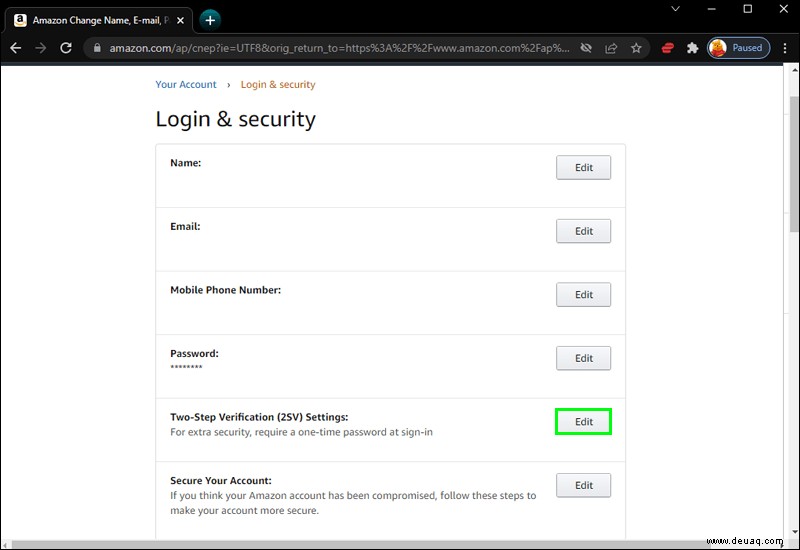 Sie sehen dann eine Option zum Deaktivieren der Zwei-Schritt-Verifizierung.
Sie sehen dann eine Option zum Deaktivieren der Zwei-Schritt-Verifizierung.
 Aktivieren Sie als Nächstes das Kontrollkästchen und klicken Sie erneut auf „Deaktivieren“.
Aktivieren Sie als Nächstes das Kontrollkästchen und klicken Sie erneut auf „Deaktivieren“. 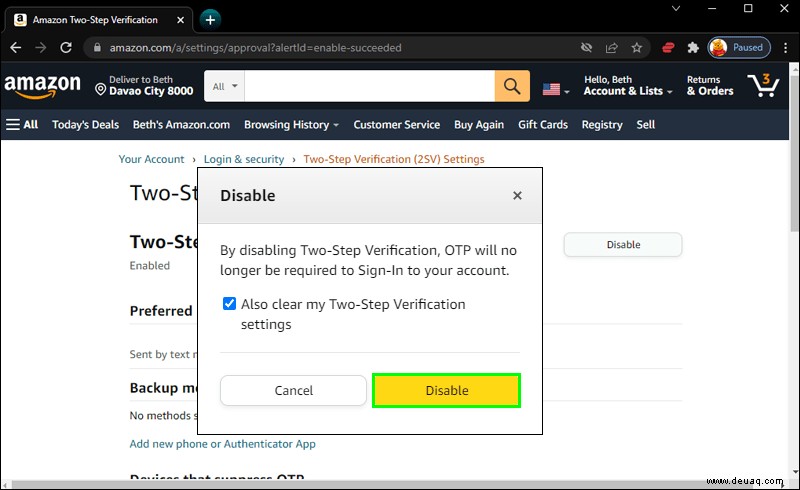 Sobald dies abgeschlossen ist, erscheint eine Benachrichtigung, die Ihnen mitteilt, dass die zweistufige Verifizierung für Ihr Konto deaktiviert wurde.
Sobald dies abgeschlossen ist, erscheint eine Benachrichtigung, die Ihnen mitteilt, dass die zweistufige Verifizierung für Ihr Konto deaktiviert wurde.
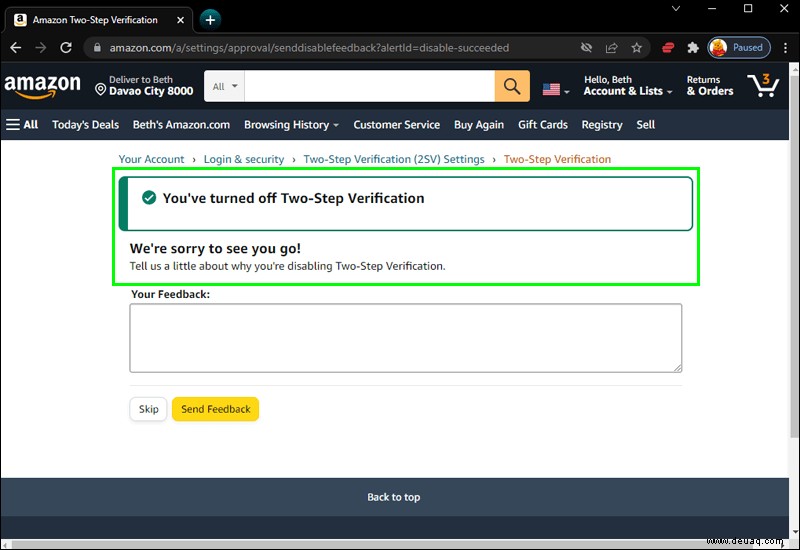
So deaktivieren Sie 2fa bei Amazon auf einem iPhone
Eine der besten Möglichkeiten, Ihr Amazon-Konto zu schützen, besteht darin, eine zusätzliche Schutzebene hinzuzufügen. Leider kann die Zwei-Faktor-Authentifizierungsfunktion noch nicht über die Amazon-App aktiviert werden. Stattdessen müssen iPhone-Benutzer über ihre mobilen Browser zur Amazon-Website gehen, um die Funktion zu aktivieren oder zu deaktivieren.
Gehen Sie folgendermaßen vor, um die Funktion zu aktivieren:
Greifen Sie auf Ihr Konto zu.
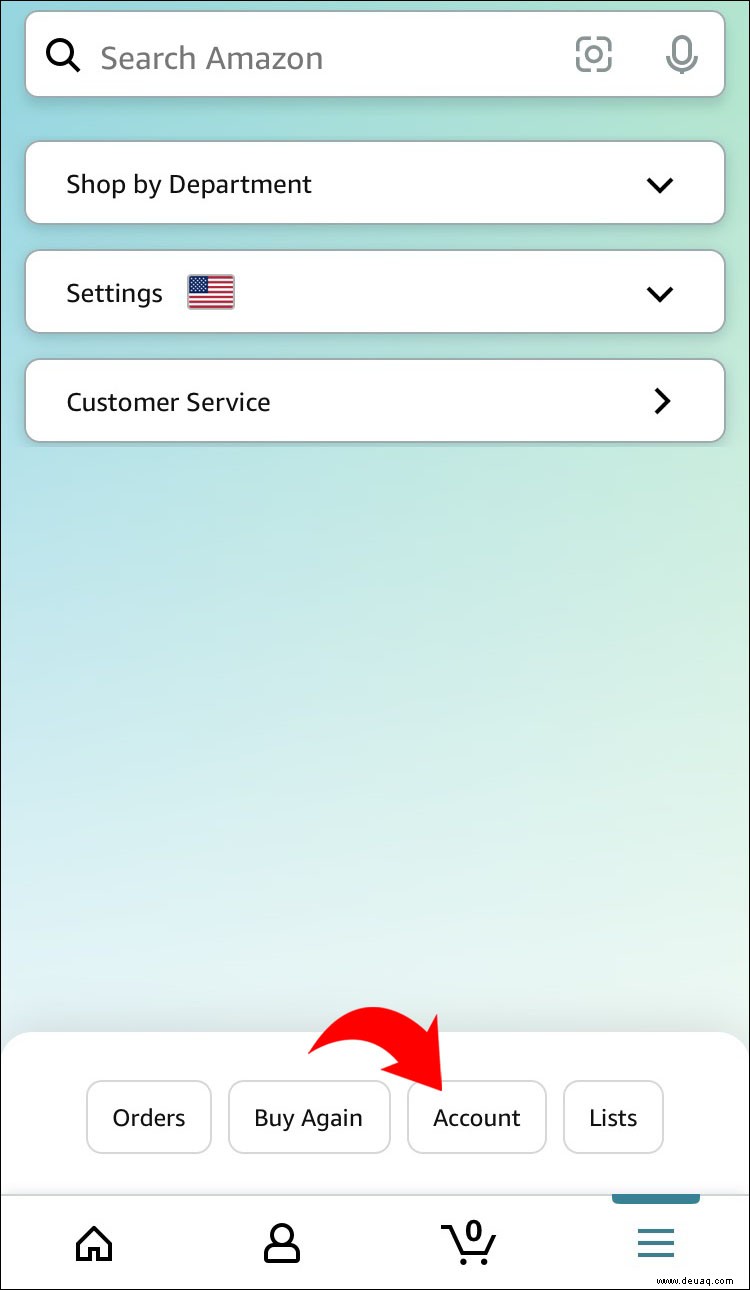 Tippen Sie unter „Kontoeinstellungen“ auf „Anmelde- und Sicherheitseinstellungen“.
Tippen Sie unter „Kontoeinstellungen“ auf „Anmelde- und Sicherheitseinstellungen“.
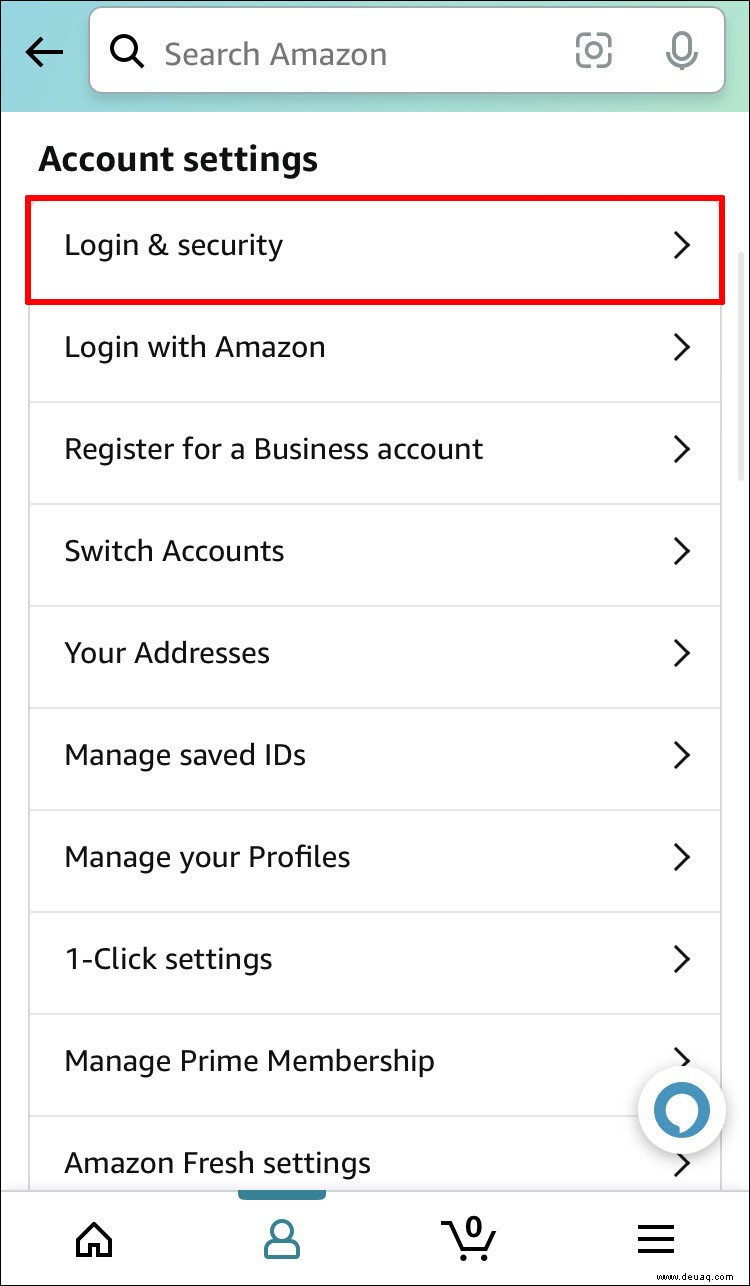 Wählen Sie neben „Bestätigung in zwei Schritten“ „Bearbeiten“ aus.
Wählen Sie neben „Bestätigung in zwei Schritten“ „Bearbeiten“ aus.
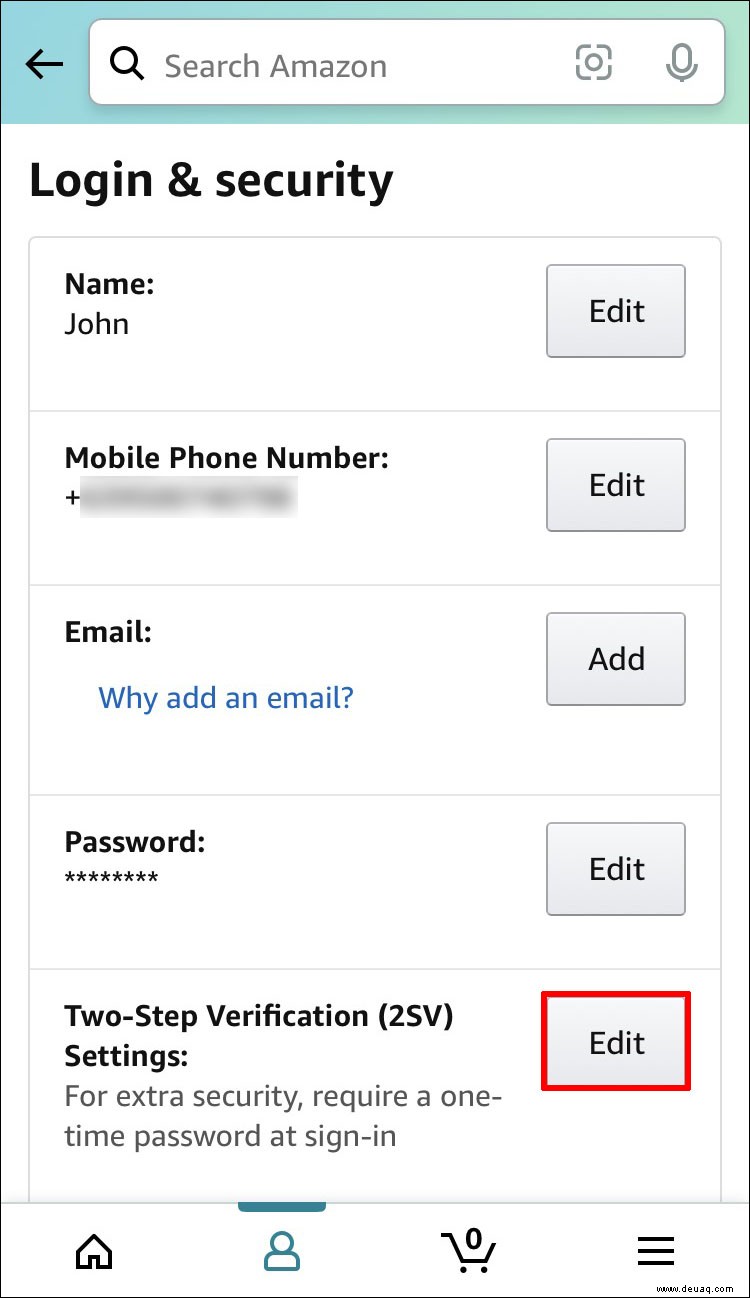 Klicken Sie unter „Bestätigung in zwei Schritten“ auf „Erste Schritte“.
Klicken Sie unter „Bestätigung in zwei Schritten“ auf „Erste Schritte“.
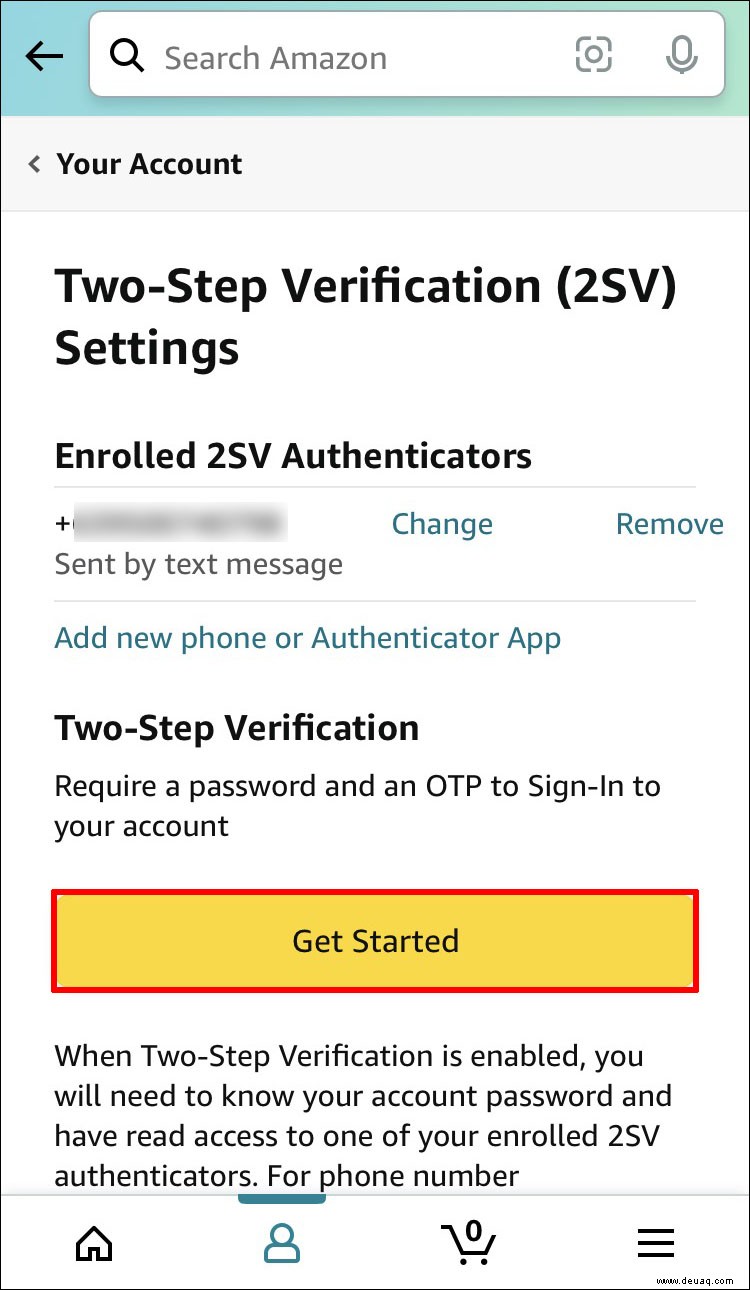 Sie werden dann aufgefordert, Ihre Telefonnummer einzugeben. Klicken Sie danach auf „OTP senden“.
Sie werden dann aufgefordert, Ihre Telefonnummer einzugeben. Klicken Sie danach auf „OTP senden“.
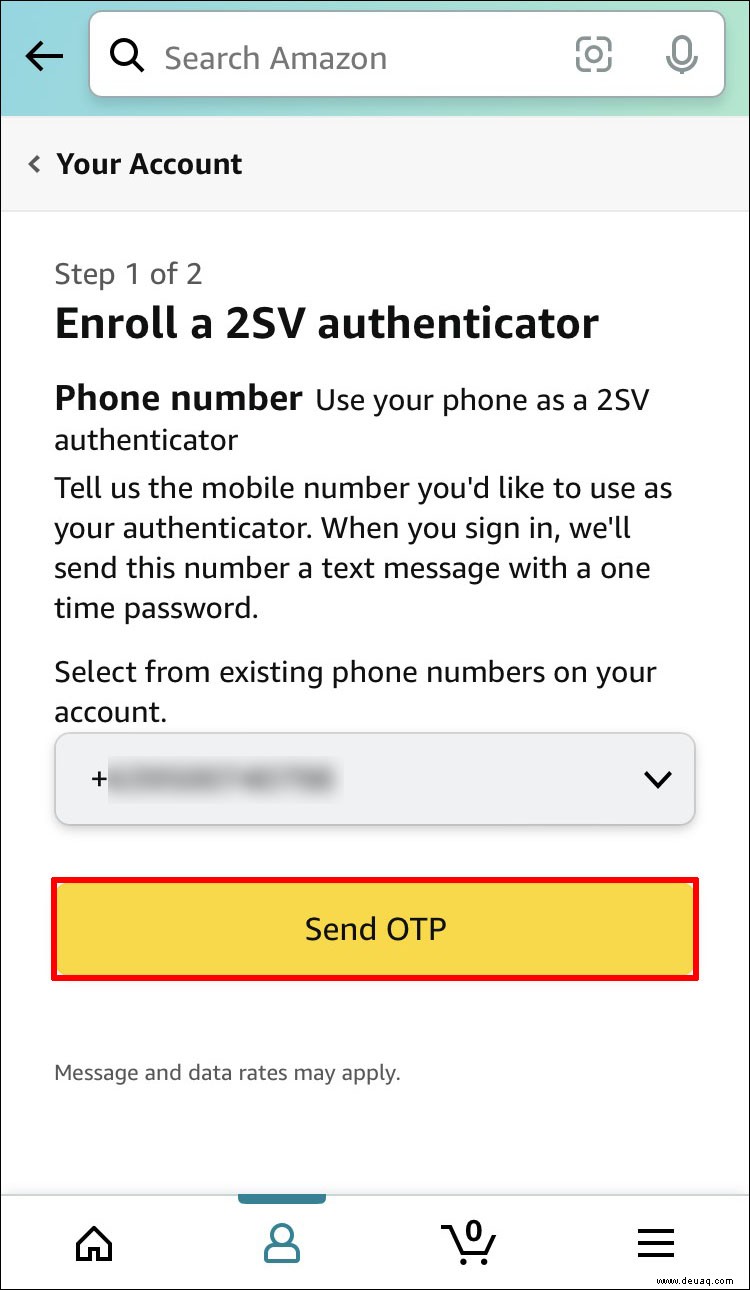 Ein Bestätigungscode wird an Ihre Nummer gesendet. Geben Sie diesen Code in das dafür vorgesehene Feld ein und klicken Sie auf „Weiter“.
Ein Bestätigungscode wird an Ihre Nummer gesendet. Geben Sie diesen Code in das dafür vorgesehene Feld ein und klicken Sie auf „Weiter“.
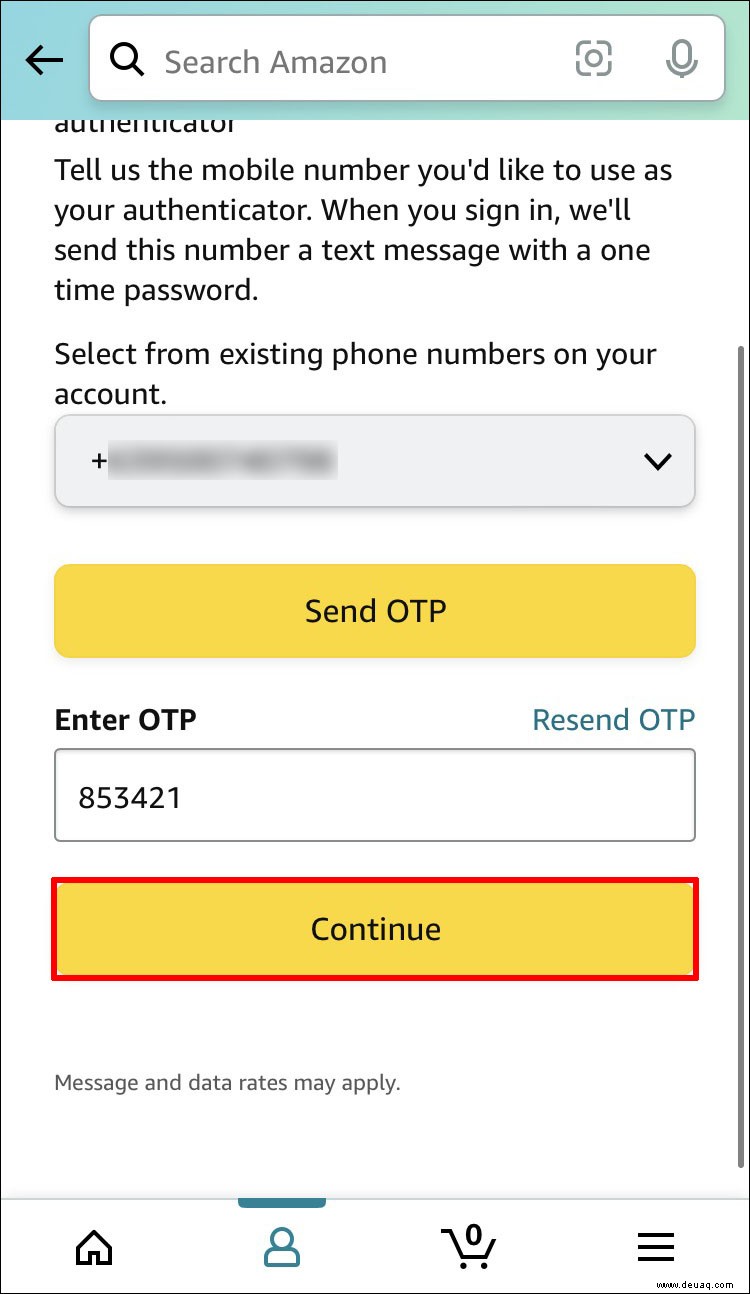 Sie erhalten dann die Möglichkeit, eine „Sicherungsmethode“ auszuwählen. Sie können dies tun, indem Sie entweder eine Handynummer eingeben oder eine Authenticator-App verwenden.
Sie erhalten dann die Möglichkeit, eine „Sicherungsmethode“ auszuwählen. Sie können dies tun, indem Sie entweder eine Handynummer eingeben oder eine Authenticator-App verwenden.
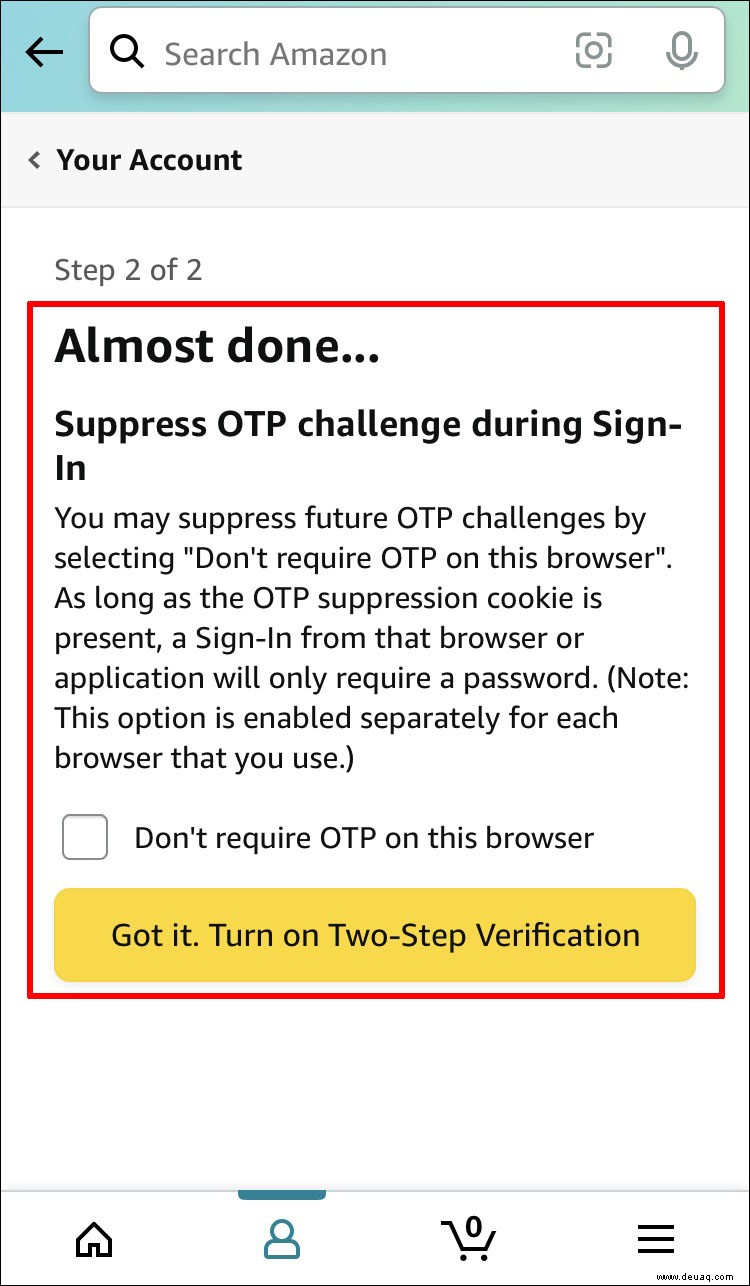 Zwei-Faktor-Authentifizierung ist jetzt in Ihrem Amazon-Konto eingerichtet.
Zwei-Faktor-Authentifizierung ist jetzt in Ihrem Amazon-Konto eingerichtet.
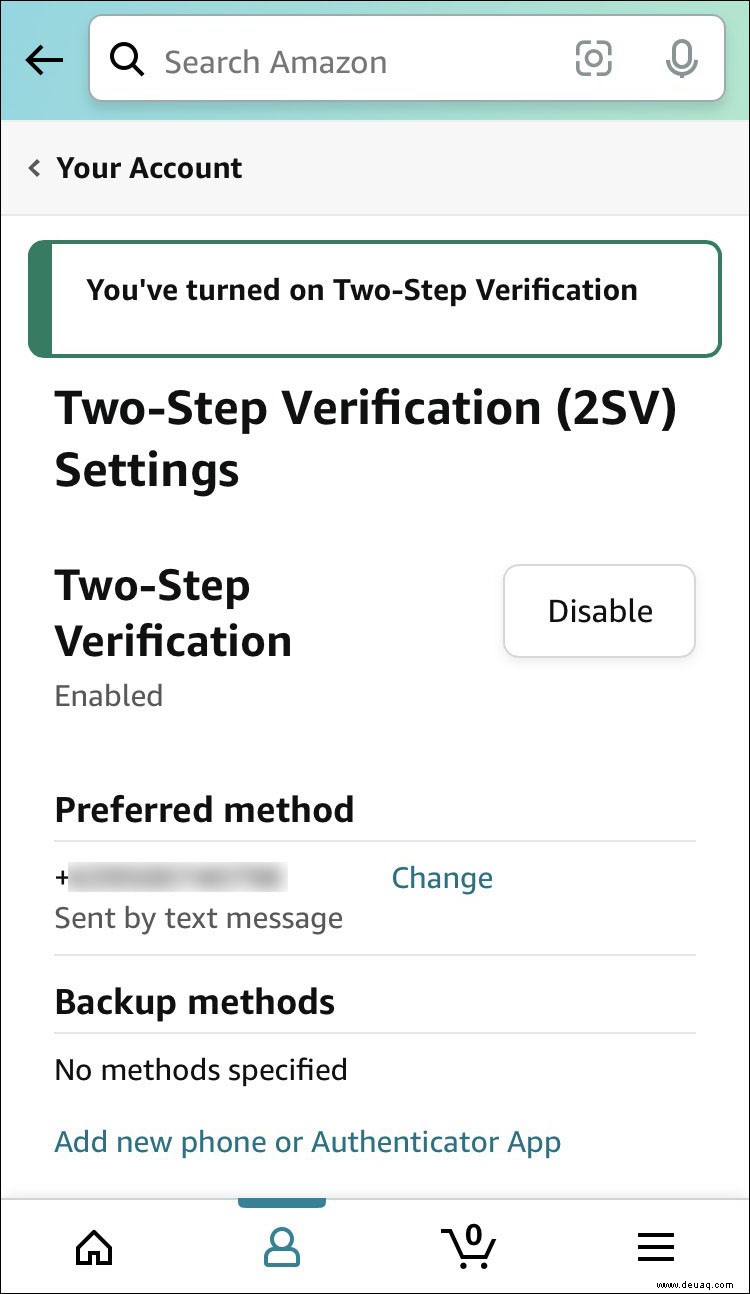
Wenn Sie dagegen die Zwei-Faktor-Authentifizierung von Ihrem Amazon-Konto mit Ihrem iPhone deaktivieren möchten, gehen Sie wie folgt vor:
Greifen Sie auf Ihr Konto zu.
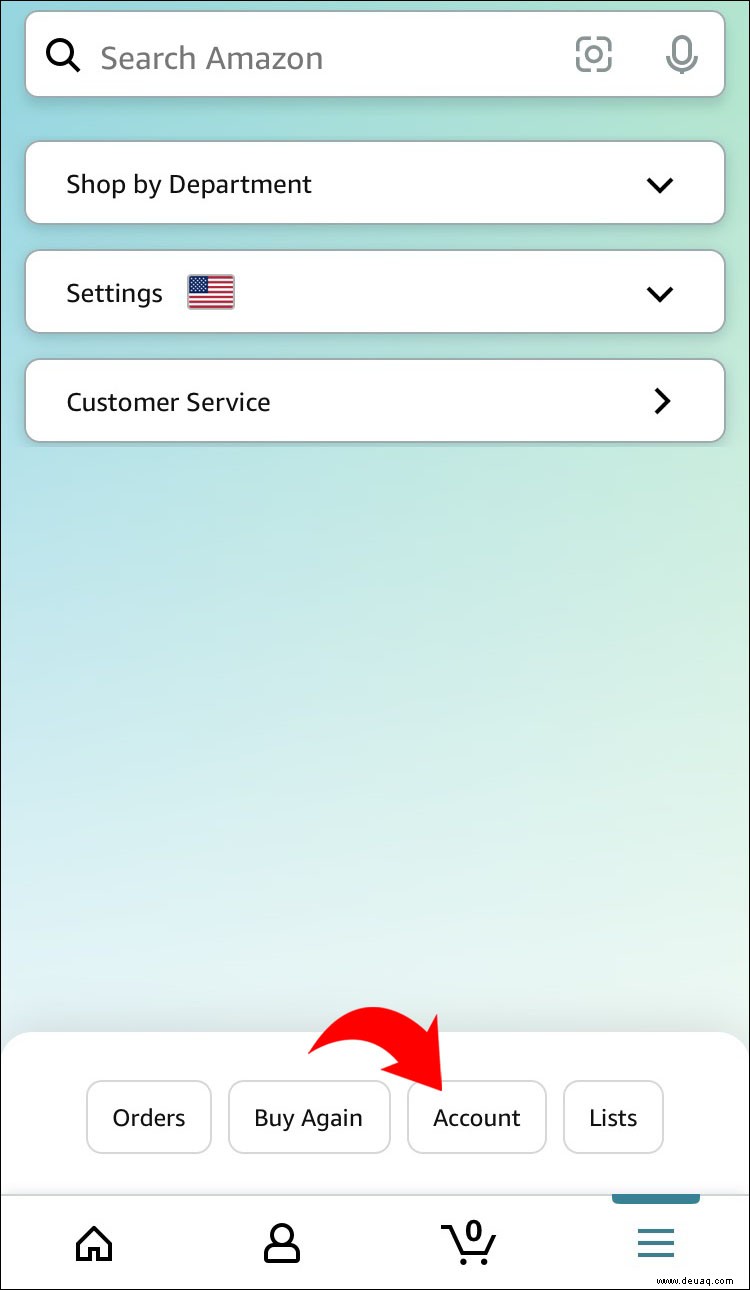 Wählen Sie „Anmelde- und Sicherheitseinstellungen“ aus den verfügbaren Optionen.
Wählen Sie „Anmelde- und Sicherheitseinstellungen“ aus den verfügbaren Optionen.
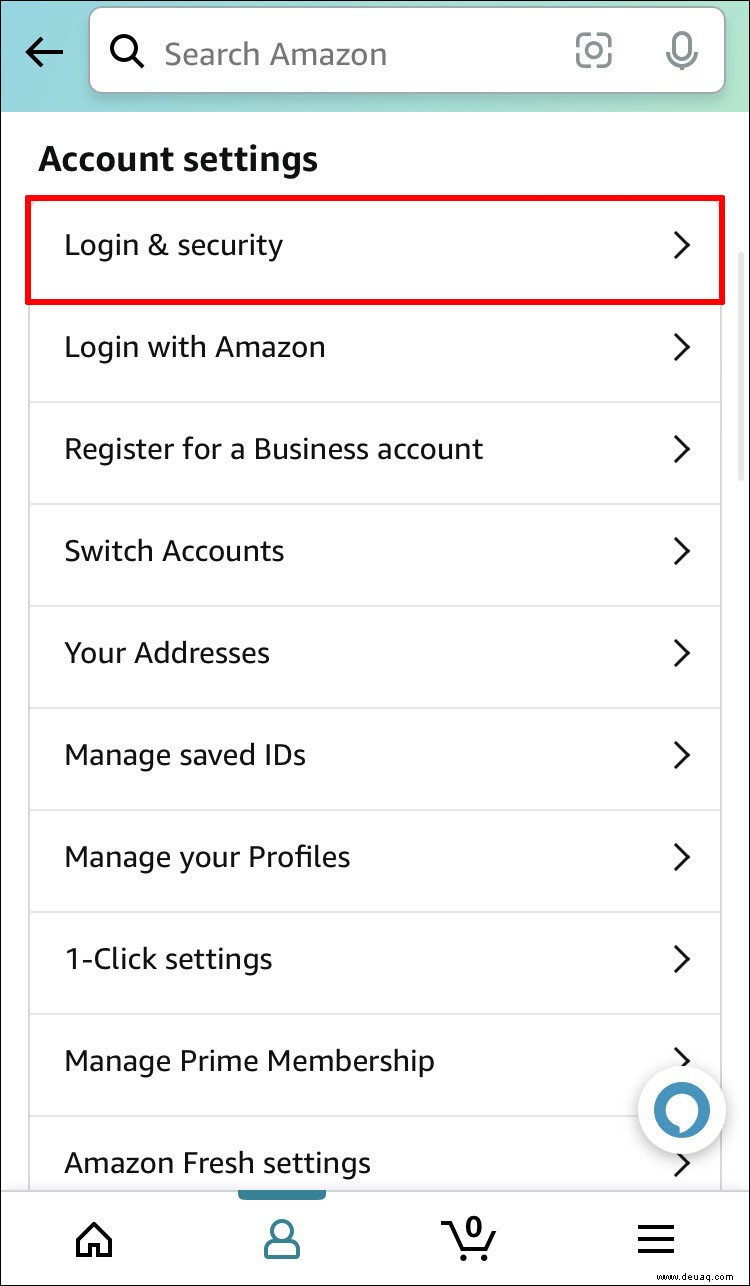 Select “Edit” next to “Two-Step Verification.”
Select “Edit” next to “Two-Step Verification.”
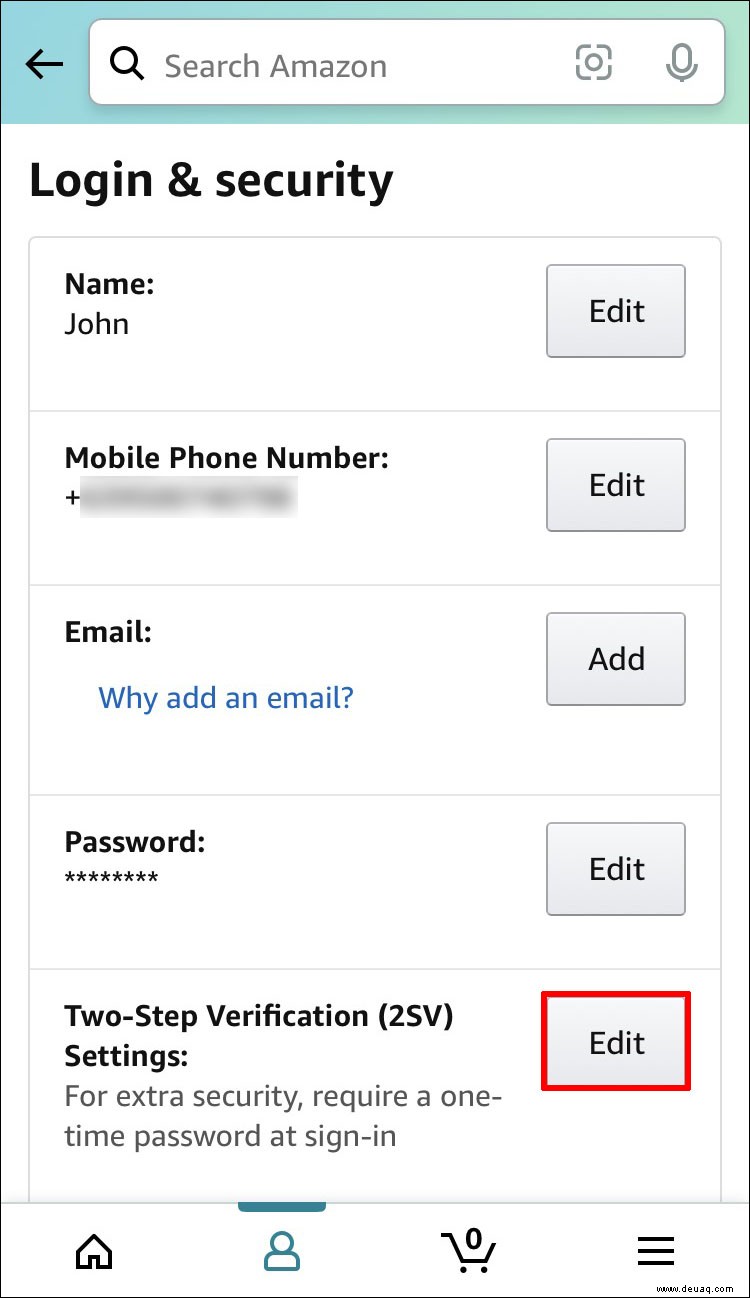 Besides “Two-Step Verification” tap “Disable.”
Besides “Two-Step Verification” tap “Disable.”
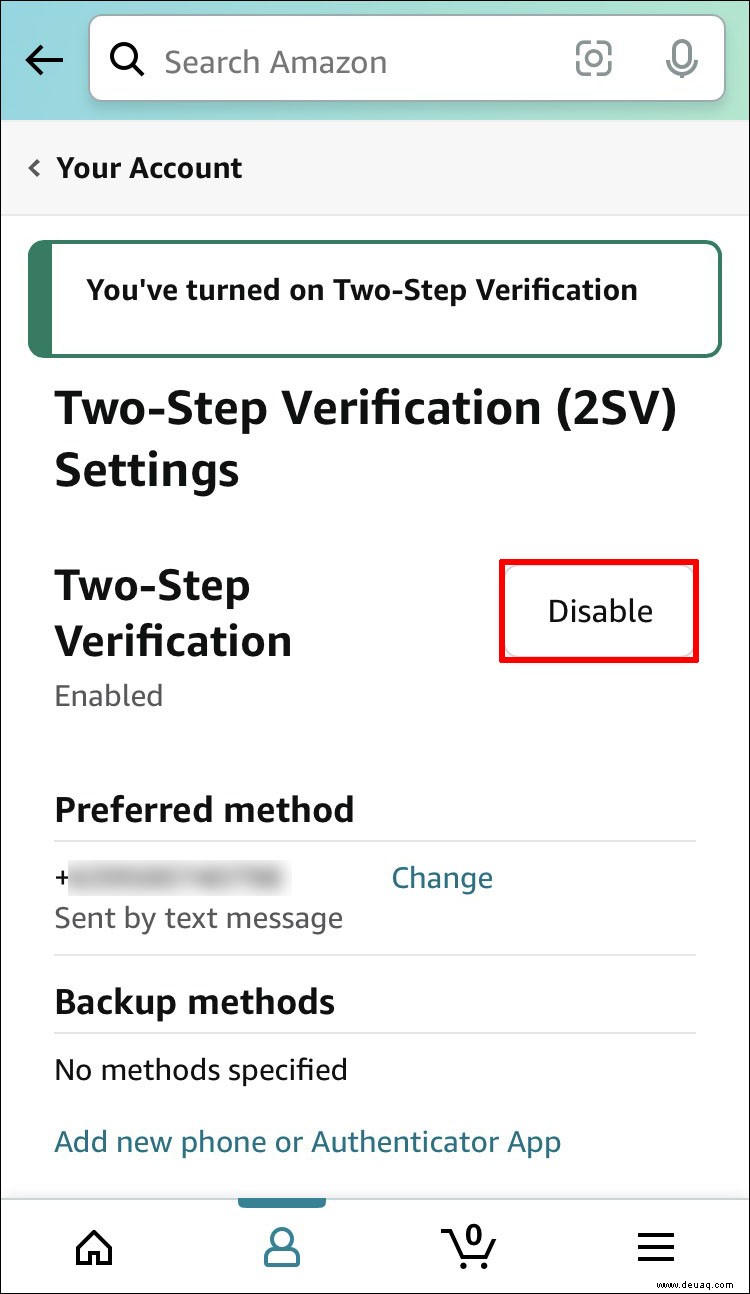 You will be sent a verification code on your mobile phone to confirm your action.
You will be sent a verification code on your mobile phone to confirm your action.
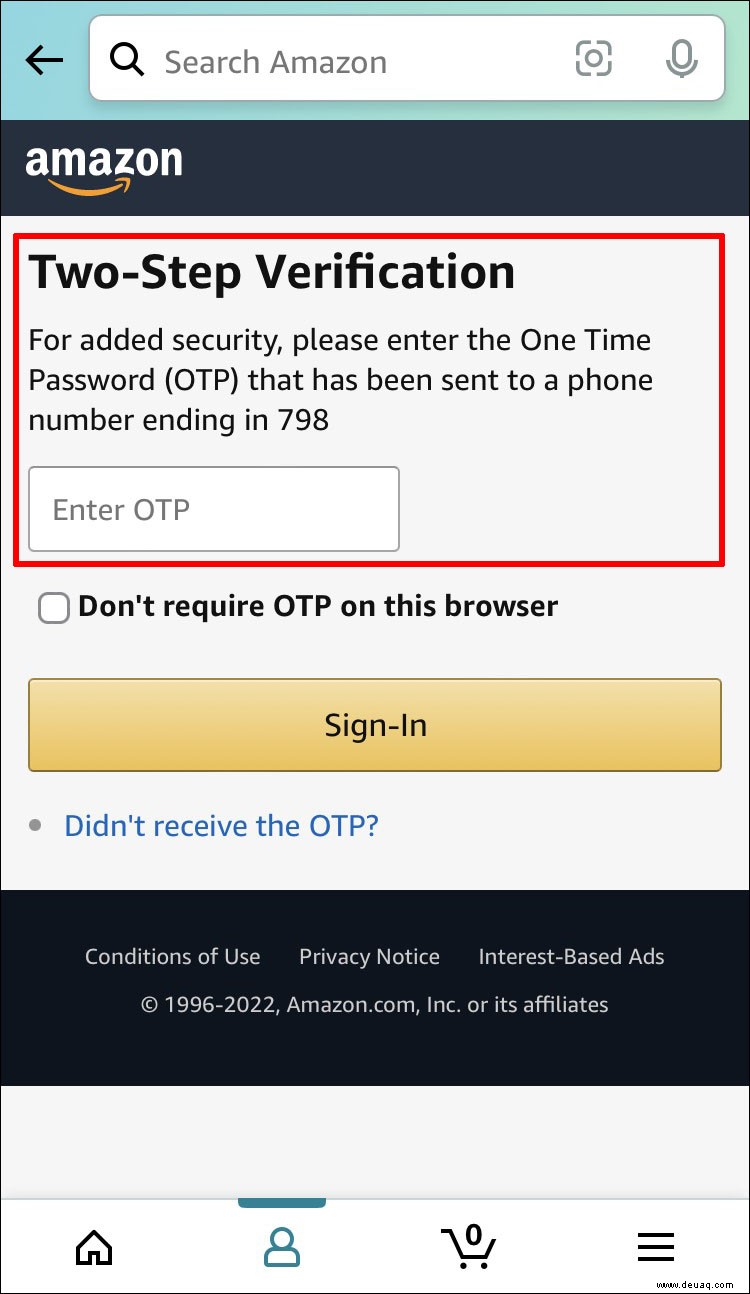 Enter the code when prompted.
Enter the code when prompted.
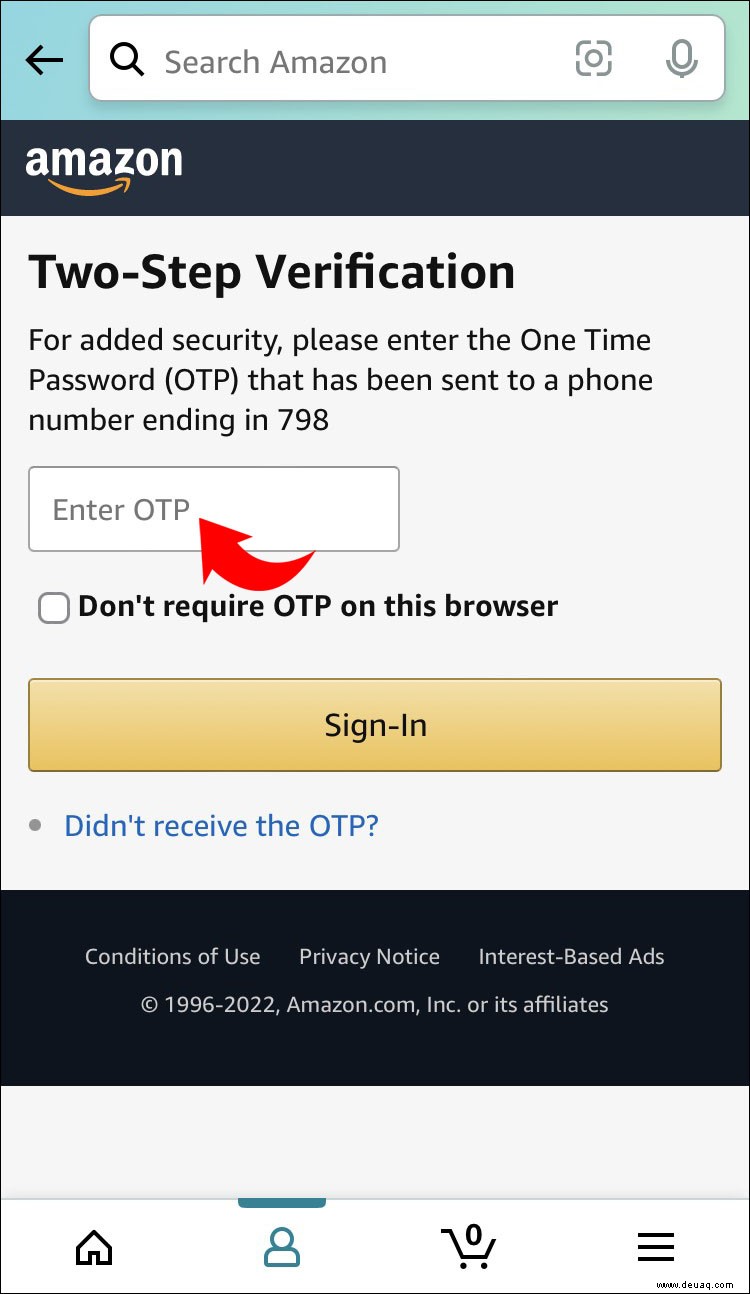 Select “Disable” again.
Select “Disable” again.
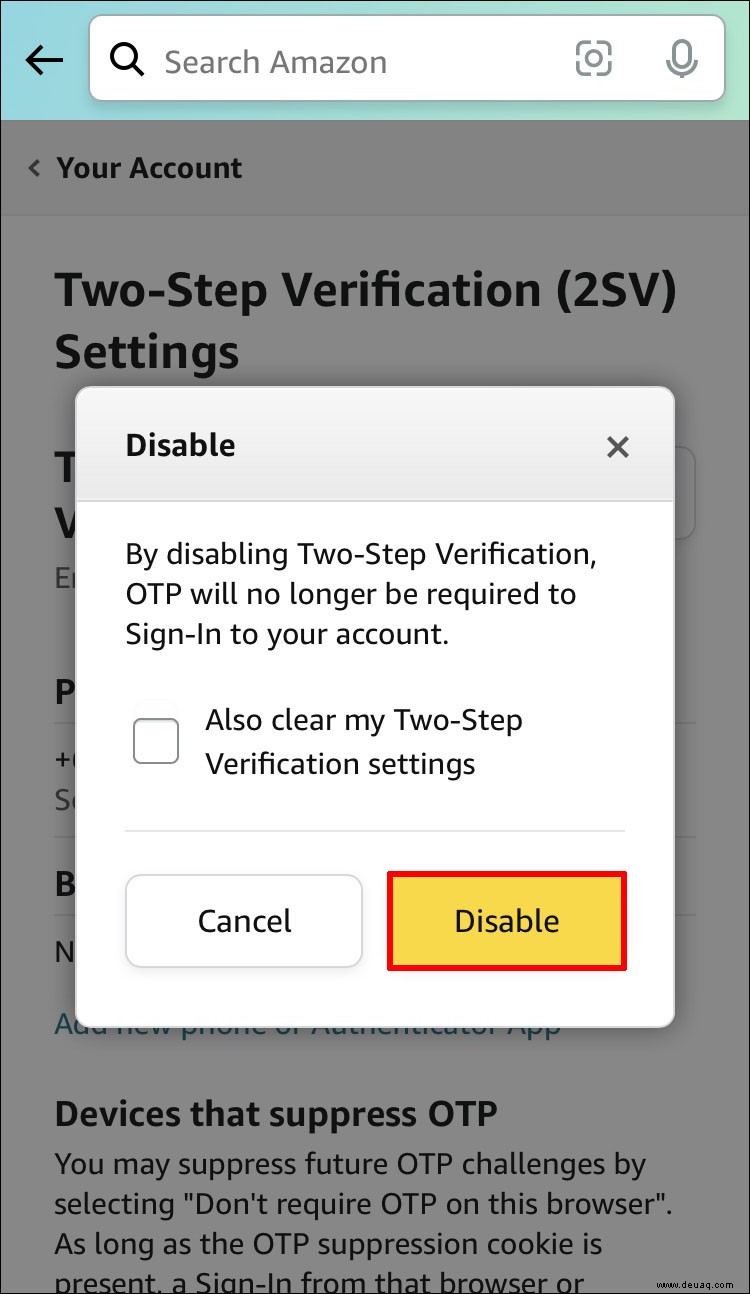 Two-factor authentication will then be disabled from your device.
Two-factor authentication will then be disabled from your device.
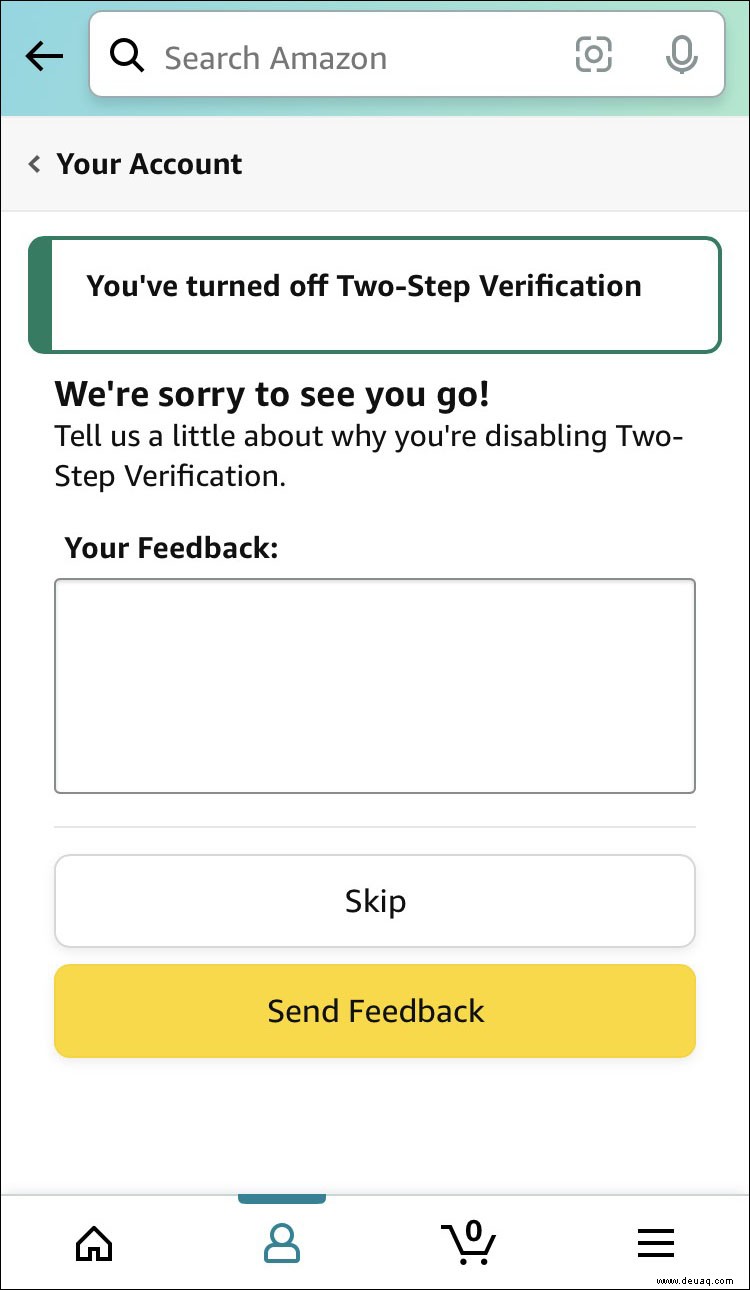
How to Turn Off 2fa on Amazon on an Android
Unfortunately, the Amazon app doesn’t give users the option to turn two-factor authentication on or off. However, you will be able to do so by accessing your account via a web browser.
To enable the two-factor authentication on an Android, here’s what you need to do:
Access your account.
 Tap on “Your Account” in the bottom right-hand corner.
Tap on “Your Account” in the bottom right-hand corner.
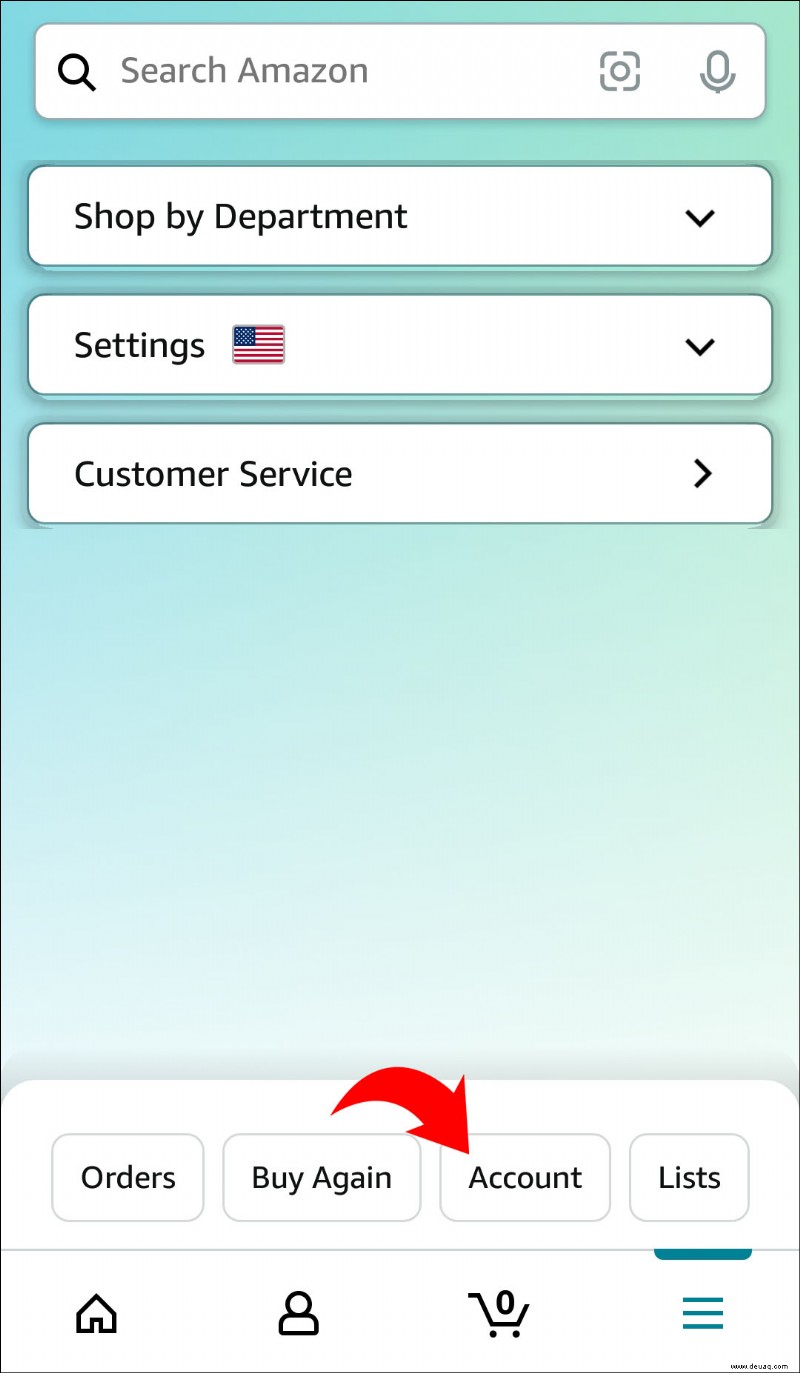 Below “Account Settings” choose “Login and Security Settings.”
Below “Account Settings” choose “Login and Security Settings.”
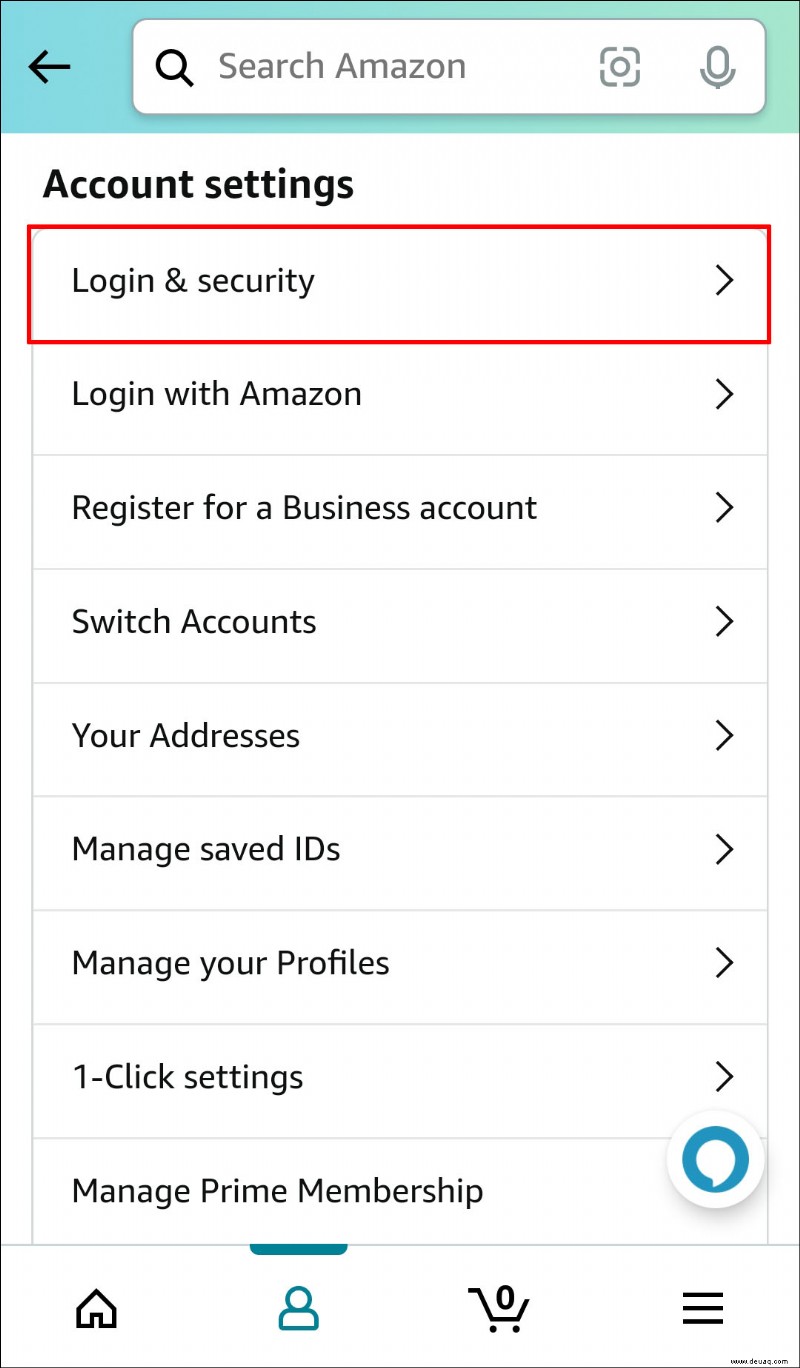 Besides “Two-Step Verification”, hit “Edit.”
Besides “Two-Step Verification”, hit “Edit.”
 You will then see the option for “Two-Step Verification.” Select “Get Started.”
You will then see the option for “Two-Step Verification.” Select “Get Started.”
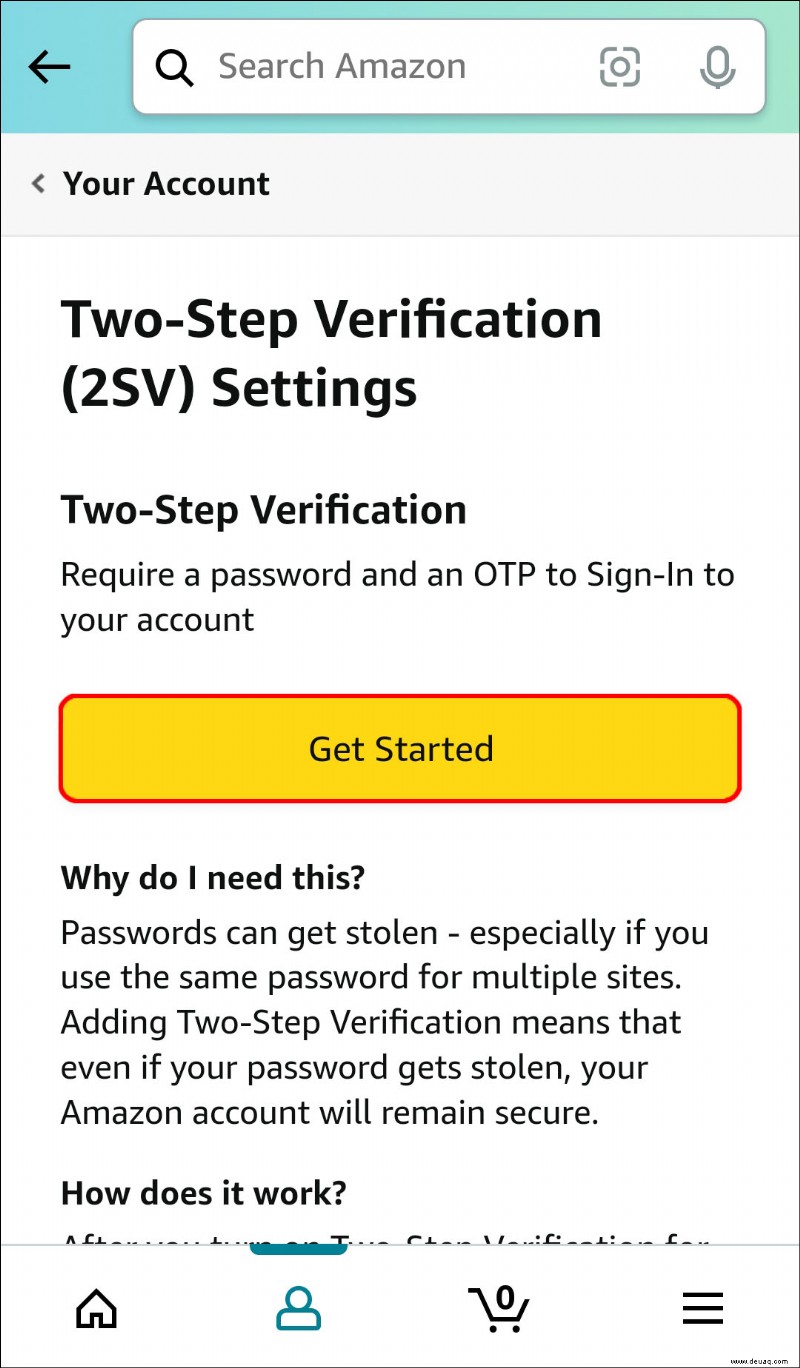 When prompted, enter your mobile number. When you have completed this, tap “Continue.”
When prompted, enter your mobile number. When you have completed this, tap “Continue.”
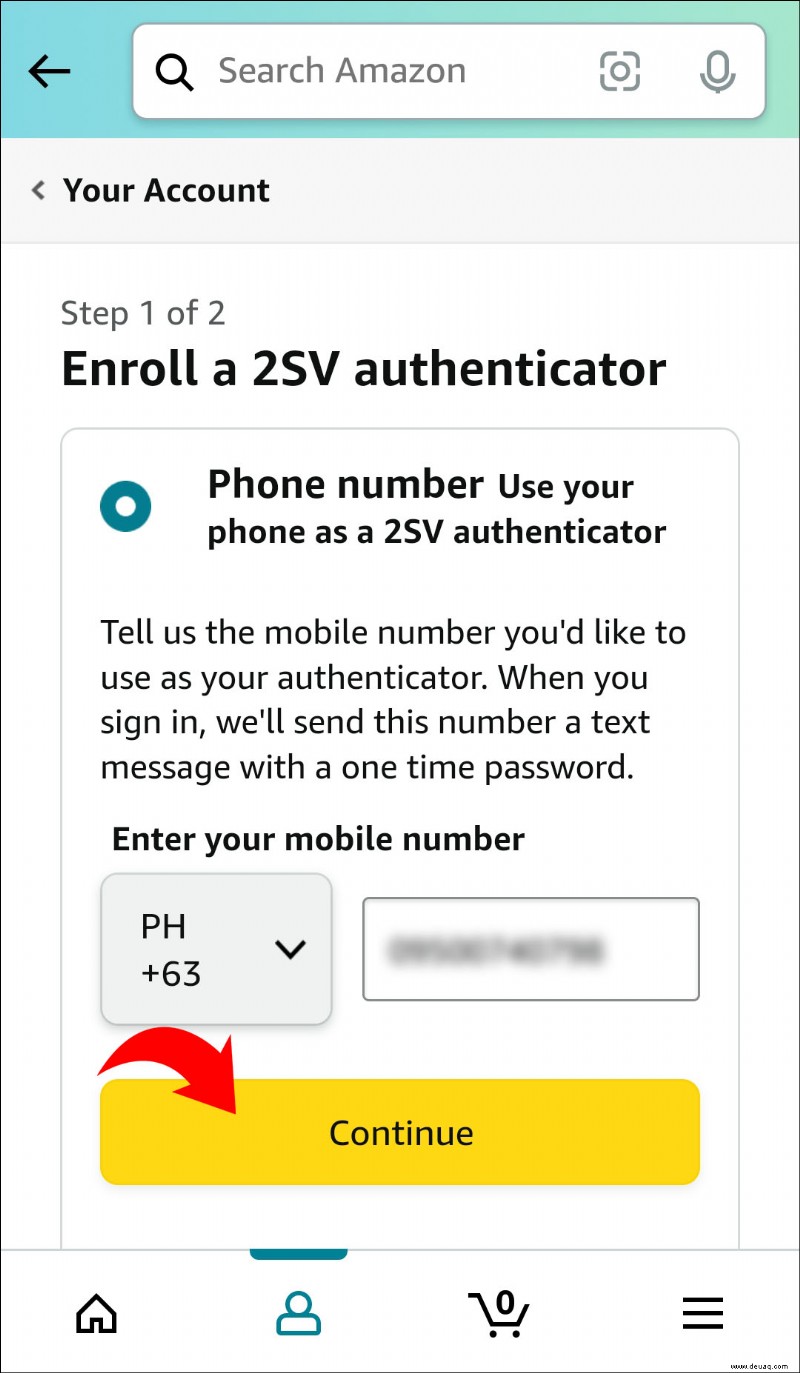 A verification code will be sent to your mobile phone. Type out this code when prompted on your screen.
A verification code will be sent to your mobile phone. Type out this code when prompted on your screen.
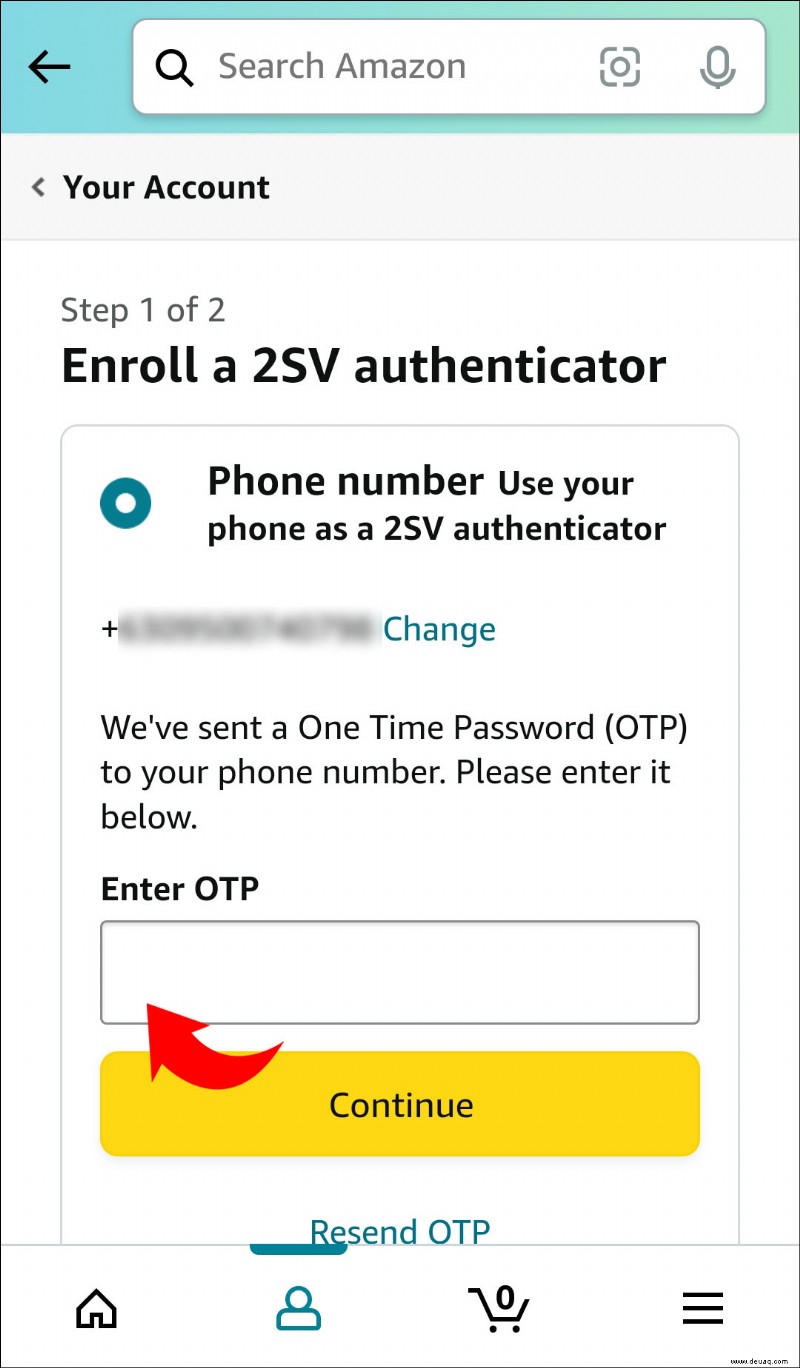 Once this is done, you will be able to choose your preferred “Backup Method.” This can be completed by either entering a mobile number or through the use of an Authenticator app.
Once this is done, you will be able to choose your preferred “Backup Method.” This can be completed by either entering a mobile number or through the use of an Authenticator app.
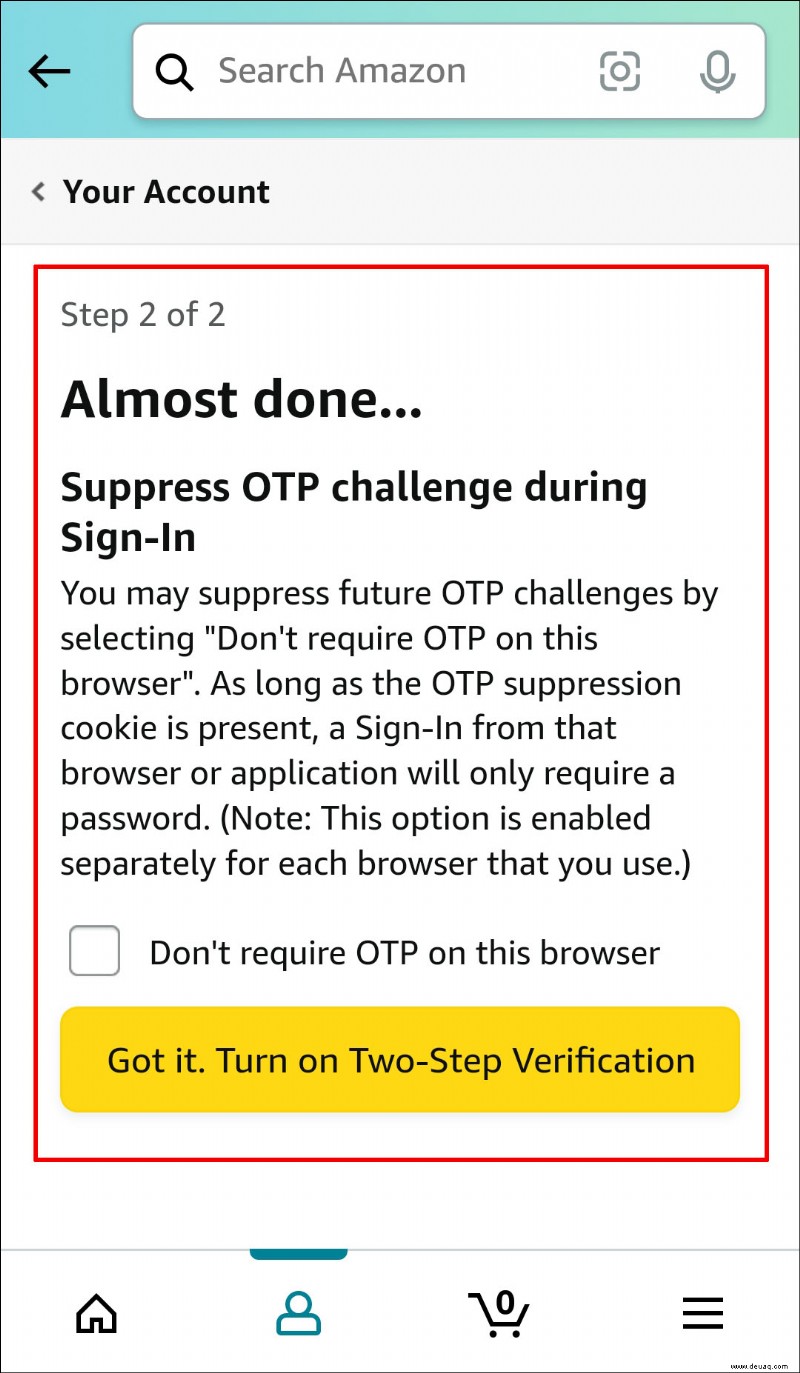 Two-factor authentication is now enabled on your Amazon account.
Two-factor authentication is now enabled on your Amazon account.
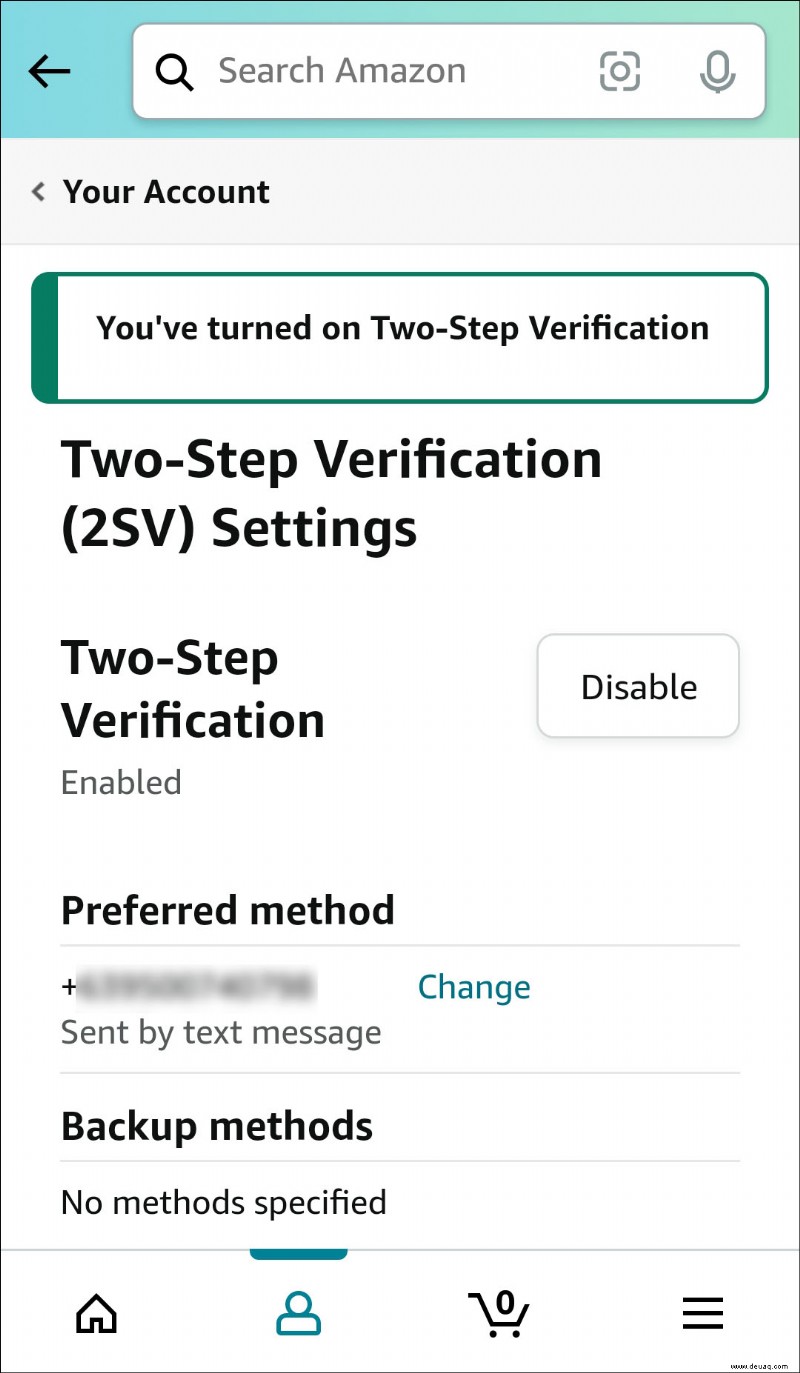
However, if you wish to disable the two-factor authentication feature from your Amazon account using your Android, simply do the following:
Access your account.
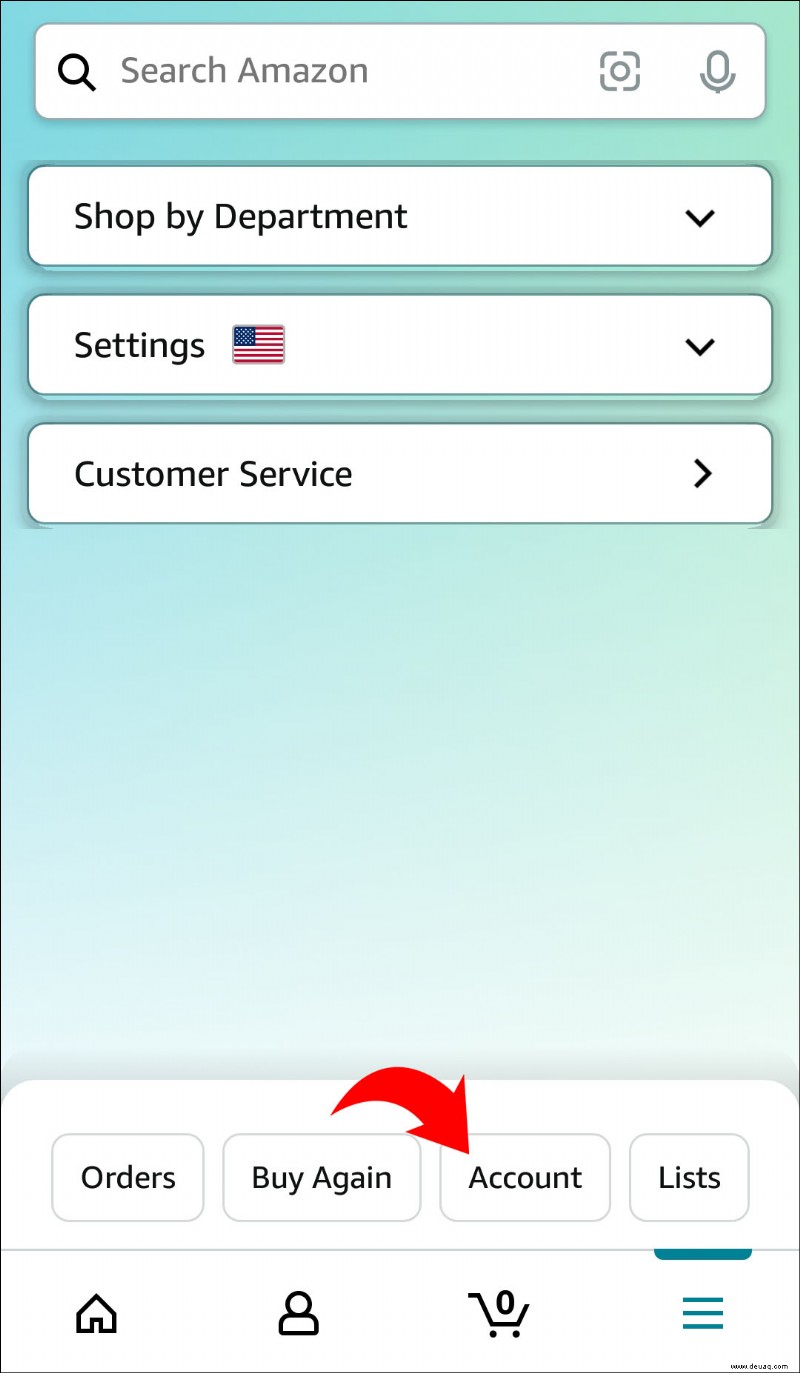 Next, choose “Login and Security Settings” from the options available.
Next, choose “Login and Security Settings” from the options available.
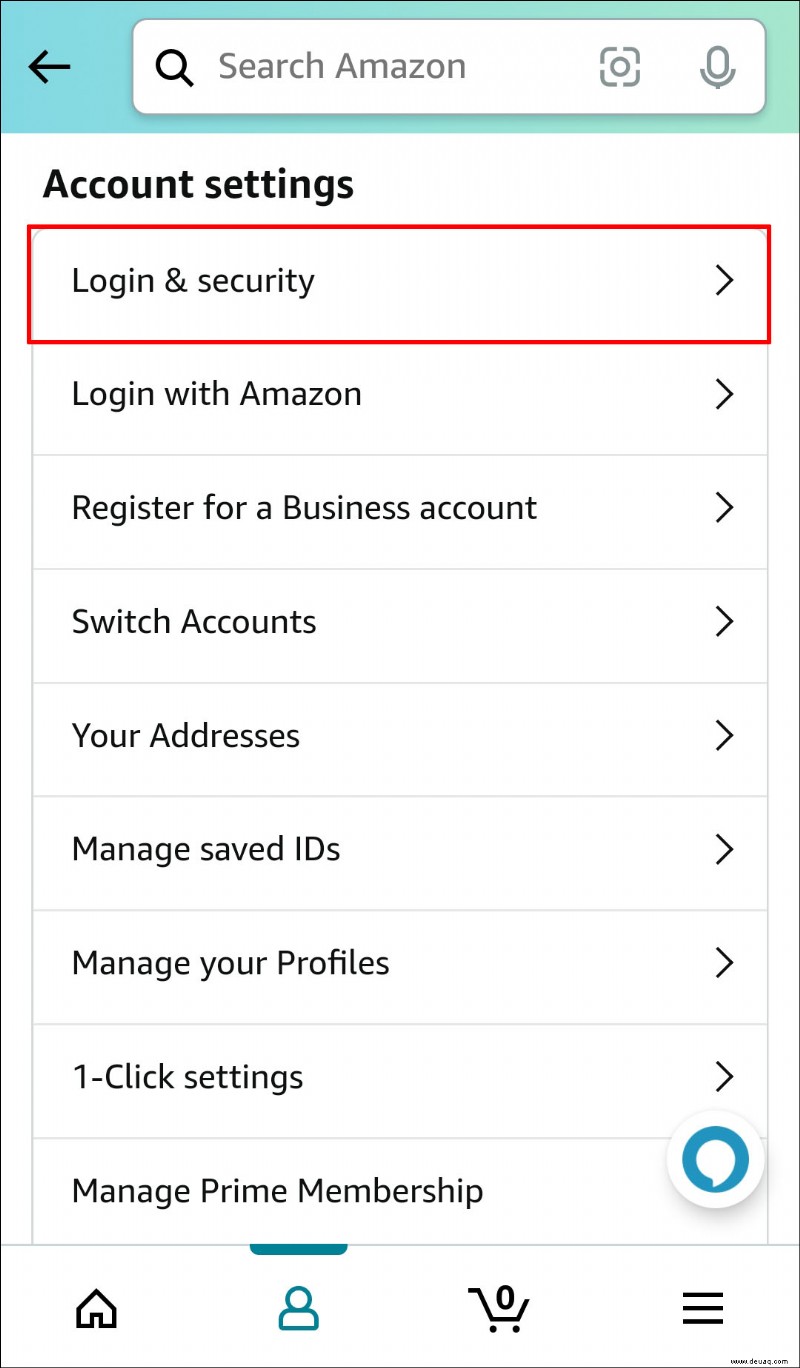 Tap on “Edit” next to “Two-Step Verification.”
Tap on “Edit” next to “Two-Step Verification.”
 Next to where it says “Two-Step Verification”, select the “Disable” option.
Next to where it says “Two-Step Verification”, select the “Disable” option.
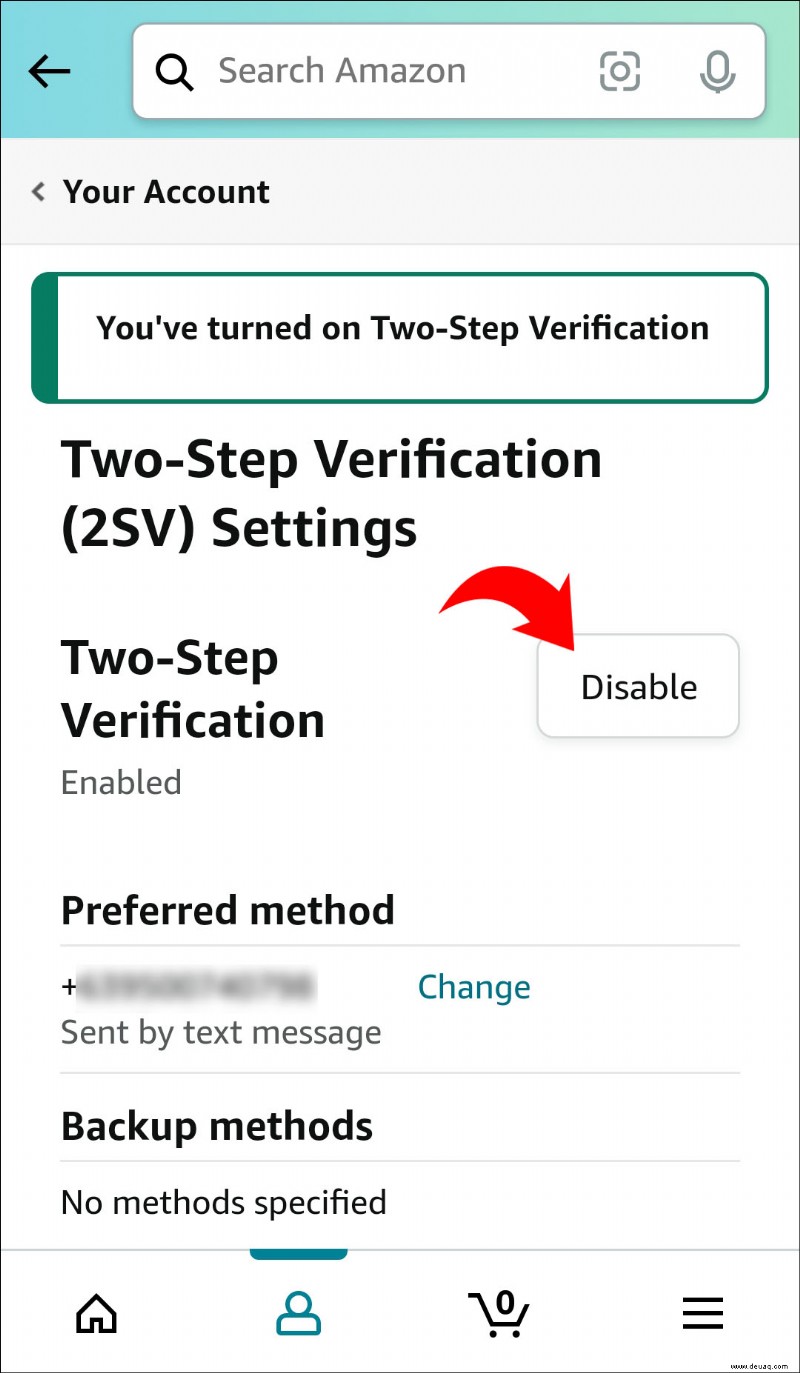 A verification code will be sent to your mobile device to confirm this action.
Enter the code sent to you in the provided space.
A verification code will be sent to your mobile device to confirm this action.
Enter the code sent to you in the provided space.
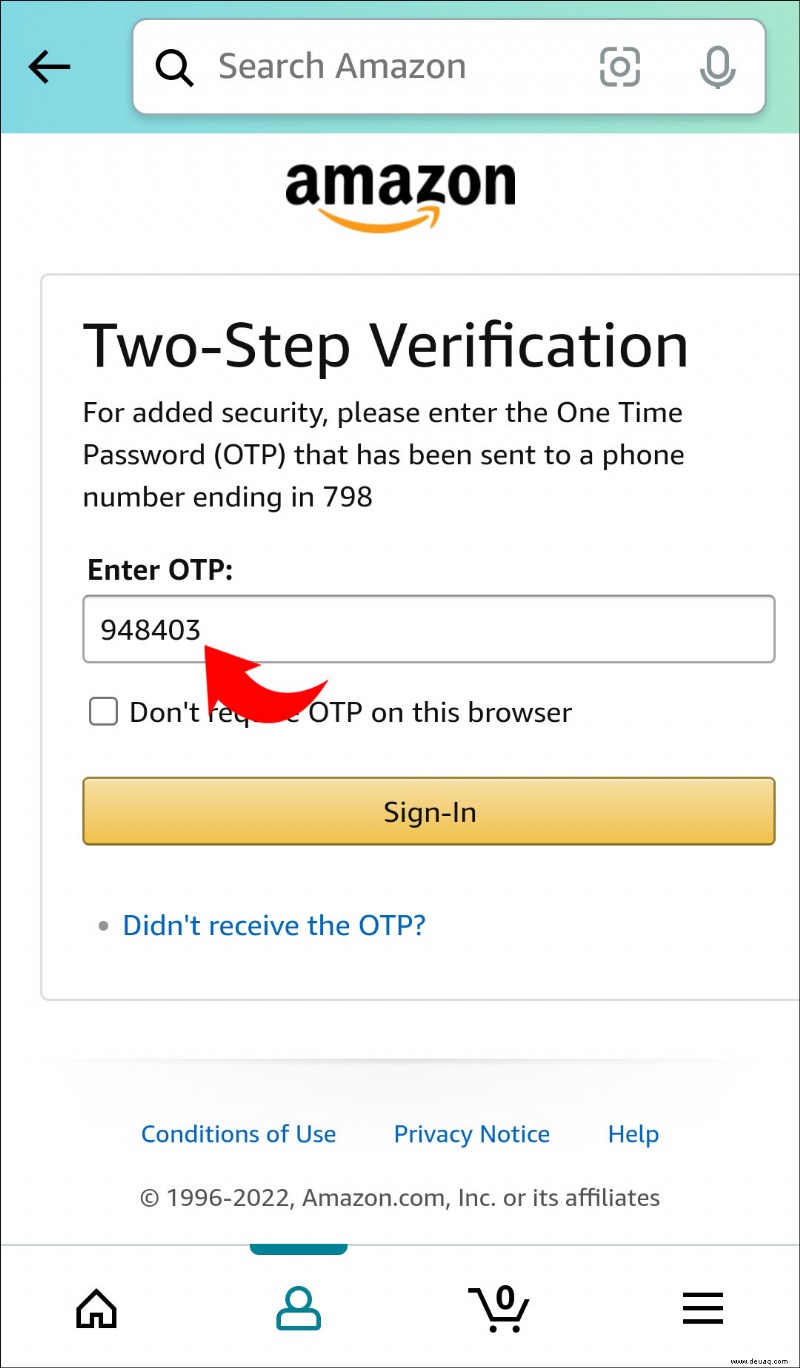 You will then need to confirm your action by selecting “Disable” again.
You will then need to confirm your action by selecting “Disable” again.
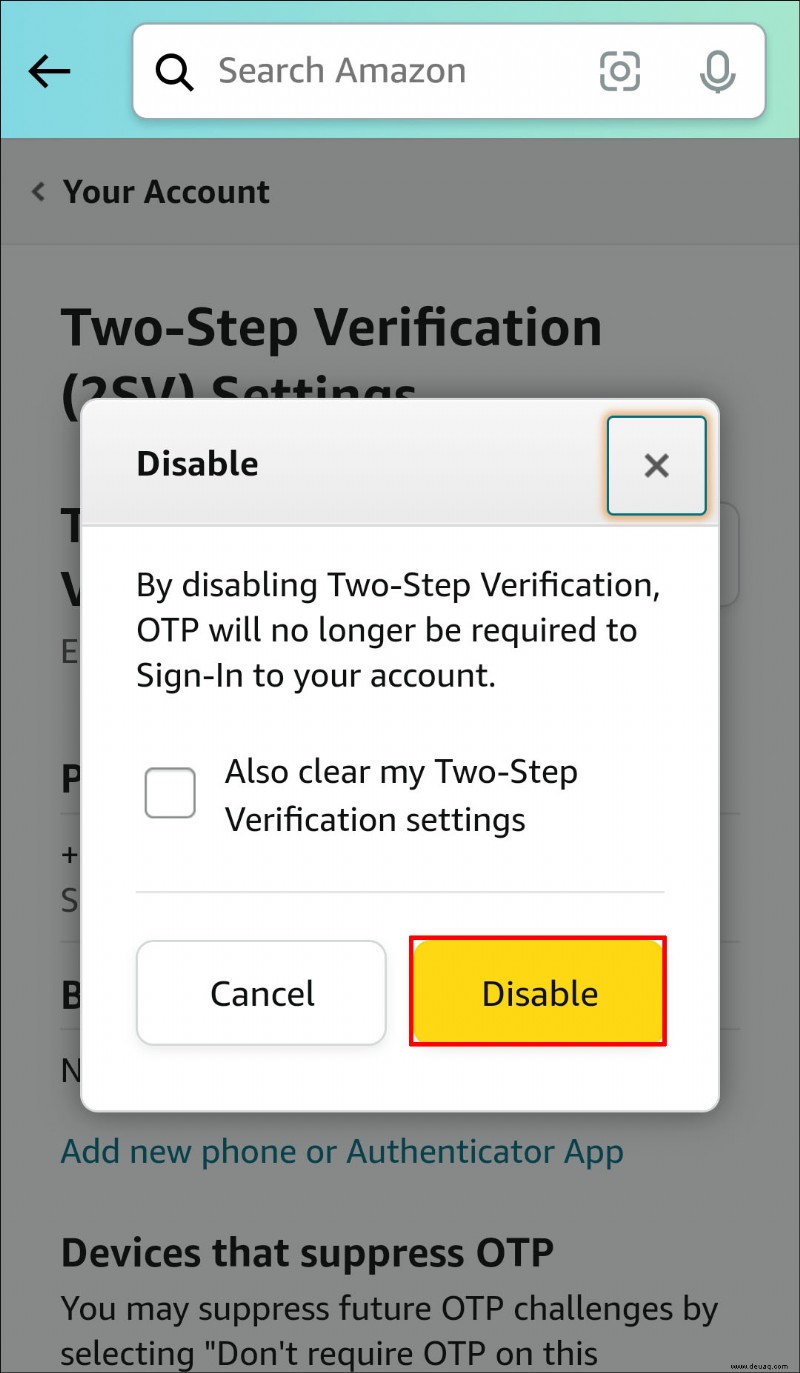
Your Amazon account will now have the two-factor authentication feature disabled.
How to Turn Off 2fa on Amazon on an iPad
If you’re accessing your Amazon account from an iPad, you will need to head to the Amazon website in order to turn 2fa on or off.
To enable the feature, follow these steps:
Access your account.
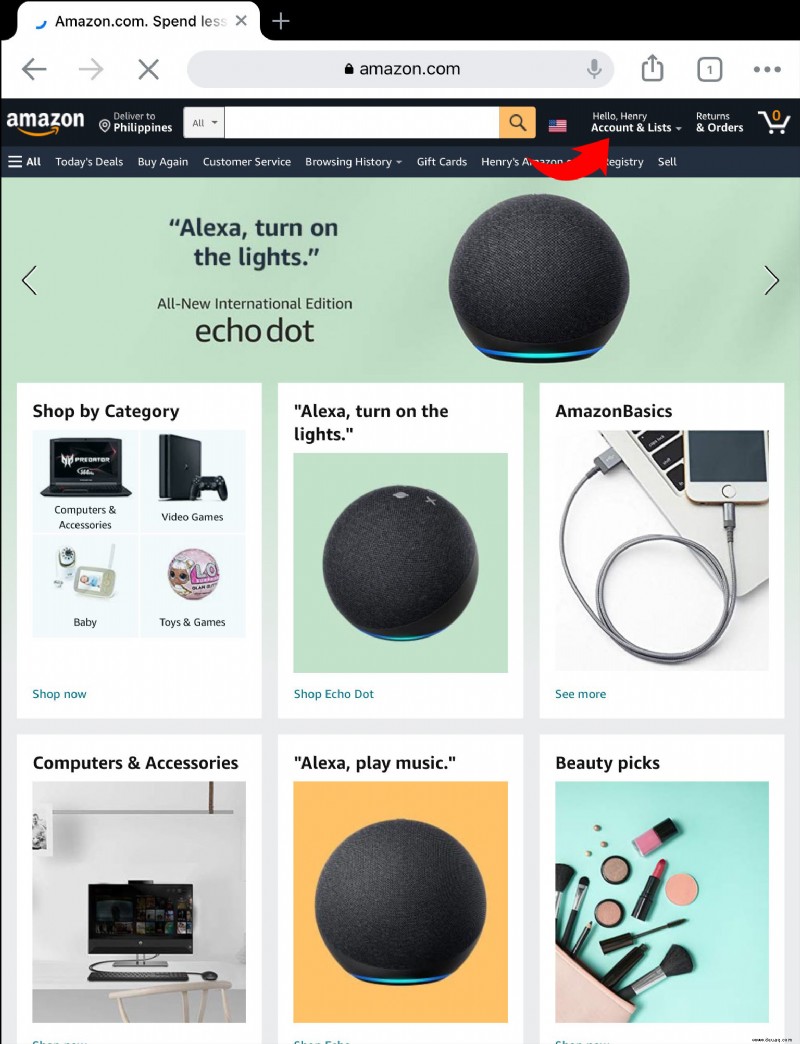 Under “Account Settings”, select “Login and Security Settings.”
Under “Account Settings”, select “Login and Security Settings.”
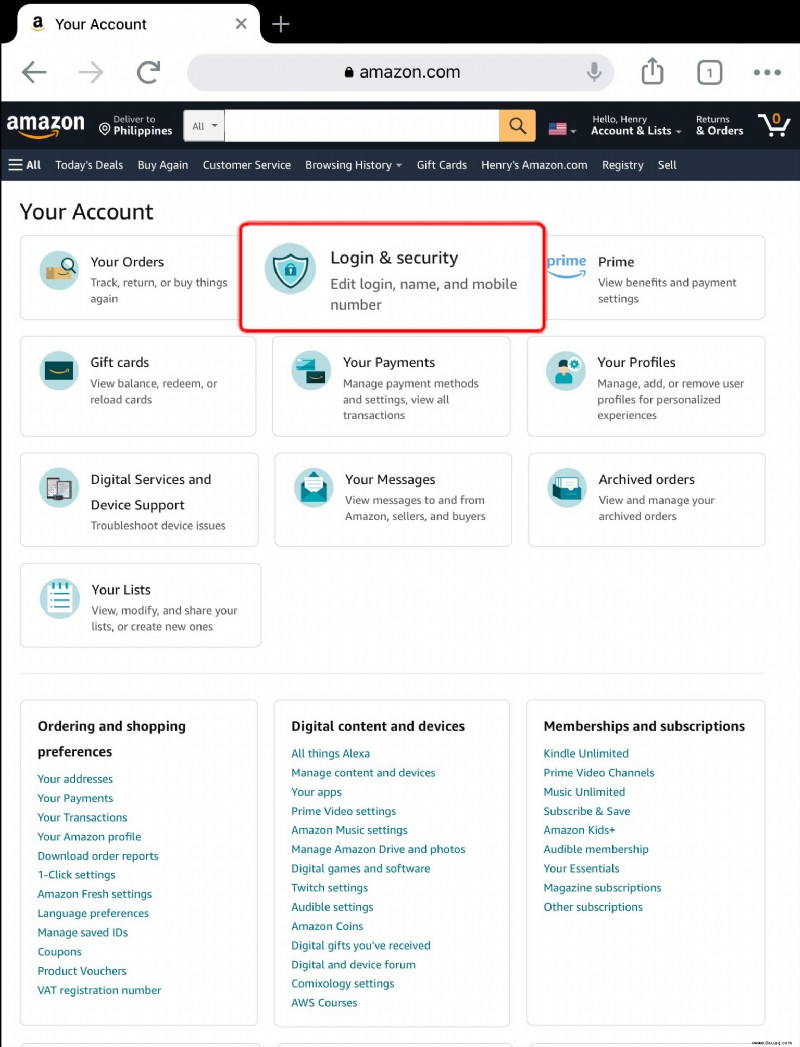 Besides “Two-Step Verification” choose “Edit.”
Besides “Two-Step Verification” choose “Edit.”
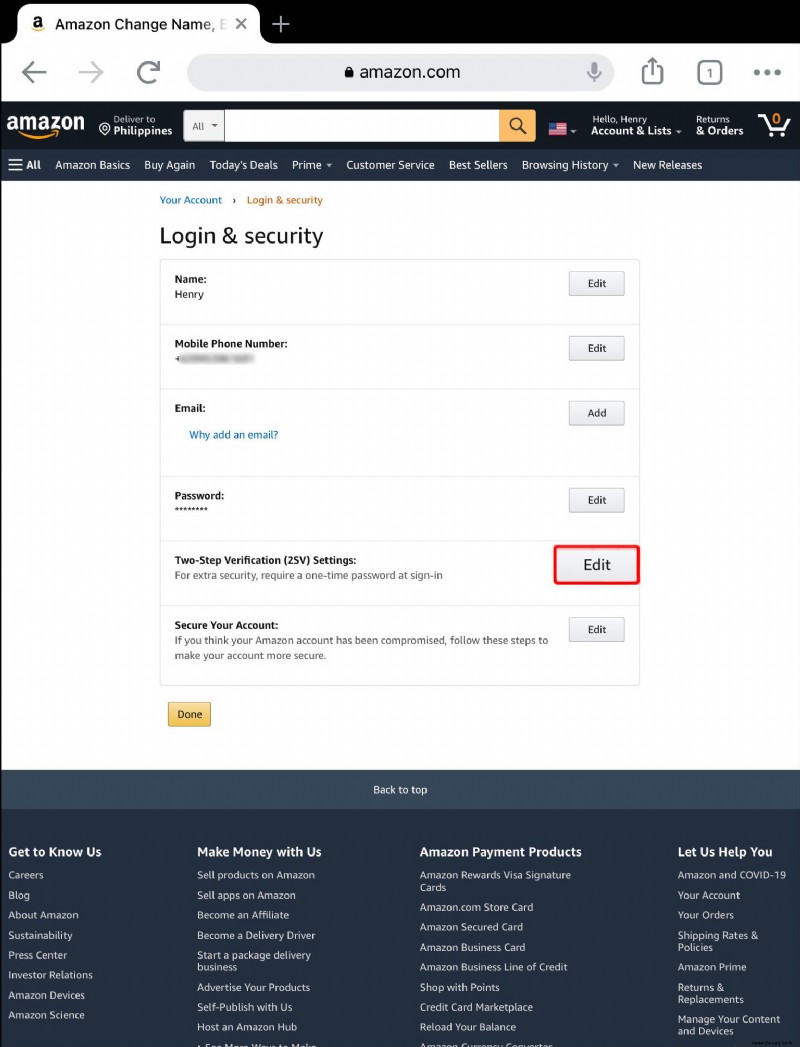 Next, select “Get Started” next to “Two-Step Verification.”
Next, select “Get Started” next to “Two-Step Verification.”
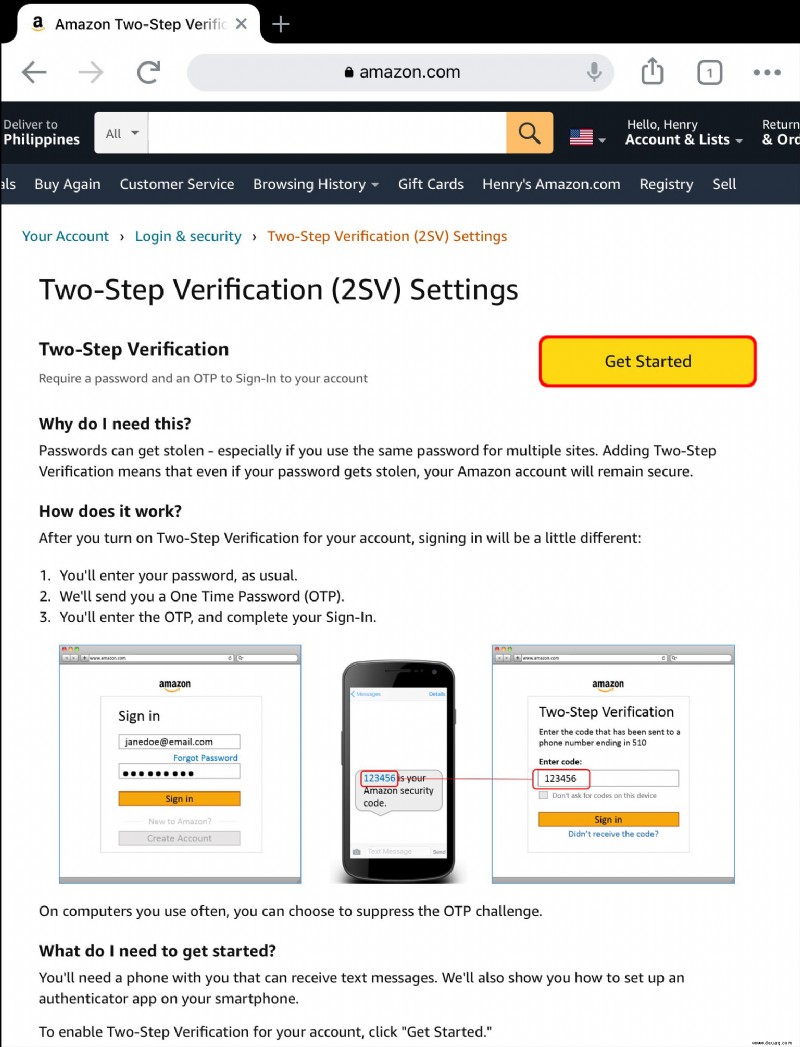 When prompted, enter your mobile number and hit “Continue.”
When prompted, enter your mobile number and hit “Continue.”
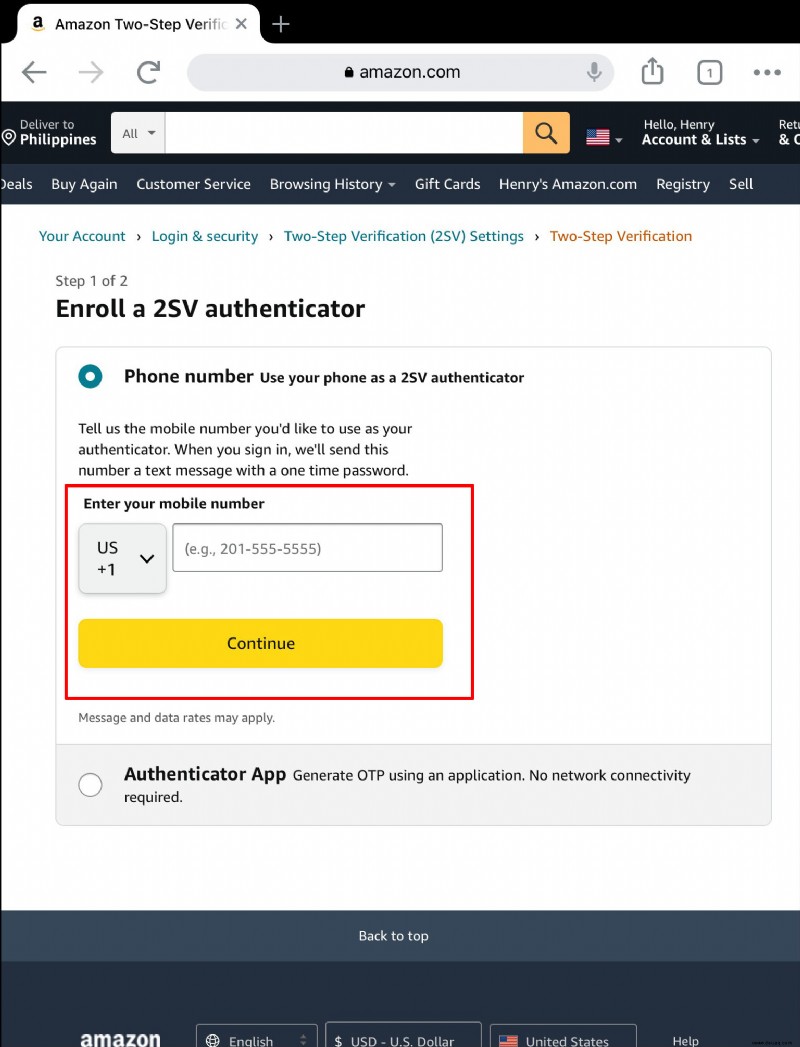 You will then receive a verification code. Enter it into the space provided.
You will then receive a verification code. Enter it into the space provided.
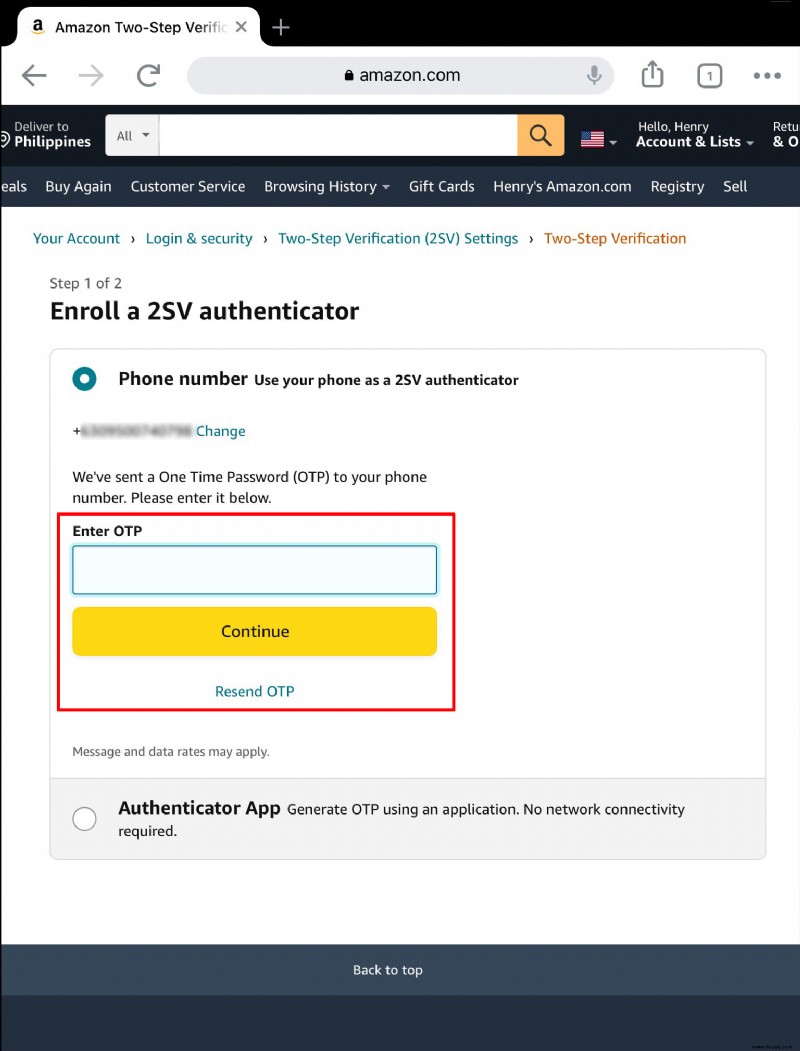 Next, you will have to choose “Backup Method.” Either enter a mobile number or use an Authenticator app.
Next, you will have to choose “Backup Method.” Either enter a mobile number or use an Authenticator app.
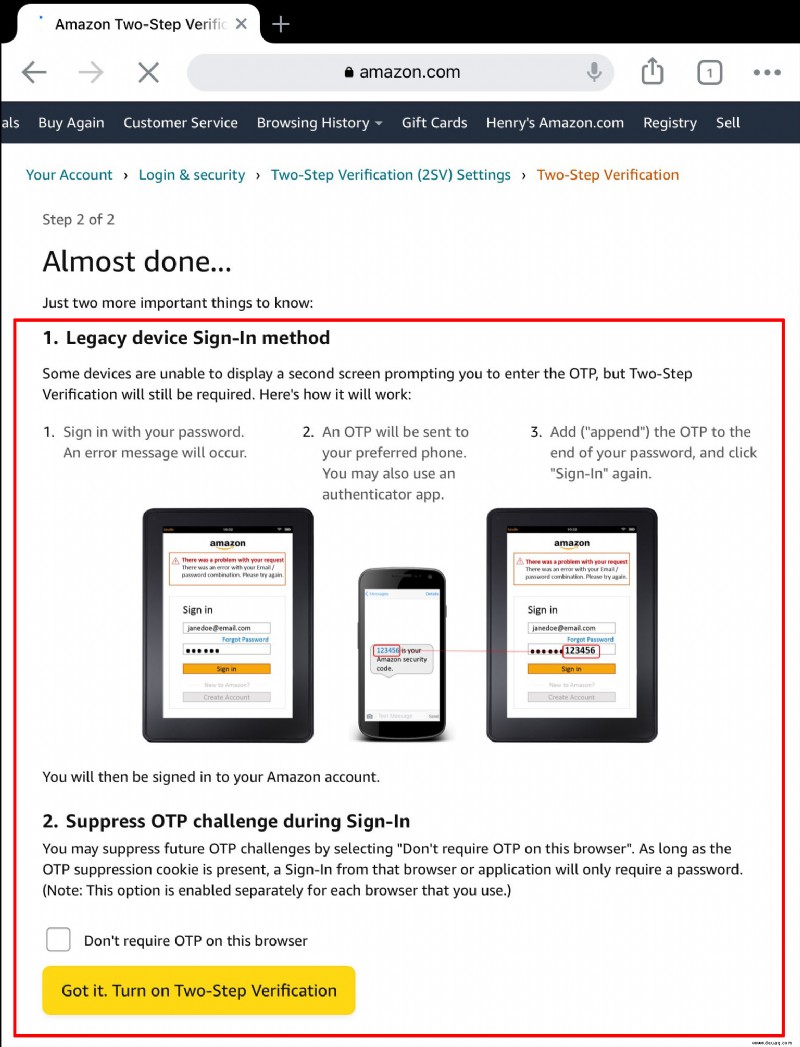
If your goal is to disable two-factor authentication from your Amazon account using your iPad, follow these steps:
Access your account.
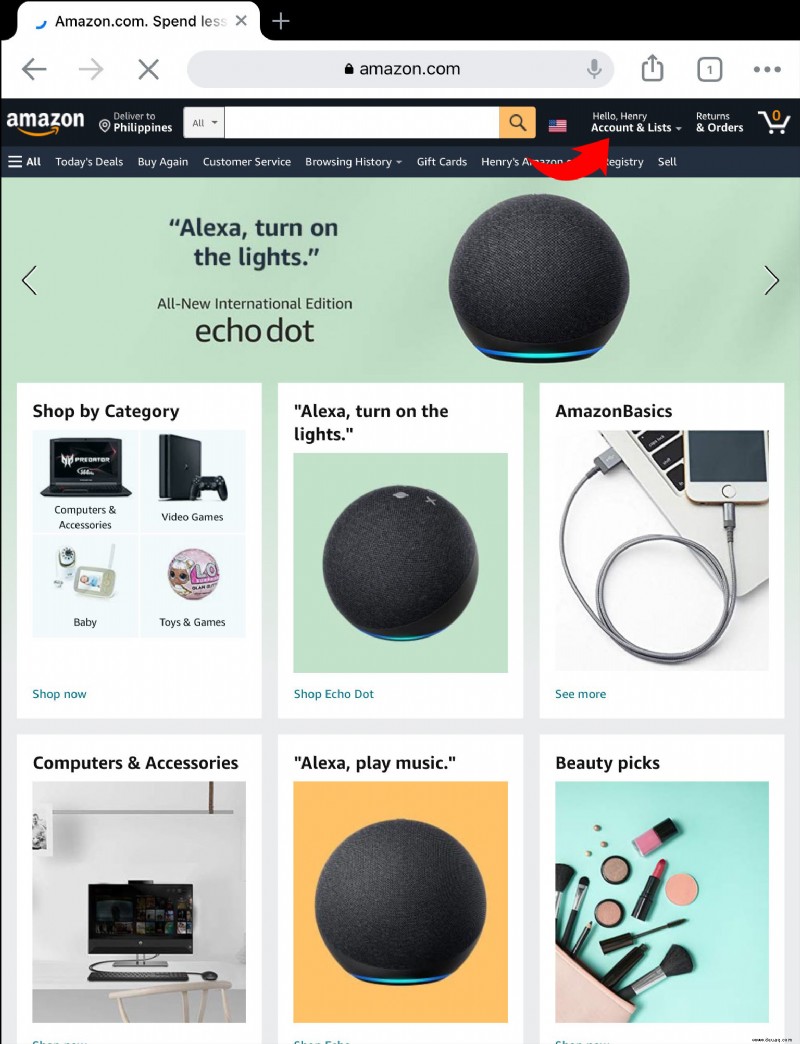 Tap “Login and Security Settings.”
Tap “Login and Security Settings.”
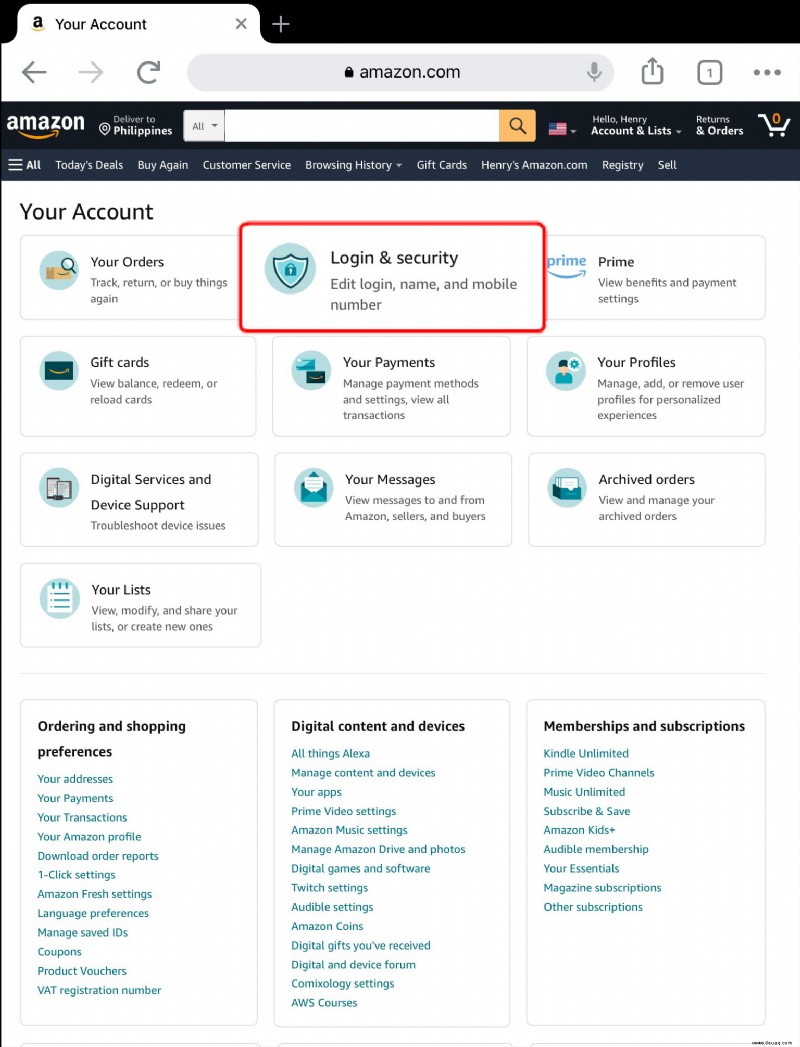 Hit “Edit” besides “Two-Step Verification.”
Hit “Edit” besides “Two-Step Verification.”
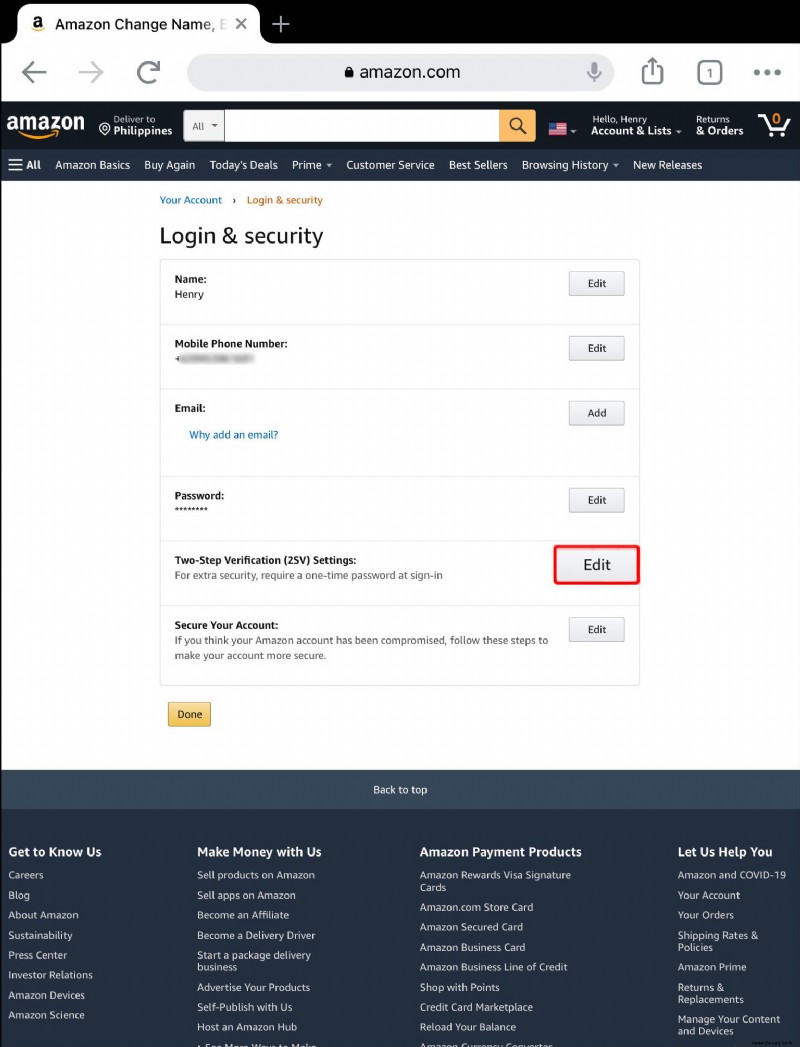 Next to “Two-Step Verification” tap on “Disable.”
Next to “Two-Step Verification” tap on “Disable.”
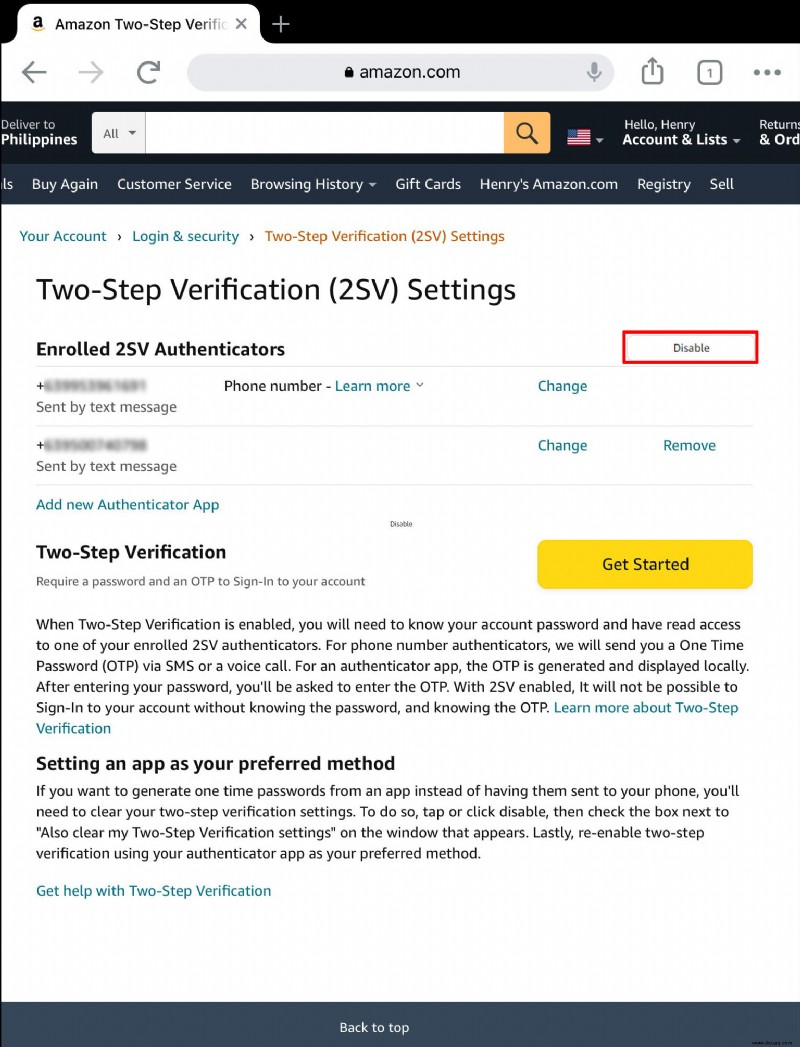 A verification code will be sent to your phone.
Type the code onto the screen.
A verification code will be sent to your phone.
Type the code onto the screen.
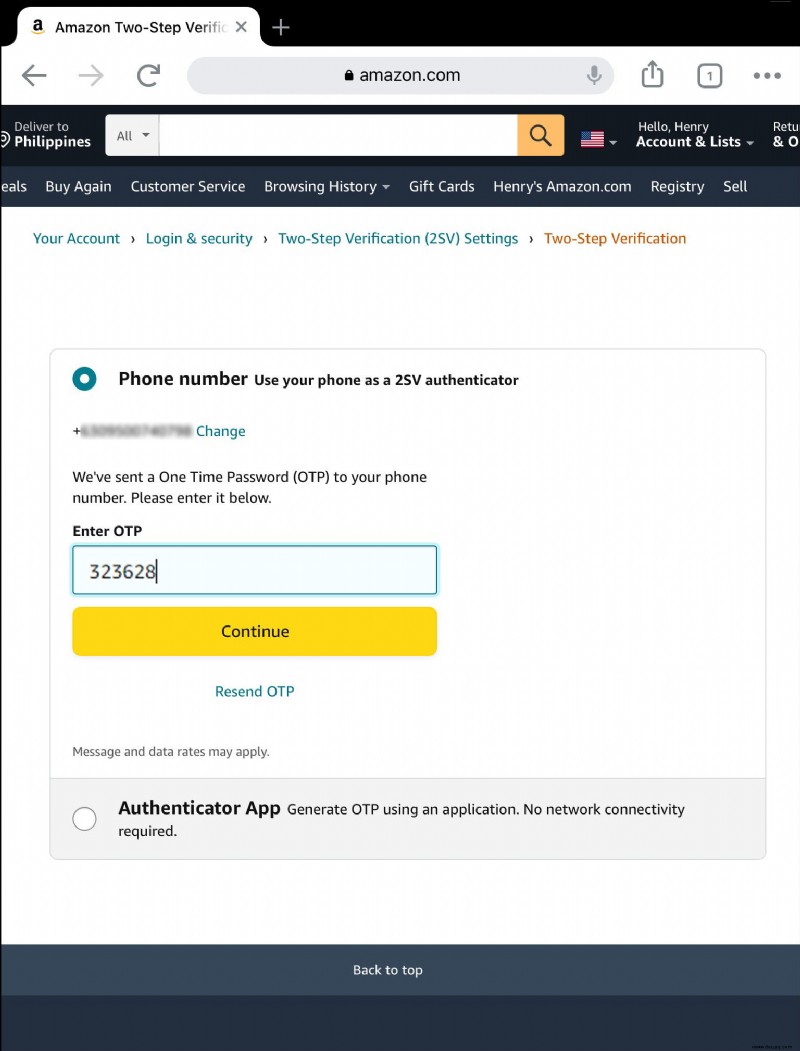 Confirm your decision by tapping “Disable” again.
Confirm your decision by tapping “Disable” again.
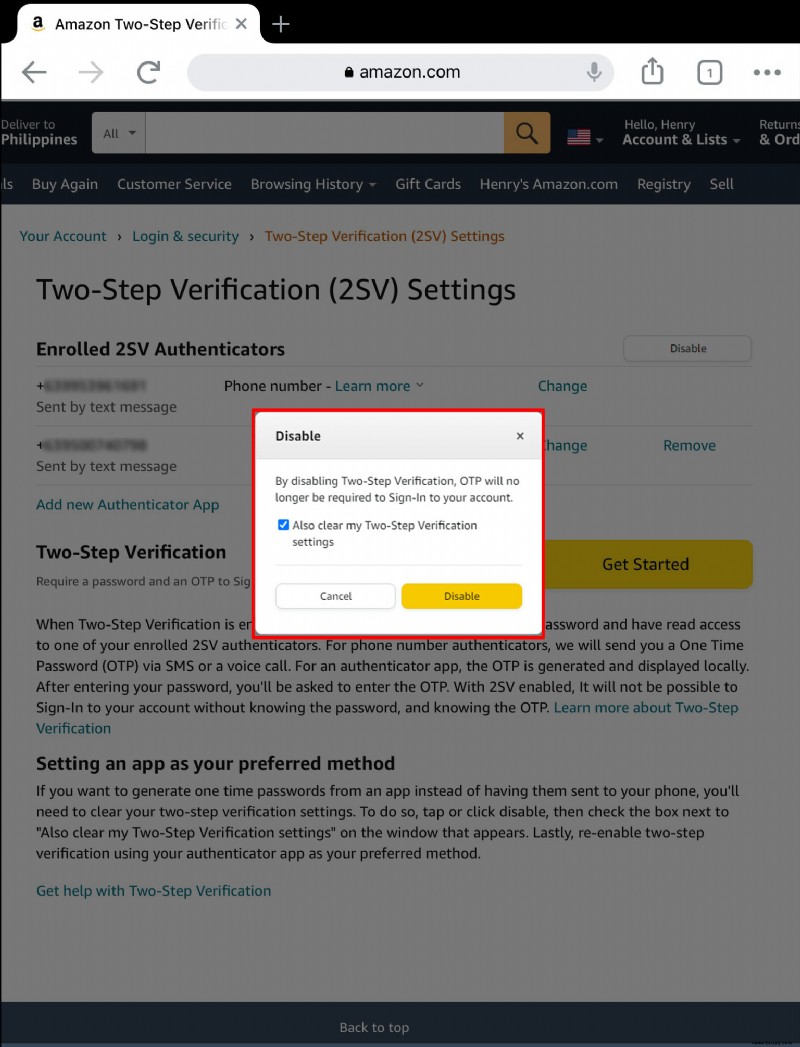
Take Control of Your Amazon Security
Unfortunately, the threat of a cyber-attacks is ever more prevalent. Most hacking that occurs online is a result of weak or stolen passwords. For this reason, using two-factor authorization can be crucial. It allows users to keep their passwords with the promise of an extra layer of security, ensuring their accounts remain private.
Have you tried adjusting your two-factor authentication on Amazon? If so, did you find the process difficult? Lassen Sie es uns im Kommentarbereich unten wissen.