Nützliche Informationen liegen oft im Audioformat vor. Dieses Format ist praktisch, um es unterwegs anzuhören, aber es können Probleme auftreten, wenn Sie etwas, das Sie in schriftlicher Form gehört haben, überarbeiten möchten. Sie können dies tun, indem Sie die Audiodatei in ein Textdokument konvertieren. Lesen Sie weiter, um herauszufinden, wie.

In diesem Artikel zeigen wir Ihnen, wie Sie Audiodateien mit unterschiedlicher Software in Textdokumente konvertieren. Wir bieten eine detaillierte Anleitung zum Umwandeln von Informationen in das gewünschte Format online, auf Mac, Windows und Ihrem Telefon. Darüber hinaus haben wir häufig gestellte Fragen behandelt, die andere zum selben Thema gestellt haben.
So konvertieren Sie Audiodateien online in Text unter Windows/Mac
Es gibt viele Tools online für diejenigen, die keine zusätzliche Software installieren möchten. Wir werden ein paar davon mit Ihnen teilen. Kostenlose Online-Tools werden Ihnen jedoch wahrscheinlich keine professionellen Ergebnisse liefern. Befolgen Sie die nachstehende Anleitung, um Audiodateien in Text umzuwandeln, ohne Apps auf Ihren Computer herunterzuladen.
Mit TinyWow:
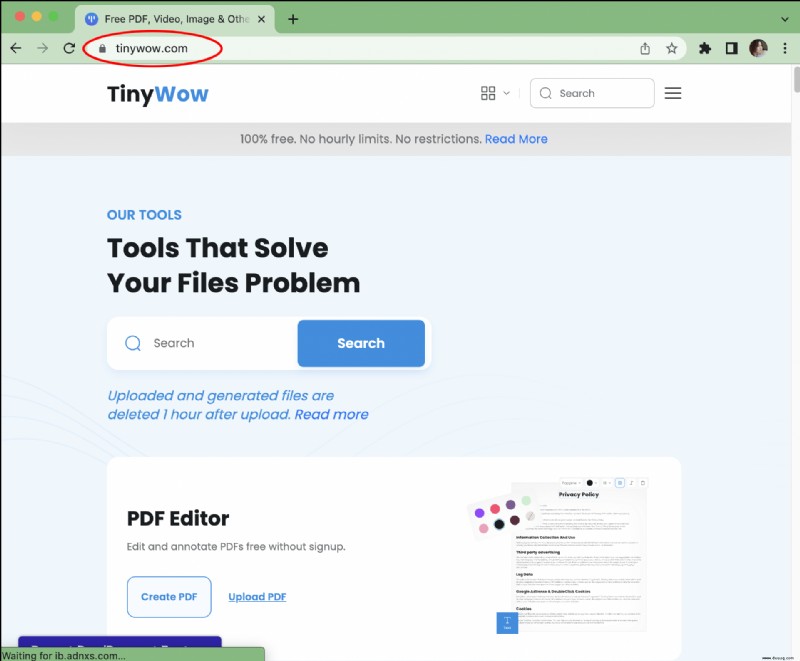
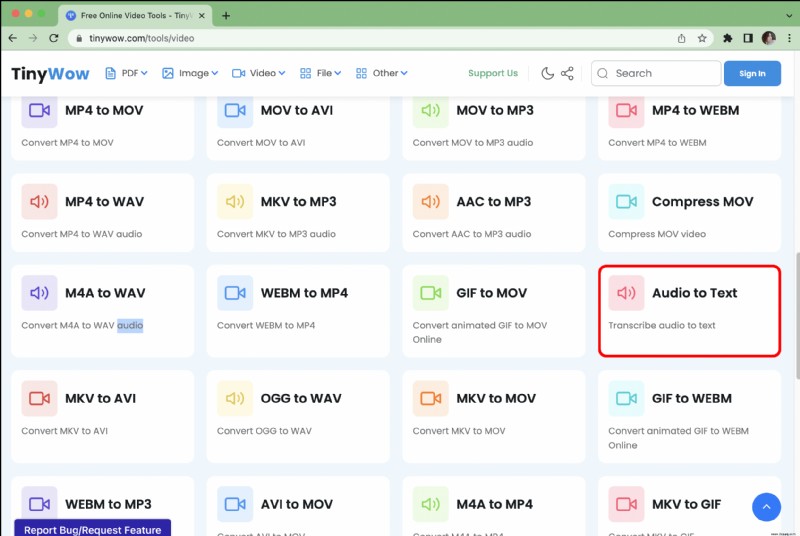
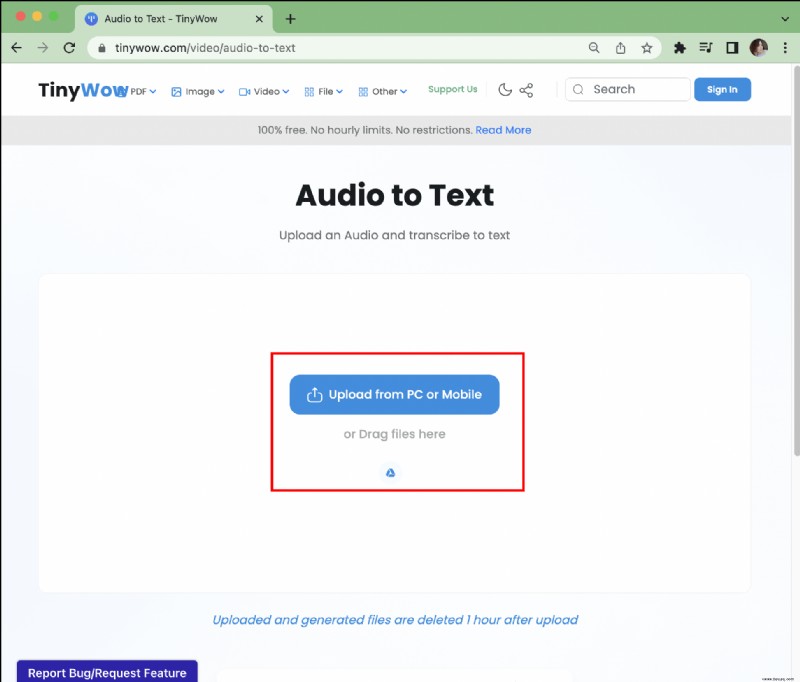
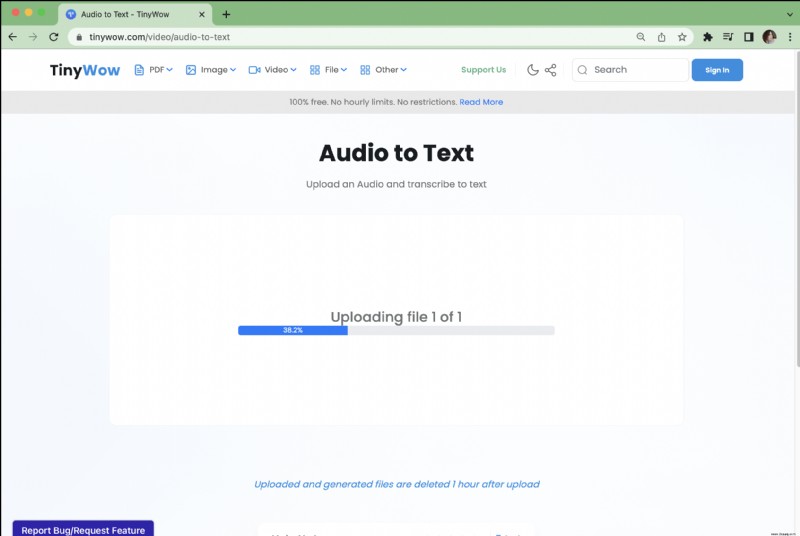
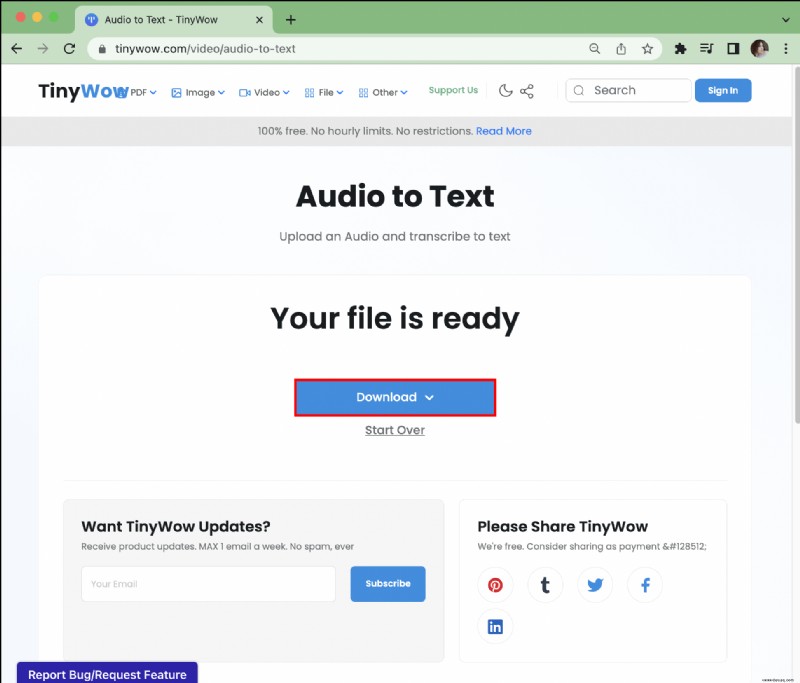
360-Grad-Konverter verwenden:
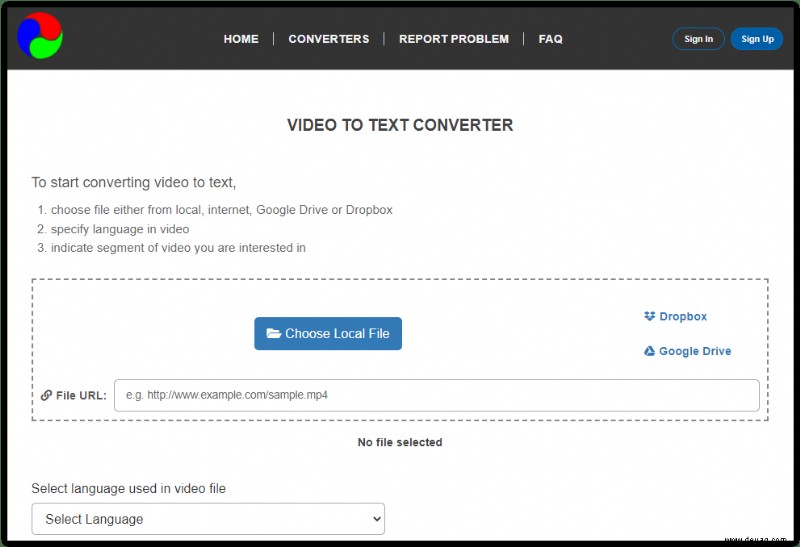
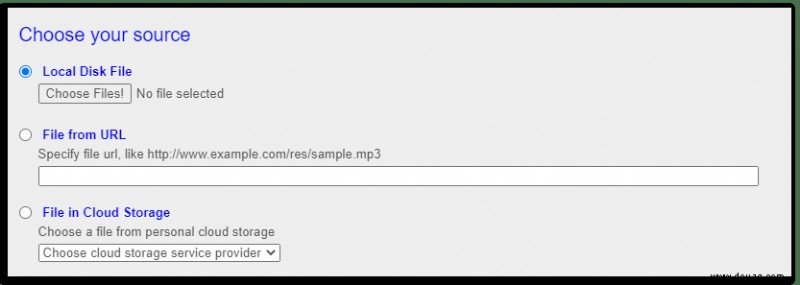
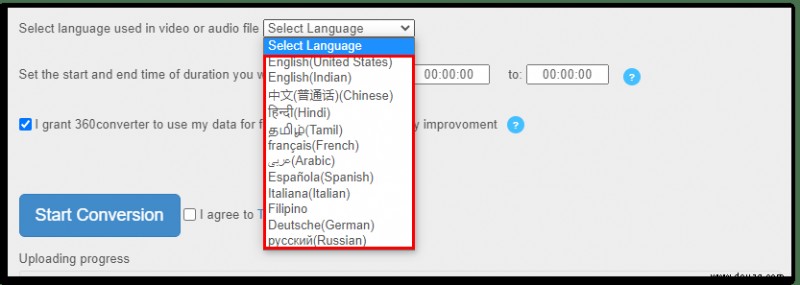

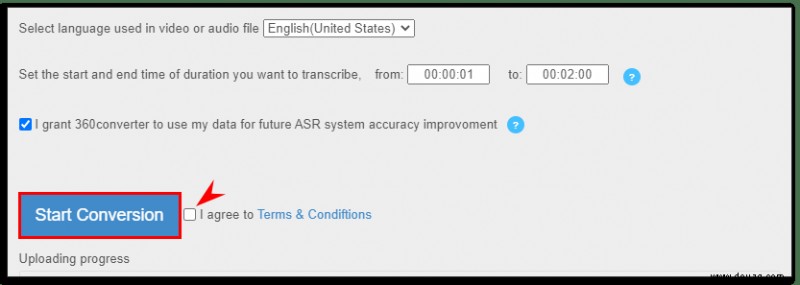
Mit Sonix:
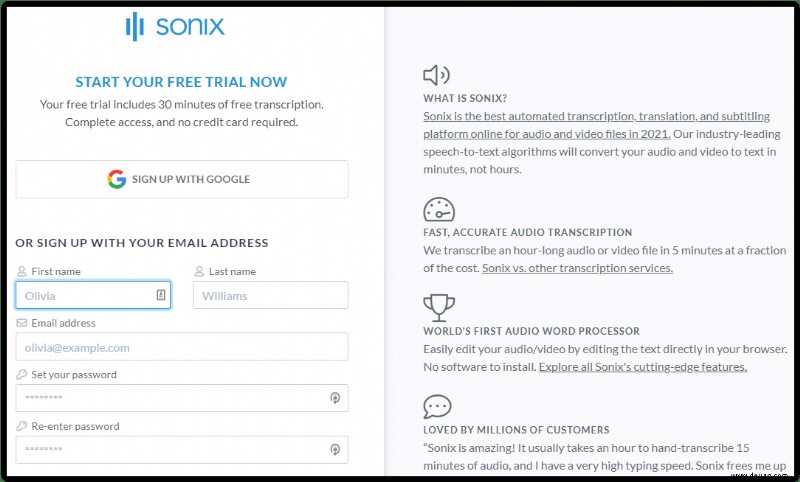
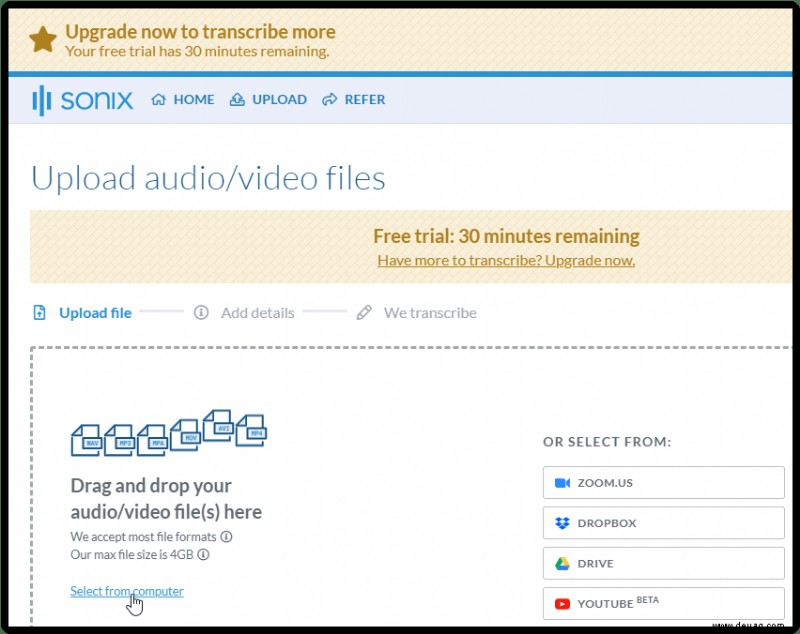
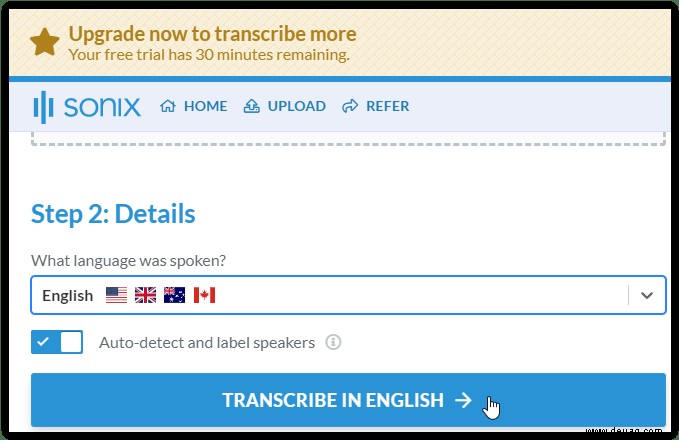
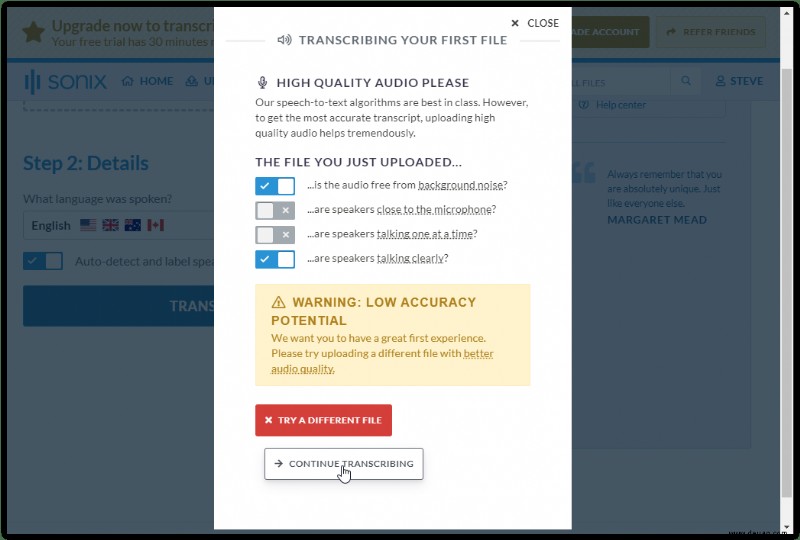
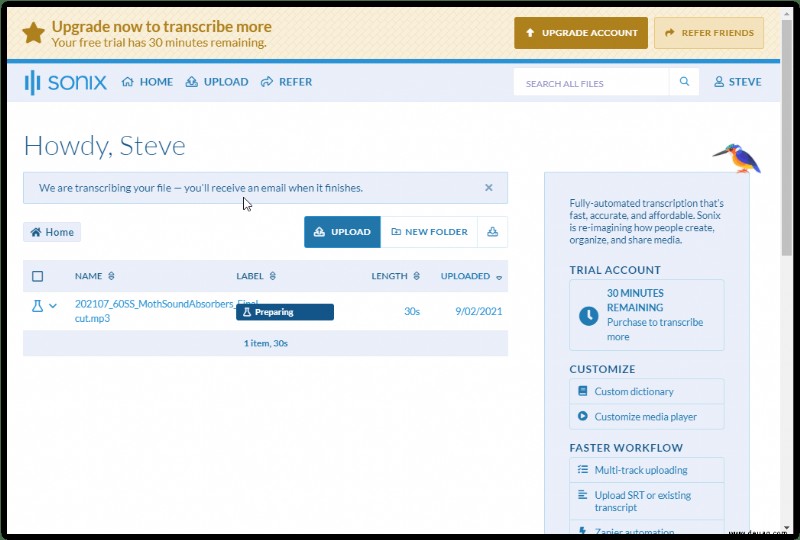
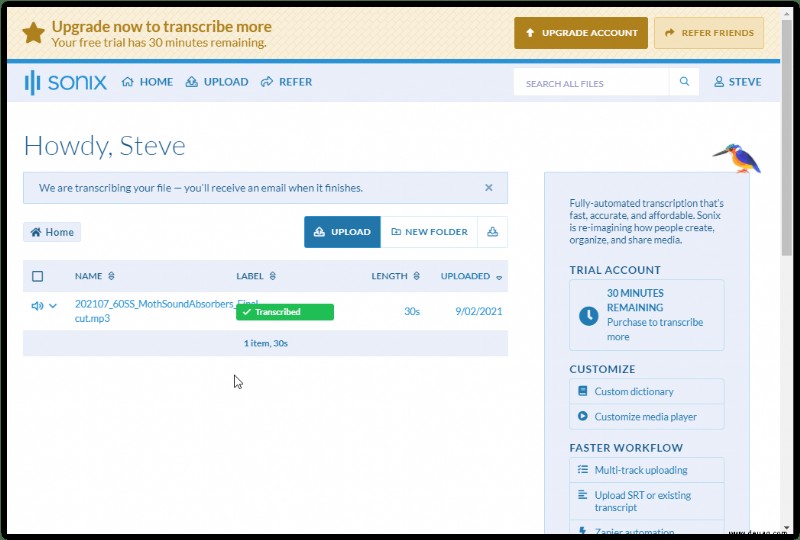
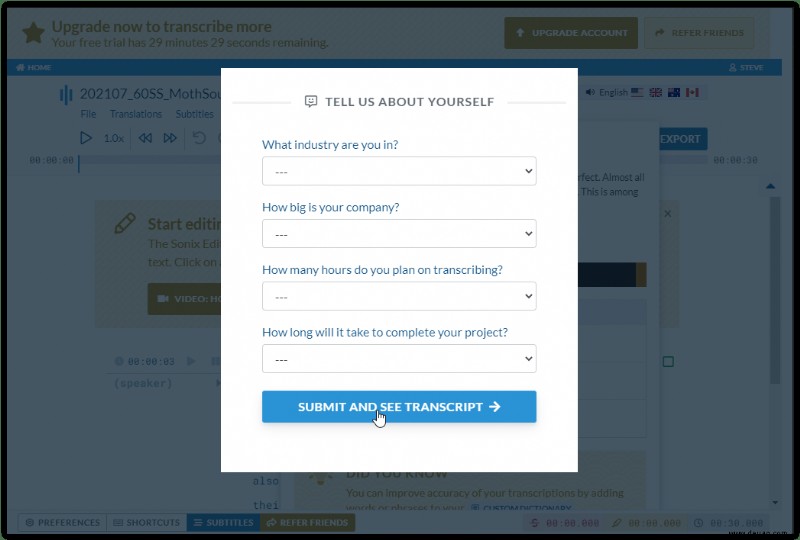
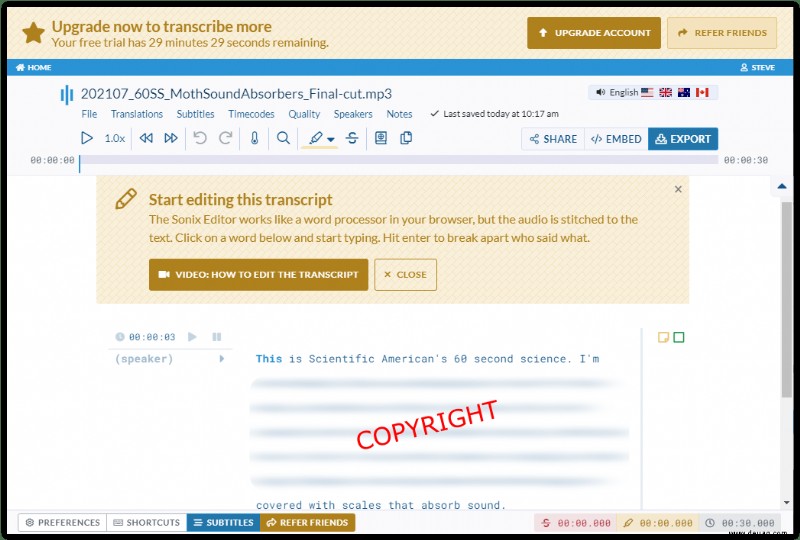
So konvertieren Sie Audiodateien in Text in Google Docs
Google Docs hat offiziell keine Transkriptionsfunktion. Wenn Sie keine qualitativ hochwertige Transkription suchen, können Sie versuchen, die Spracheingabefunktion zu verwenden, um eine Audiodatei in Text umzuwandeln, indem Sie die folgenden Schritte ausführen:
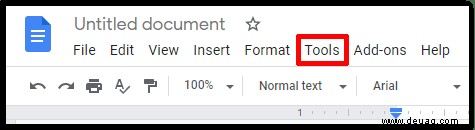
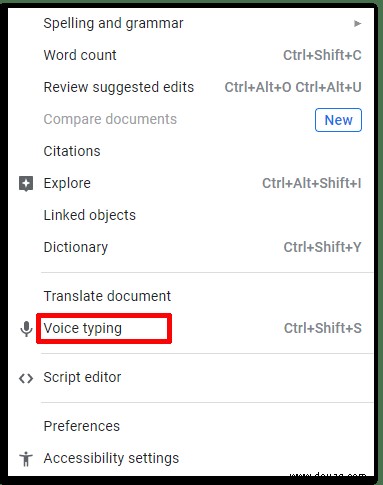
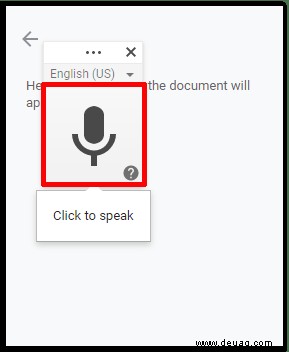
So konvertieren Sie Audiodateien auf einem Mac in Text
Mac-Besitzer können jubeln – Audiodateien können mit vorinstallierter Software transkribiert werden. Befolgen Sie die Schritt-für-Schritt-Anleitung, um Audiodateien auf Ihrem Mac in Text umzuwandeln:
So konvertieren Sie Audiodateien auf einem Windows-PC in Text
Ähnlich wie Mac hat Windows eine Funktion namens „Spracherkennung“. Gehen Sie wie folgt vor, um ausgewähltes Audio in Text auf einer beliebigen Windows-Version nach Windows Vista zu transkribieren:
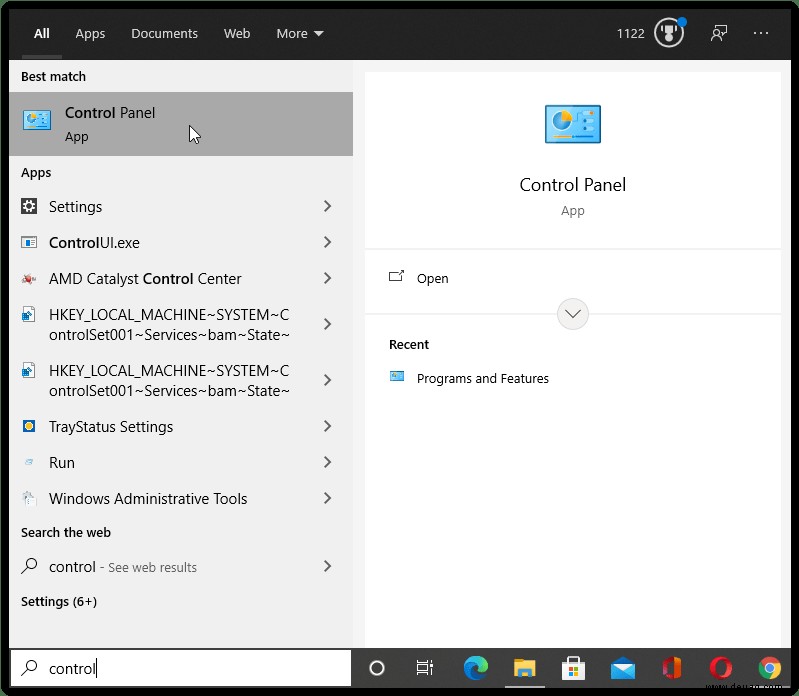
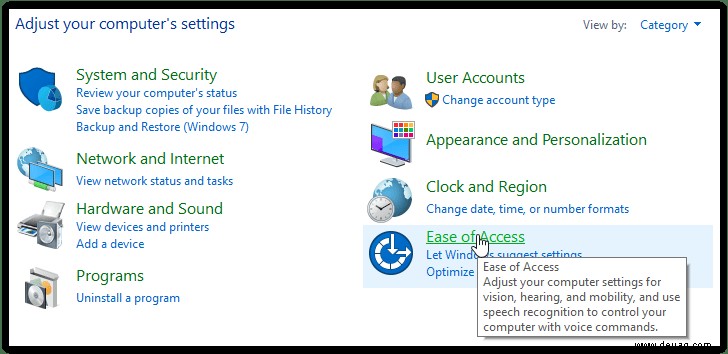
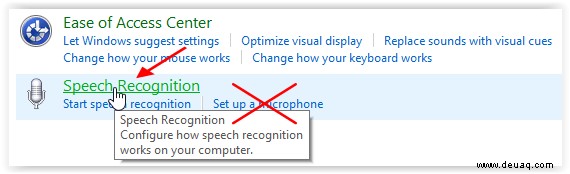
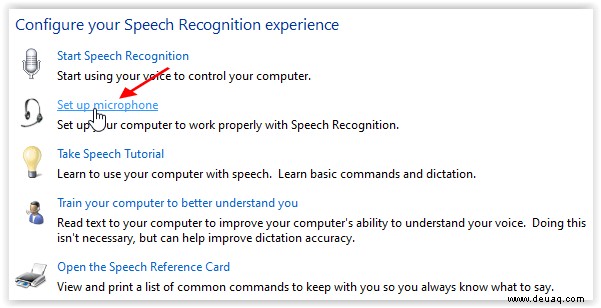
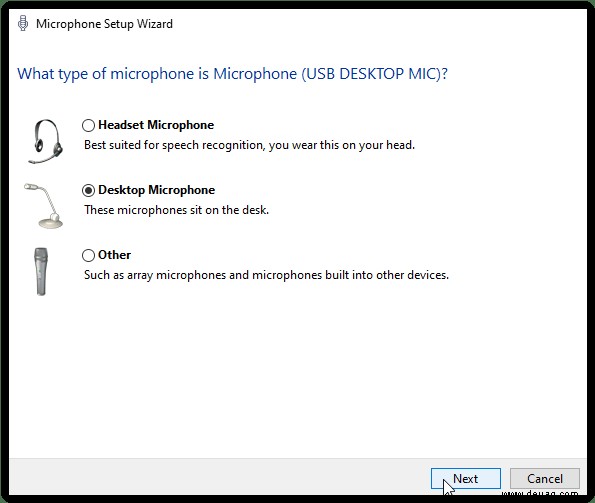
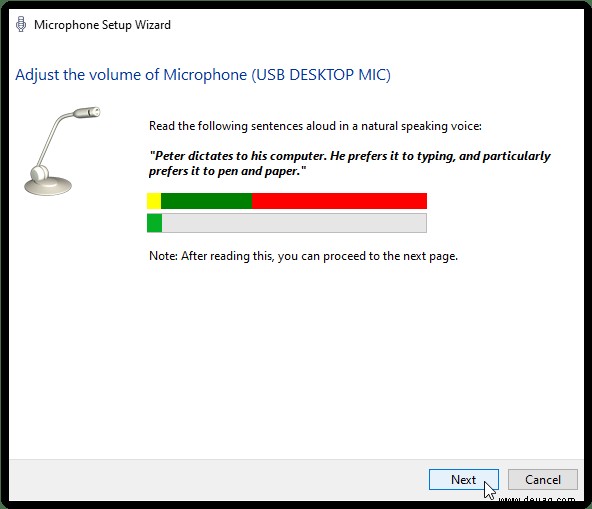
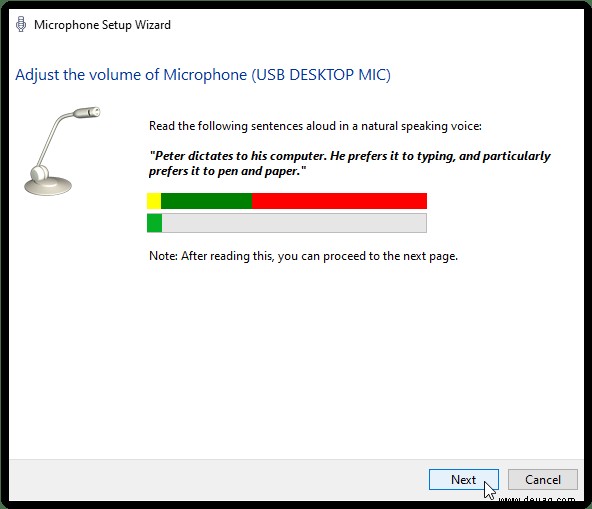
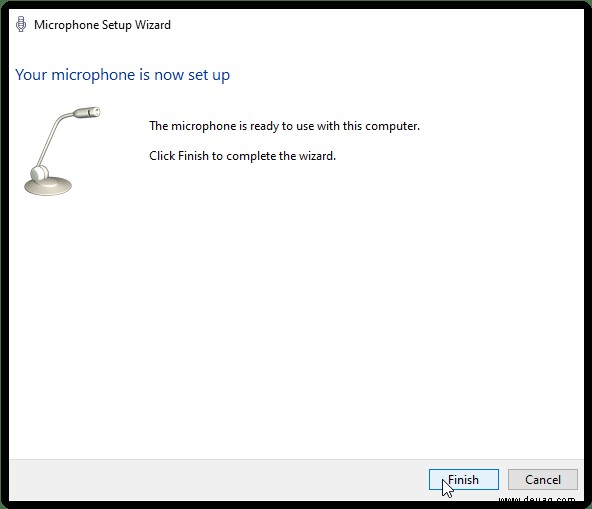
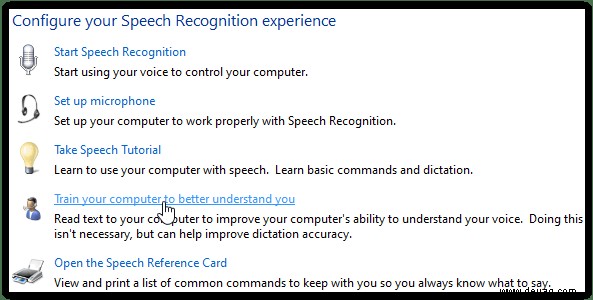
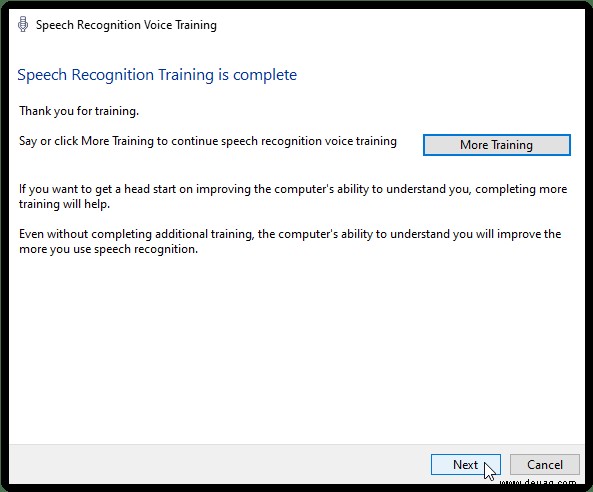
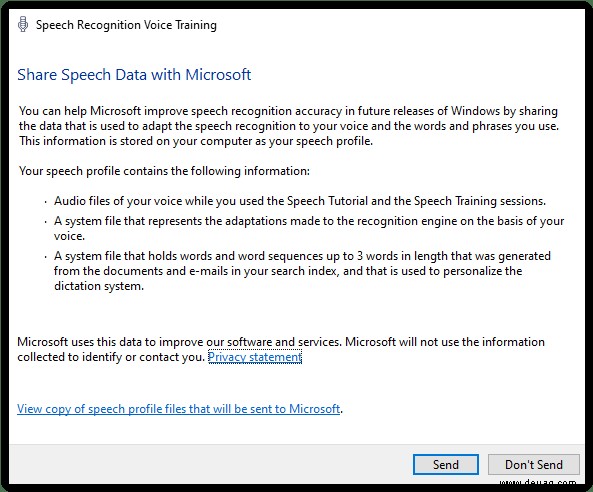
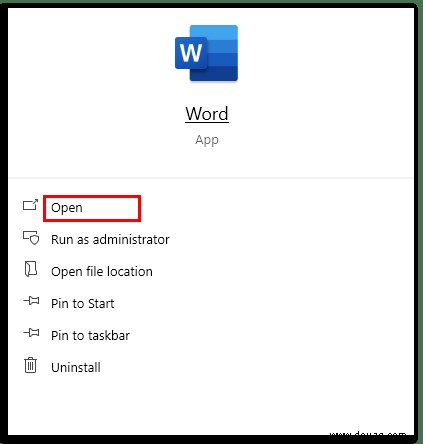
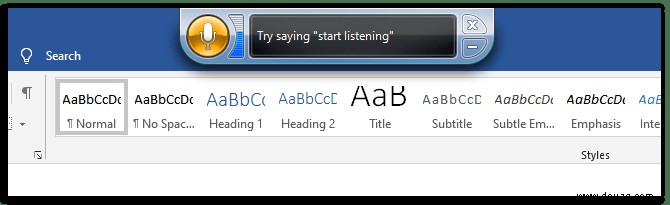
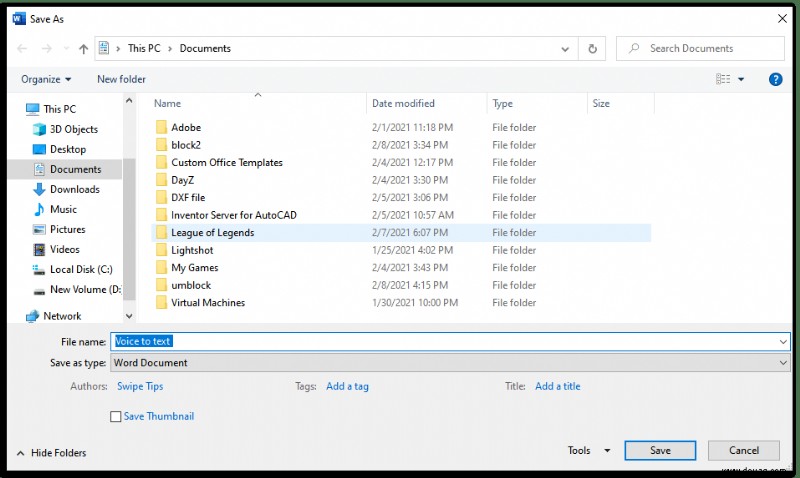
So konvertieren Sie Audiodateien auf einem iPhone in Text
Um Audiodateien auf Ihrem iPhone in Text umzuwandeln, müssen Sie eine der Transkriptions-Apps aus dem AppStore herunterladen. Hinweis:Möglicherweise ist ein höheres Maß an Bearbeitung erforderlich, da die Interpretation mit tragbaren Geräten schwieriger ist. Sie verwenden das eingebaute Mikrofon und platzieren es neben den Lautsprechern der Audioquelle für aufgenommenes Audio. Wenn Sie von einer anderen Audioquelle transkribieren, müssen Sie möglicherweise mehrere Tests durchführen, um die beste Qualität sicherzustellen, z. B. mit der Lautstärke, den Basspegeln und der Entfernung von der Quelle experimentieren.
Befolgen Sie die nachstehende Anleitung, um unter iOS mit der Dictate-App Audio in Text zu transkribieren.
Mit der Dictate-App:
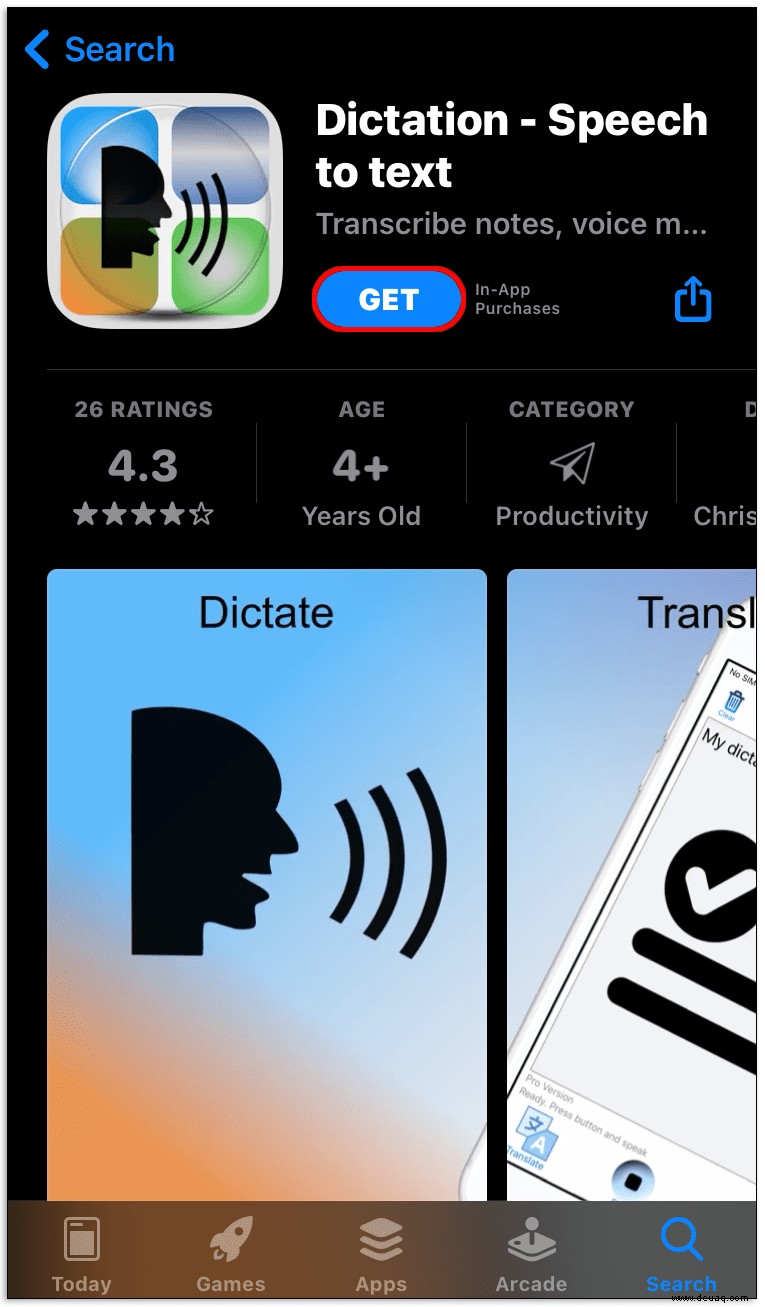
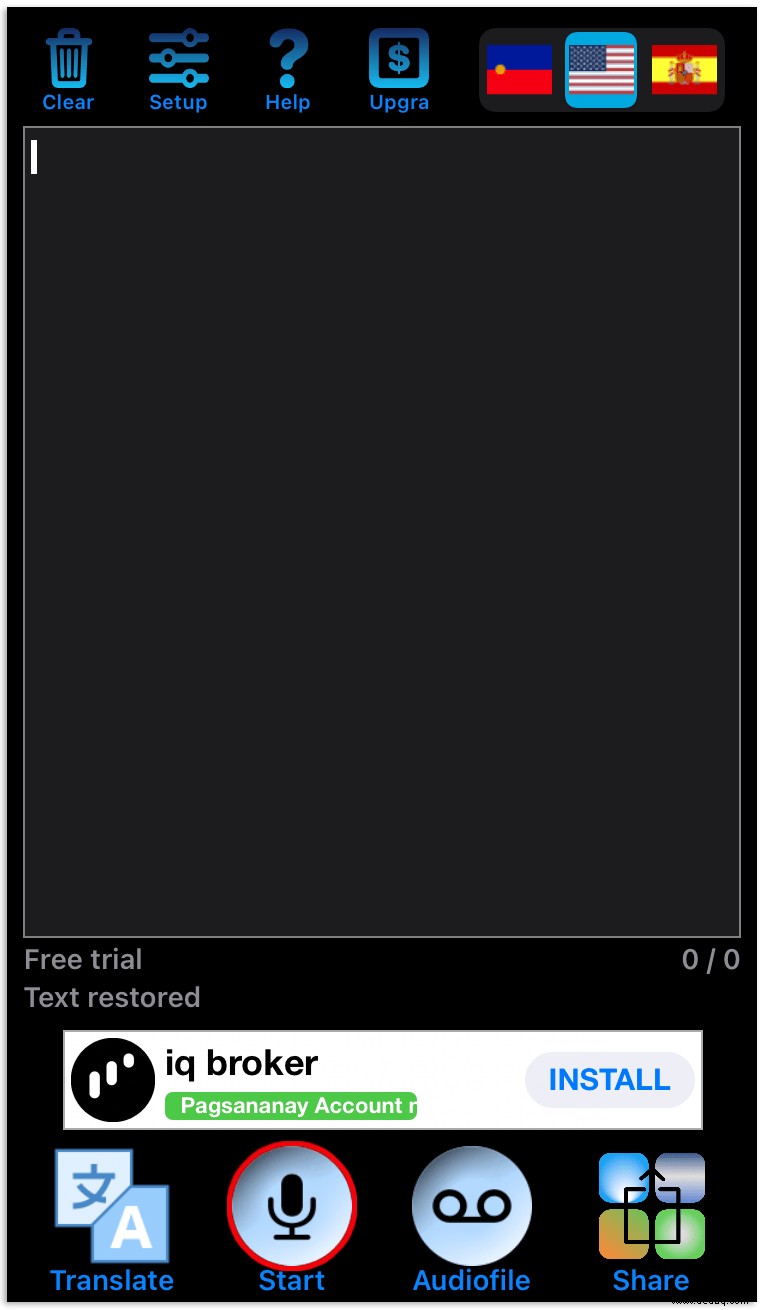
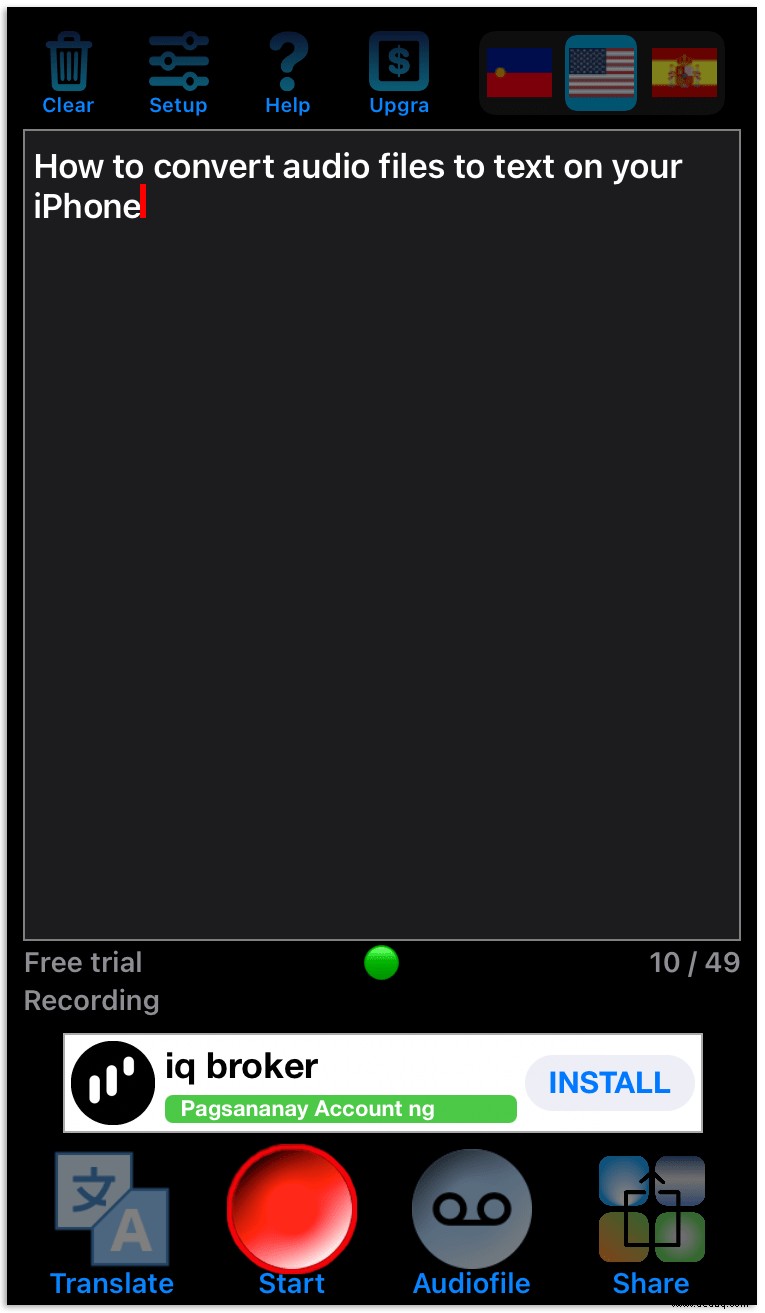
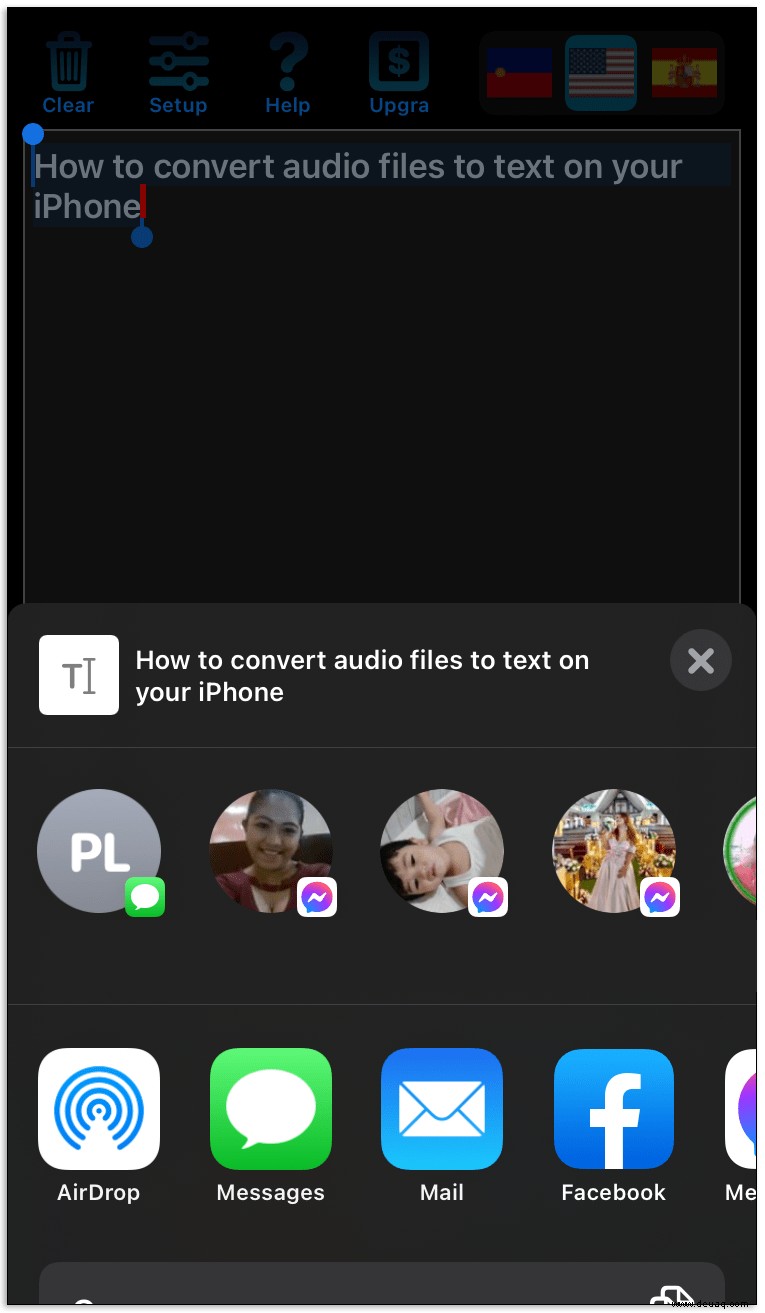
Transkription verwenden – Sprache in Text:
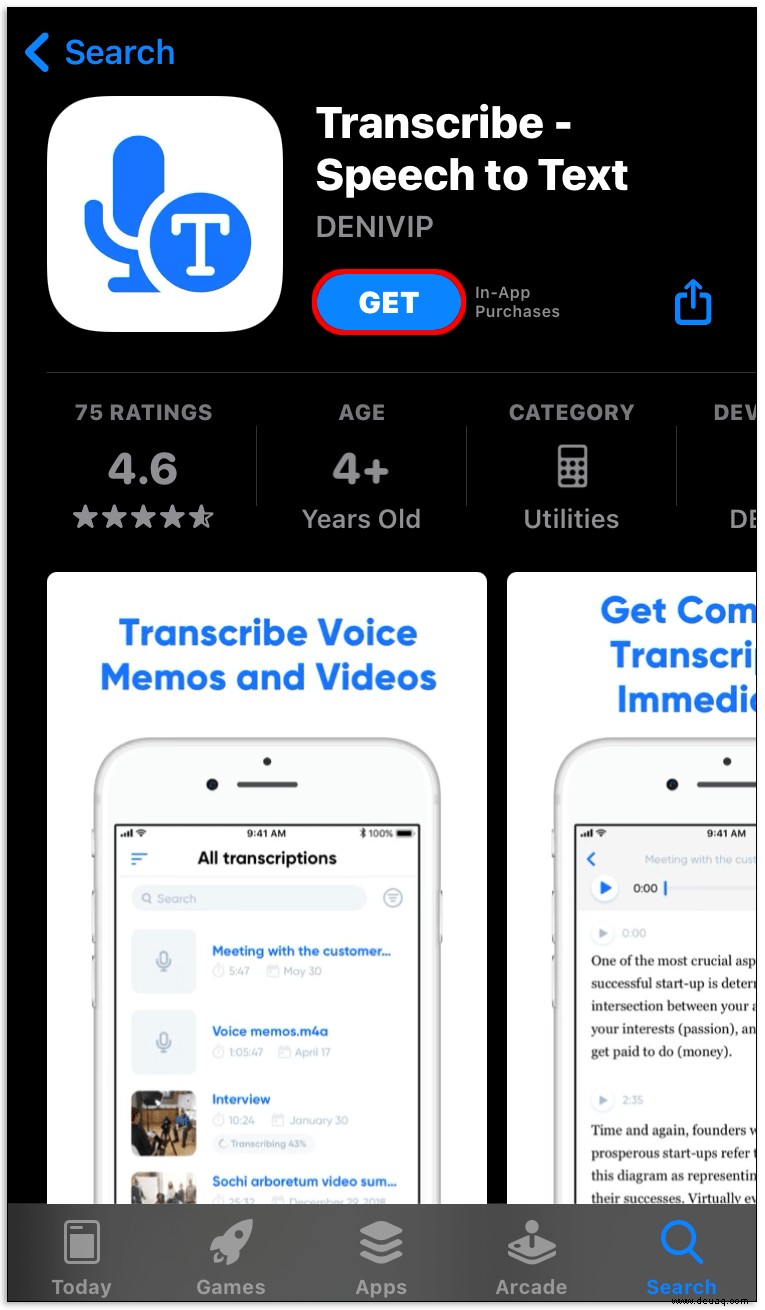
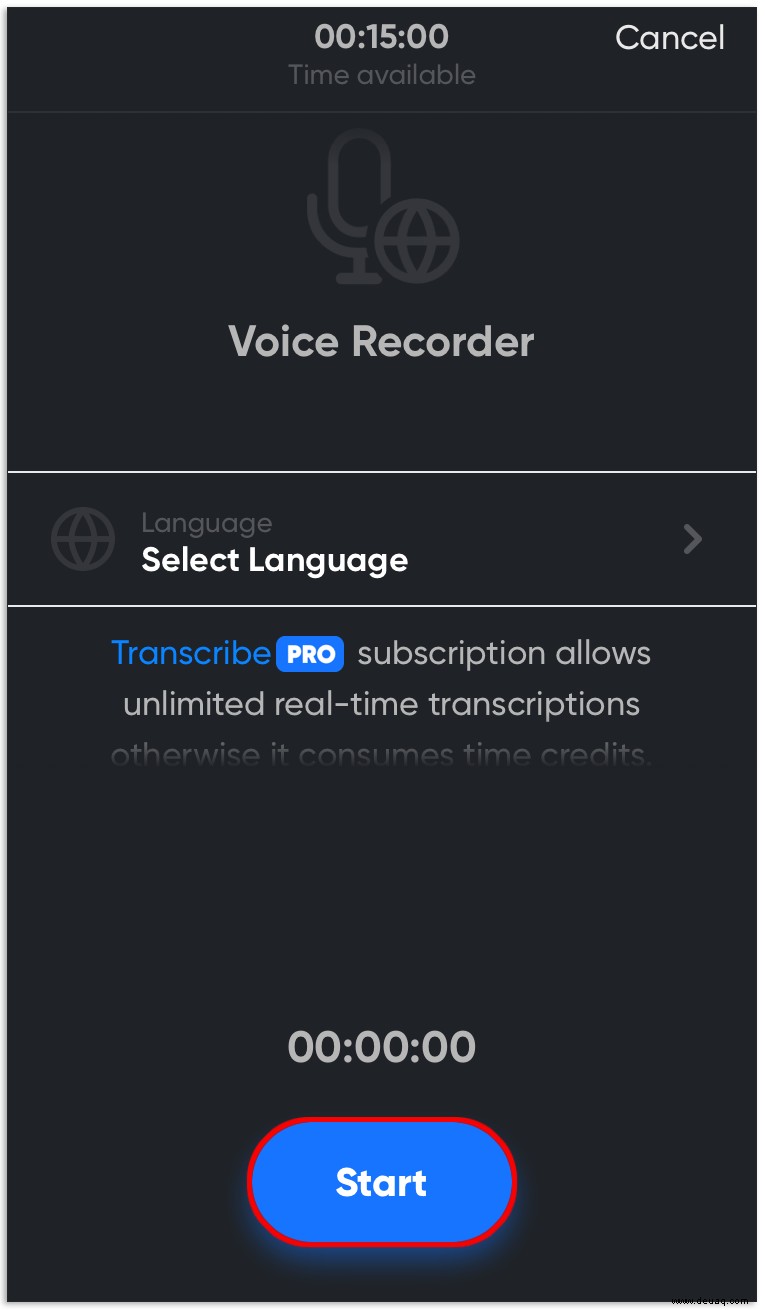
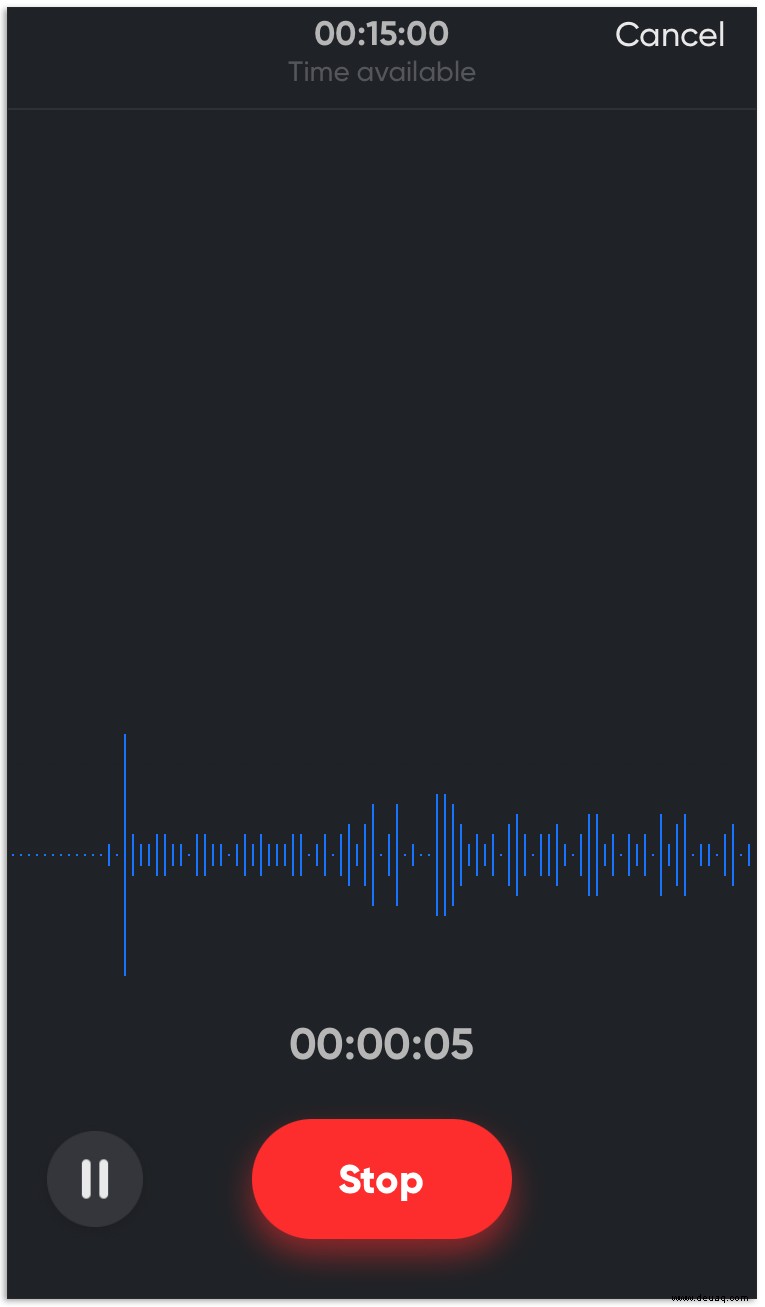
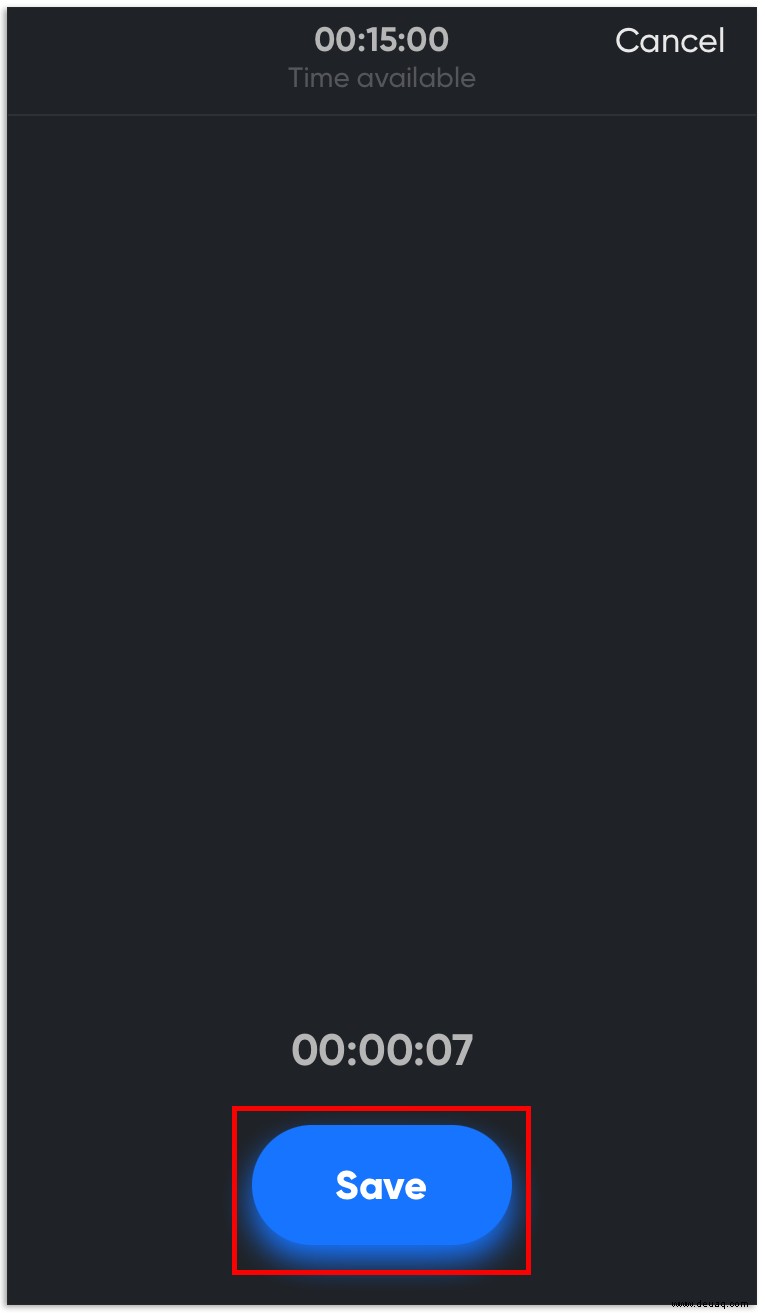
Using Just Press Record:
How to Convert Audio Files to Text on Android
Just like IOS, you need an audio-to-text app from the app store, and the microphone needs to be placed in front of the audio sound source. In this case, the store is Google Play. Bear in mind that transcribing audio on an Android device is not as accurate since it uses the existing microphone and has the potential for device noises. You’ll need to perform some editing afterward as some words get misinterpreted. This situation can occur using any method, but it is more prone to portable devices. Here are some Play Store apps that easily convert audio to text.
For best results when transcribing from an audio source, lower bass frequencies and experiment with various volume levels, as well as distancing your Android device from the source.
Using Speechnotes in Android
Speechnotes is a free, audio-to-text converter with a built-in word processing notepad. The app also features a widget for easy access without opening the app. There is also a premium version that eliminates the nondisturbing ad banner. Google speech recognition must be enabled. Here’s how to use Speechnotes.
- Go to Speechnotes in the Play Store and install it.
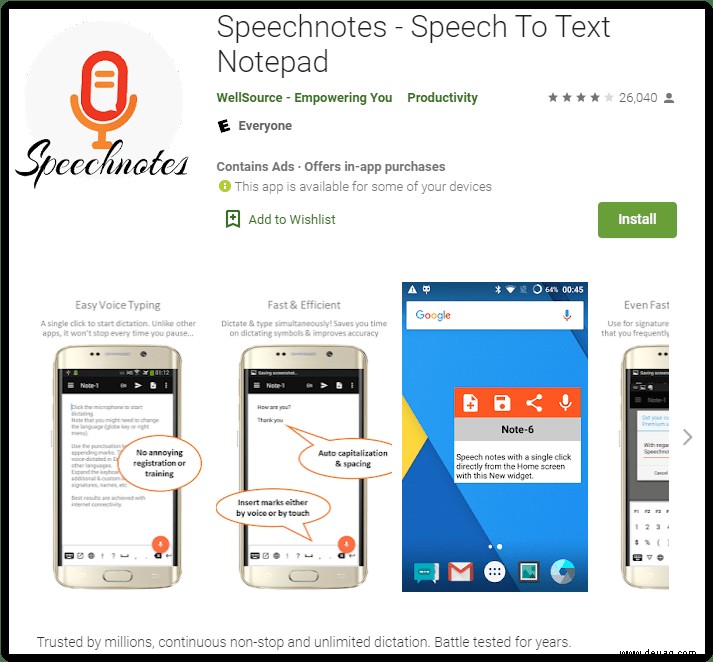
- Launch the app and select the source language.
- When ready, press the microphone icon and set the device next to the audio output source, or you can speak too of course.
- Edit the results once the transcription is complete, or even during.
Using SpeechTexter on Android
Speechtexter is a notepad application with built-in voice-to-text transcription capabilities. Google speech recognition must be enabled. Here’s how to use SpeechTexter on Android.
- Install SpeechTexter in the Play Store.
- Launch the app and press the microphone icon to start transcribing audio or speech. The icon turns orange/red.
- When finished, press the microphone button once more and it will change to a gray color to represent its off status.
- Review the typed text for corrections. Once finished, you may want to play the source and review all words since some words get misintepreted or unheard.
- To save, tap on the hamburger icon (Menu) in the top-left section and select “Save.”
Audio to Text FAQs
How Do I Transcribe Audio Files Using Python?
Tech-savvy readers may want to create a speech-to-text conversion tool on Python. You can do this in various ways, but the easiest method is to copy the program text below to Python, then save it as “transcribe.py.” Then, upload an audio file into the program to convert it to text.
import speech_recognition as sr
from os import path
from pydub import AudioSegment
convert mp3 file to wav
sound =AudioSegment.from_mp3("transcript.mp3")
sound.export("transcript.wav", format="wav")
transcribe audio file
AUDIO_FILE ="transcript.wav"
use the audio file as the audio source
r =sr.Recognizer()
with sr.AudioFile(AUDIO_FILE) as source:
audio =r.record(source) # read the entire audio file
print("Transcription:" + r.recognize_google(audio)
How Do I Make the Transcription More Accurate?
To transcribe audio files accurately, ensure you follow two simple tips. Firstly, get rid of any background noises. Find a quiet space before you start playing an audio file into your device’s microphone.
Secondly, use a real-time conversion option if possible. This option allows you to edit the text straight away. You may miss some inaccurately converted phrases if you edit the whole text afterward.
Some apps allow you to better train the speech converter to recognize specific accents—don’t negotiate this feature. In the case you need to get the best results, you may hire a professional. A person can often hear nuances that a program can’t detect.
Store Audio Information in the Most Convenient Way
Audio file conversion is a valuable feature that helps you easily edit and review your voice notes, audiobooks, and podcasts. You create handy references to helpful information that makes it easier to remember simply by converting the audio to text. Hopefully, this article helped you create your very own notes/references that you can view on any device, anytime.
Have you tried different transcribing apps? Do you know any additional tips on making an audio recording more clear? Share your experiences in the comments section below.