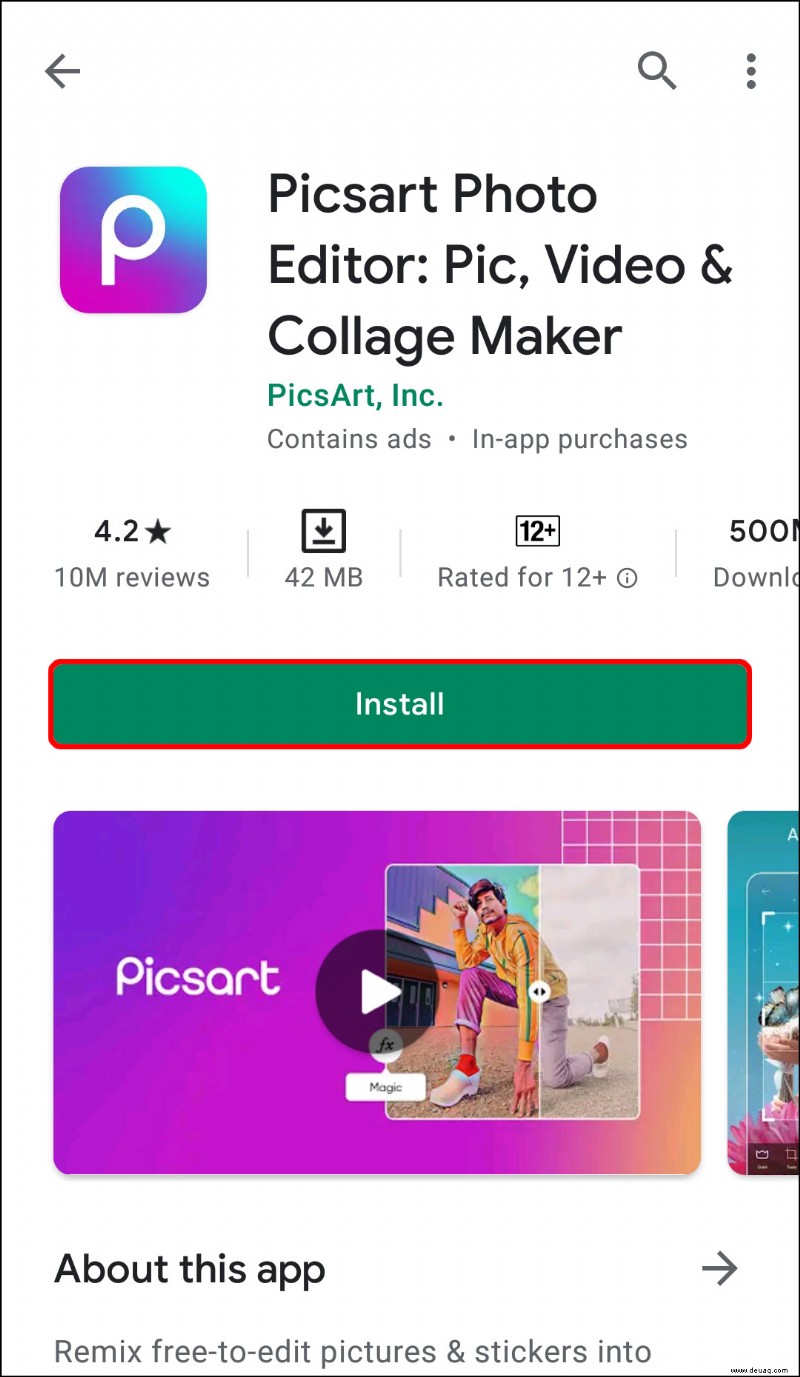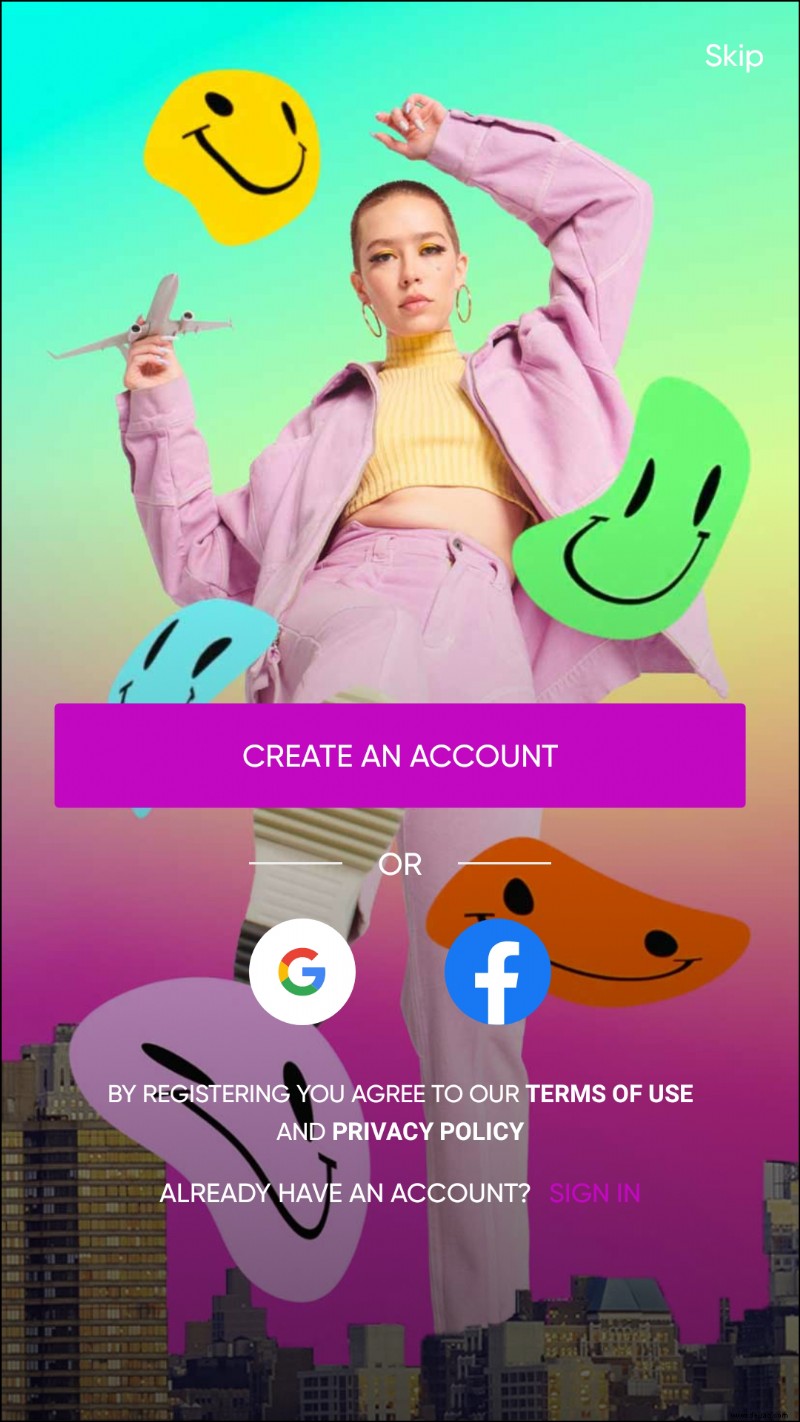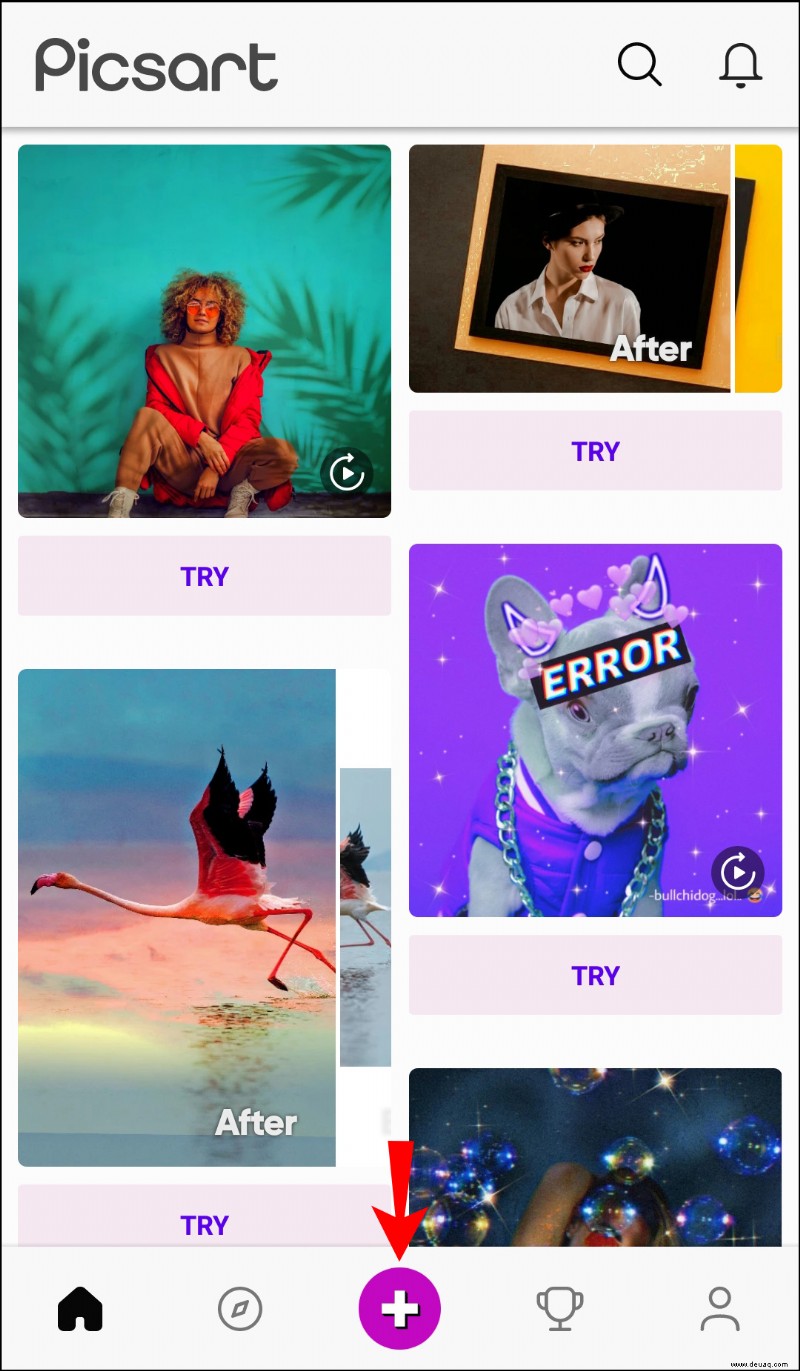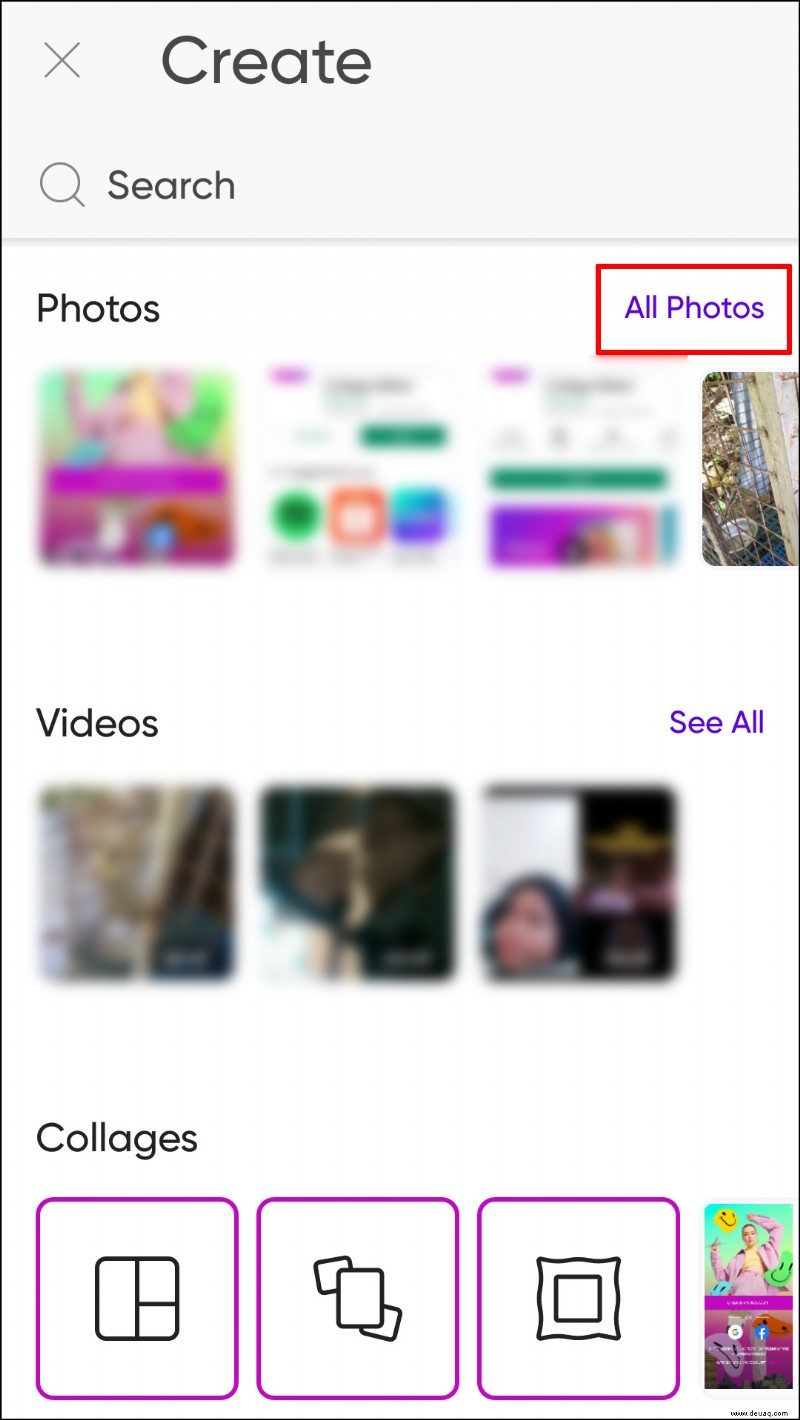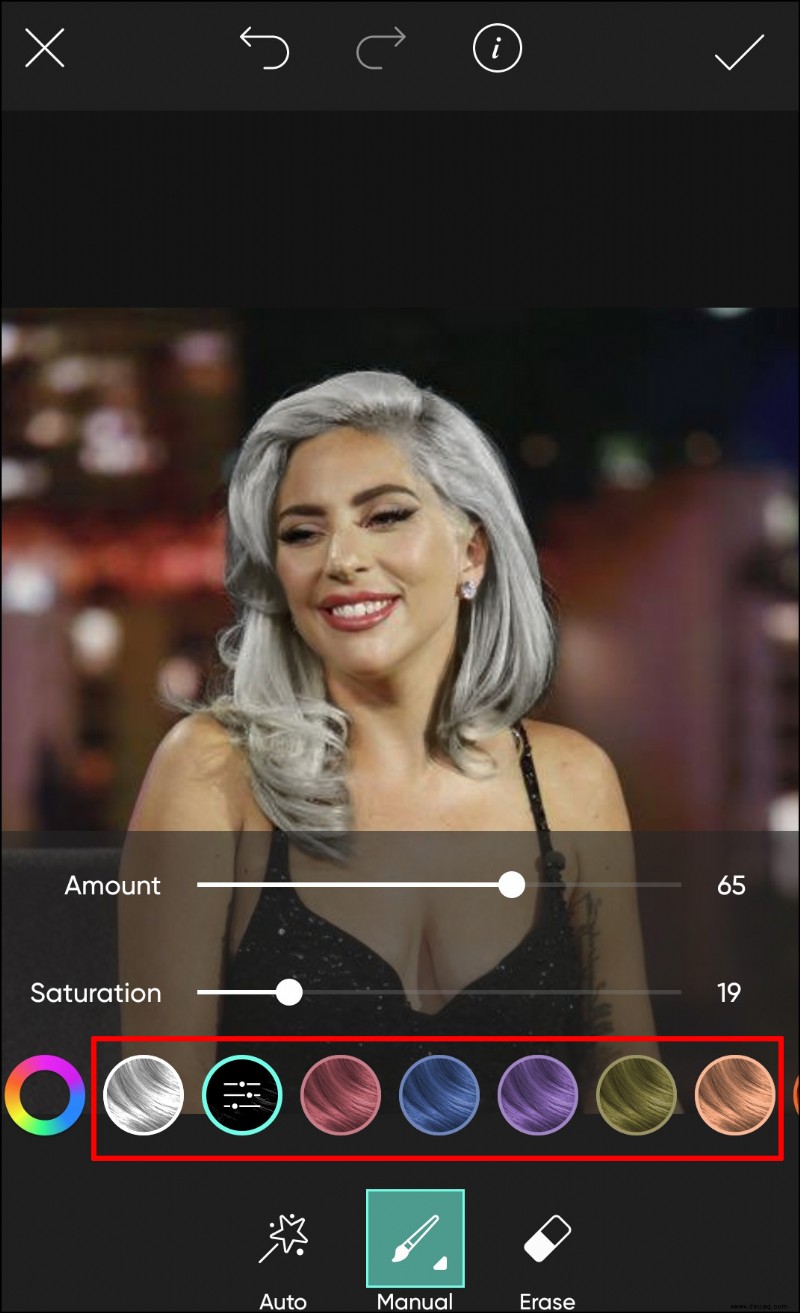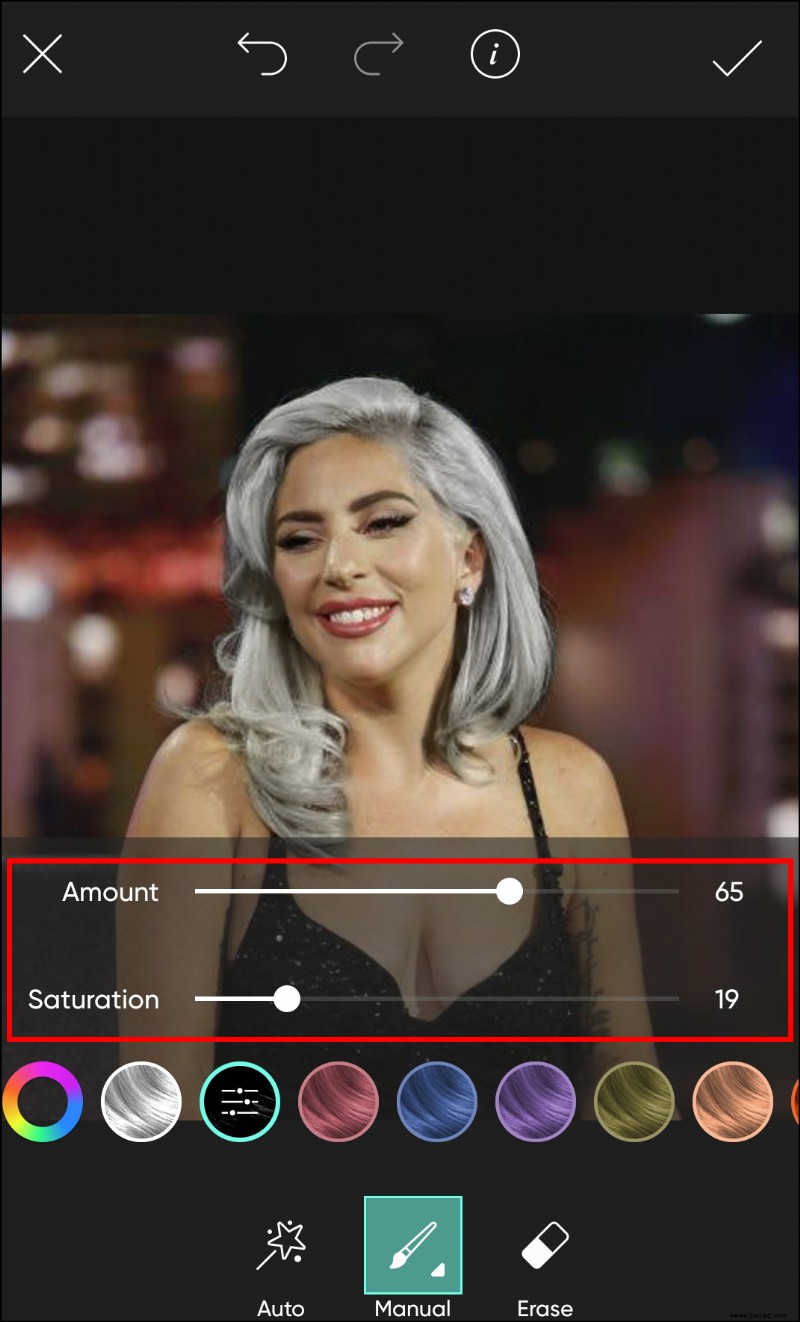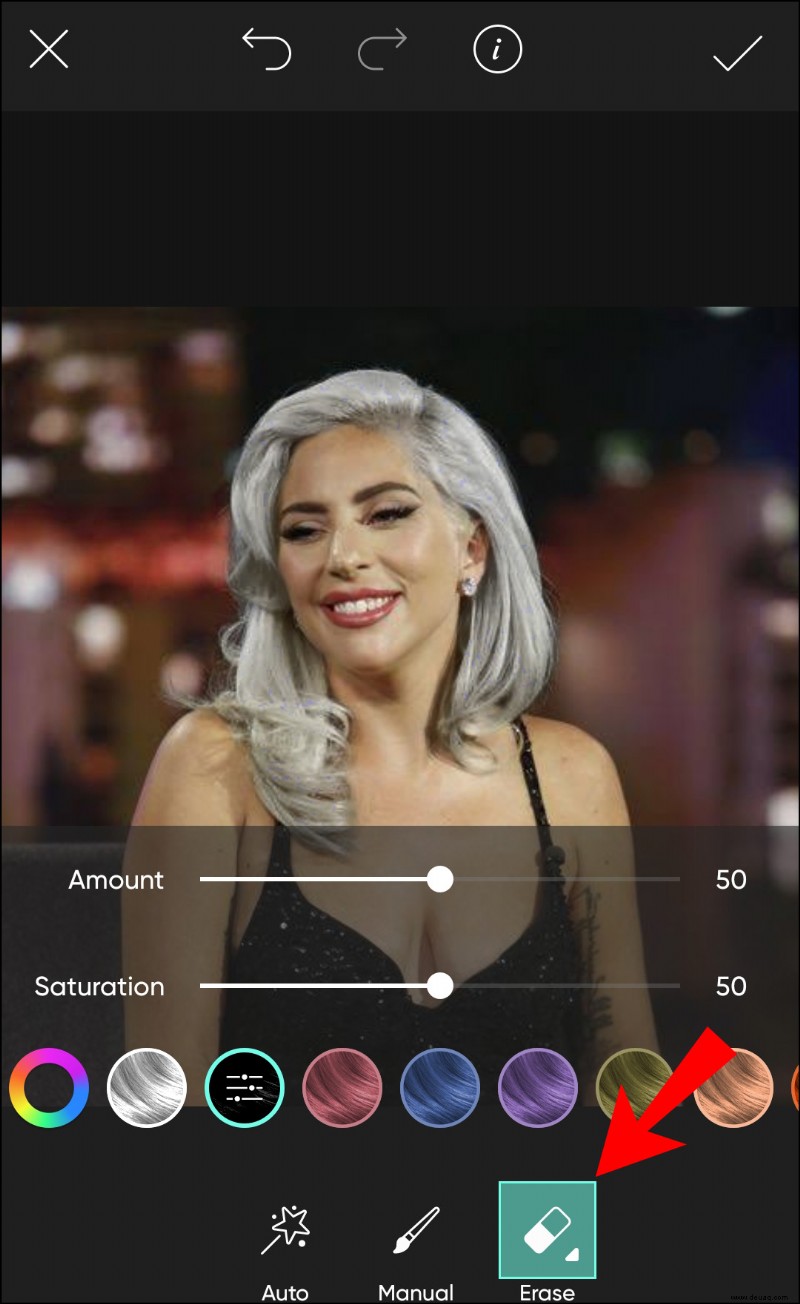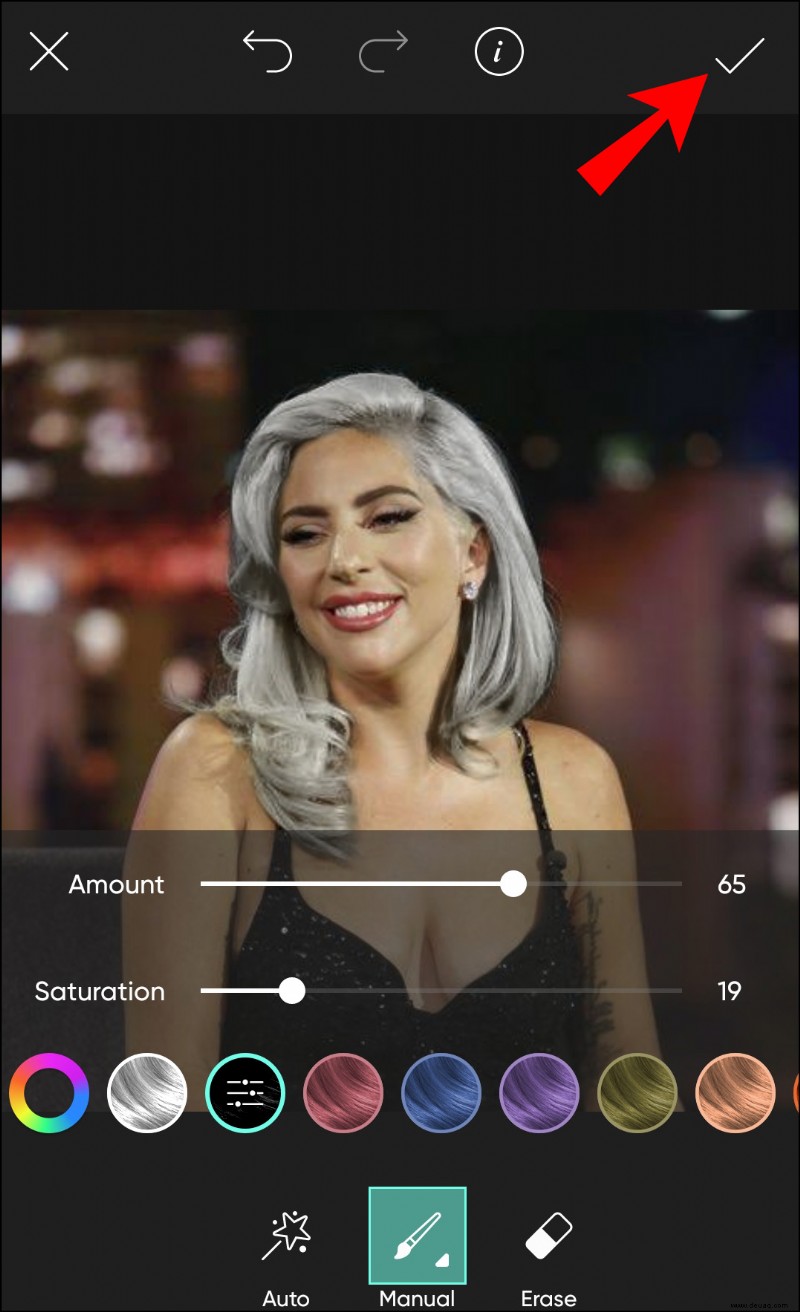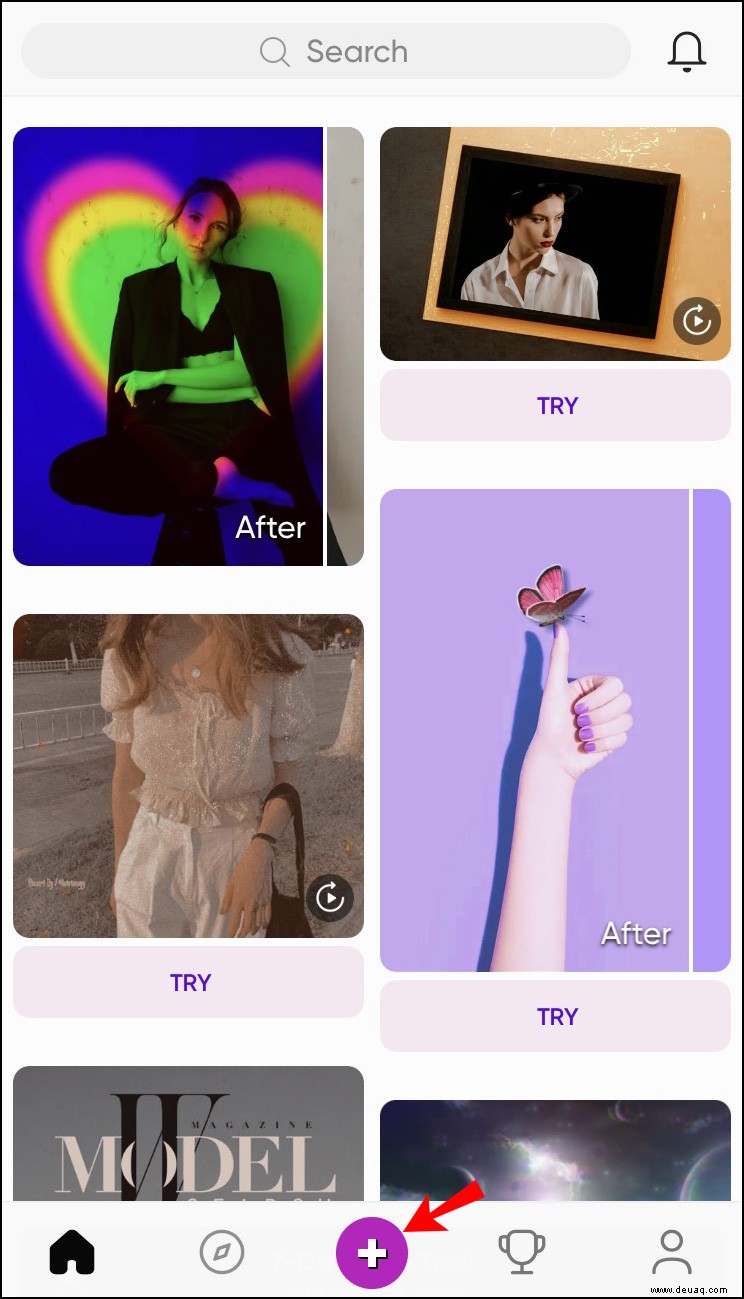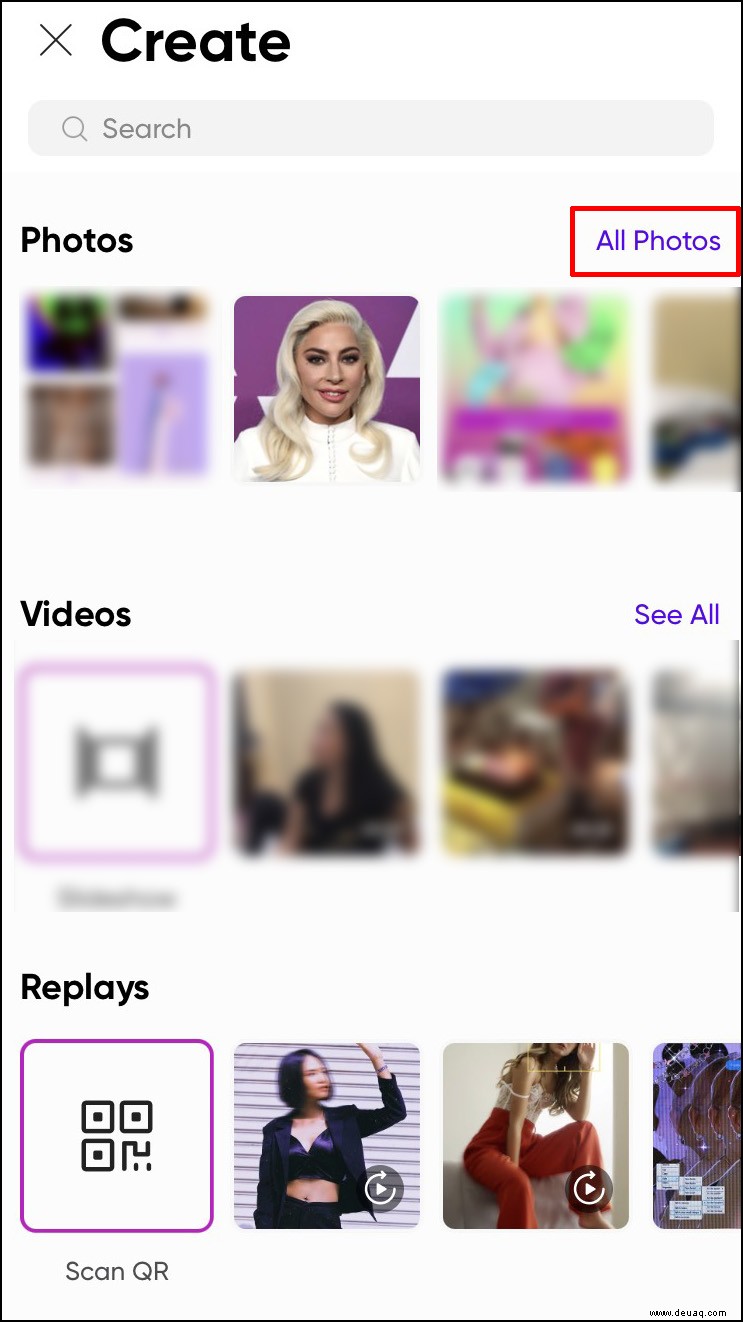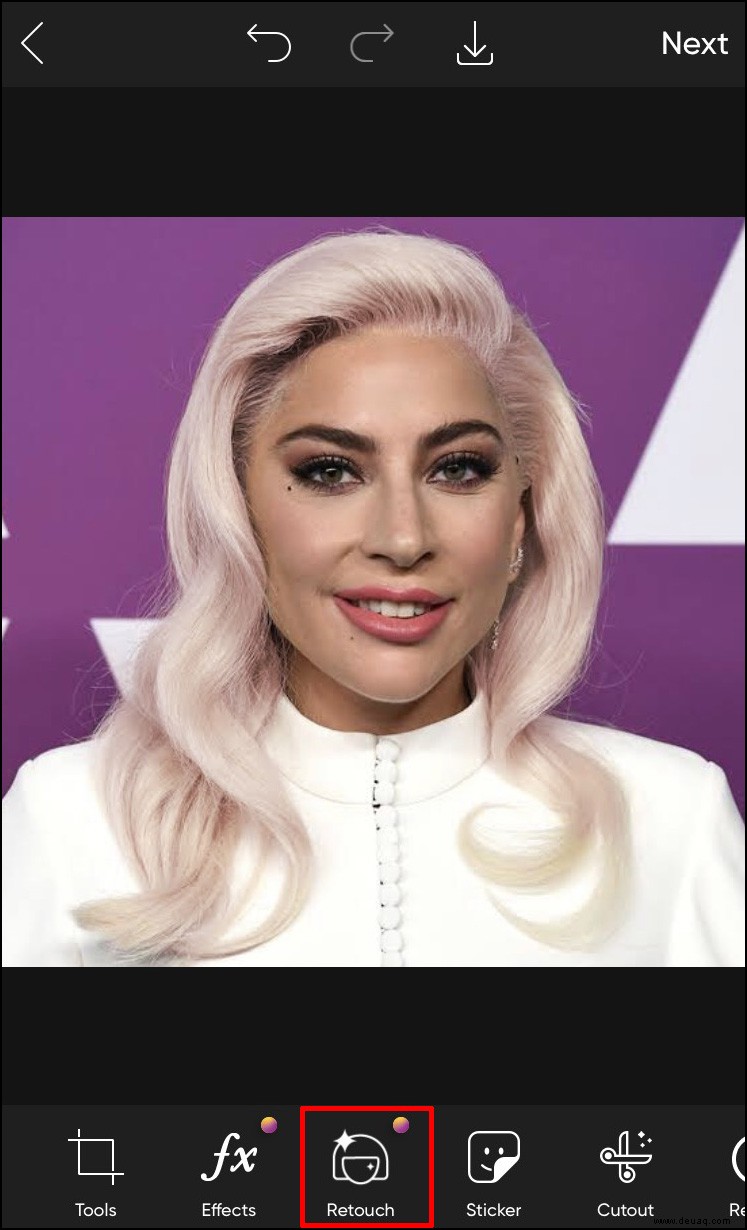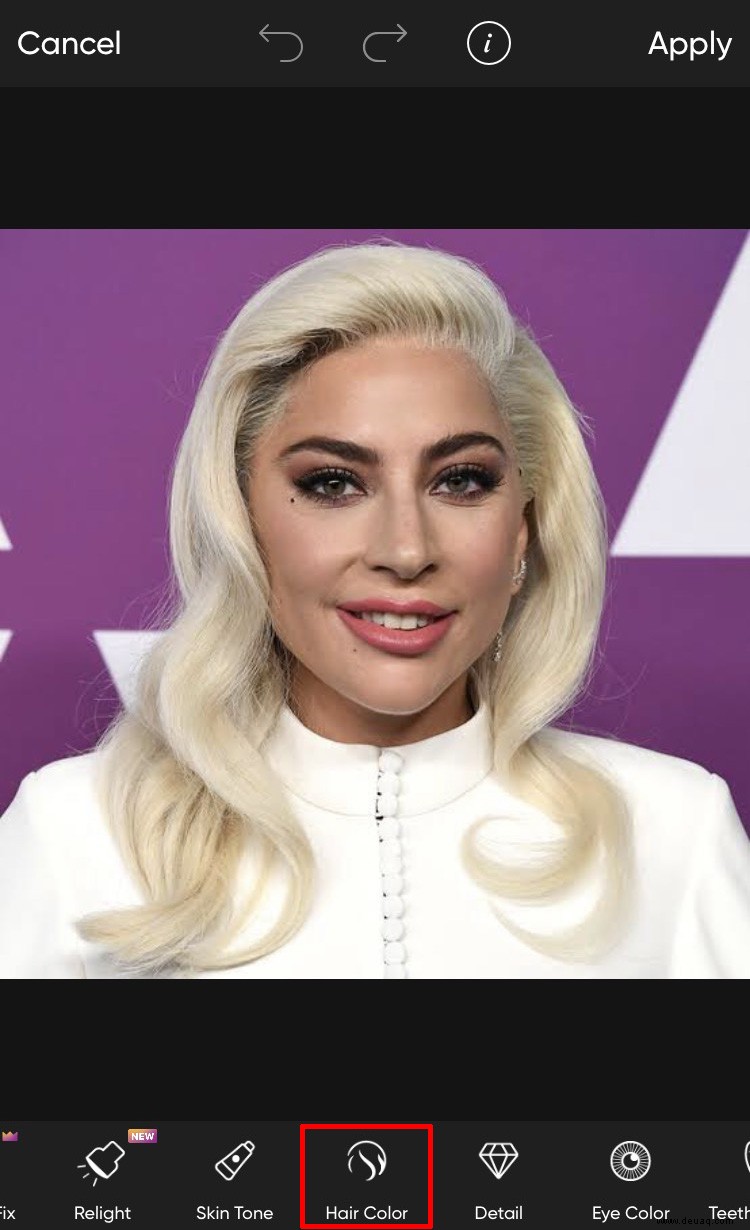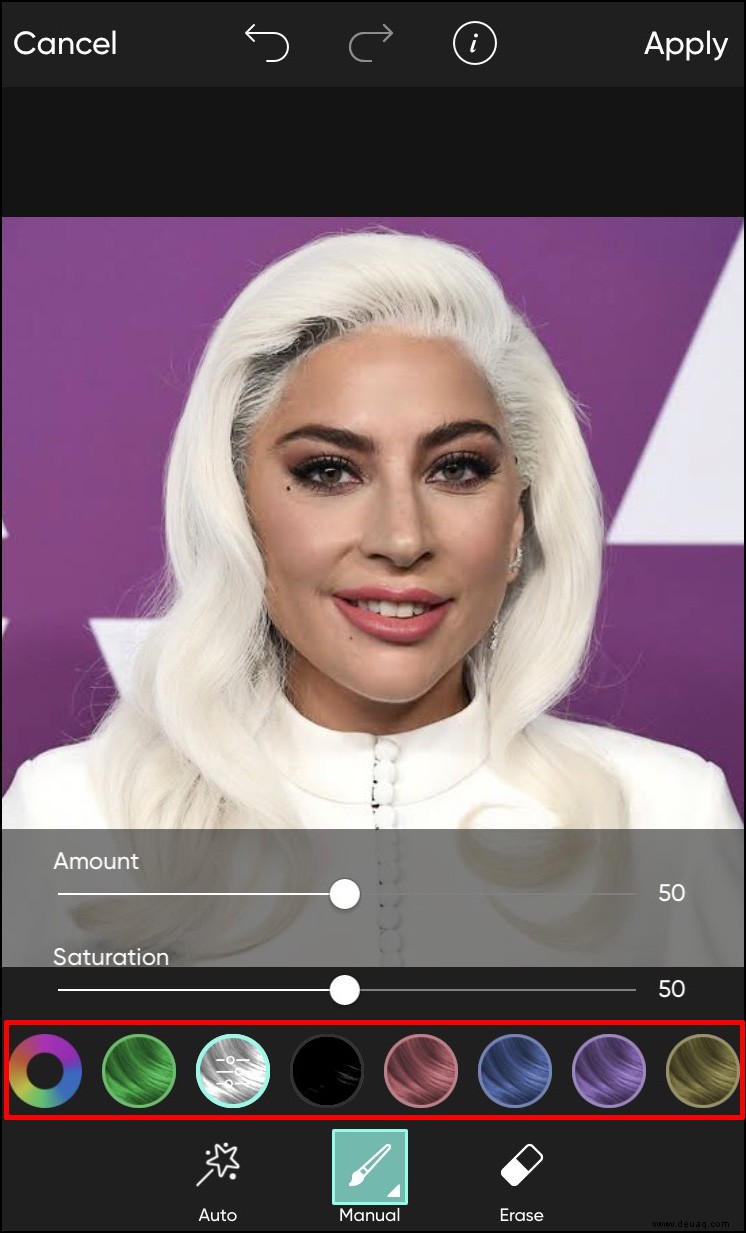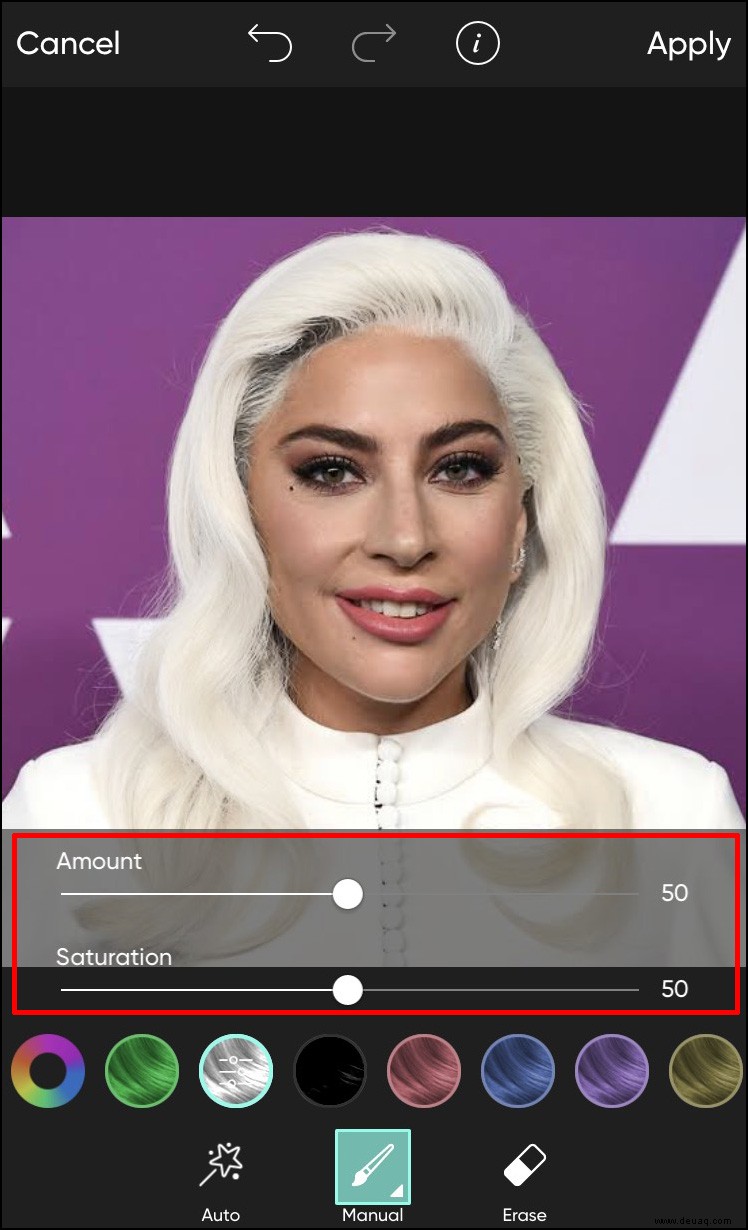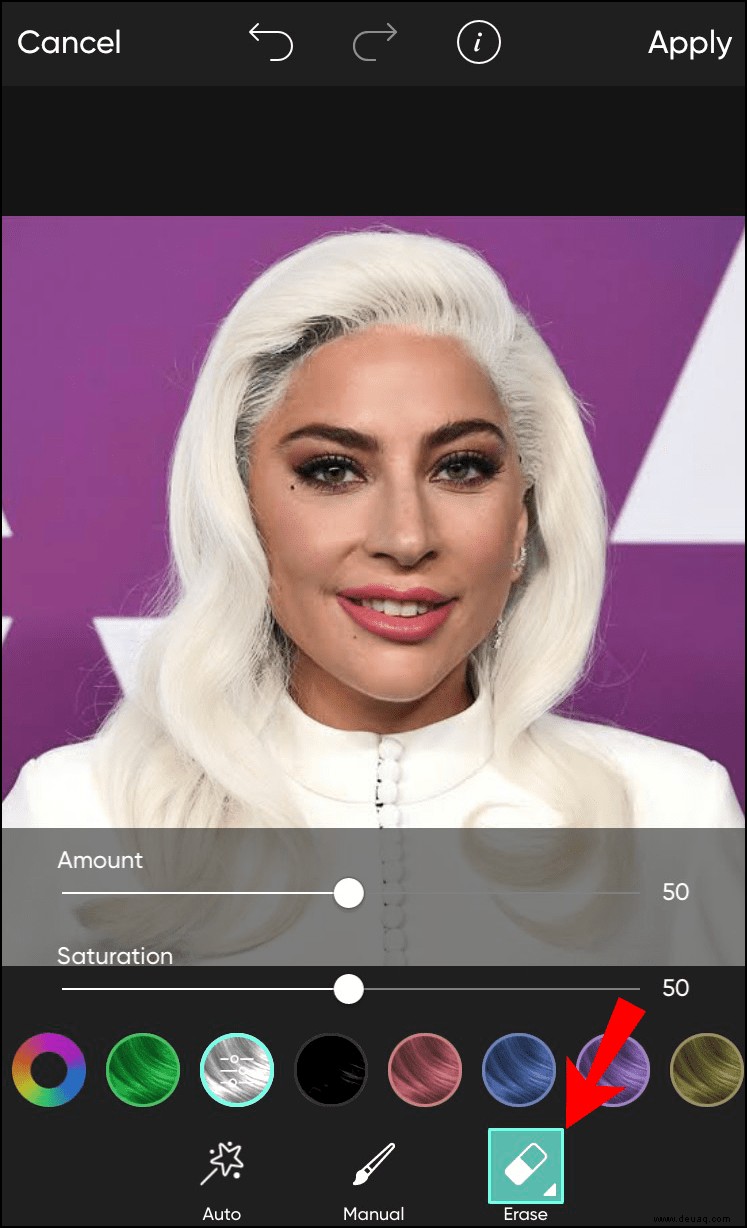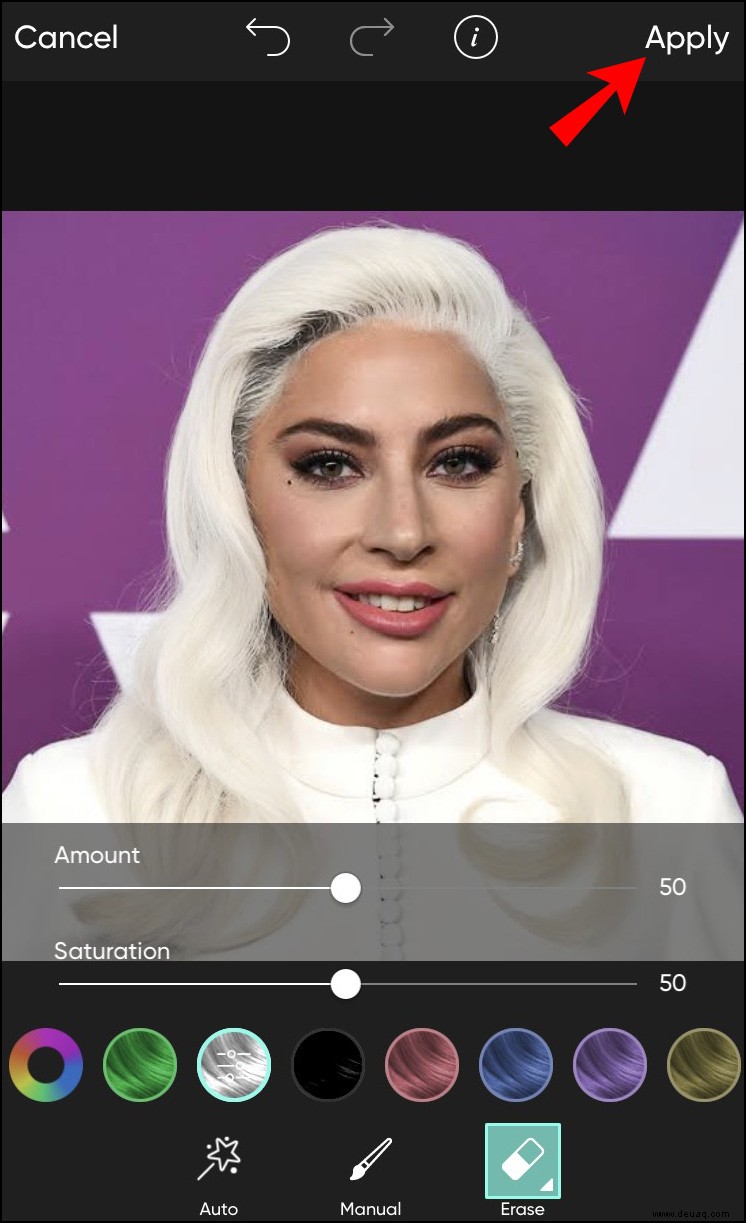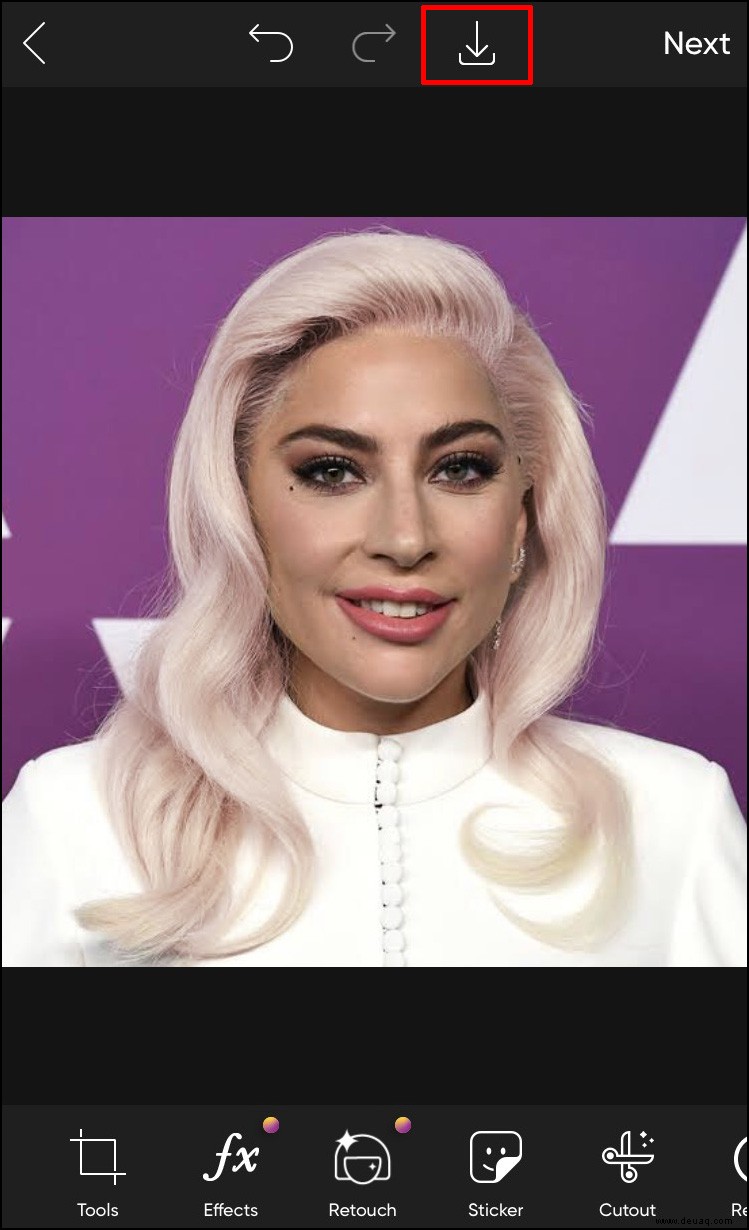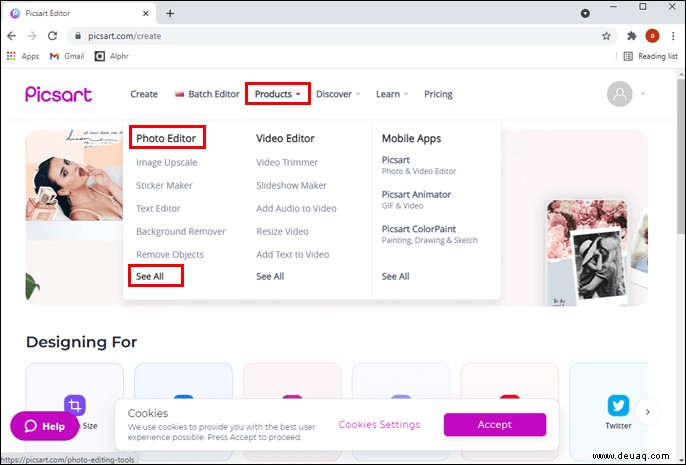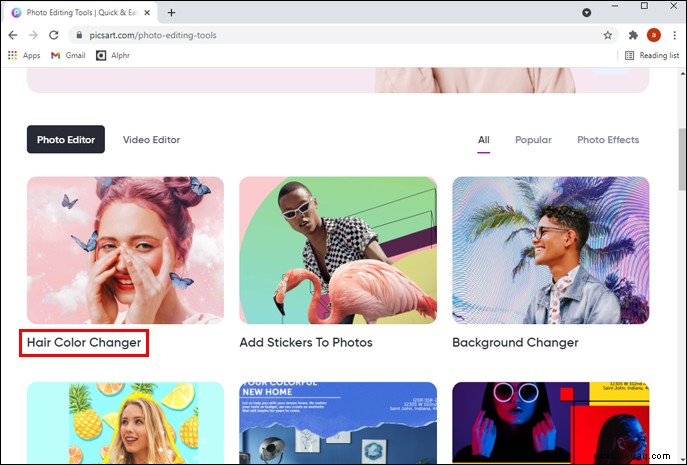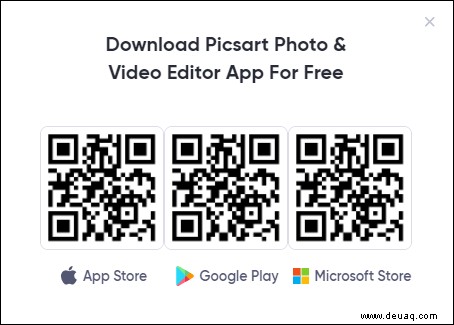Haarfärbemittel sind transformativ und können das Aussehen einer Person komplett verändern. Dies kann jedoch die ganze Erfahrung des Färbens Ihrer Locken auch ein wenig einschüchternd machen, besonders für diejenigen, die es noch nie zuvor geändert haben.

Zum Glück gibt es eine einfache Lösung, um Ihre Neugier auf Haarfärbemittel zu befriedigen. Der sicherste Weg, einen neuen Look zu testen, bevor Sie in den Salon gehen, ist, ihn virtuell auszuprobieren.
Egal, ob Sie Ihre Haarfarbe ändern möchten oder einfach nur neugierig auf verschiedene Stile sind, Sie sind an der richtigen Stelle. Dieser Artikel enthält detaillierte Schritte zum virtuellen Ändern der Haarfarbe mit der Foto-/Videobearbeitungssoftware Picsart auf allen Geräten. Nachdem Sie die folgenden Schritte gemeistert haben, wird das Ausprobieren neuer Haarfarben zum Kinderspiel – und schmerzlos.
Wählen Sie also Ihre Farbe und Ihren Stil aus und lassen Sie uns die virtuelle Friseursalon-Party beginnen.
So ändern Sie die Haarfarbe in Picsart in der Android-App
Es ist kein Geheimnis, dass die Picsart-App am besten für mobile Geräte optimiert ist. Wenn Sie es auf Ihrem Telefon oder Tablet installieren, haben Sie Zugriff auf Hunderte von Fotobearbeitungsfunktionen, darunter eine, mit der Sie Ihre Haarfarbe auf einem Foto ändern können.
Führen Sie die folgenden Schritte aus, um die Haarfarbe in Picsart auf Ihrem Android-Telefon zu ändern:
Laden Sie die Picsart-App aus dem Play Store herunter.
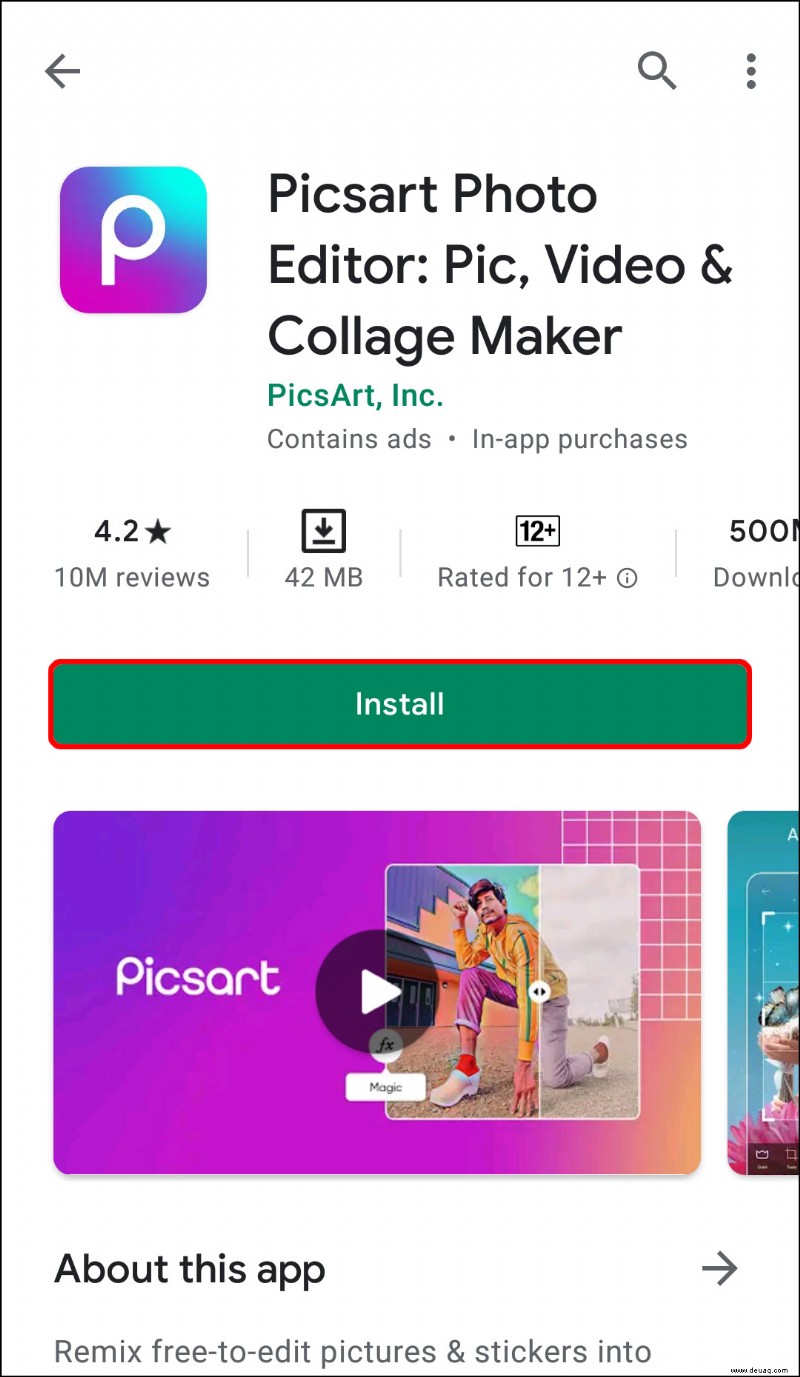 Melden Sie sich an oder registrieren Sie sich mit einem neuen Konto.
Melden Sie sich an oder registrieren Sie sich mit einem neuen Konto.
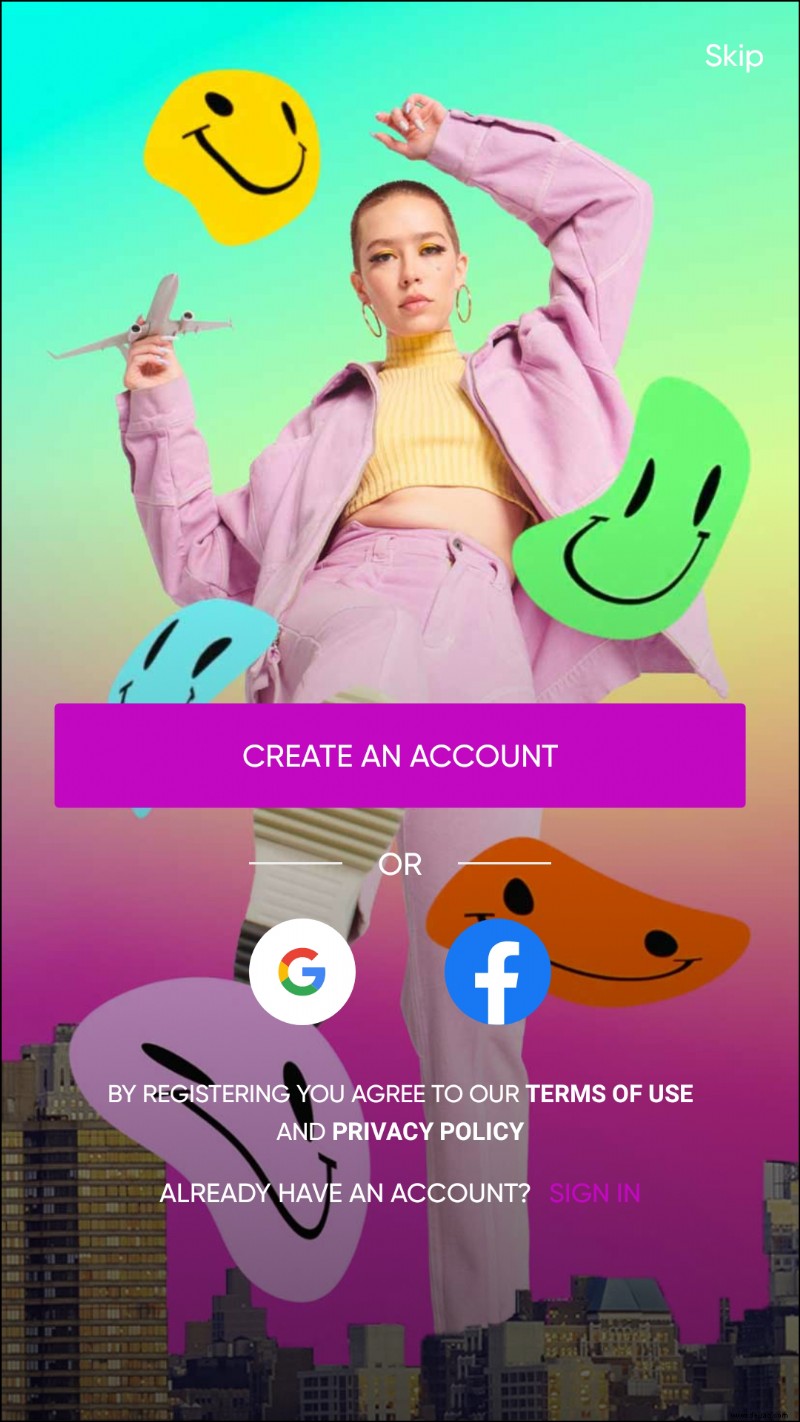 Tippe auf das weiße Kreuz in einem violetten Kreis in der Mitte des unteren Menüs.
Tippe auf das weiße Kreuz in einem violetten Kreis in der Mitte des unteren Menüs.
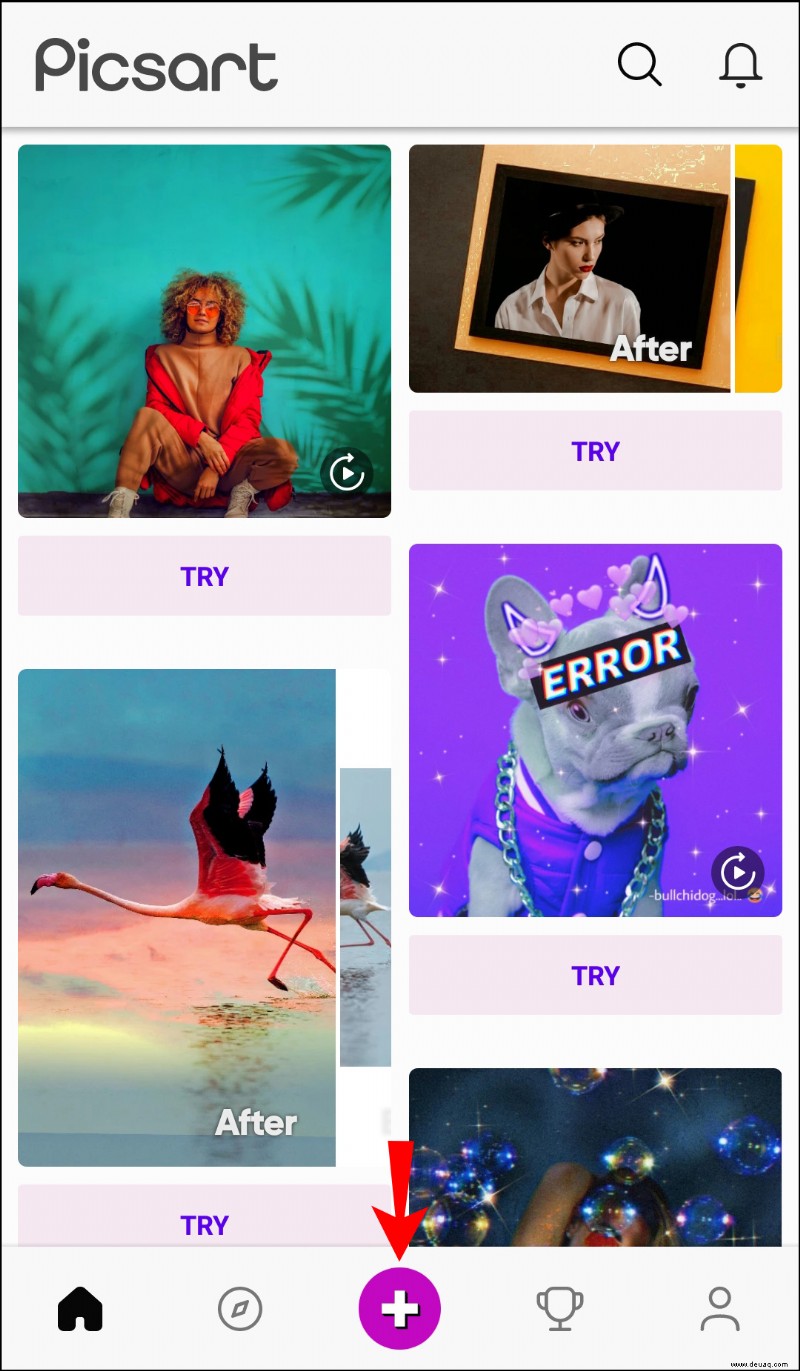 Wählen Sie im Abschnitt „Fotos“ ein Foto aus, das Sie bearbeiten möchten. Wenn Sie das Bild nicht sofort finden können, tippen Sie auf die Schaltfläche „Alle Fotos“, um ein Foto aus der Galerie Ihres Telefons auszuwählen.
Wählen Sie im Abschnitt „Fotos“ ein Foto aus, das Sie bearbeiten möchten. Wenn Sie das Bild nicht sofort finden können, tippen Sie auf die Schaltfläche „Alle Fotos“, um ein Foto aus der Galerie Ihres Telefons auszuwählen.
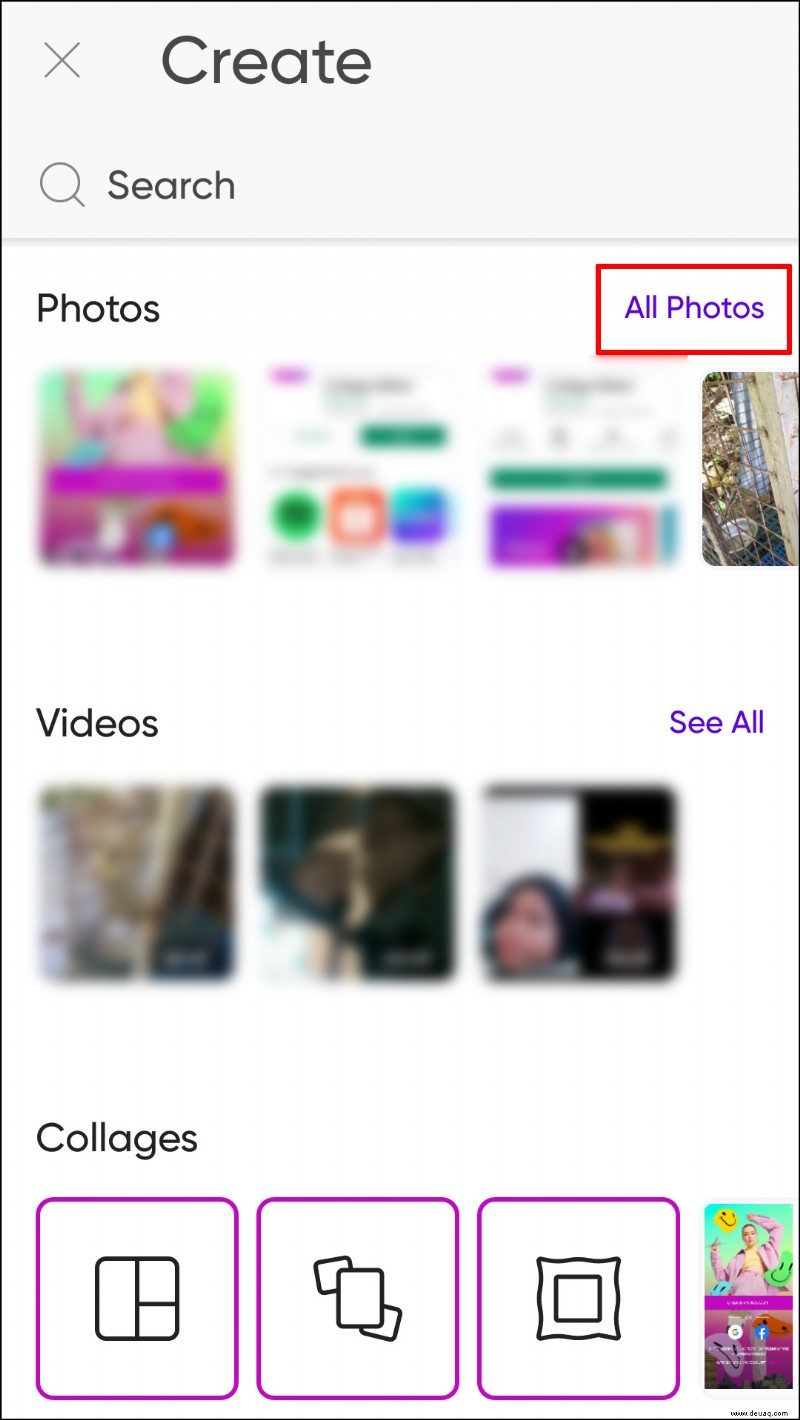 Eine neue Benutzeroberfläche wird mit Ihrem Foto in der Mitte angezeigt. Tippen Sie im Symbolleistenmenü auf das Werkzeug „Retuschieren“. Wenn Sie eine ältere App-Version verwenden, heißt dieses Tool „Verschönern“. So oder so, es ist die Ikone mit einem Frauenkopf und einem Funkeln im Haar.
Eine neue Benutzeroberfläche wird mit Ihrem Foto in der Mitte angezeigt. Tippen Sie im Symbolleistenmenü auf das Werkzeug „Retuschieren“. Wenn Sie eine ältere App-Version verwenden, heißt dieses Tool „Verschönern“. So oder so, es ist die Ikone mit einem Frauenkopf und einem Funkeln im Haar.
 Scrollen Sie zur rechten Seite der Verschönern-Symbolleiste und tippen Sie auf das Symbol „Haarfarbe“.
Scrollen Sie zur rechten Seite der Verschönern-Symbolleiste und tippen Sie auf das Symbol „Haarfarbe“.
 Die Benutzeroberfläche ändert sich jetzt und Sie sehen alle verfügbaren Schattierungen und Farben, die Sie anwenden können, um Ihre Haarfarbe auf dem Bild zu ändern. Wählen Sie einen Farbton oder eine Farbe, die Ihnen gefällt, indem Sie einfach darauf tippen.
Die Benutzeroberfläche ändert sich jetzt und Sie sehen alle verfügbaren Schattierungen und Farben, die Sie anwenden können, um Ihre Haarfarbe auf dem Bild zu ändern. Wählen Sie einen Farbton oder eine Farbe, die Ihnen gefällt, indem Sie einfach darauf tippen.
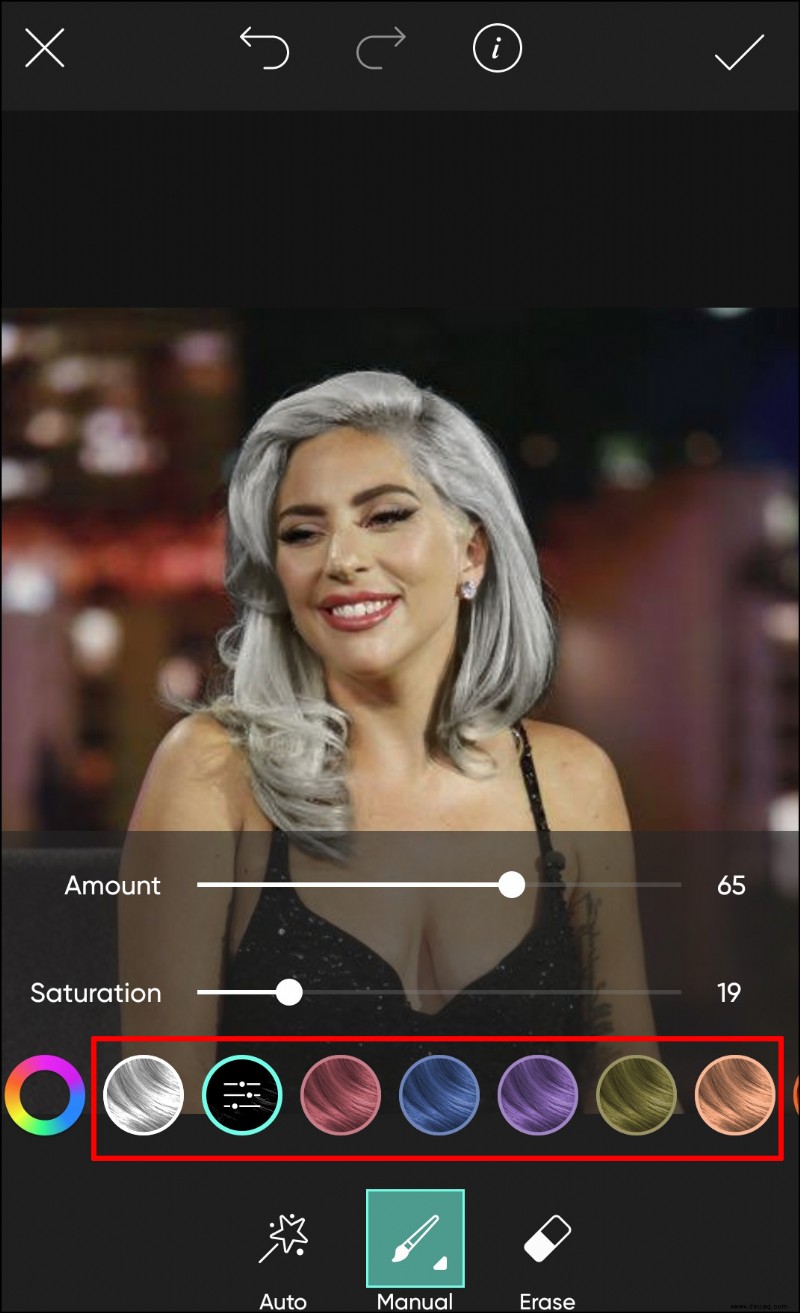 Die App erkennt automatisch den Haarbereich des Fotos, sodass Sie die Haare nicht manuell auswählen müssen.
Nehmen Sie Anpassungen am Farbton vor. You can edit the size, opacity, and hardness of the brush. Here’s what each tool does:
Die App erkennt automatisch den Haarbereich des Fotos, sodass Sie die Haare nicht manuell auswählen müssen.
Nehmen Sie Anpassungen am Farbton vor. You can edit the size, opacity, and hardness of the brush. Here’s what each tool does: - Size – Increases or decreases the brush size
Opacity – Adjusts the brush or shade transparency
Hardness – Adjusts the brush edges, making it harder or softer
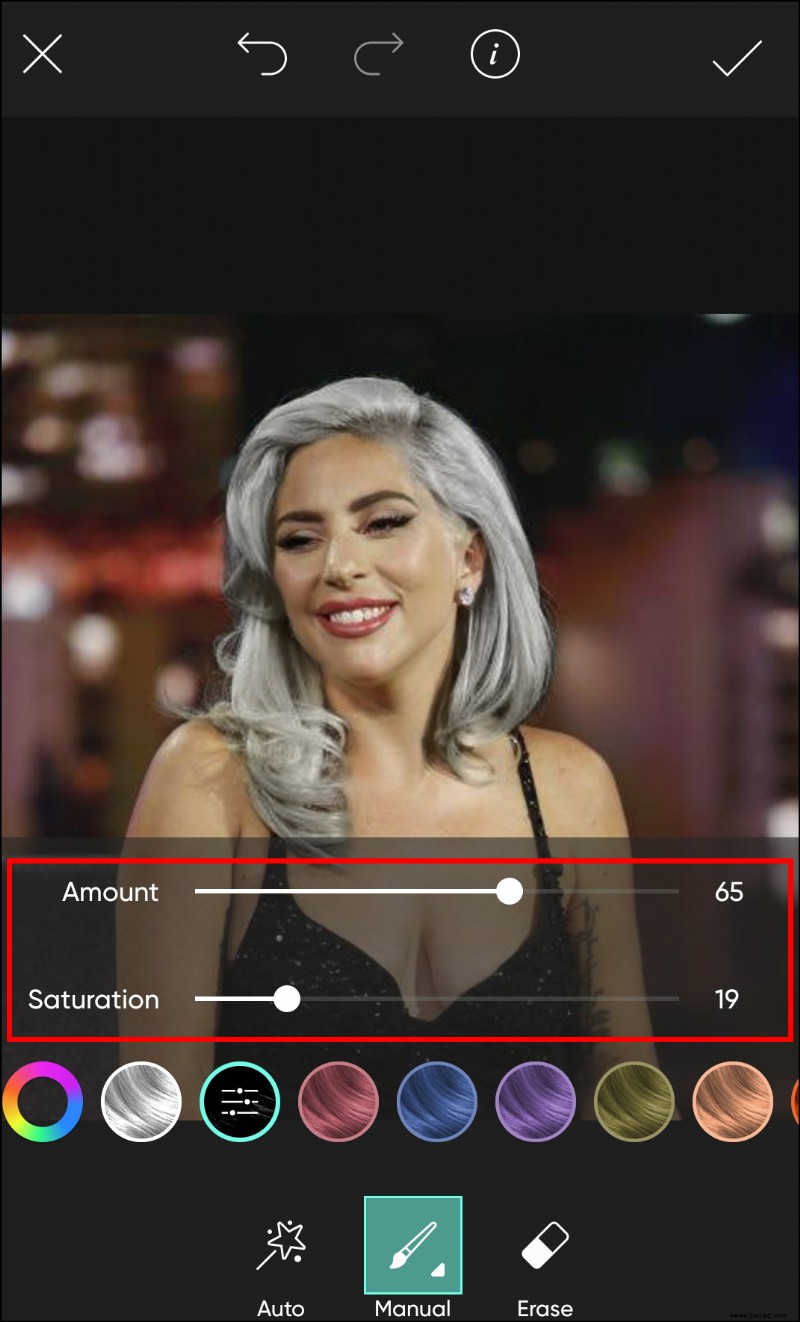
Erase the mistakes by using the eraser tool.
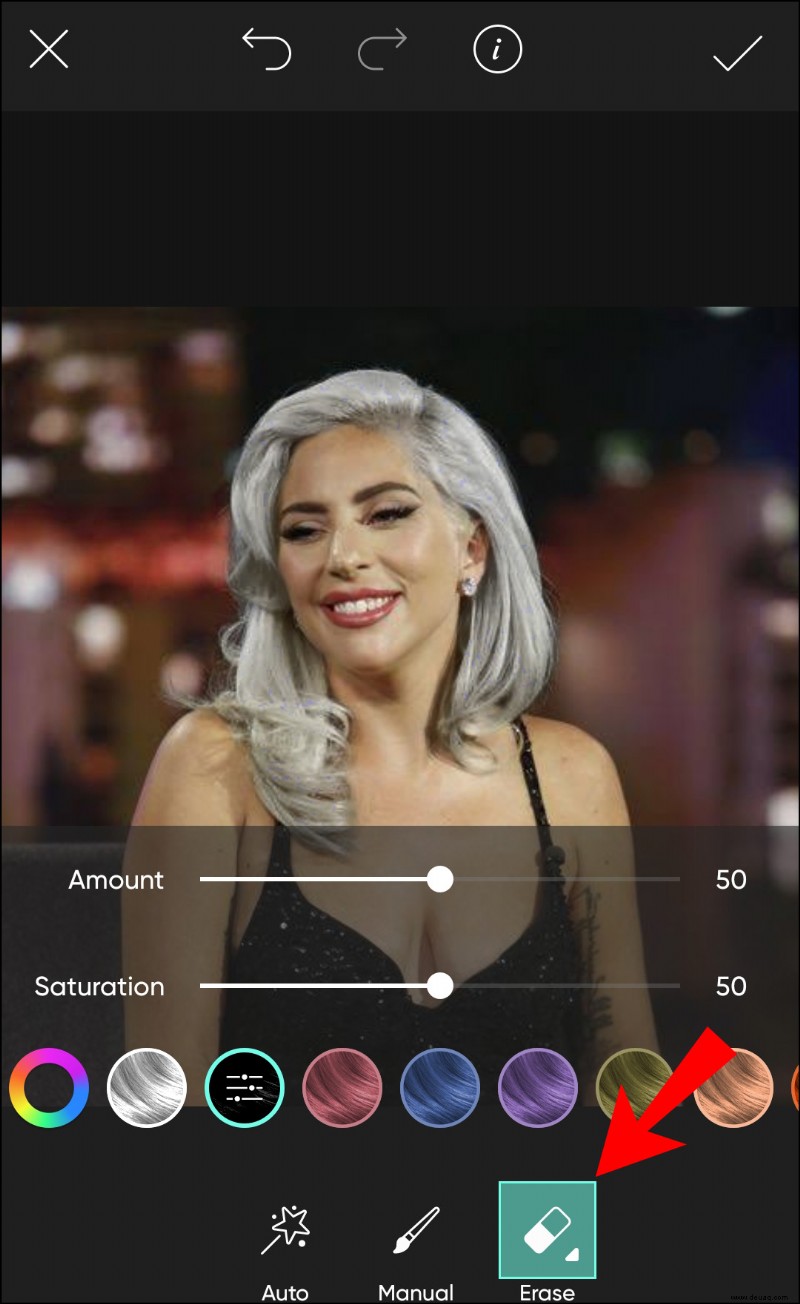 Apply the changes to the image by tapping on the checkmark in the upper right-hand of the screen.
Apply the changes to the image by tapping on the checkmark in the upper right-hand of the screen.
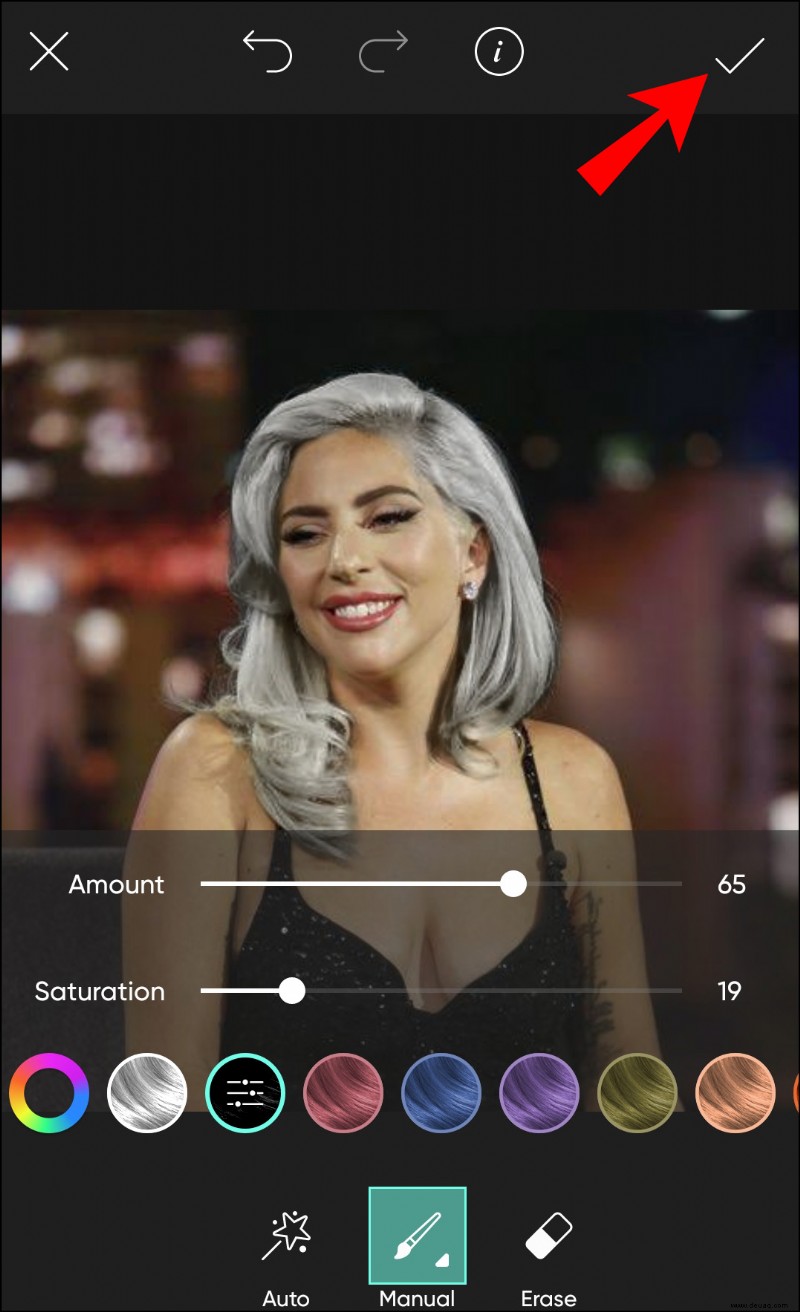 Tap on the arrow pointing to the right in the upper right-hand to share or save the picture. You can also tap on the share icon and the photo will automatically be saved to your phone’s Gallery.
Tap on the arrow pointing to the right in the upper right-hand to share or save the picture. You can also tap on the share icon and the photo will automatically be saved to your phone’s Gallery.

How to Change Hair Color in Picsart on the iPhone App
If you’ve wanted to try that edgy, bright hairstyle for a while now but never dared to actually do it, nothing can stop you now. All it takes is getting the Picsart app up and running on your iPhone, and you can test the new looks all you want.
Just follow the steps below:
Open the Picsart app and log in or download the Picsart app from the App Store and register with a new account.
Start a new project by tapping on the purple circle with a white cross in the bottom menu.
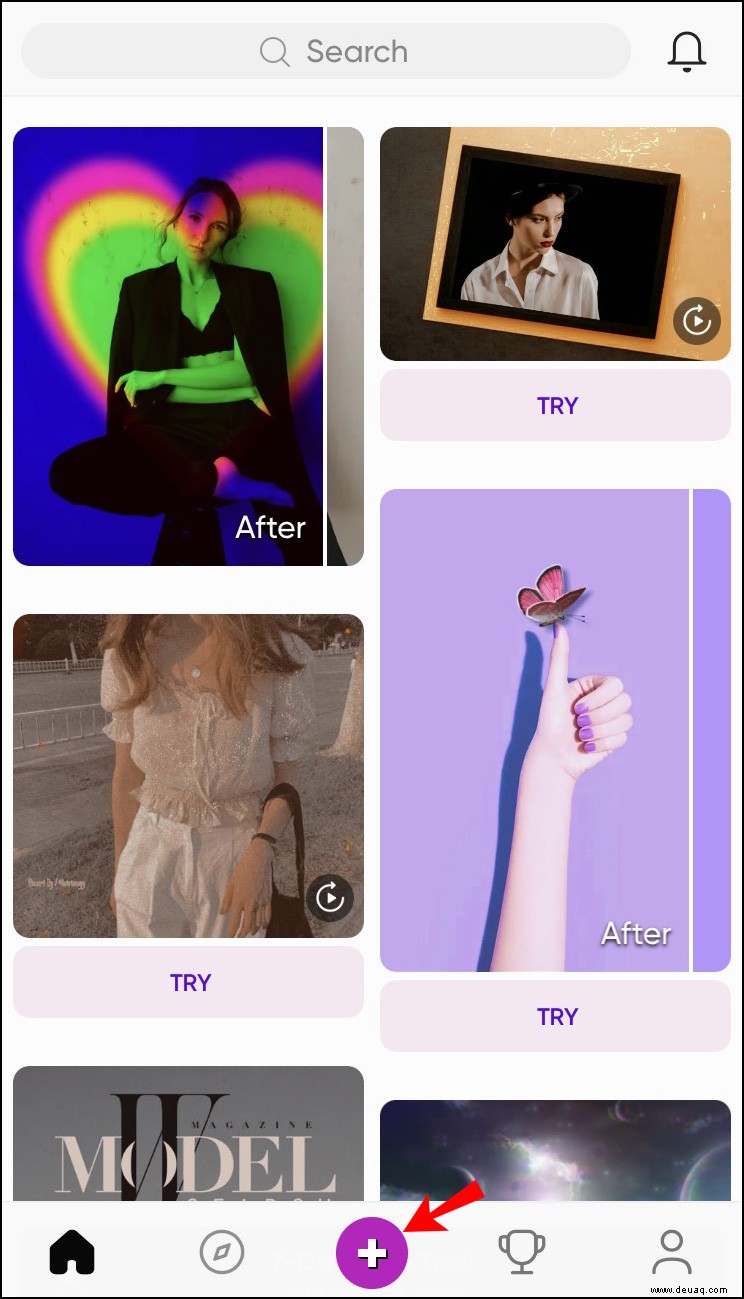 Select a photo from the “Photos” section or tap on “All photos” to select one from your iPhone gallery.
Select a photo from the “Photos” section or tap on “All photos” to select one from your iPhone gallery.
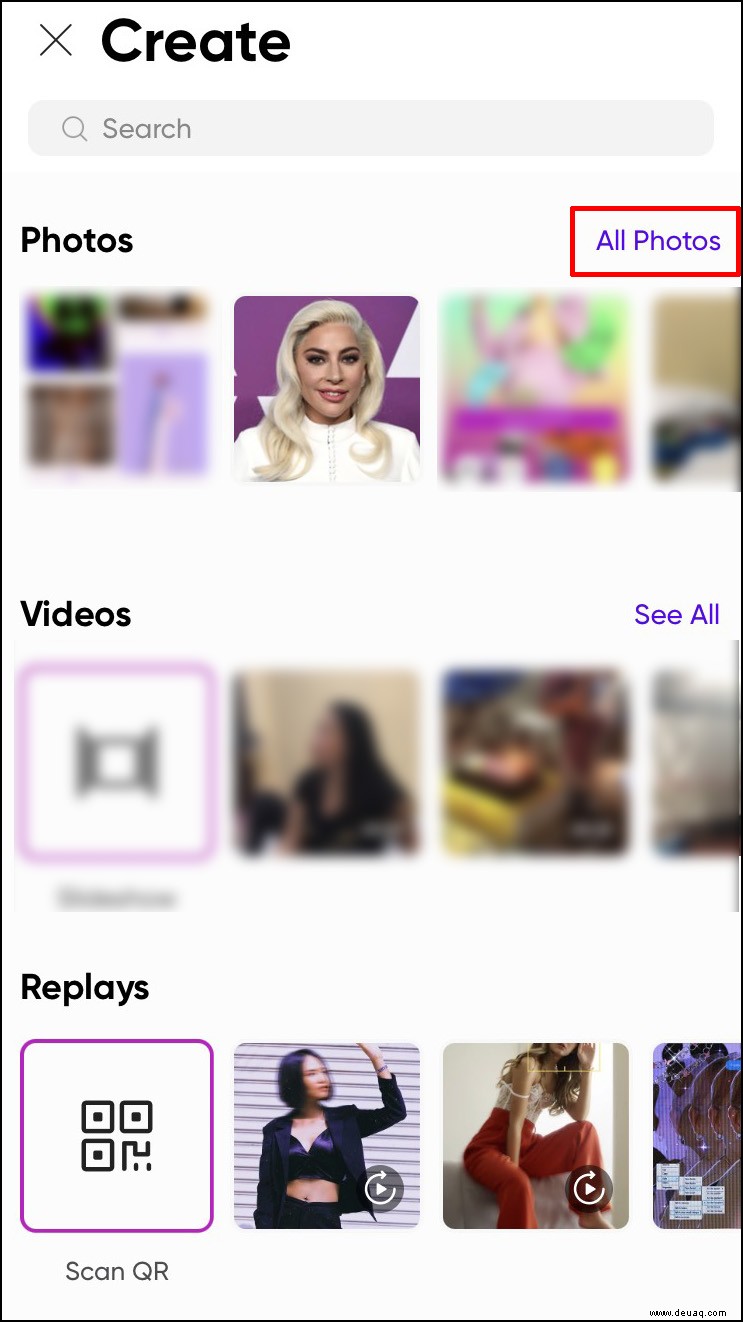 The photo will appear in a new interface. Tap on the “Retouch” tool from the toolbar menu. Note that this tool may still appear as “Beautify” in some versions. Either way, it’s the icon with a woman’s head and a sparkle on her hair.
The photo will appear in a new interface. Tap on the “Retouch” tool from the toolbar menu. Note that this tool may still appear as “Beautify” in some versions. Either way, it’s the icon with a woman’s head and a sparkle on her hair.
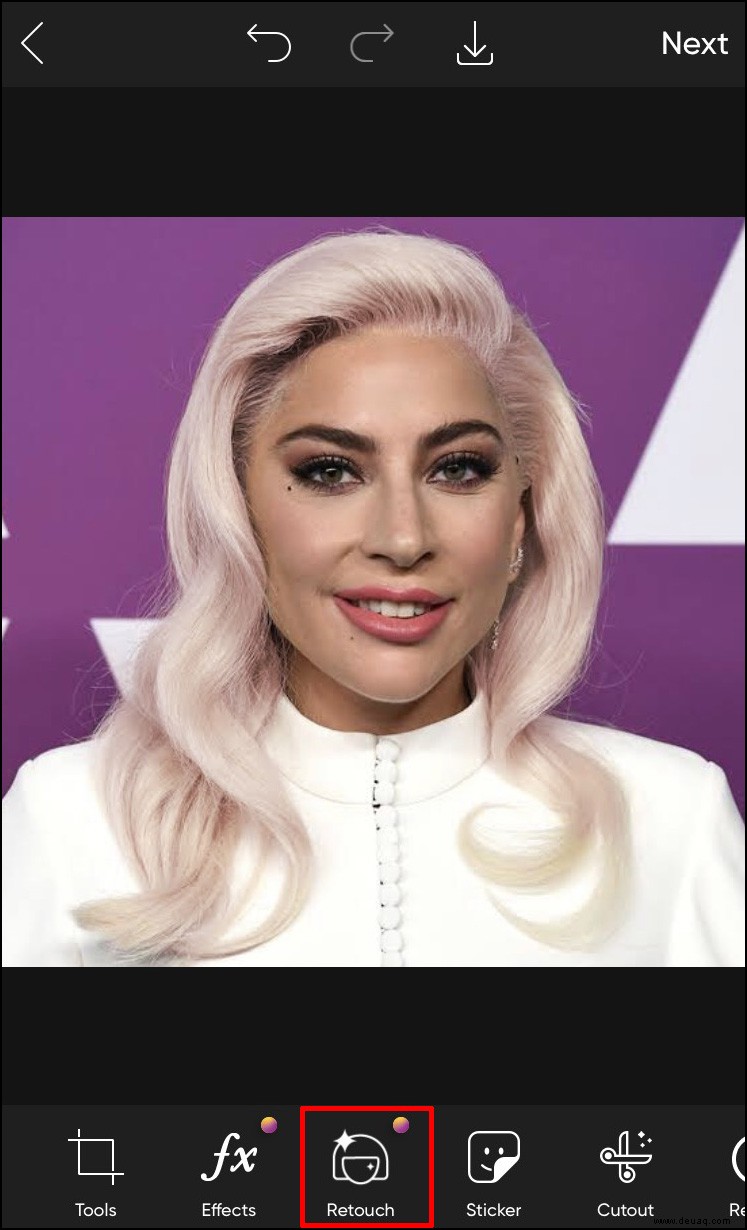 Scroll to the right in the Beautify toolbar and select the “Hair Color” icon.
Scroll to the right in the Beautify toolbar and select the “Hair Color” icon.
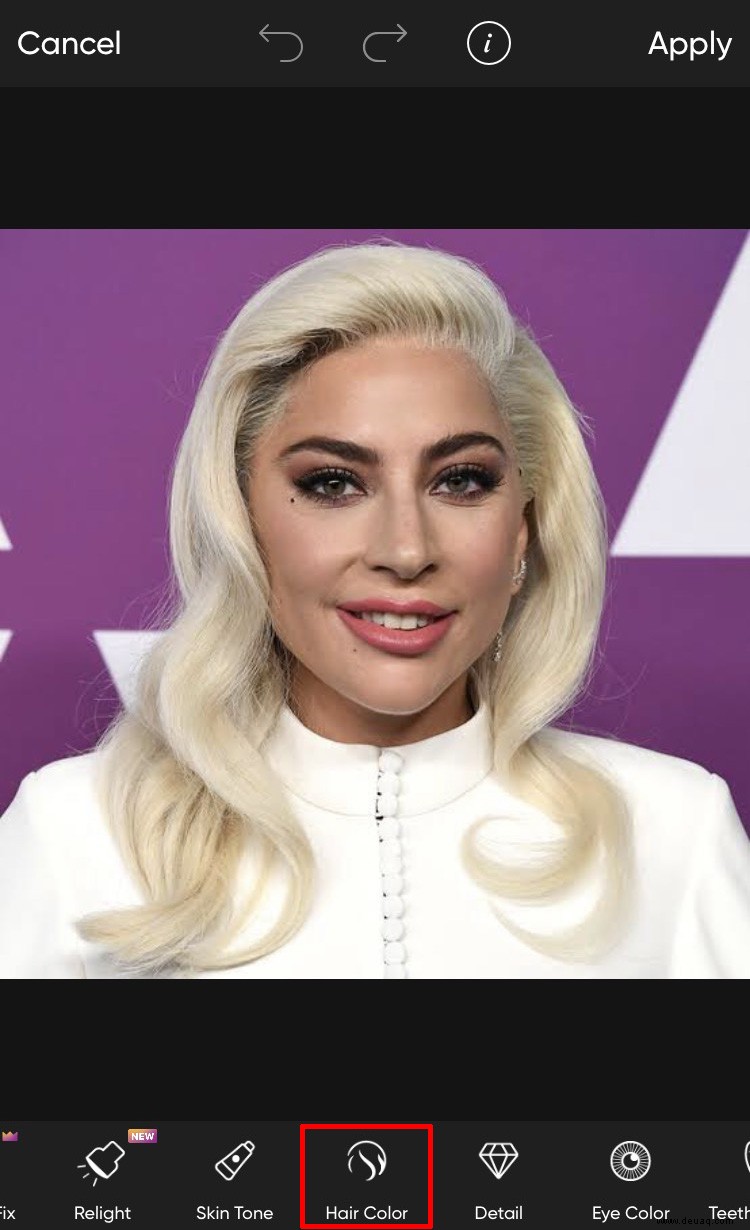 You’ll see shades and colors to apply to your image’s hair. Just find a shade you like and tap on it.
You’ll see shades and colors to apply to your image’s hair. Just find a shade you like and tap on it.
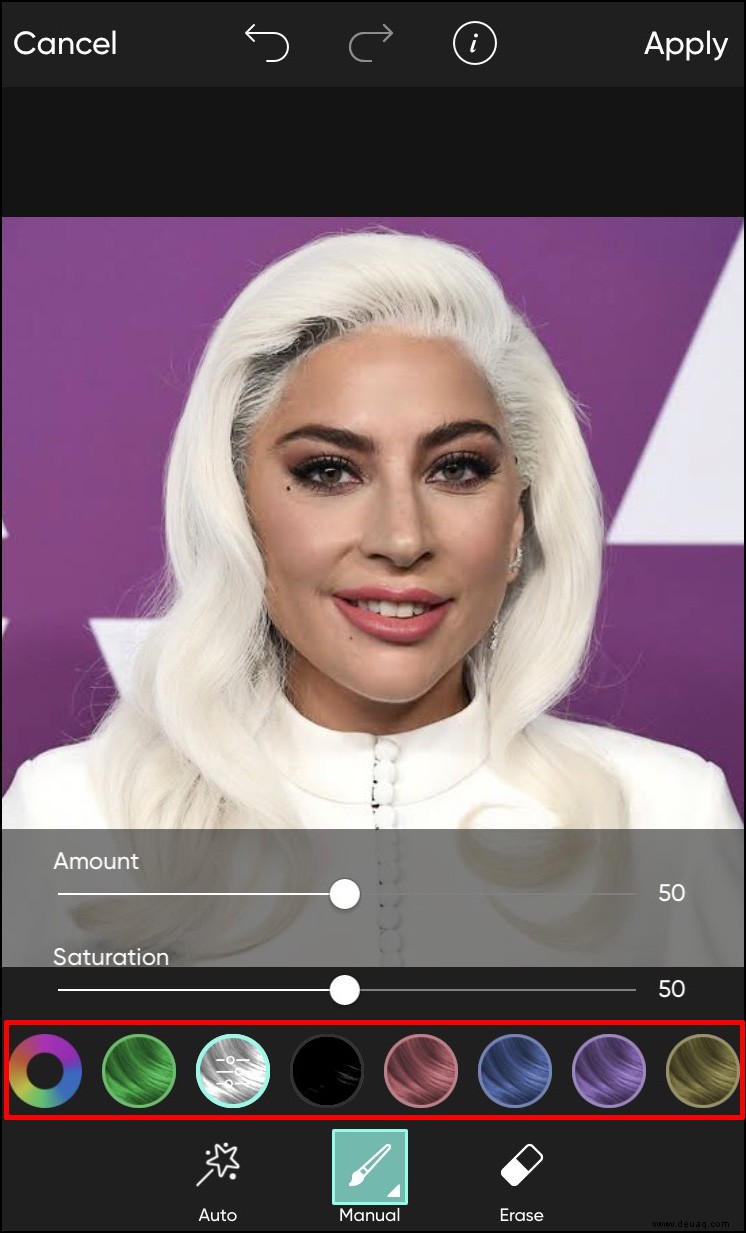 The app automatically detects the hair area, so you don’t have to do so manually. Make adjustments by editing the size, opacity, and hardness of the brush. Here are the tools at your disposal:
The app automatically detects the hair area, so you don’t have to do so manually. Make adjustments by editing the size, opacity, and hardness of the brush. Here are the tools at your disposal: - Size – Increase or decrease the brush size
Opacity – Adjust the brush or shade transparency
Hardness – Adjust the brush edges to make them softer or harder
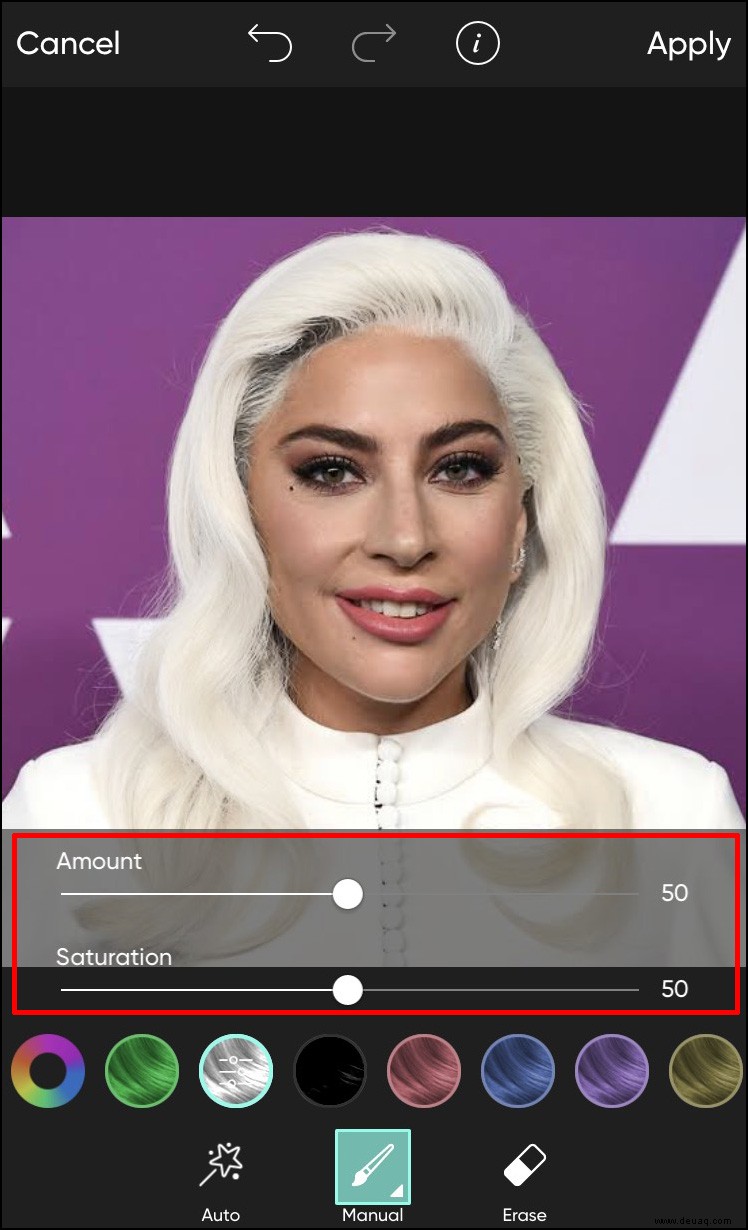
Use the eraser tool to erase mistakes.
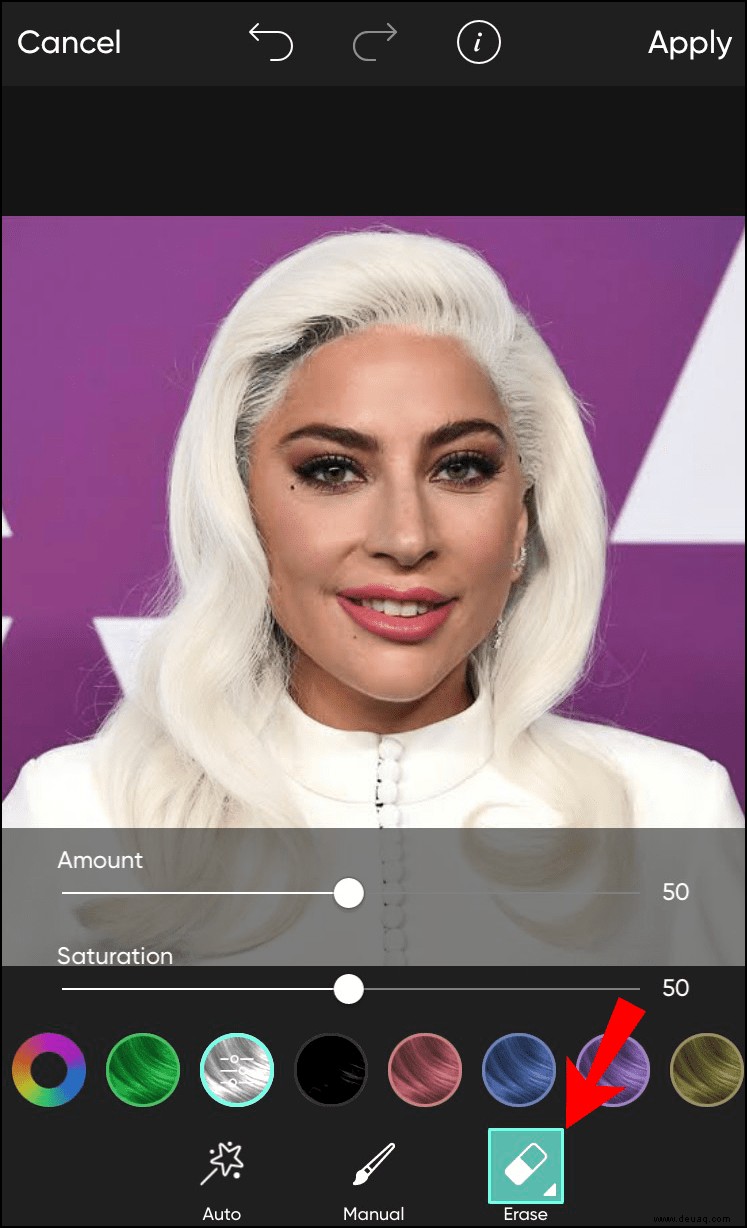 Tap on the “Apply” in the upper right-hand of the screen to apply the changes.
Tap on the “Apply” in the upper right-hand of the screen to apply the changes.
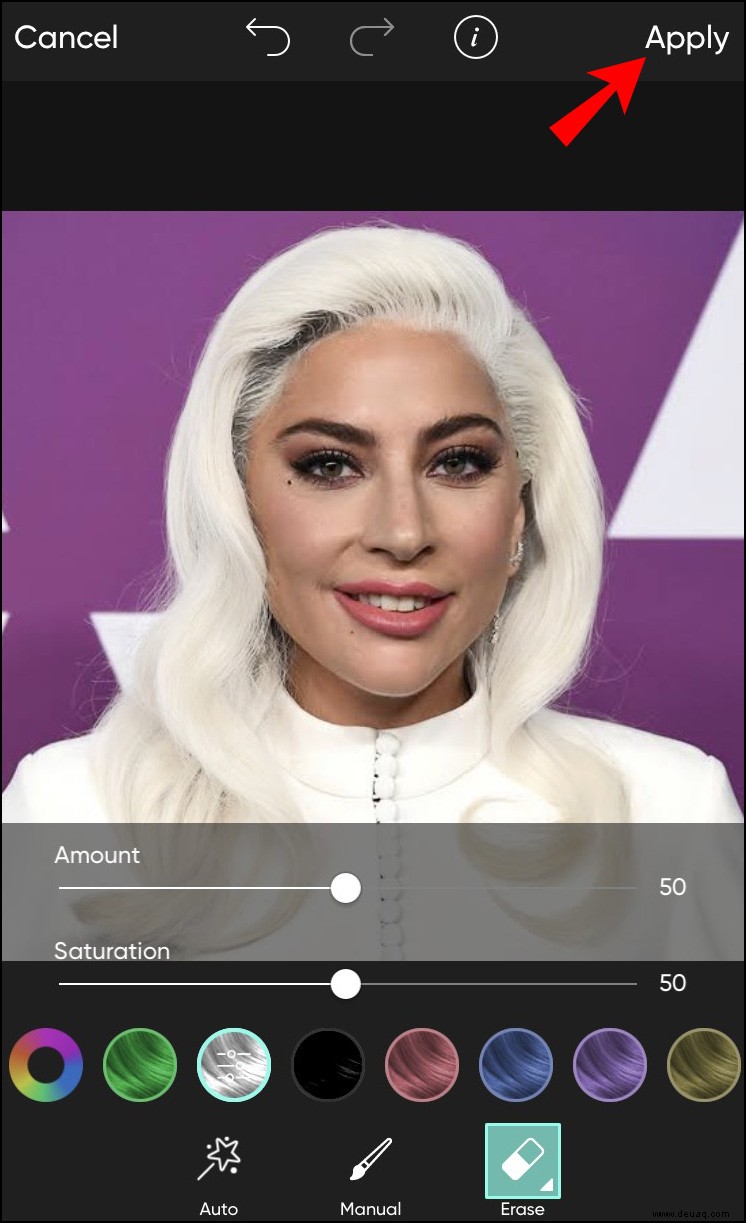 Save the image by tapping on the arrow that points to the right or select the share icon.
Save the image by tapping on the arrow that points to the right or select the share icon.
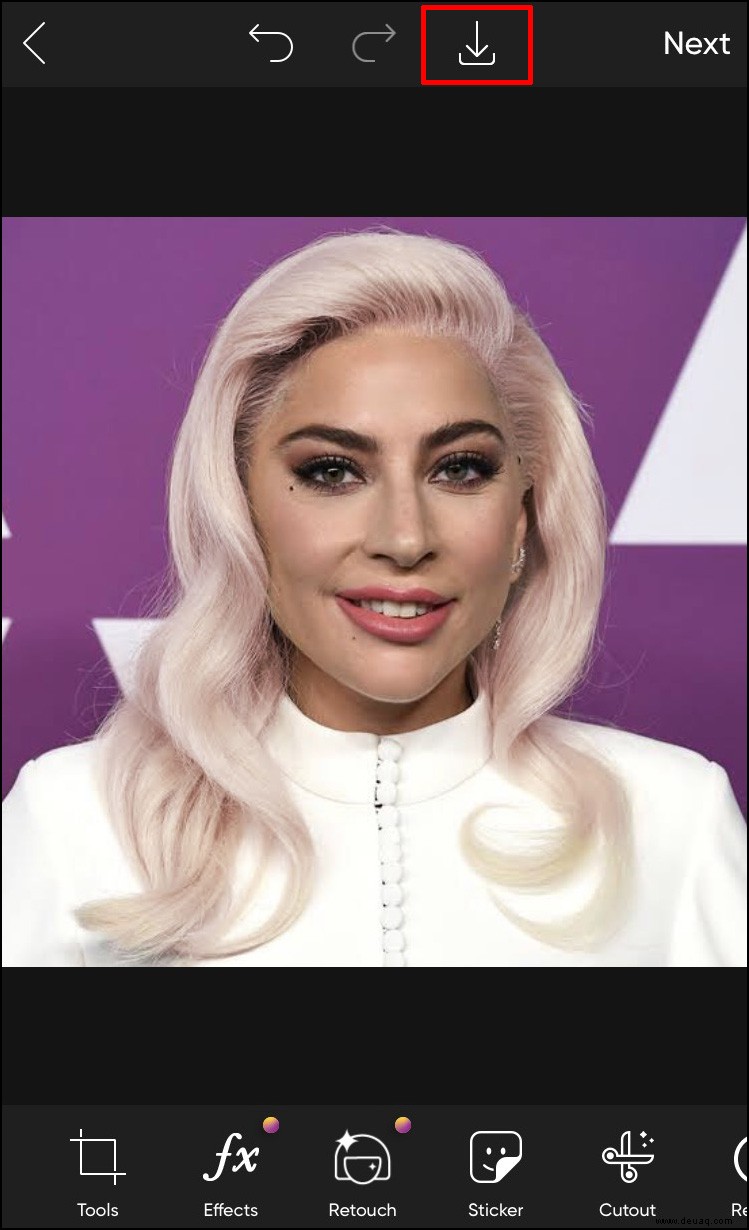
How to Change Hair Color in Picsart in Windows
Picsart mobile app comes with a variety of features the desktop version doesn’t offer, with the hair color change feature being one of them. If you try to access this tool from the desktop version, the website will prompt you to download their mobile app.
Go to www.picsart.com and log into your account. If you don’t have an account, click on the “Sign up” button in the upper right-hand of the screen. Choose to sign up with your Google or Facebook account or enter an email address and password. The process takes a few seconds, and creating an account is free of charge.
 Hover over the “Products” tab on the main menu and click on “See all” under the “Photo Editor” section.
Hover over the “Products” tab on the main menu and click on “See all” under the “Photo Editor” section.
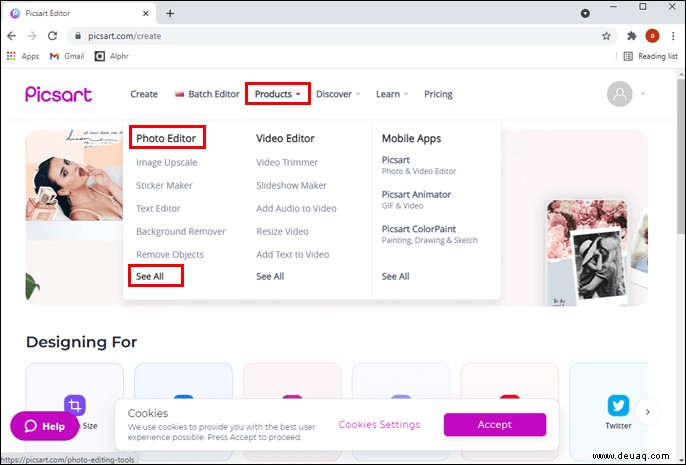 Find and open the “Hair Color Changer” tool. It should be the first one on the list.
Find and open the “Hair Color Changer” tool. It should be the first one on the list.
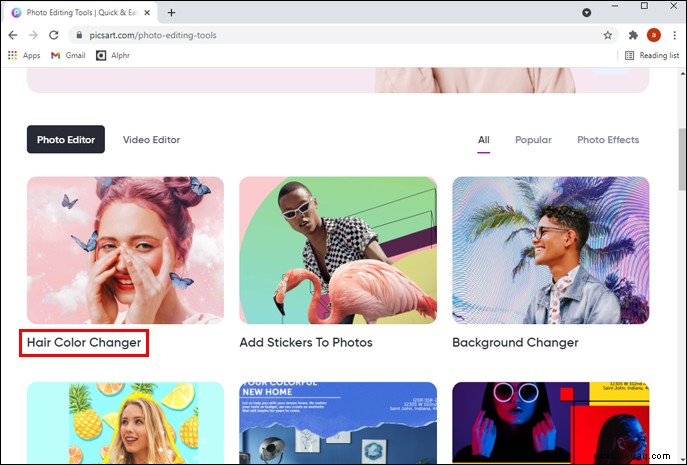 Click on the “Change Hair Color” button.
Click on the “Change Hair Color” button.
 A new pop-up window will open with three QR codes you can scan to install the app on your iPhone, Android, or Microsoft phone.
A new pop-up window will open with three QR codes you can scan to install the app on your iPhone, Android, or Microsoft phone.
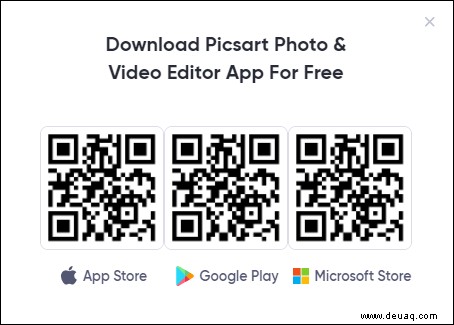
If you’re a Mac user, you can download the Picsart app from the App Store and follow the same instructions as provided in the “How to Change Hair Color in Picsart on the iPhone App” section. For Windows users, the Microsoft Store app still doesn’t have the “Change hair color” feature integrated as of this writing. Unfortunately, the Play Store version of the app still isn’t available on Windows.
Change Your Hair Color in Layers – Android and iPhone
As if changing your hair color shade wasn’t cool enough, Picsart also lets you add shades for a more stylish look. Although a bit more complicated to achieve, the result can be highly satisfying, whether you’re simply playing around or seriously trying for a new look.
Follow the steps below to change your hair color in layers on Picsart:
Launch the Picsart app on your phone.
Start a new project by tapping on the white plus sign icon in the middle of the main menu.
Select an image from your Gallery you wish to work on.
Find the “Cut-out” option on the menu and tap on the icon to select your hair.
Trace the hair outline by using the tool. You can adjust the tracing tip size by clicking on the white arrow in the corner of the “Outline” icon and bringing up the size slider. Try to be accurate when selecting the hair surface, however, it’s not necessary to select every stray hair.
Once you finish selecting, tap on the arrow on the top right-hand, then tap “Next.”
Save the photo to your phone.
Start a new hair project with the original photo edited in the previous steps.
Scroll to the right of the bottom menu and tap on “Add photo.”
Add the cut-out photo you just created.
The cut-out will be on a transparent background. All you need to do is resize or reposition the image to align it with the hair on the original photo. Adjust all sides to make the cut-out the same size as the one under it.
Finally, it’s time to change the hair color. Scroll to the right of the bottom menu and tap on the “Adjust” option.
Tap on “Hue” and adjust to the tone you wish.
Tap “Apply.”
You can further adjust the looks by playing with saturation, resizing, lightening, or blending. You can find all these tools in the bottom menu.
Save your photo or share it with your friends by tapping “Next.” Note that the “Next” button may be replaced with an arrow pointing to the right in some app versions.
Style Up Your Hair With Picsart
Thanks to Picsart, you don’t have to commit to a new risky hair color in salons anymore. Feel safe knowing you can determine whether your desired hair color fits you well by testing it on the app first. Picsart is truly an excellent app for trying out different hairstyles, even the ones that come in layers. Hopefully, this article has answered all your questions regarding how to change hair color in Picsart.
Which hair color do you like to experiment with the most? Did the Picsart app help you finally decide on a new look? Teilen Sie Ihre Gedanken und Erfahrungen im Kommentarbereich unten mit.