Der integrierte Firestick App Store bietet eine beeindruckende Auswahl beliebter Streaming-Dienste wie Netflix und Hulu. Wenn eine bestimmte App nicht in der Bibliothek enthalten ist, machen Sie sich keine Sorgen, es gibt immer noch eine Möglichkeit, sie zu Ihrem Gerät hinzuzufügen. In diesem Artikel erfahren Sie, wie Sie Apps über die Amazon-Website oder durch Seitenladen auf Firestick installieren.
Möglichkeiten zur Installation von Apps auf Fire TV-Geräten
Fire TV Stick verfügt über eine Handvoll Apps für bestimmte Benutzer. Beispielsweise ist Amazon Instant Video als integrierter Video-Streaming-Dienst für Amazon Prime-Abonnenten kostenlos. Andere Apps sind im Amazon Appstore verfügbar, die jeder durchsuchen und herunterladen kann, darunter HBO Max, Hulu, Netflix, verschiedene Spiele, VPNs und mehr.
Wenn etwas, das Sie installieren möchten, nicht im Amazon Appstore verfügbar ist, machen Sie sich keine Sorgen, da Sie nicht nur auf Amazon-Produkte beschränkt sind. Da Firestick auf dem Android-Betriebssystem basiert, können Sie einzeln heruntergeladene Android-Apps von der Seite laden/installieren.
Es gibt verschiedene Möglichkeiten, Inhalte zu Ihrem Gerät hinzuzufügen, darunter die folgenden:
- Durch Nutzung des Amazon Appstore (Webversion oder Fire OS-Version auf dem Gerät).
- Durch die Verwendung der FireTV-Suchfunktion und der Sprachsteuerung.
- Durch die Verwendung von Amazon.com für Fire TV- und Fire TV Stick-Apps.
- Durch „Seitenladen“ von Apps.
Verwenden des Amazon Appstore auf Fire TV Stick/Cube zum Installieren von Apps
Sie können auf Ihrem Fire TV Stick oder Cube zum Amazon App Store gehen, um zu prüfen, was zum Download verfügbar ist. Es stehen unzählige Apps zur Auswahl, sodass das Scrollen durch die Bibliothek ziemlich viel Spaß machen kann. So können Sie mit Ihrer Fernbedienung nach neuen Apps auf Ihrem Fire TV Stick suchen und diese herunterladen.
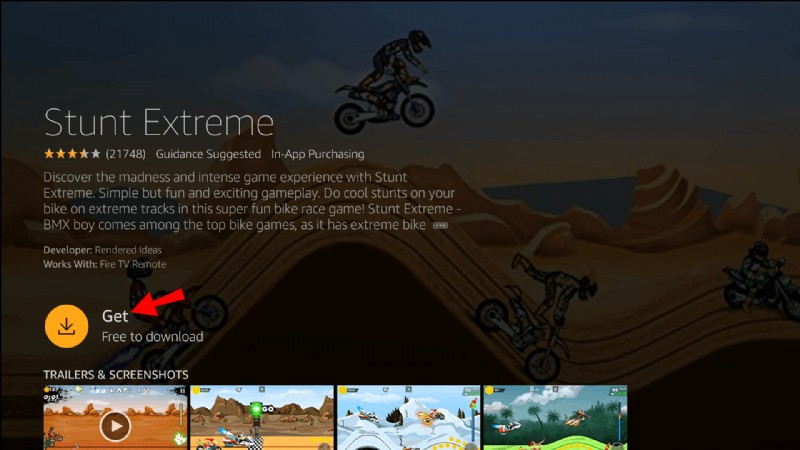
Sobald Sie fertig sind, wird die App zu Ihrem Startbildschirm hinzugefügt. Sie können es sofort starten, indem Sie dorthin navigieren und einfach darauf klicken.
Verwenden der Firestick-Suche zum Herunterladen von Apps auf einen Fire TV Stick/Cube
Wenn Sie wissen, wonach Sie suchen, müssen Sie keine Zeit mit dem Stöbern verschwenden. Es ist besser, die integrierte Suchfunktion zu verwenden, wenn Sie eine bestimmte App im Sinn haben.
Mit dieser Funktion können Sie jede App finden, die auf Ihrem Gerät oder im Amazon Appstore verfügbar ist. So verwenden Sie die Suchfunktion, um Apps auf einem Fire TV Stick zu finden und herunterzuladen.
Use Alexa to Download/Install Apps on the Fire TV Stick or Cube
Alexa, your personal assistant, is ready to help when you need it. The Fire TV Stick and Cube have a voice control feature using your Alexa Voice Remote (or by saying “Alexa” on the Fire TV Cube) to control your device. Here’s how to download apps on the Firestick using Alexa voice commands.
Using the Amazon Website to Install Apps to a Firestick or Cube
Not to get confused with the Fire OS/Amazon Appstore, you can access the Amazon.com Appstore instead by using the amazon.com website. If you find the Fire TV keyboard impractical, this option is another solution. Instead of downloading apps manually, you can do it on your computer.
Amazon’s official website offers a way to install any app available in the store. It’s a fairly automated process that requires just a few steps. You can search amazon.com directly or access the “Games and Apps” web pages. The latter is perhaps more efficient.
Here’s how to download apps to a Fire TV Stick using Amazon Games and Apps web pages.
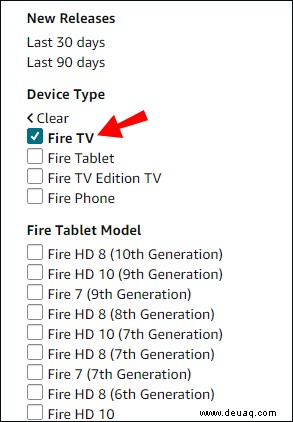
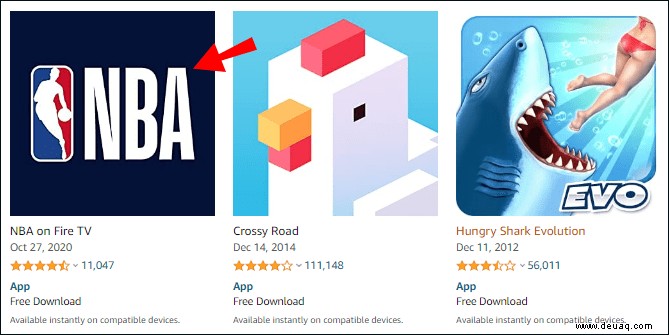
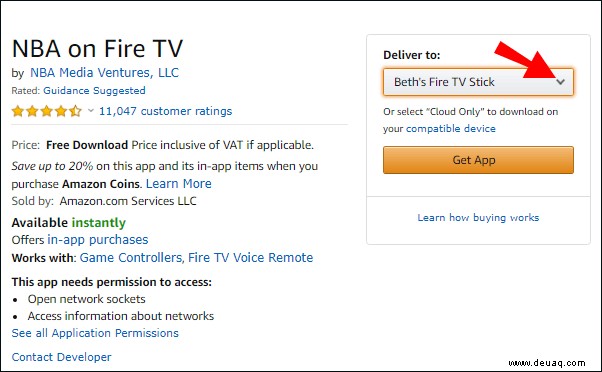

When you’re done installing the app, open the “Apps” tab on the Fire TV Stick or Cube’s Home Screen. If the download is successful, you’ll be able to locate the new addition there.
Sideload Apps to Your Fire TV Stick or Cube
For any items not available on the Amazon App Store, you can attempt to use third-party sources to download and install them, which is known as sideloading apps. To do that, you have to make a few adjustments to your device. Here’s how to enable third-party apps in Settings to sideload your favorite games and apps.
Once you have selected the apps that you permit to install other apps, you’re ready to use them.
Use Android Phone to Install Apps to Fire TV Stick or Cube
As of now, Amazon devices only support select Android apps . The good news is that if you have them on your phone, you can transfer them to your Fire TV device and see if they work. Here’s how to do it.
Once you’re finished, the apps automatically appear on your home screen.
Use The Downloader App to Install Apps to the Fire TV Stick or Cube
You can also sideload apps by using the Downloader app by AFTVnews. Firstly, you have to install the app on your Fire TV device. You can use the Alexa Voice Remote, do it manually through the Search Function, or access the Amazon Appstore.
After you get the app installed, you can open it to start downloading other apps to sideload to your Fire TV Stick or Cube. There are two ways to install third-party apps with Downloader.
Install Third-Party Apps through Downloader Using a Direct URL/APK
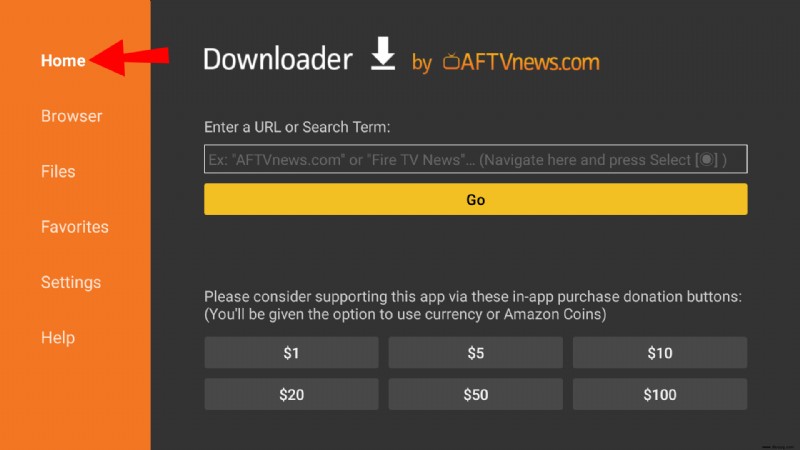
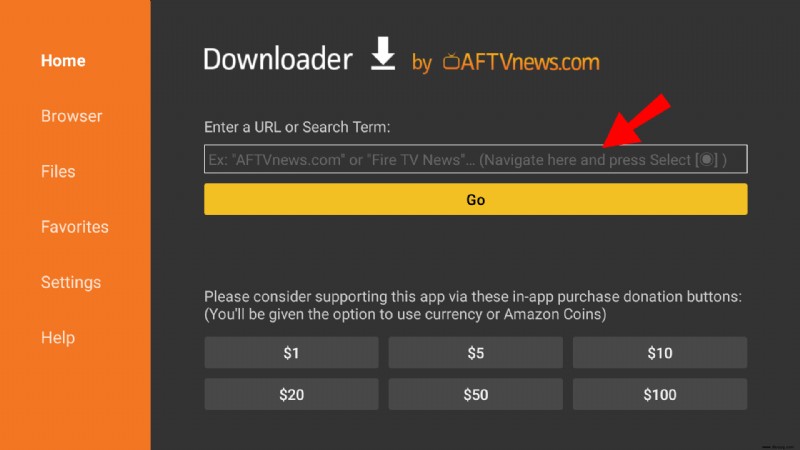
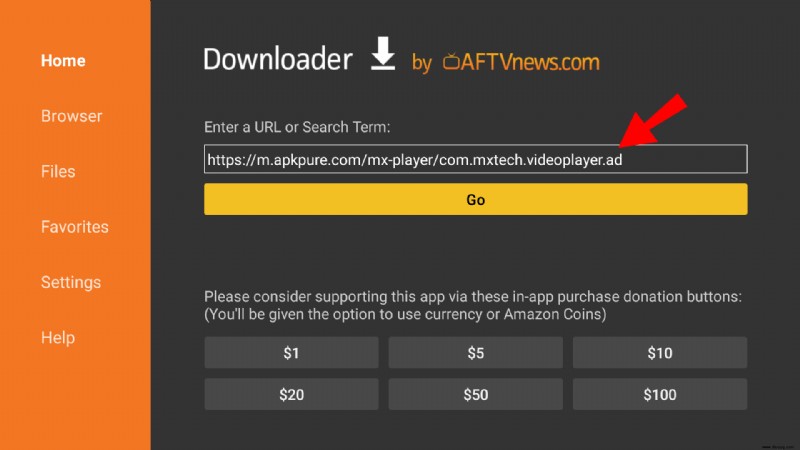
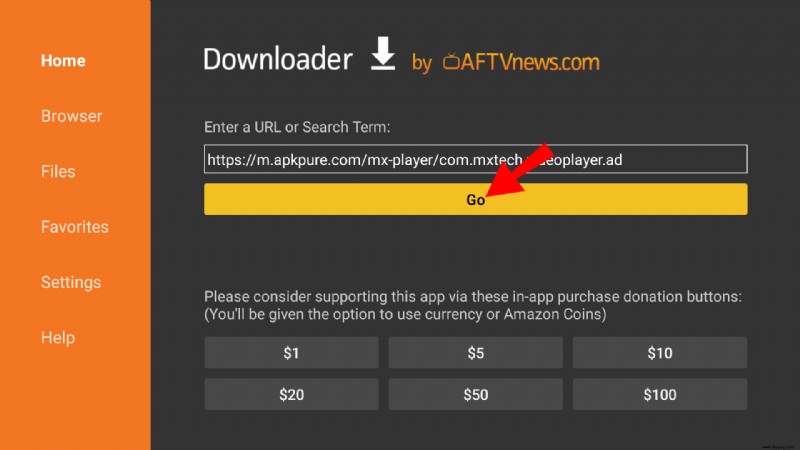
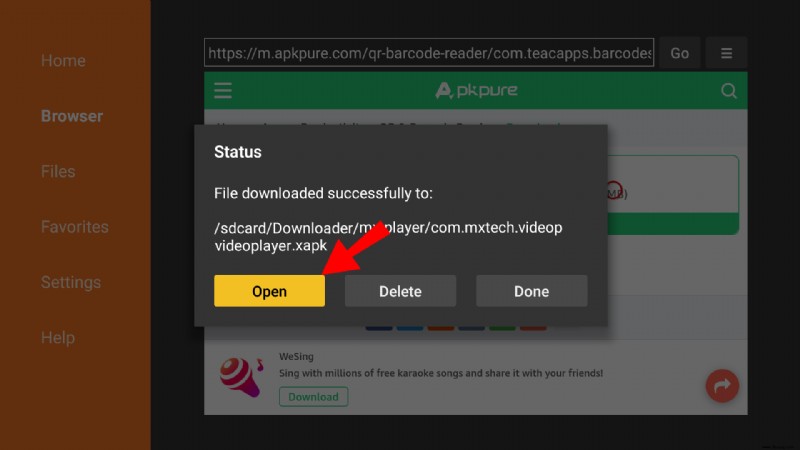
Install Fire TV Apps through Downloader Using the Built-In Browser
The Downloader app also has a built-in browser that allows you to download files directly from the internet. Here’s how to use it.
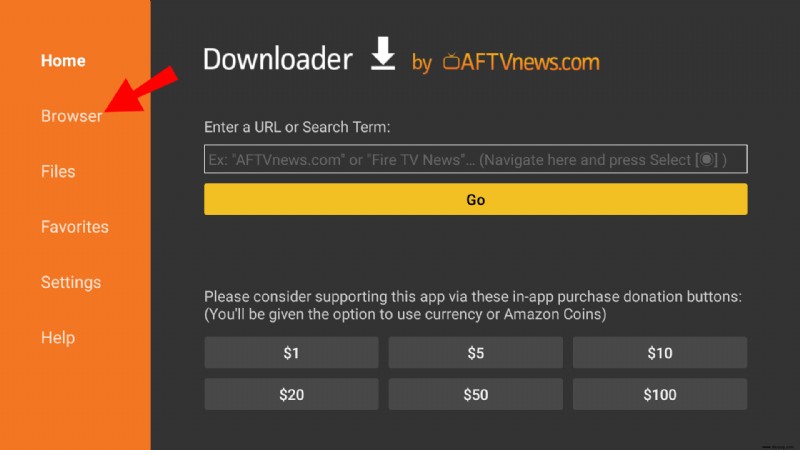
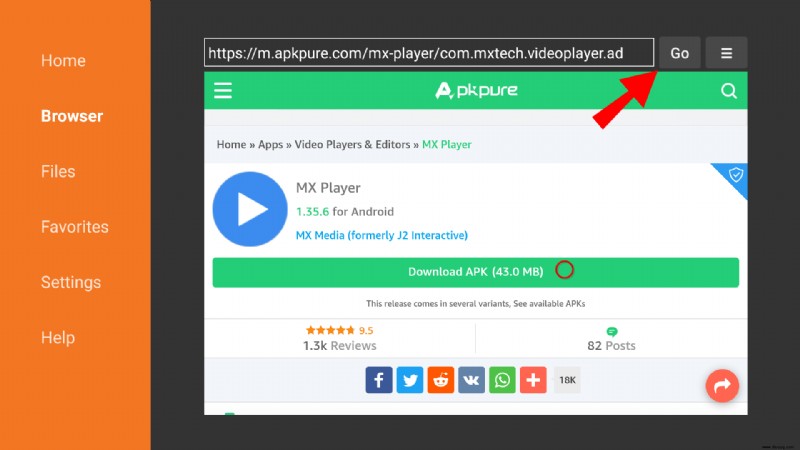
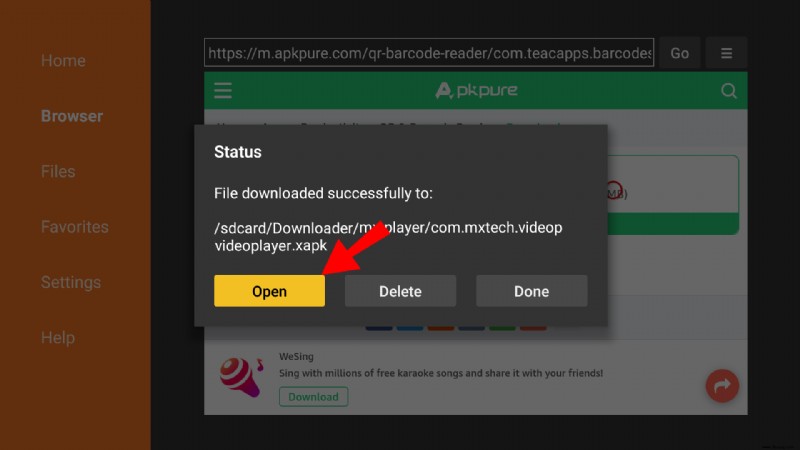
As you can see, downloading apps on your Fire TV Stick is quick and painless. The Amazon App Store is both well-equipped and user-friendly.
If an app isn’t available, there are alternative solutions. You can sideload the app through your phone (if it’s an Android) or an intermediate utility app.
Fire TV Stick/Cube App Installation FAQS
What Programs Are on Amazon Firestick?
Pretty much anything on cable TV is also available on Firestick.
Major channels usually have individual apps that you can download from the store. Dazu gehören:
· NBC News
· CBS
· ABC News
· PBS
· USA Today
· Fox News
· The Weather Network
If you have kids, they can watch Paw Patrol on Nick Jr. or one of the 1500 movies on Popcornflix Kids. There are a few more kid-friendly channels for Fire TV, so make sure to check out the App Store.
The Firestick also supports a host of premium streaming services. You can download the individual app and log in to your account. Here’s a list of premium channels available on Fire TV Stick:
· Hulu + Live TV
· Netflix
· DirecTV Now
· Sling TV
What Are the Free Apps for Firestick?
Most apps for Fire TV Stick are in fact free. Apart from the aforementioned premium channels, you can download and use most of them without charge.
Here’s a list of free apps for Firestick divided into three categories.
Movies and TV shows:
· Kodi
· Tubi
· IMDB TV
· BBC iPlayer (in the UK only)
· Crackle
· Pluto TV
Sports:
· Mobdro
· OLA TV
· Live NetTV
· Redbox TV
Music:
· YouTube
· Twitch
· Spotify
Browsers and certain utility apps are also available free of charge. Apart from Downloader, Mouse Toggle and FileLinked don’t cost anything.