Automatische Updates sind zugegebenermaßen manchmal lästig, aber meistens sind sie notwendig. Wenn Sie ein Android-Gerätebenutzer sind, sind Sie es wahrscheinlich gewohnt, entweder Benachrichtigungen zu erhalten, dass Updates verfügbar sind, oder dass Ihr Betriebssystem und die Apps bereits aktualisiert wurden.
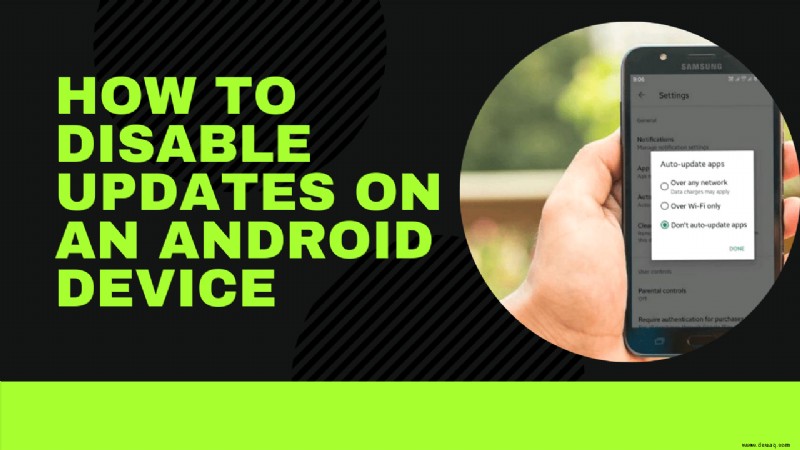
Es gibt jedoch Fälle, in denen Sie nicht möchten, dass Ihr Android-Smartphone oder -Tablet ohne Ihre vorherige Bestätigung aktualisiert wird. Vielleicht sind Sie mit mobilen Daten verbunden und haben ein monatliches Datenlimit.
Andere Gründe können sein, dass Sie möglicherweise nicht genügend Speicherplatz haben oder dass Ihr Telefon nicht brandneu ist. Dieser Artikel zeigt Ihnen, wie Sie diese Updates deaktivieren können.
Wie deaktiviere ich automatische Betriebssystem-Updates auf einem Android-Gerät?
Der Grund, warum Ihr Android regelmäßige Systemupdates benötigt, ist nicht nur, dass Sie von neuen Funktionen profitieren können. Häufig sind Updates notwendig, weil sie einen bestehenden Fehler oder eine von den Benutzern gemeldete Störung beheben.
Dennoch würden einige Android-Nutzer lieber warten, bis ihre Geräte ein automatisches Update erhalten, und es stattdessen manuell tun.
Wenn Sie sich Zeit nehmen, um zu recherchieren, was die neuen Updates bringen, erhalten Sie einen Eindruck davon, was Sie erwartet, wenn Sie endlich das Android-Betriebssystem auf Ihrem Gerät aktualisieren. Um sicherzustellen, dass Sie keine automatischen Updates auf Ihrem Android erhalten, können Sie sie wie folgt deaktivieren.
Methode 1 – Aktualisierungen verschieben
Fast alle Android-Geräte bieten Ihnen die Möglichkeit, die neue Betriebssystemversion nur über Wi-Fi herunterzuladen. Die neuesten Updates sind oft über 100 MB groß, und die meisten Menschen würden ihre Daten lieber nicht für den Erwerb des neuen Betriebssystems ausgeben.
Oft ist dies die Standardeinstellung auf Android. Sie können es jedoch ausschalten. Wenn Sie dies tun, erhalten Sie nur eine Benachrichtigung, dass die neue Version des Android-Betriebssystems verfügbar ist, aber das Gerät lädt sie nicht automatisch herunter.
Dann können Sie in die Einstellungen des Geräts gehen und die Updates manuell herunterladen, wenn Sie bereit sind. So gehen Sie vor:
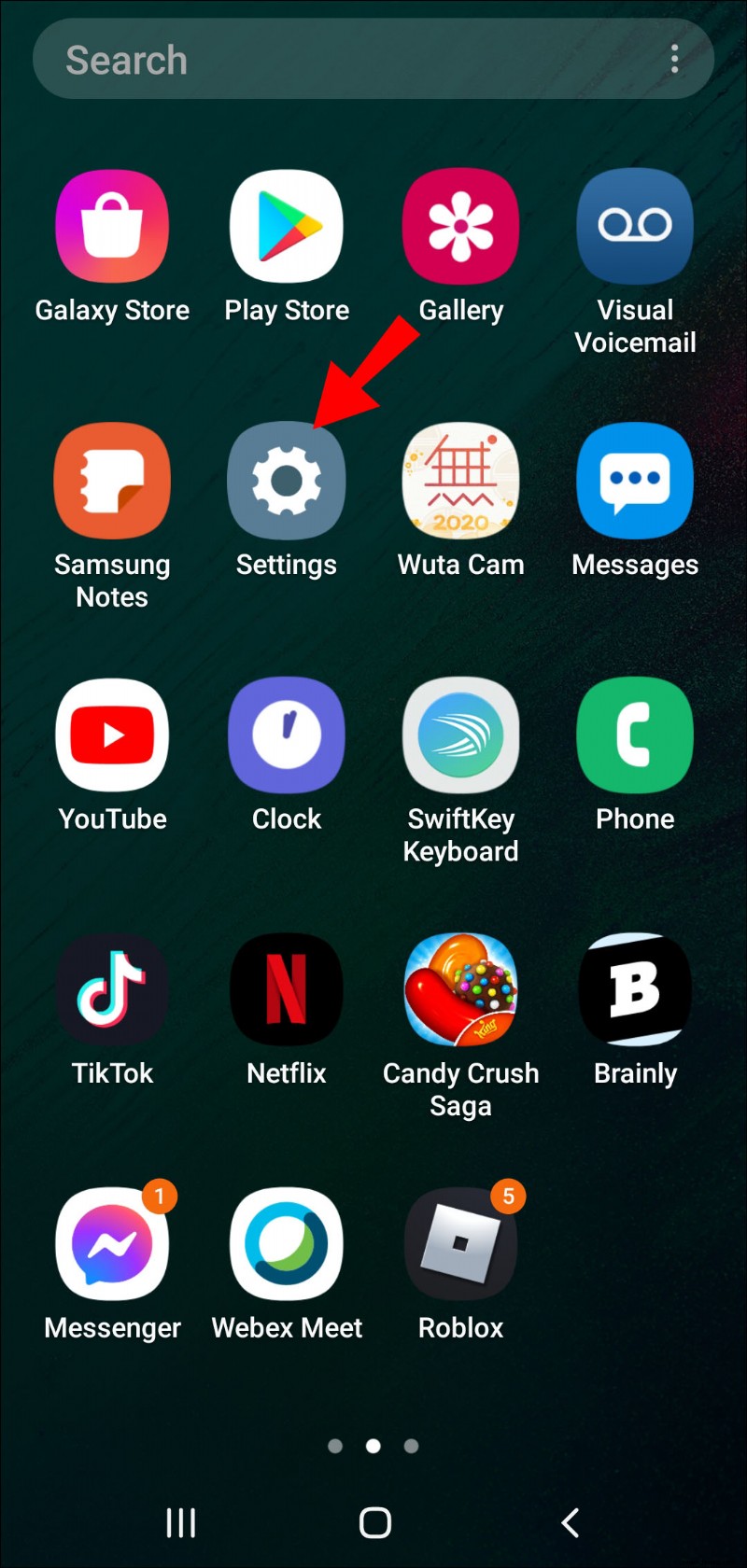
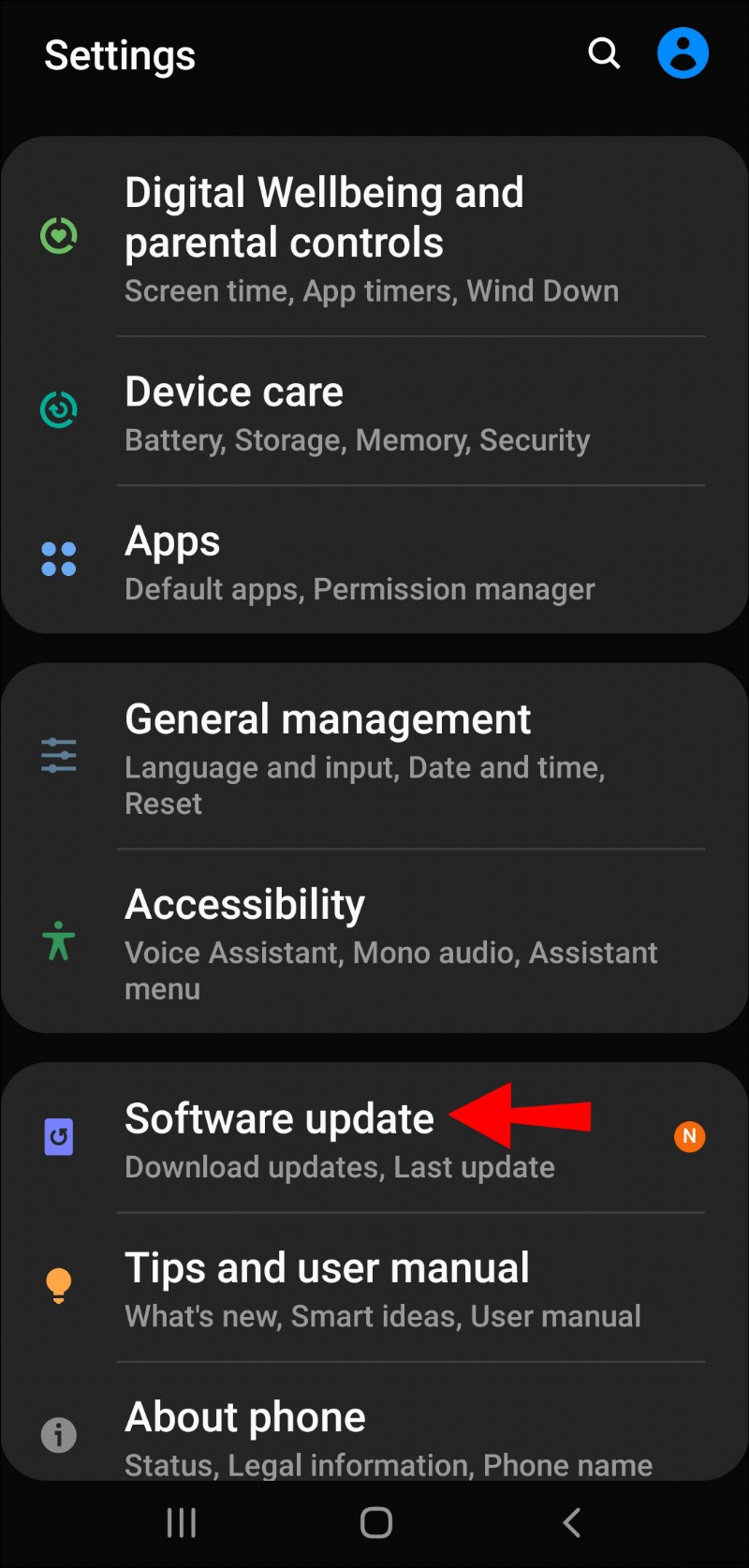
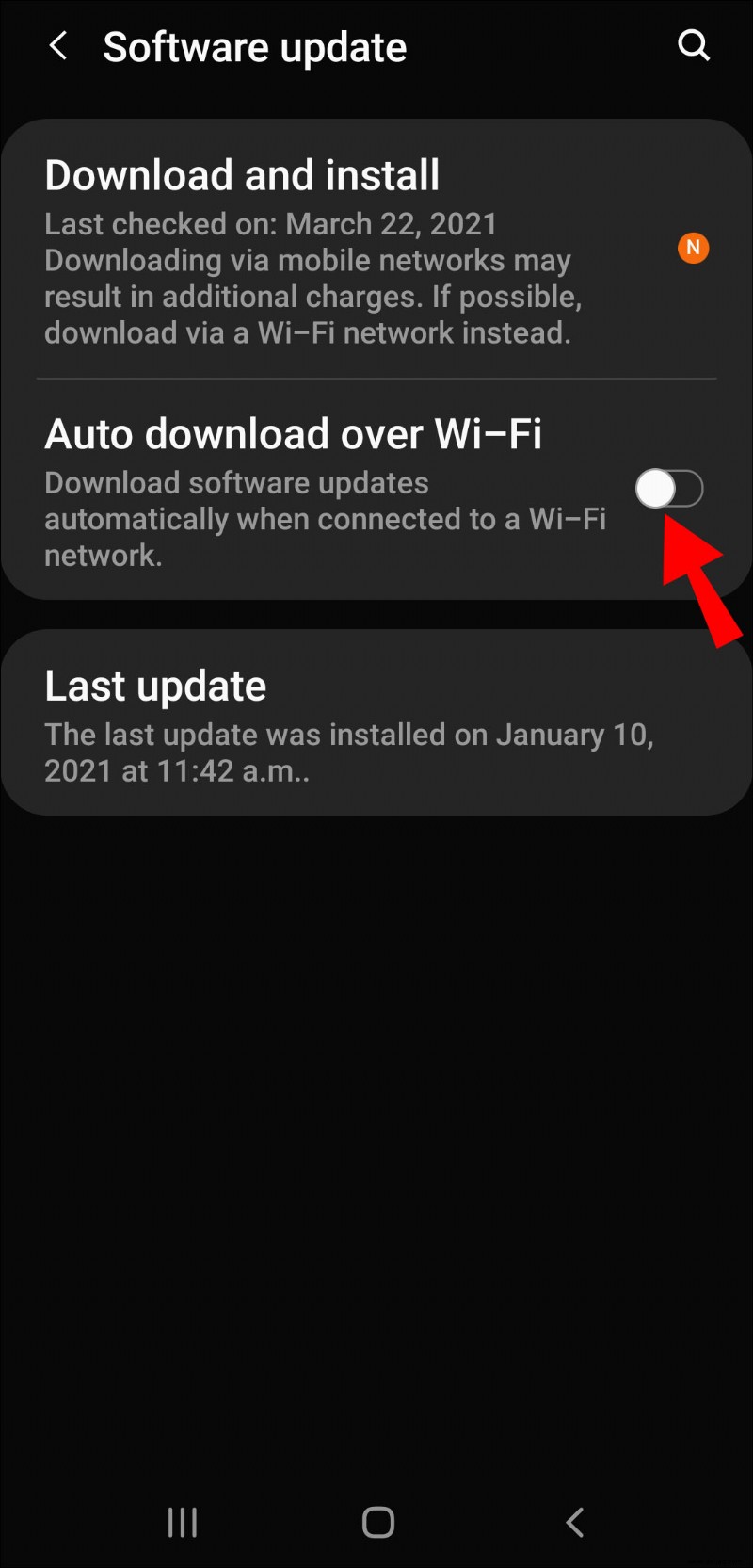
Diese Methode hat einen Nachteil. Die Benachrichtigung, die Sie über das neue Update informiert hat, wird erst dann von Ihrem Startbildschirm entfernt, wenn Sie das Update tatsächlich heruntergeladen und installiert haben. Wenn Sie möchten, dass es von Ihrem Bildschirm verschwindet, gehen Sie folgendermaßen vor:
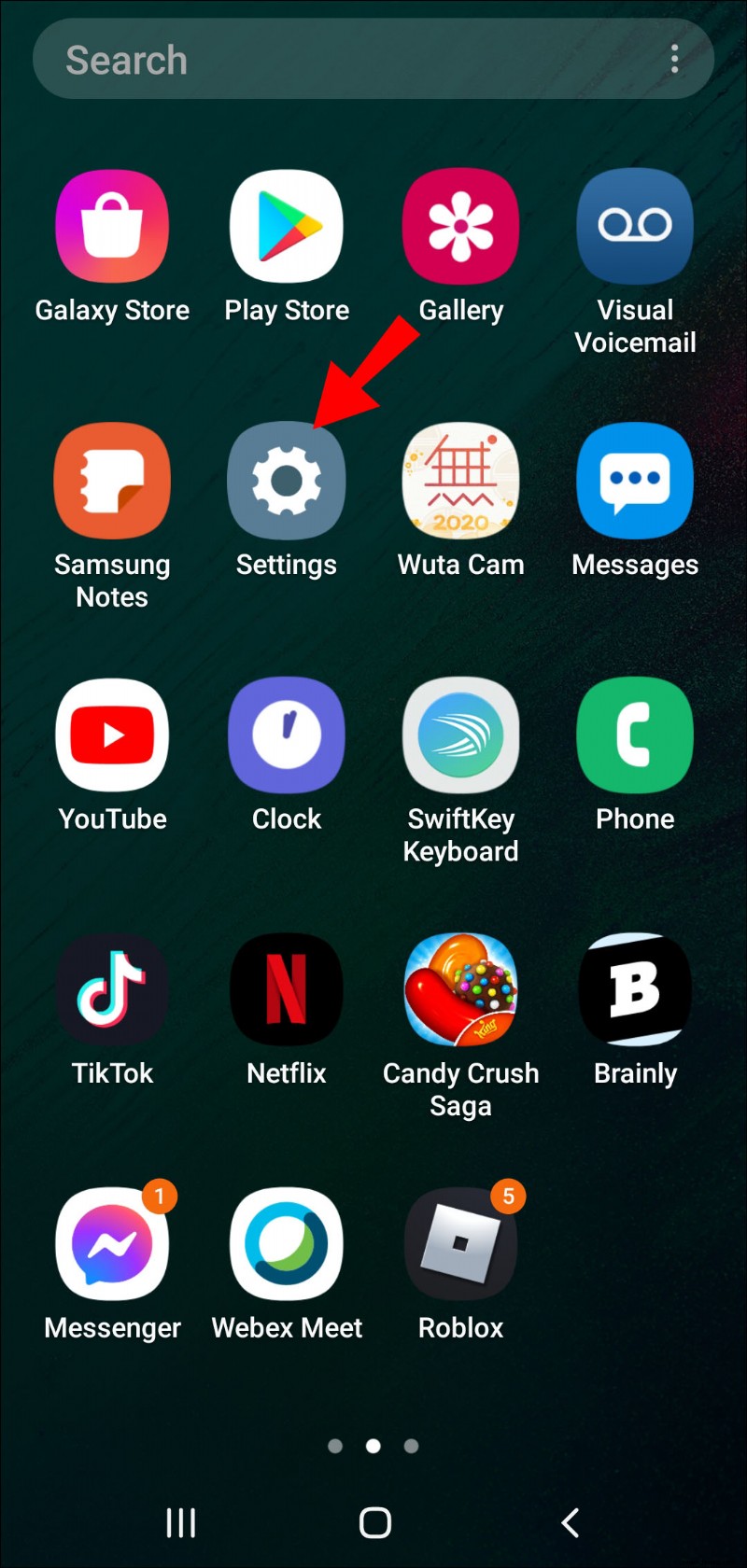
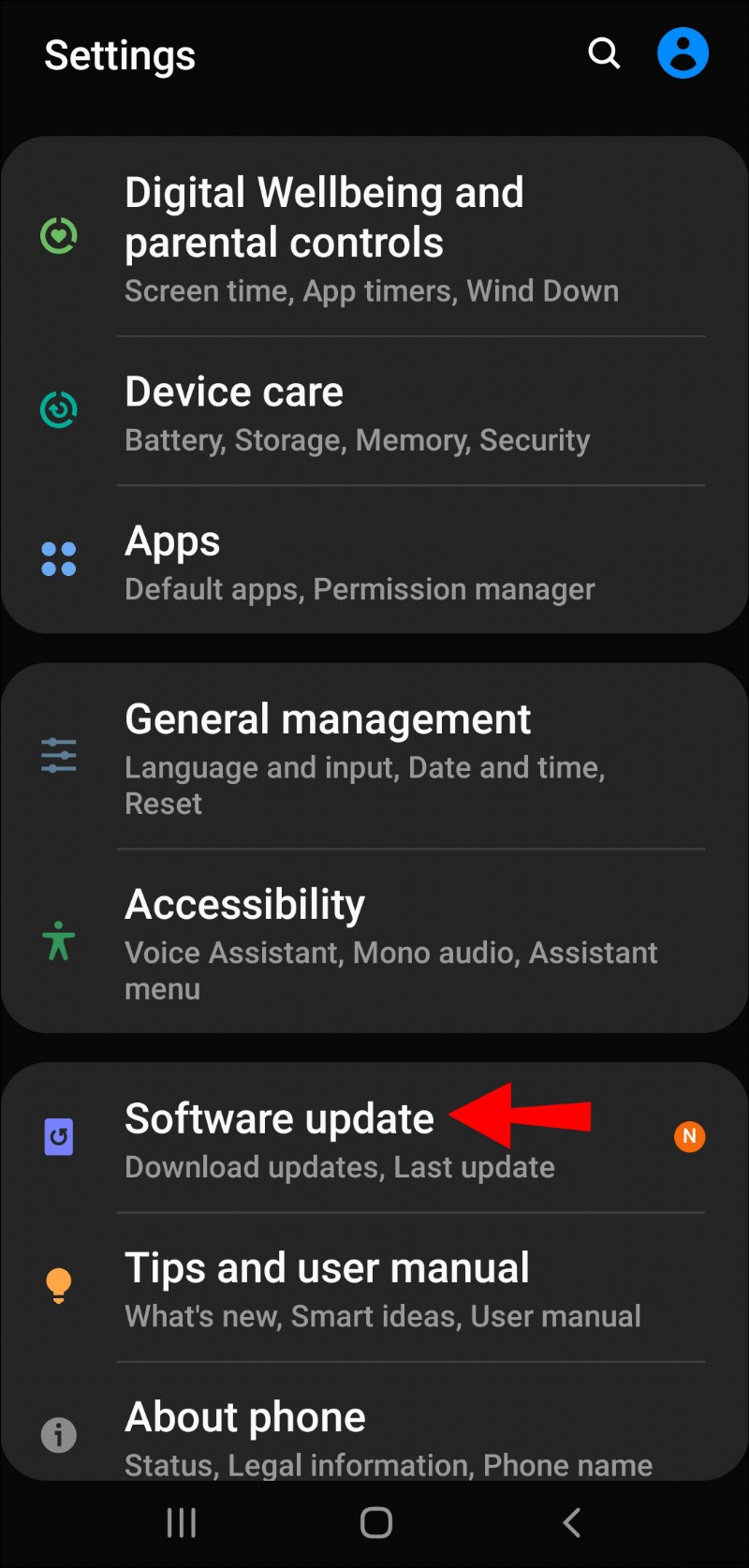
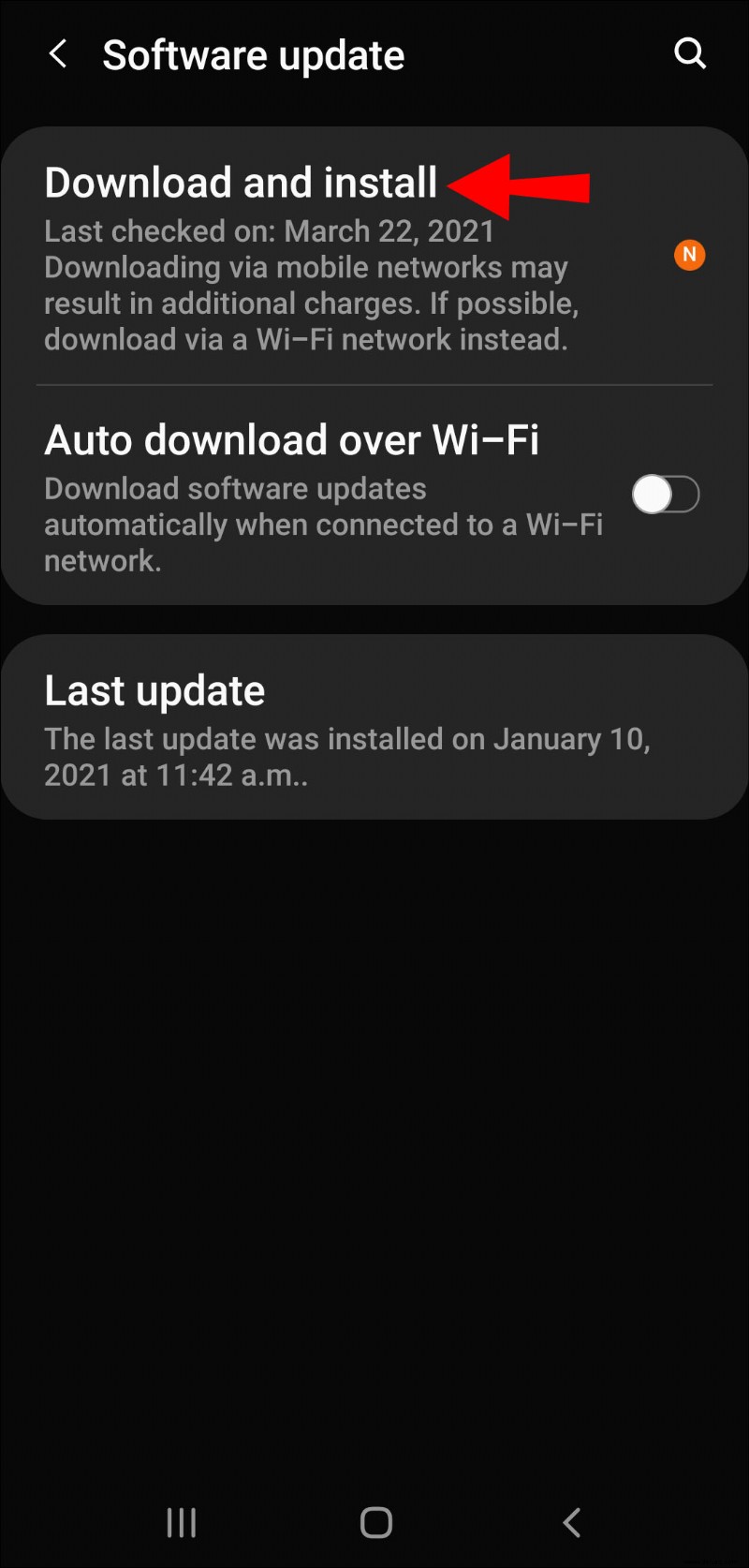
Methode 2 – Entwicklermodus aktivieren
Es gibt eine andere Strategie, die Sie ausprobieren können, die jedoch einige zusätzliche Schritte erfordert. Sowie die Bereitschaft, etwas tiefer zu graben und die Android-Updates komplett zu blockieren. Hier ist, worüber wir sprechen:
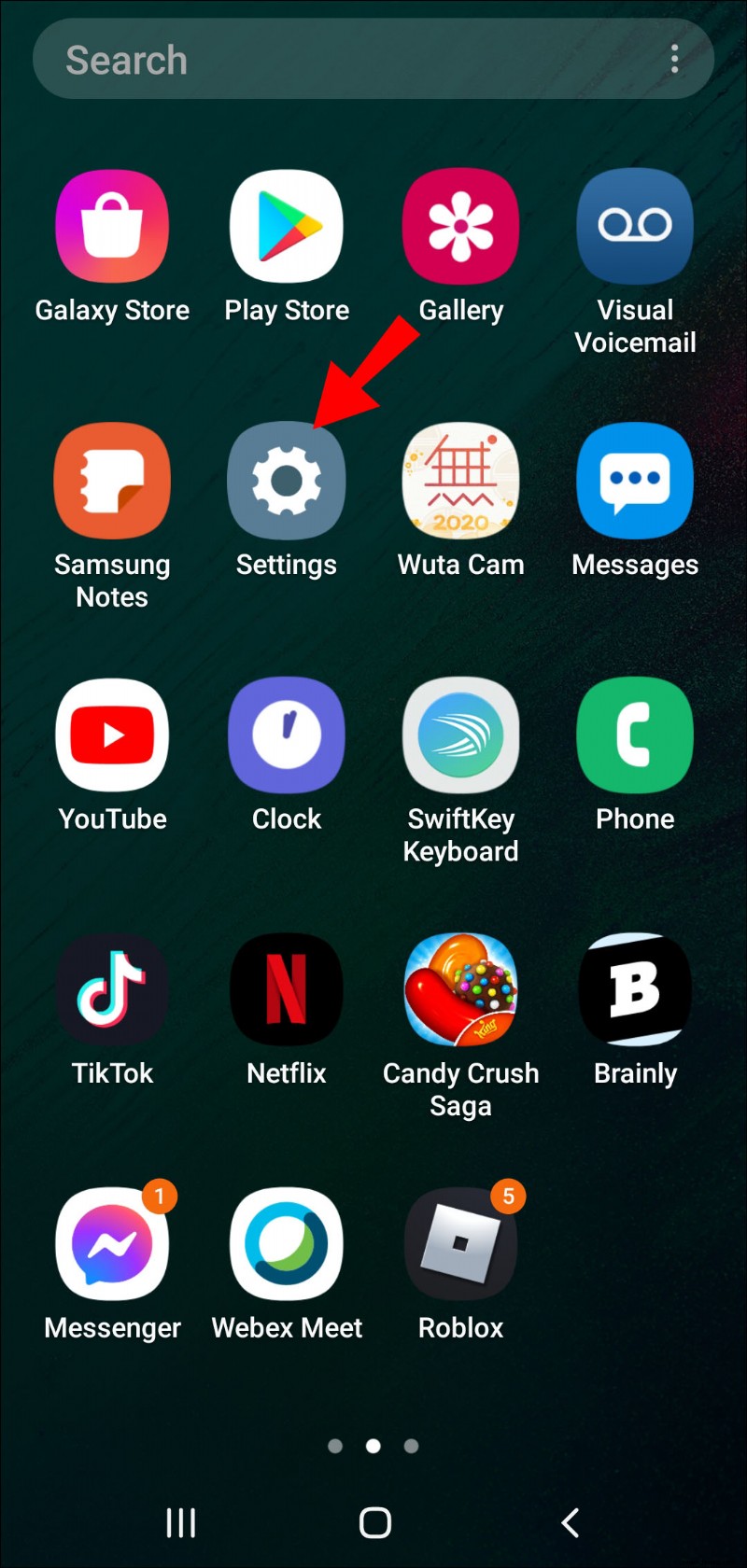
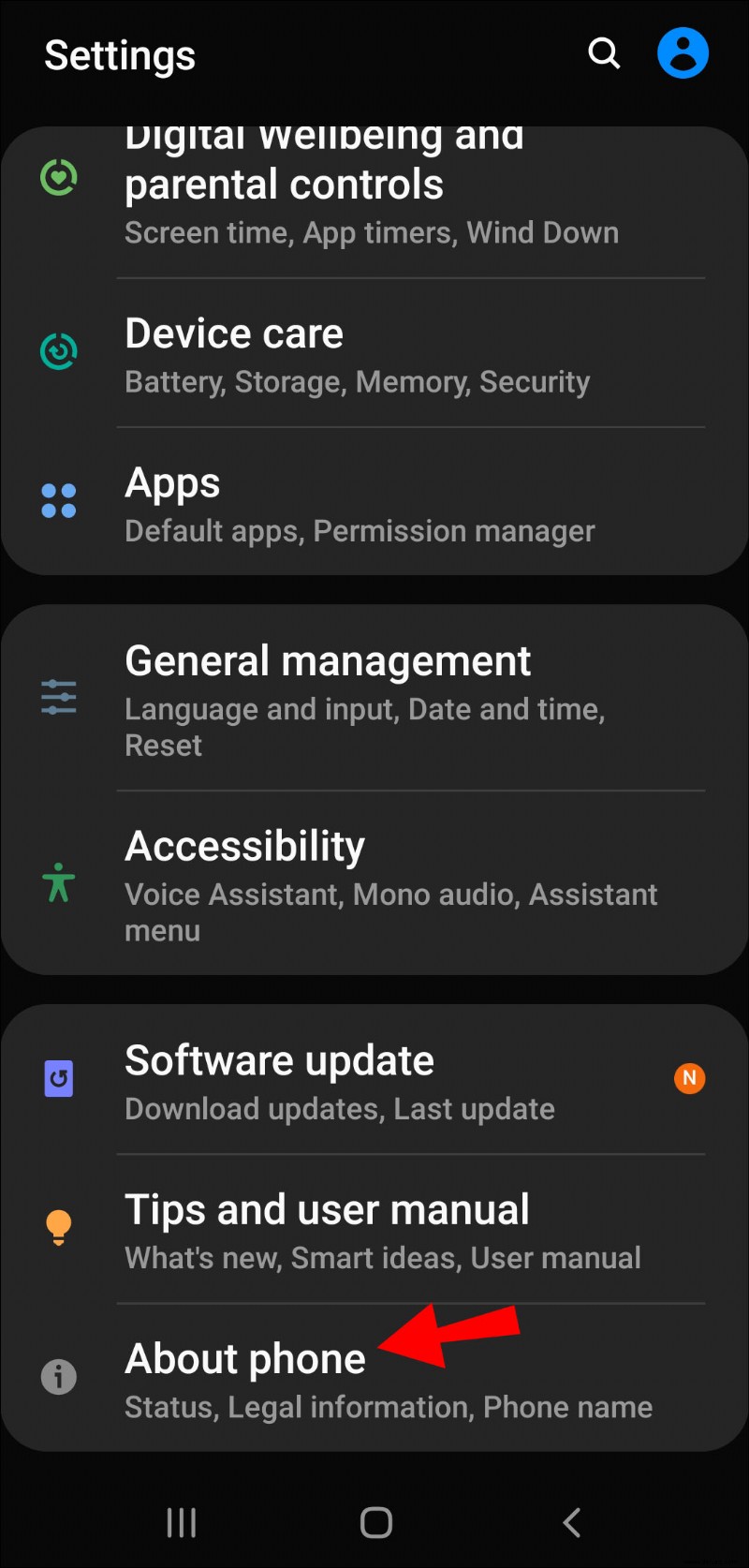
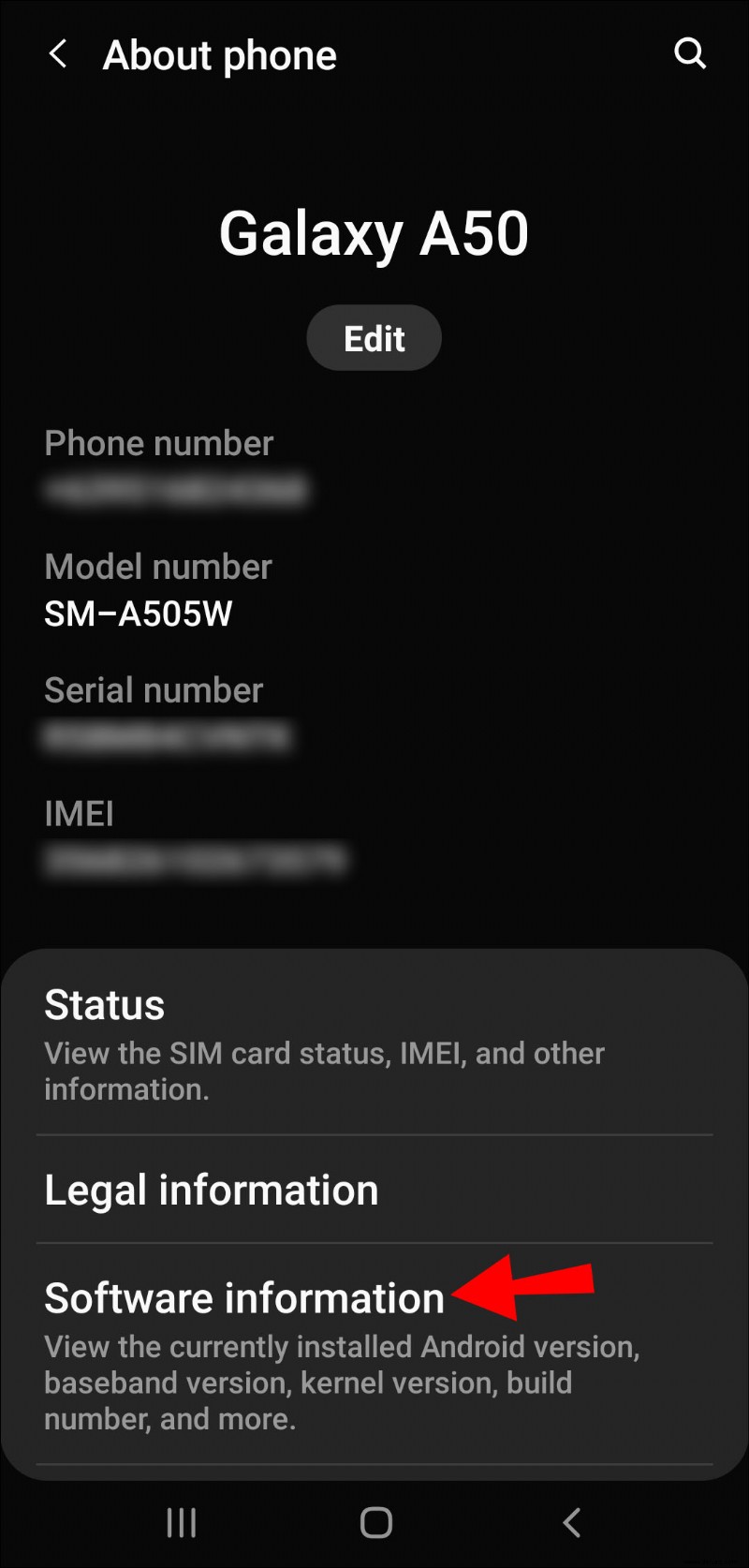
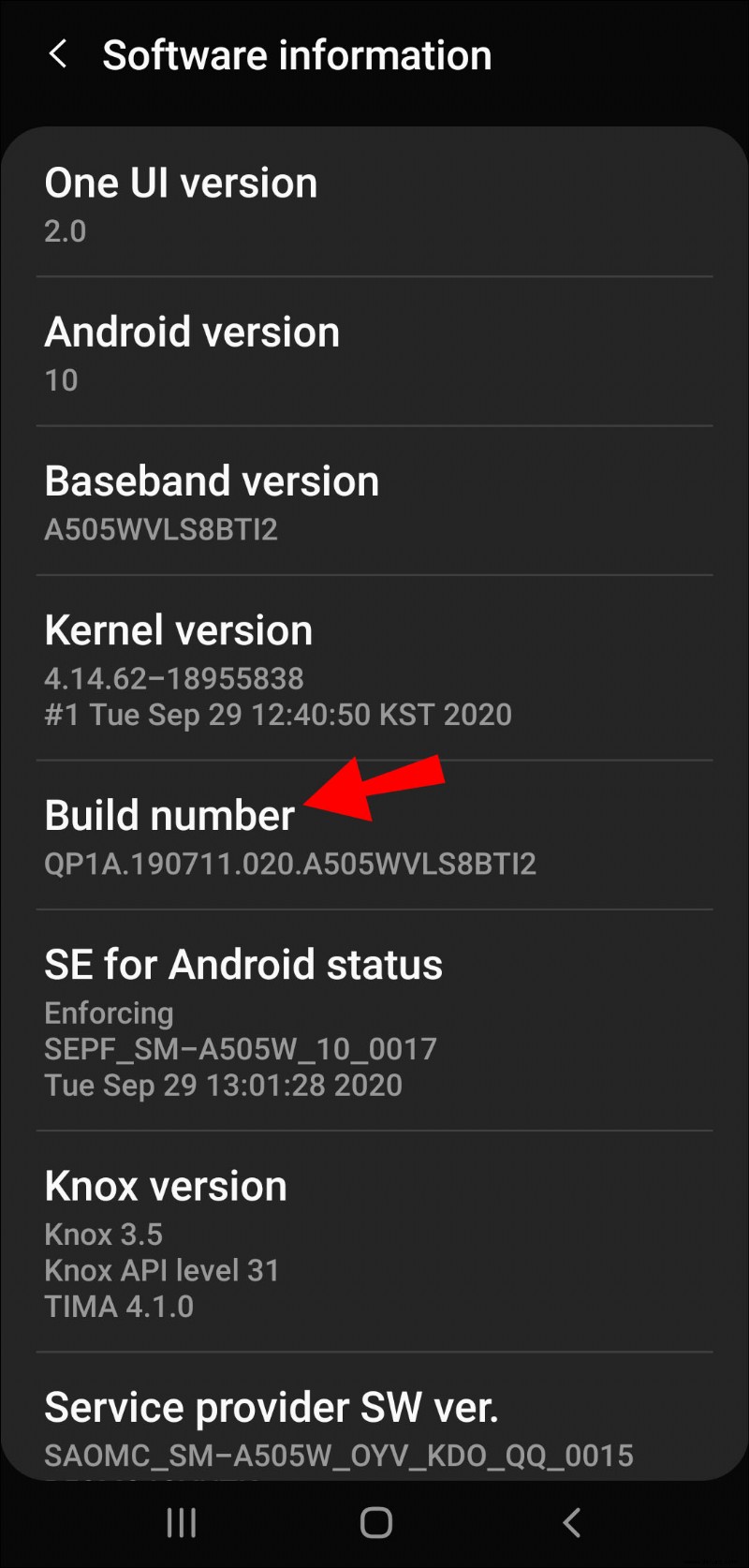
This is the point where you need to go back to the original settings screen. You’ll notice next to the “About Device” section another one that says, “Developer options.”
All you have to do is tap on that section and search for “Automatic system updates.” Finally, ensure that this feature is disabled. This process will prevent you from receiving automatic system updates on your Android device.
How to Turn Off Automatic Updates for Google Play Apps?
You might not be against having your Android OS receive regular updates. But when it comes to auto-updates for apps, that’s a different story. How many apps have you downloaded from the Play Store? All apps have regular updates, and the most popular issue them quite frequently.
While some users don’t see a problem with that, others find themselves confused every time they receive a notification that their device has low storage, or their mobile data is running low.
With Android apps, manual updates are often the more prudent solution. Here’s how you can set that up on your device:
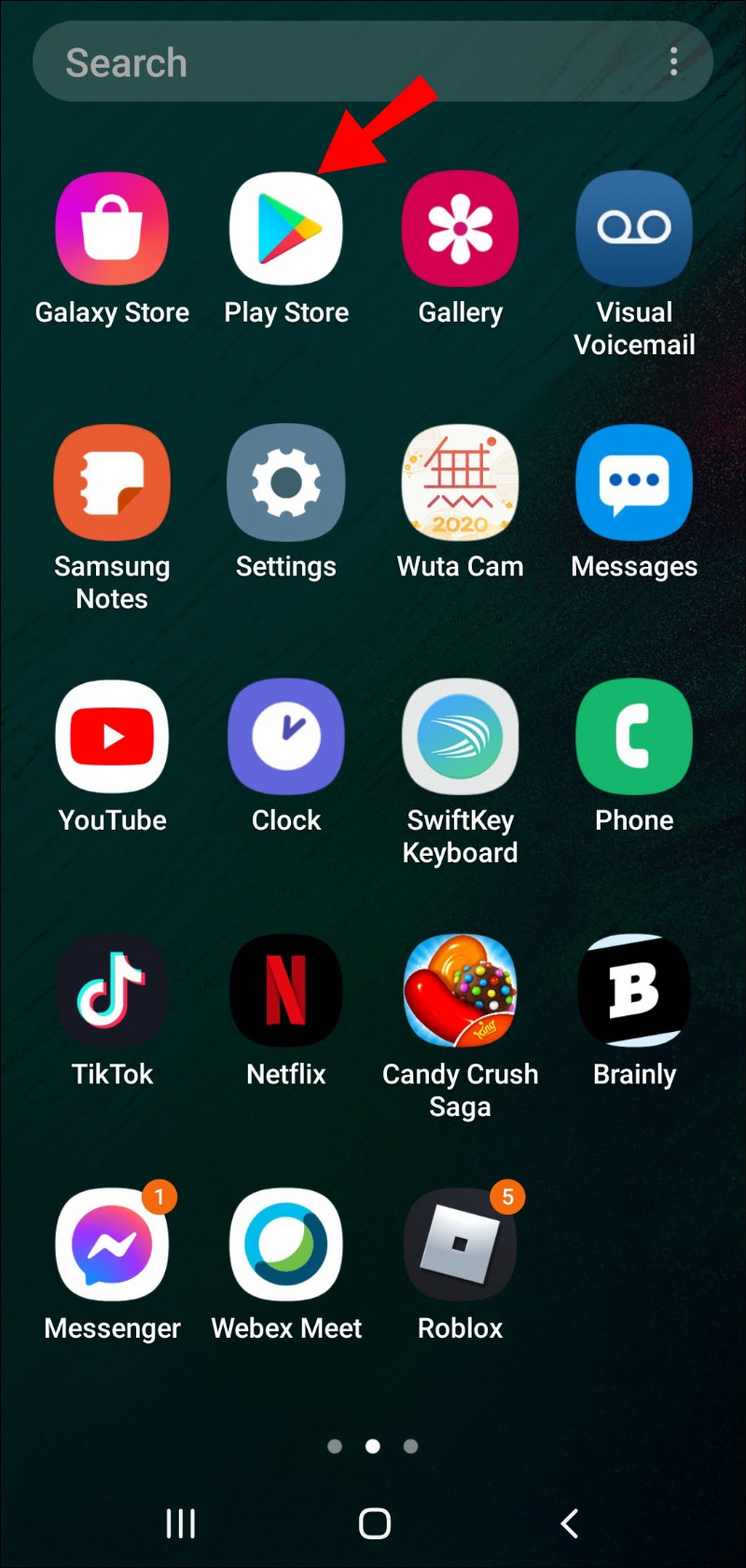
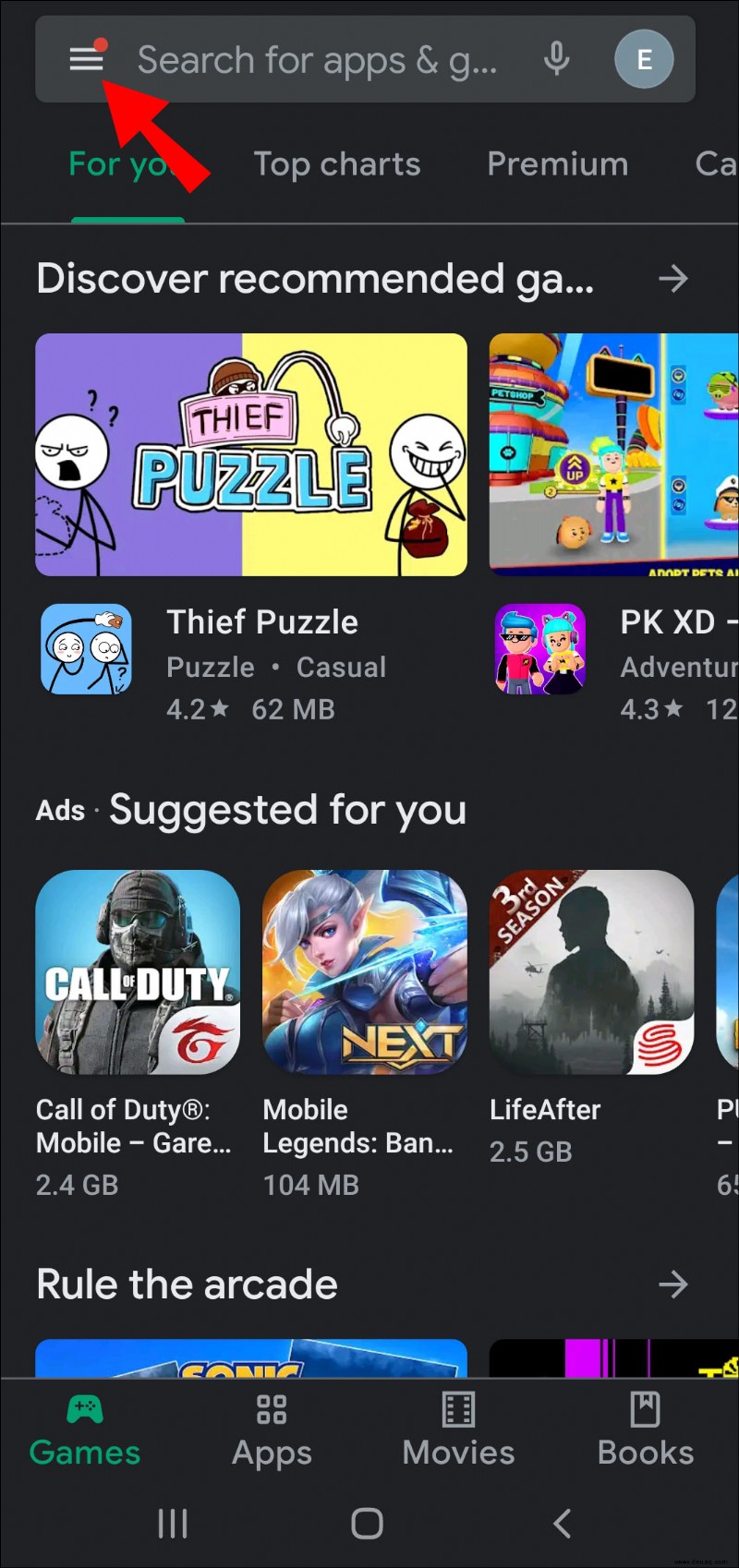
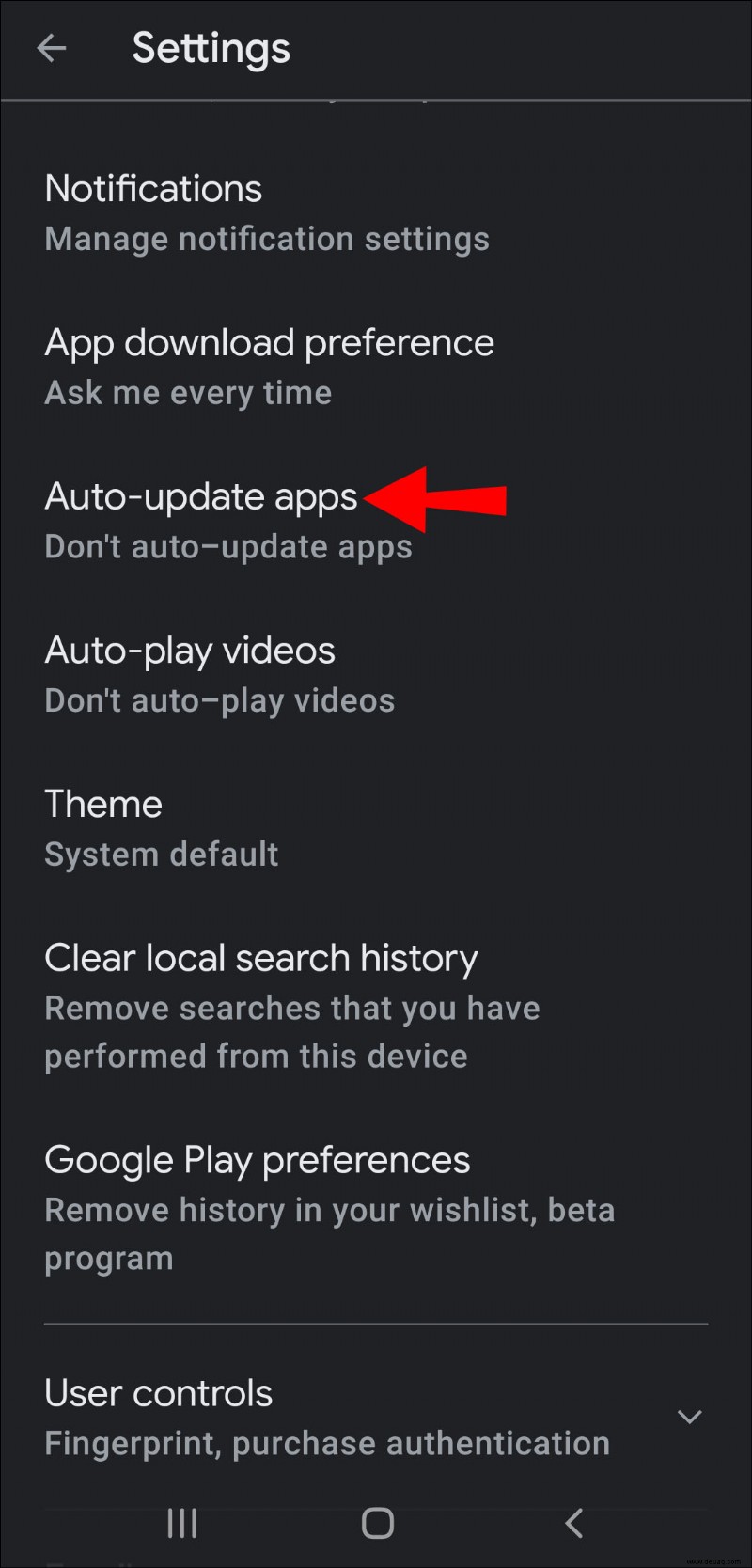
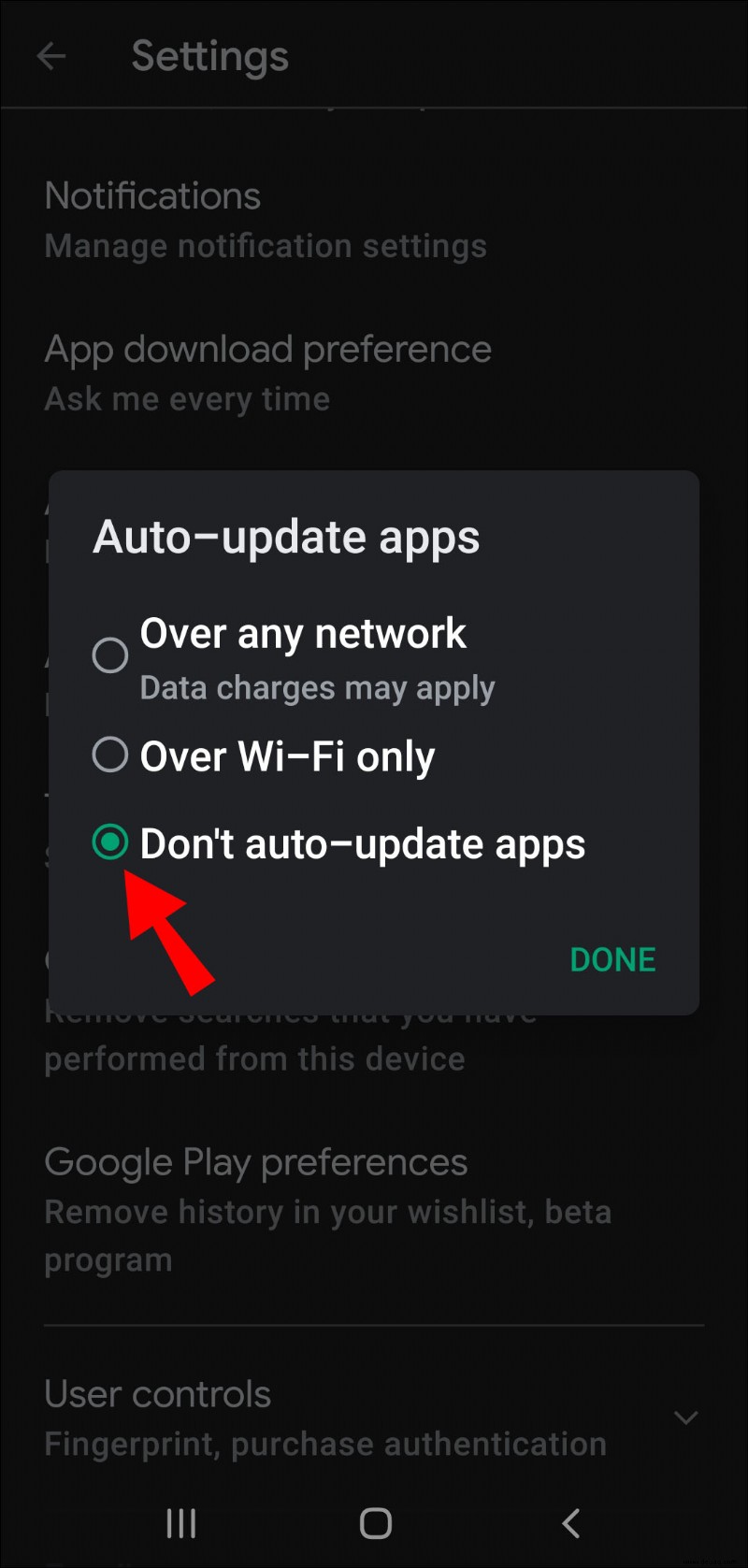
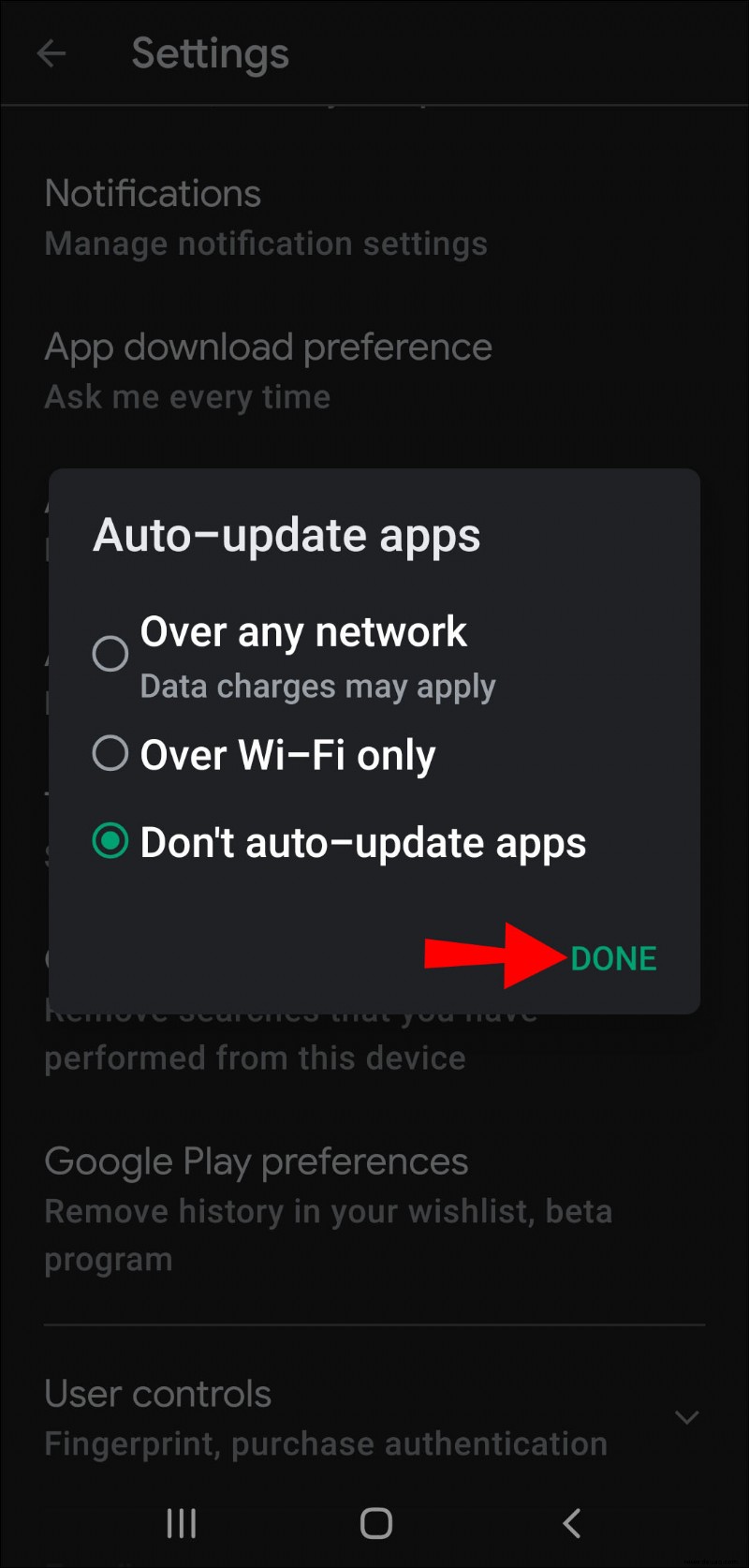
Das ist alles dazu. From that moment on, you will need to update your apps manually. That means checking the Play Store from time to time to see if any new versions of the app are available.
Keep in mind that it’s not uncommon for users to forget about this and find themselves experiencing issues with an app, unaware that there’s an update that can fix the problem.
How to Turn Off Auto Updates on Android TV?
If you have a Sony, Sharp, Phillips, or any other brand of smart TVs that run on Android OS, you also have the option to turn off automatic app updates. So geht's:
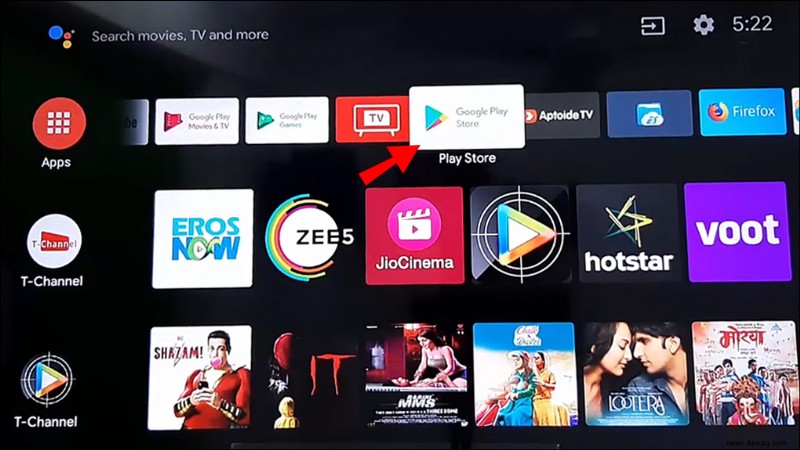
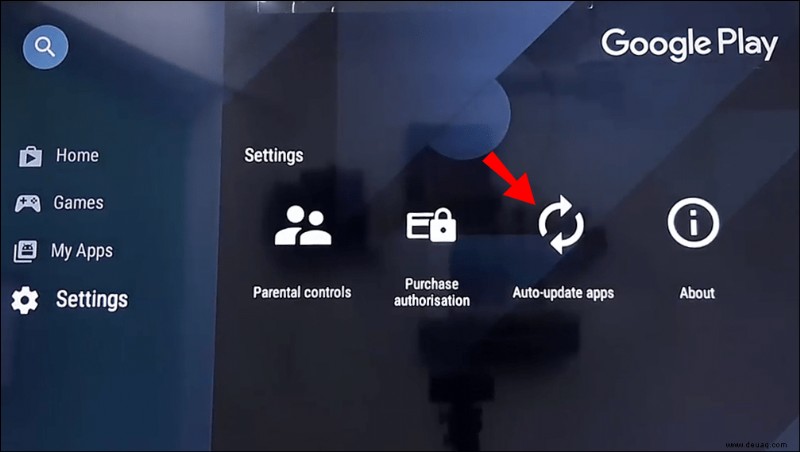
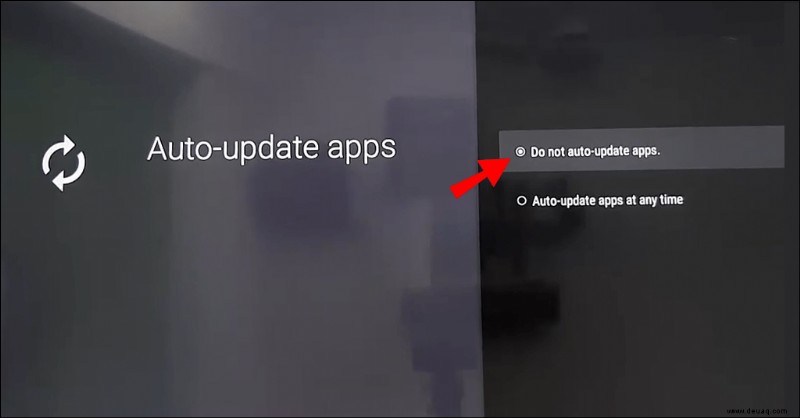
How to Turn Off Auto Updates for Specific Apps?
Another potential problem you might have is that you already have an auto-update setting for apps but you wish to disable it for one app specifically.
Apps such as Instagram and Chrome are often large, and it’s understandable that you want to approve it first. This is something you can do via the Play Store. Follow these steps to learn how to do it:
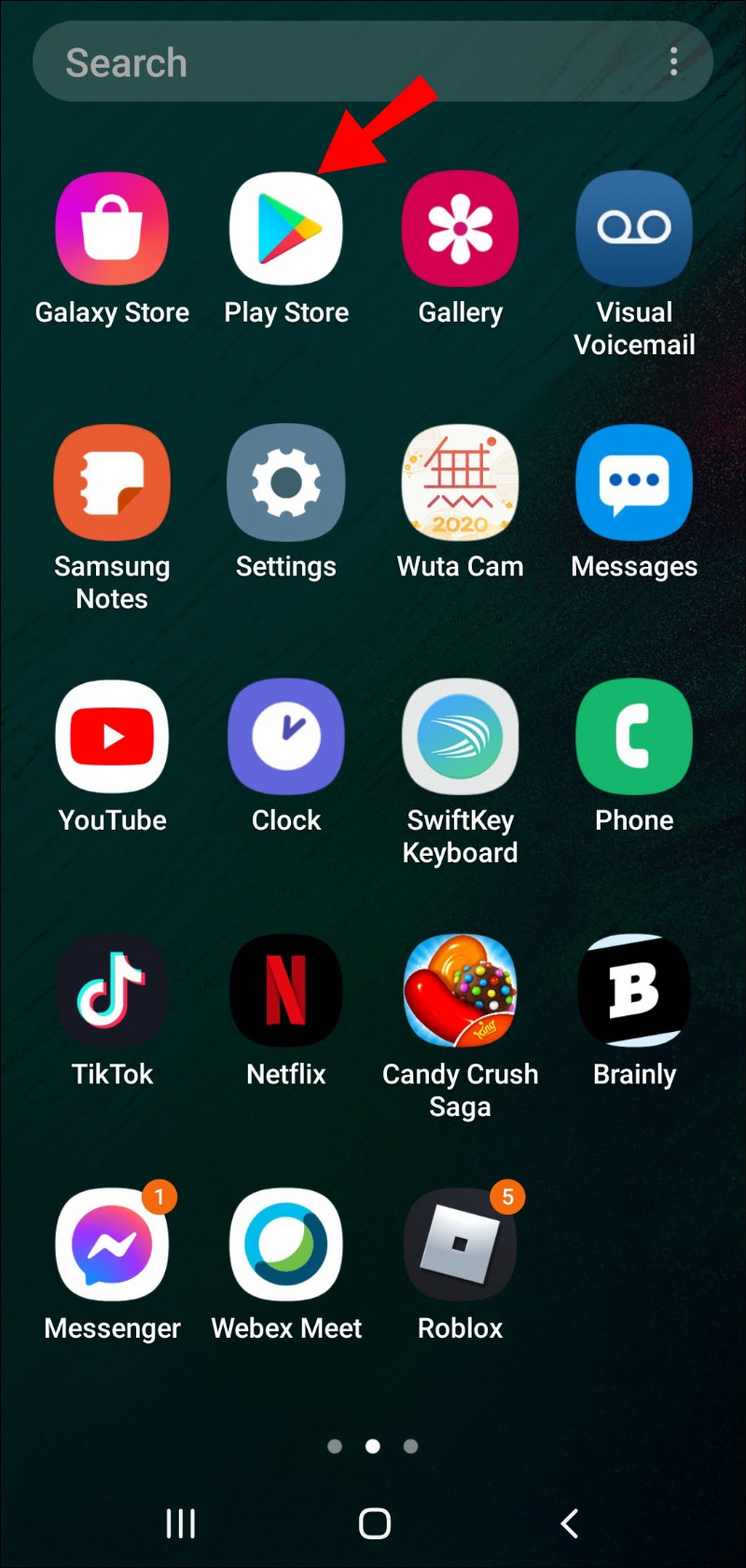
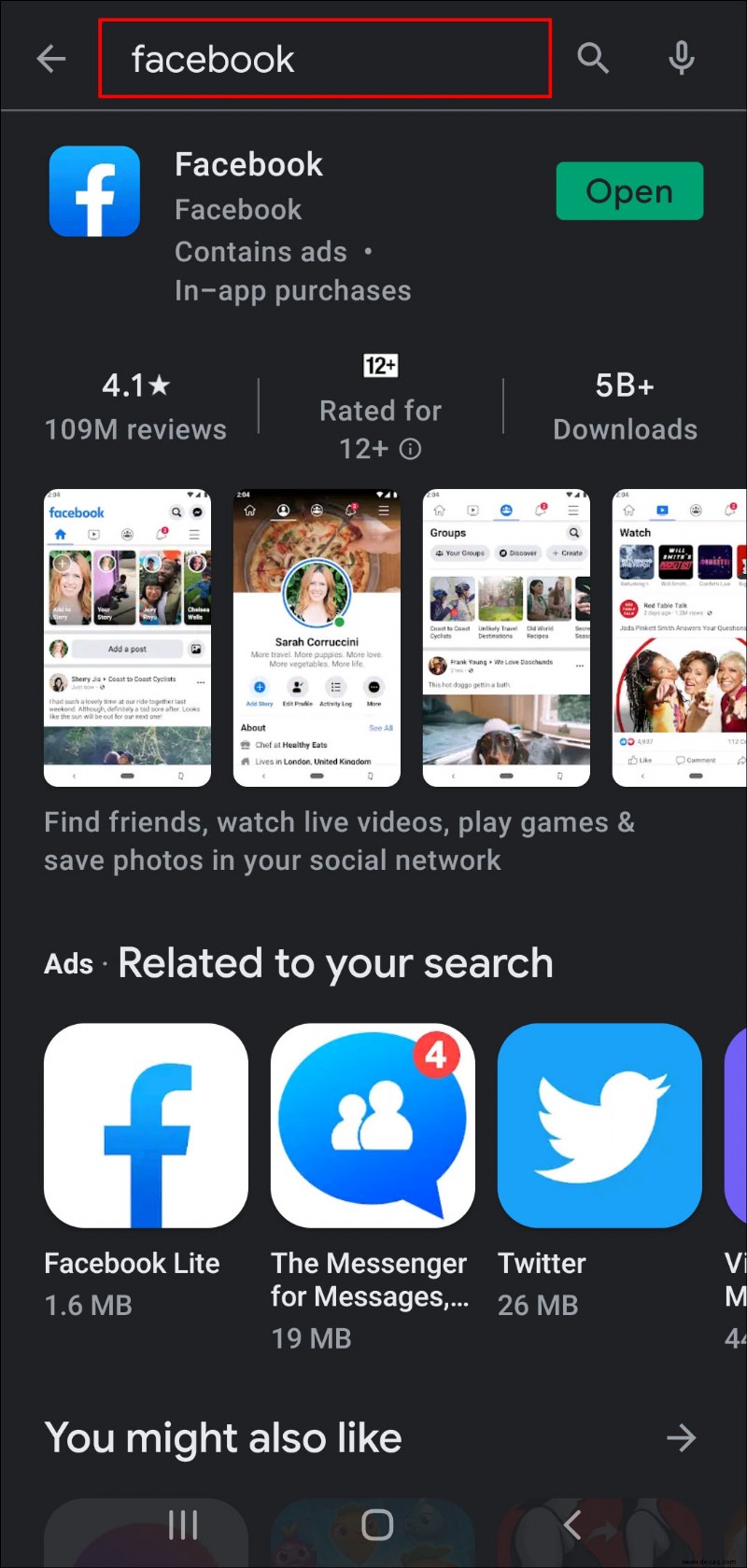
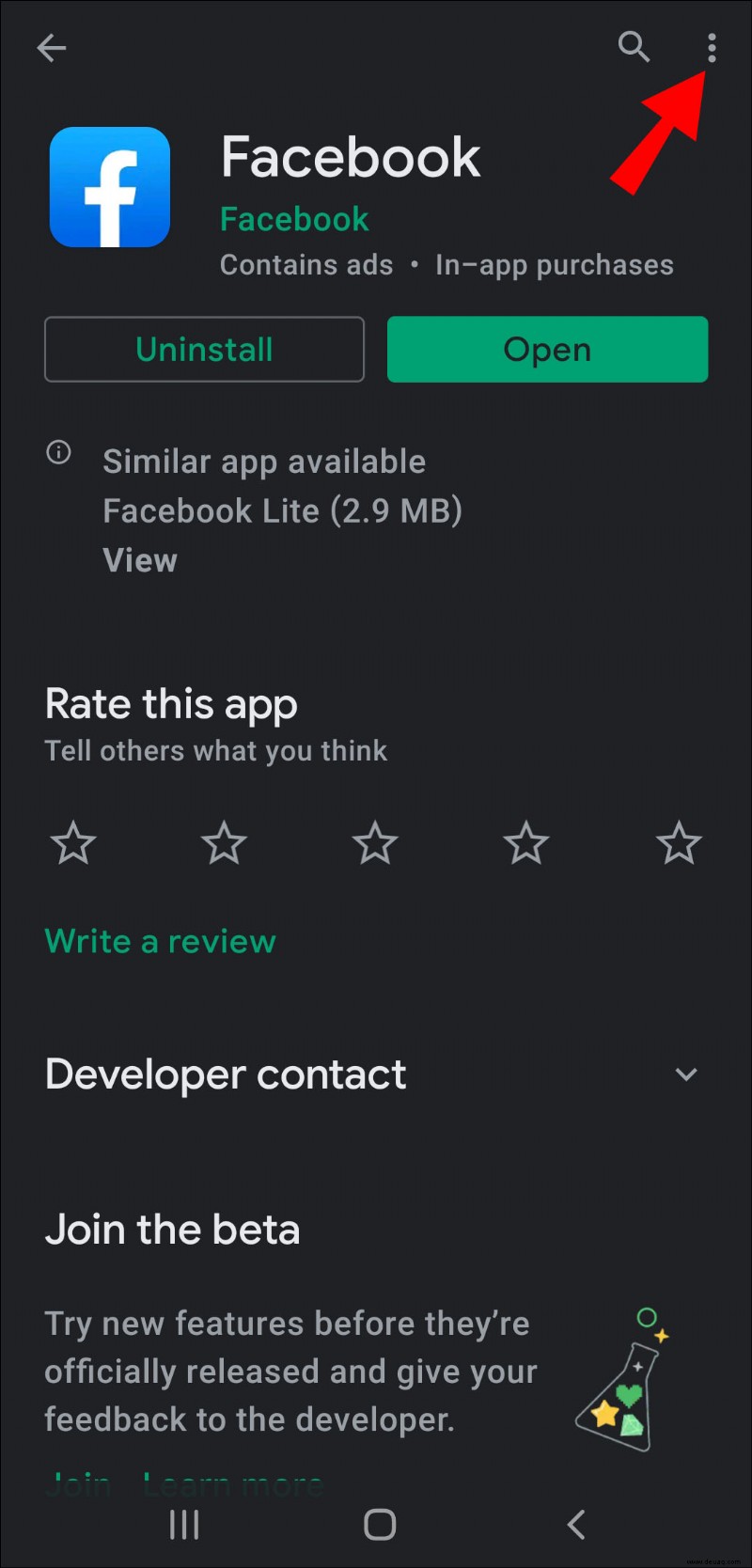
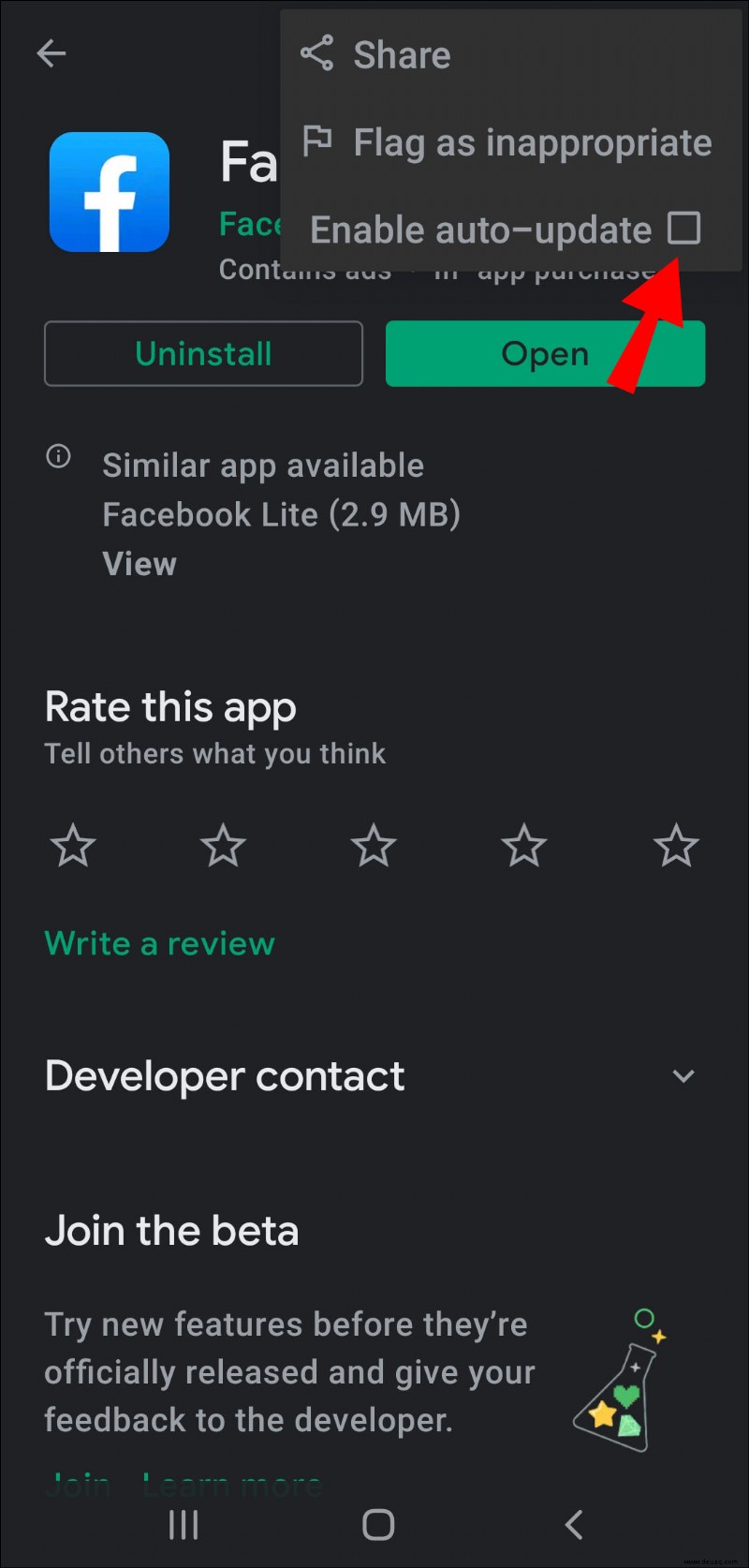
How to Turn Off Auto Updates on Mobile Data?
When it comes to Android system updates, you don’t have to worry about auto-updates when you’re using mobile data. Unless you download the software manually, Android won’t push them on your device.
However, as far as apps go, you do have the option only to receive auto-updates if you’re using Wi-Fi. This is the middle ground between not having any control over your apps’ updates and forgetting to update them from time to time. Here’s what you need to do only to receive app auto-updates when connected to Wi-Fi:
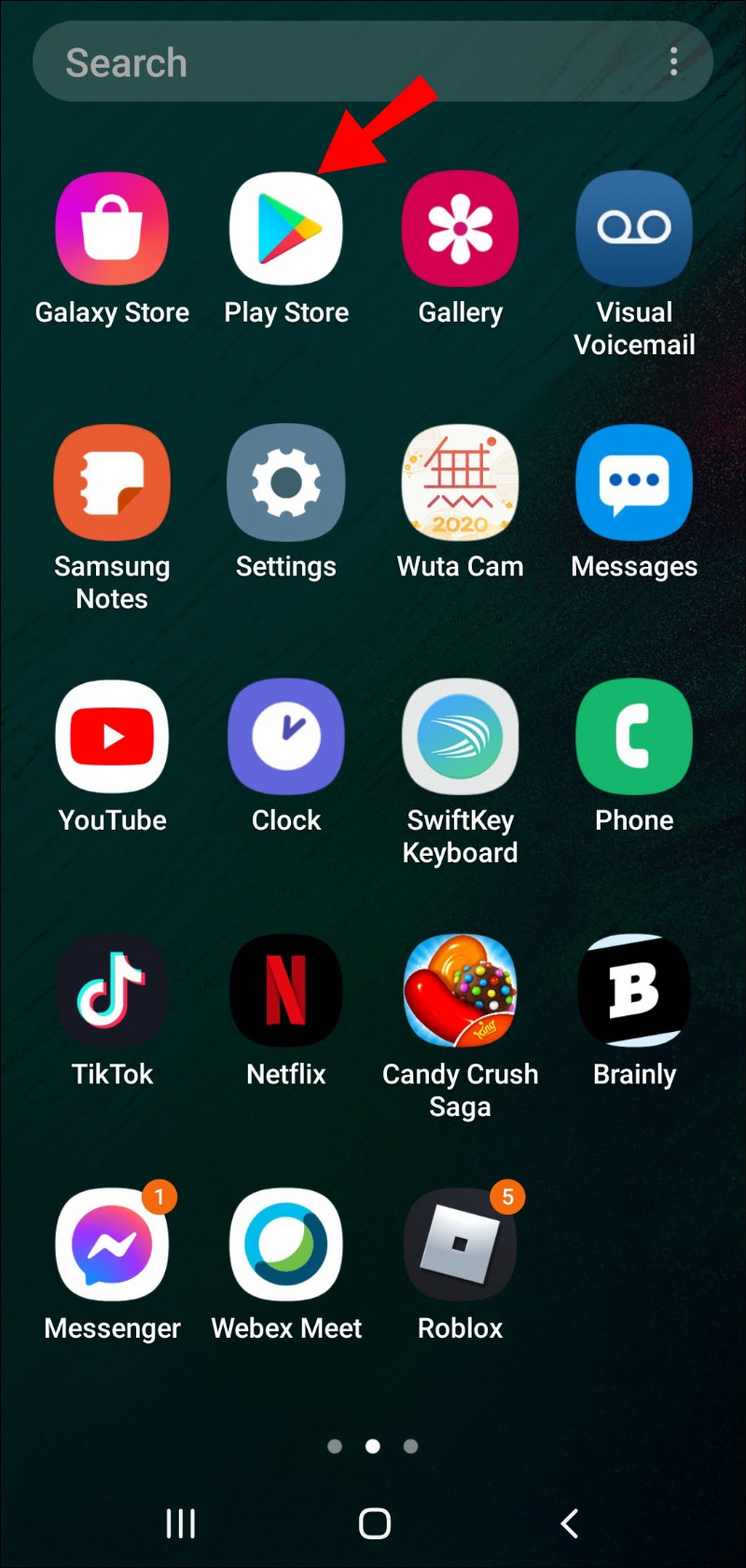
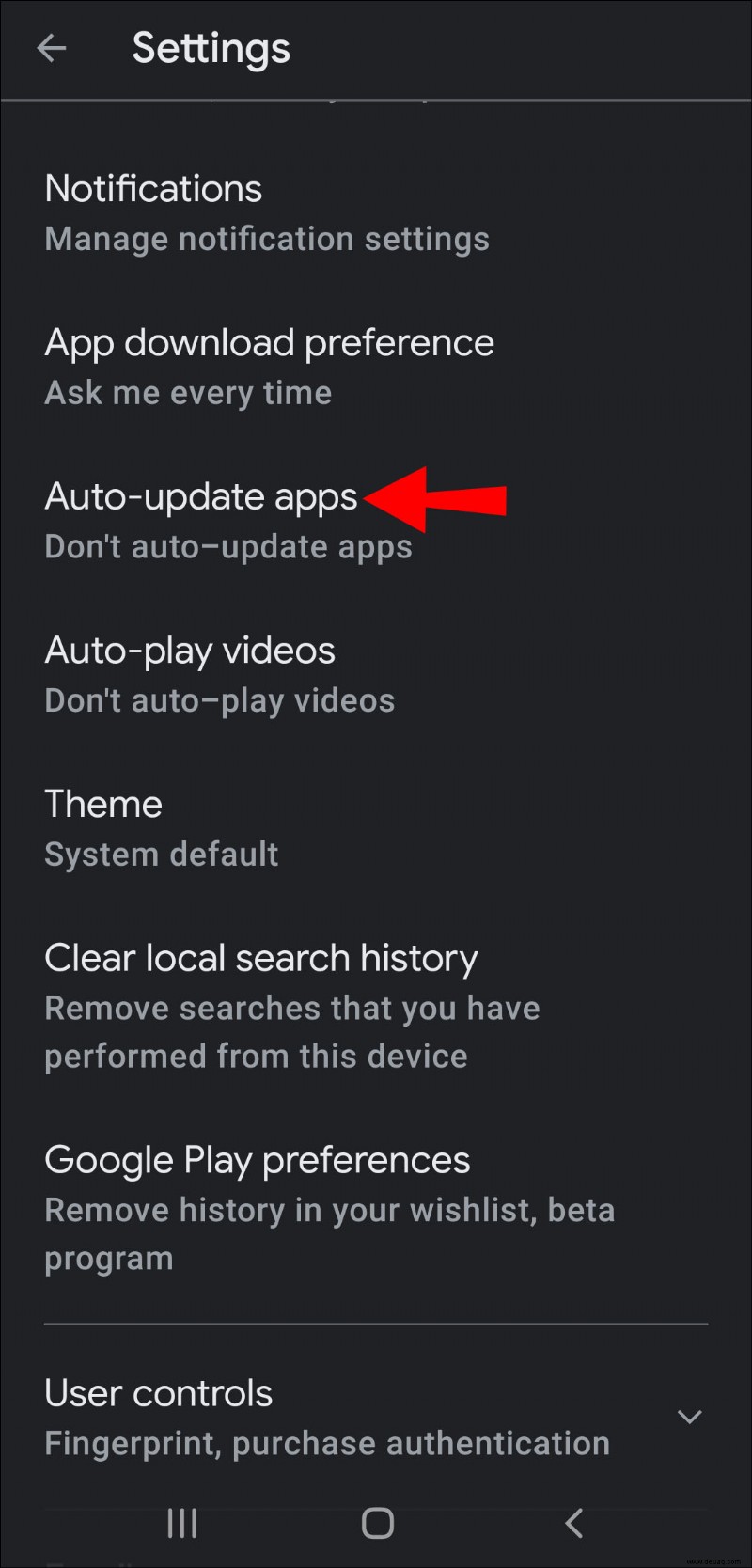
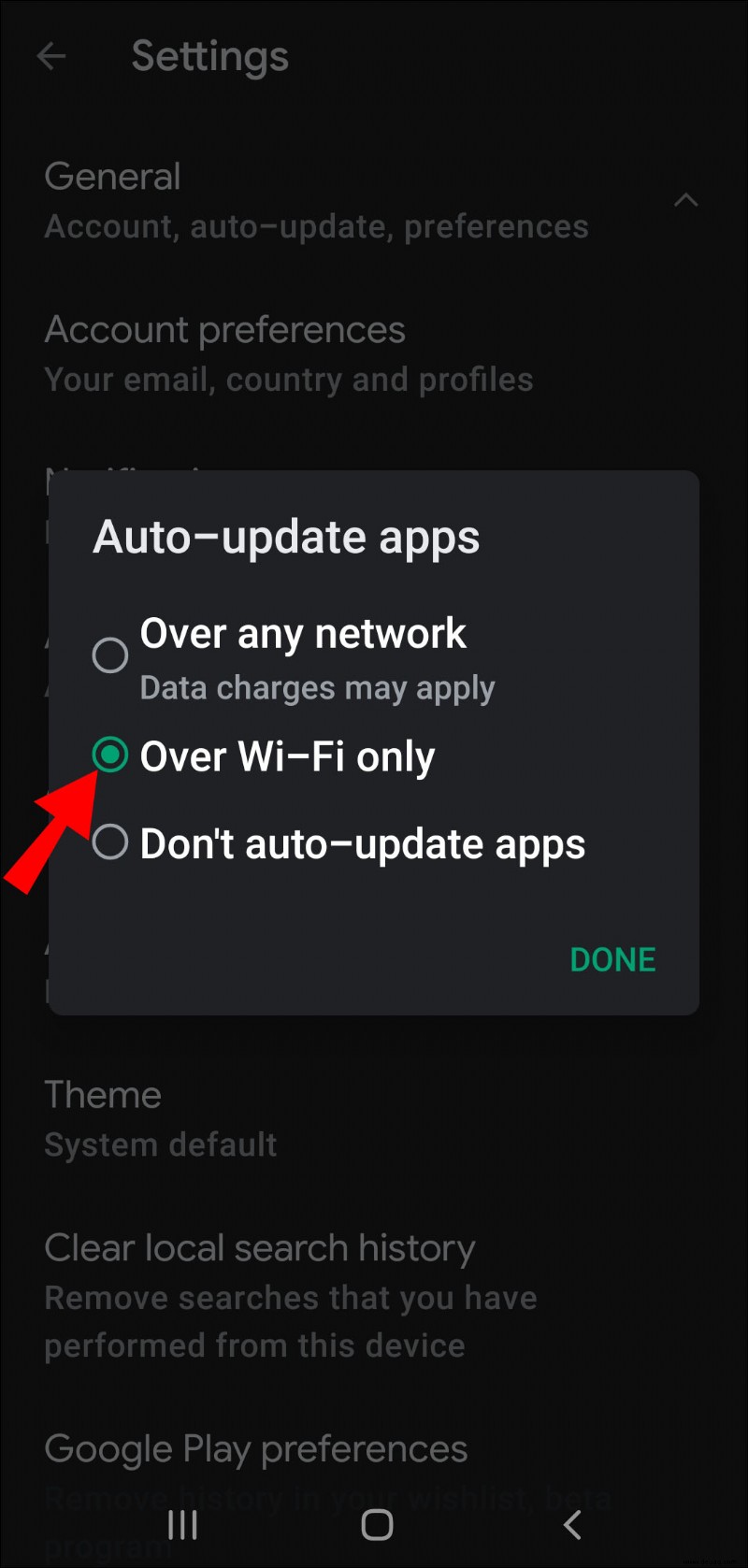
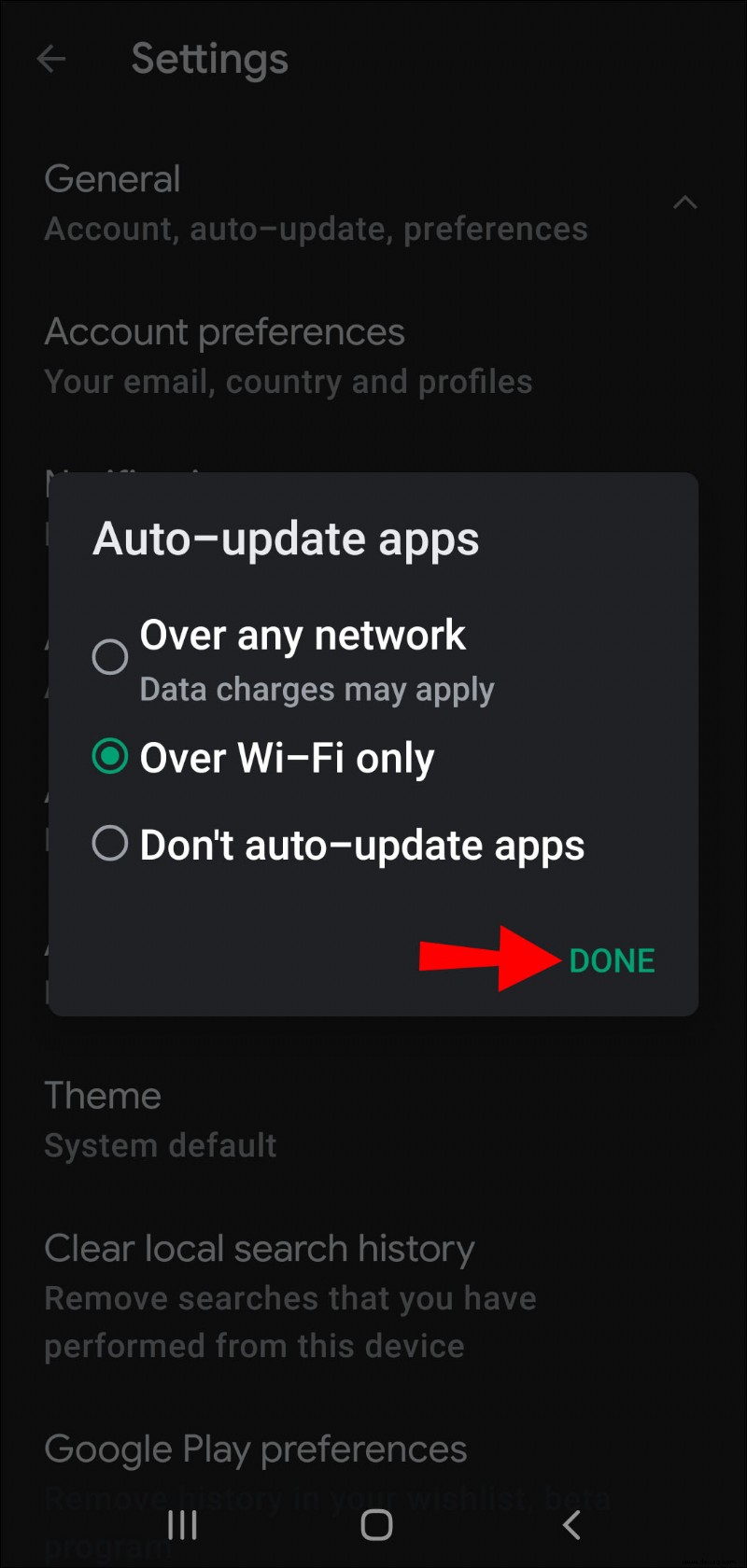
Now, you don’t have to worry about any app you have using up all your mobile data ever again. To reverse this, follow the same steps and select the “Over any network” option.
Controlling the Updates on Your Android Device
Sometimes, it’s easier to allow automatic updates to happen and not think specifically about which apps need updating and when.
With system updates, it’s probably better not to postpone them for too long unless your device really is better off without it. However, apps are more complicated because depending on how many you have on your Android device, the auto-updating can be an ongoing process.
While you can disable the auto-updates completely, most users choose to turn off the mobile data auto-updates only. Ultimately, the choice is yours.
What is your preferred setting when it comes to auto-updates? Lassen Sie es uns im Kommentarbereich unten wissen.